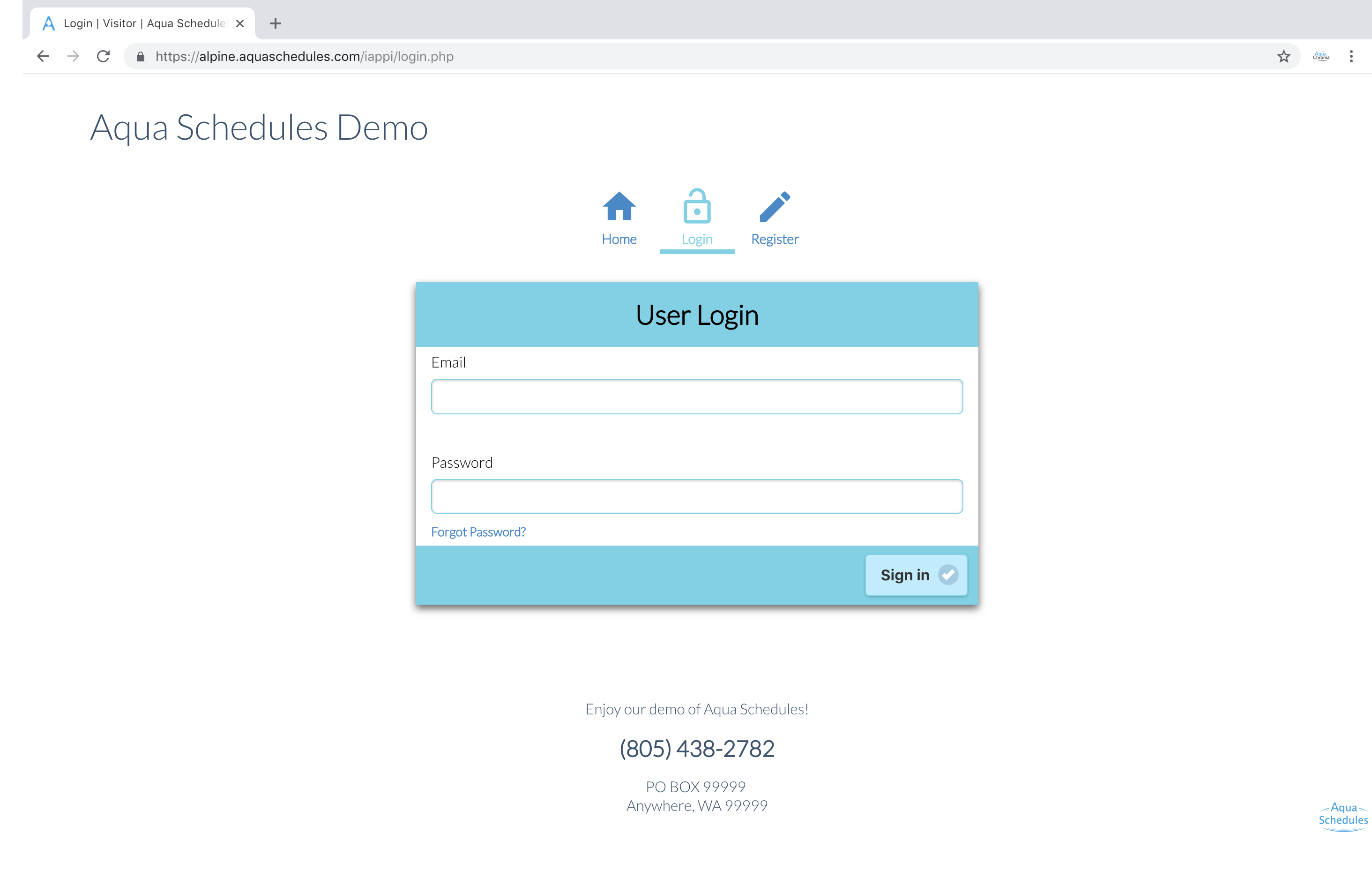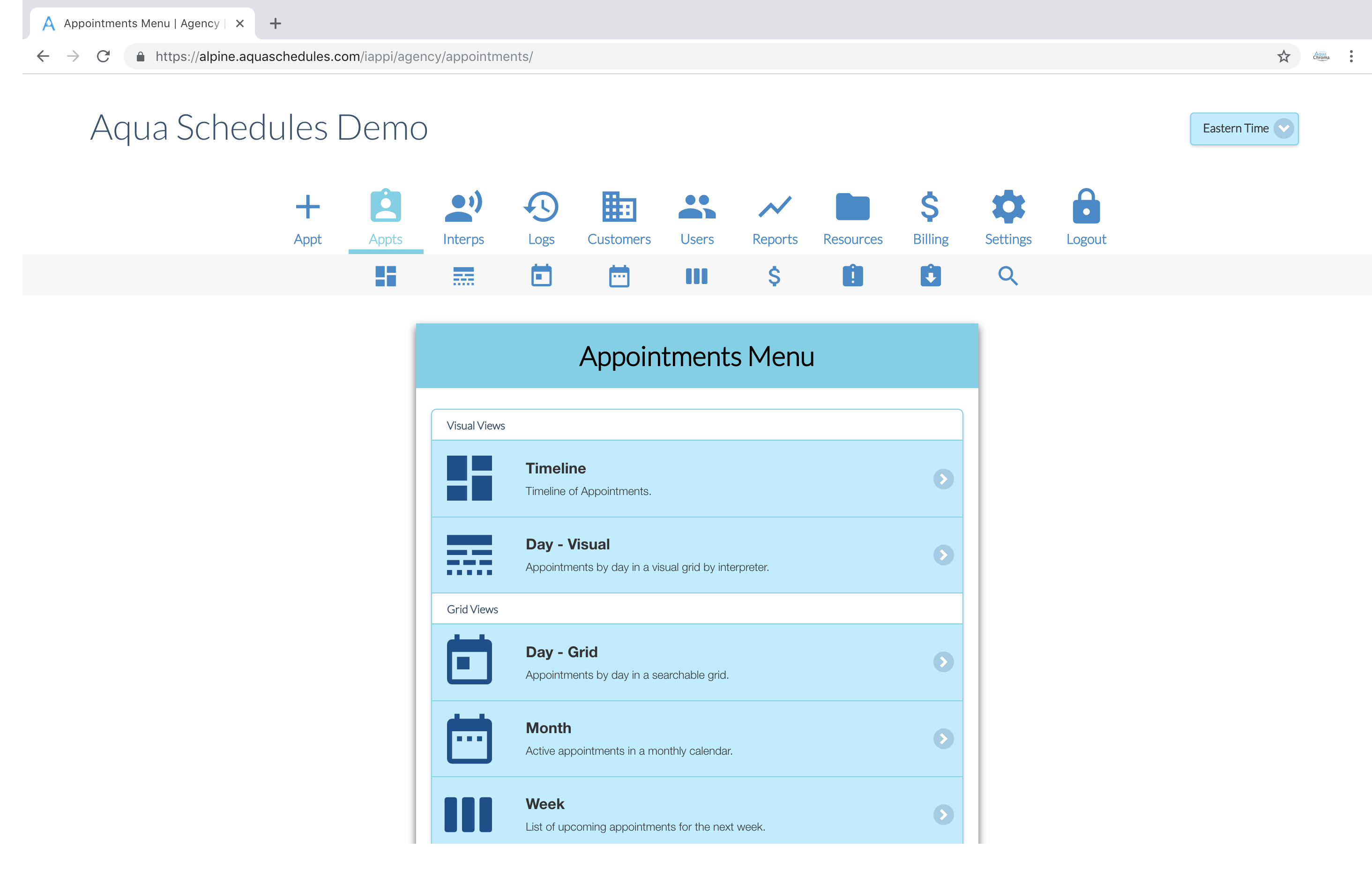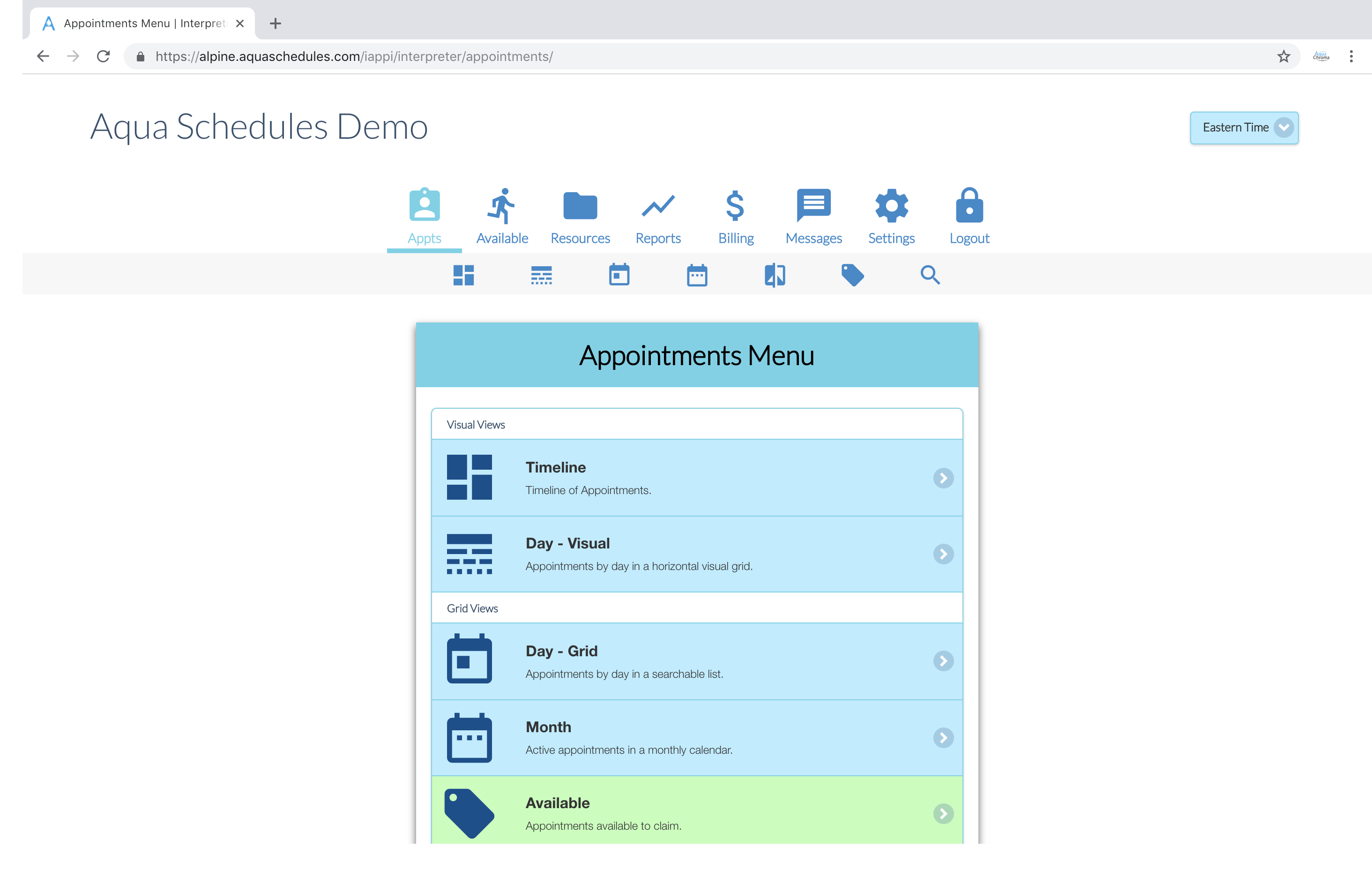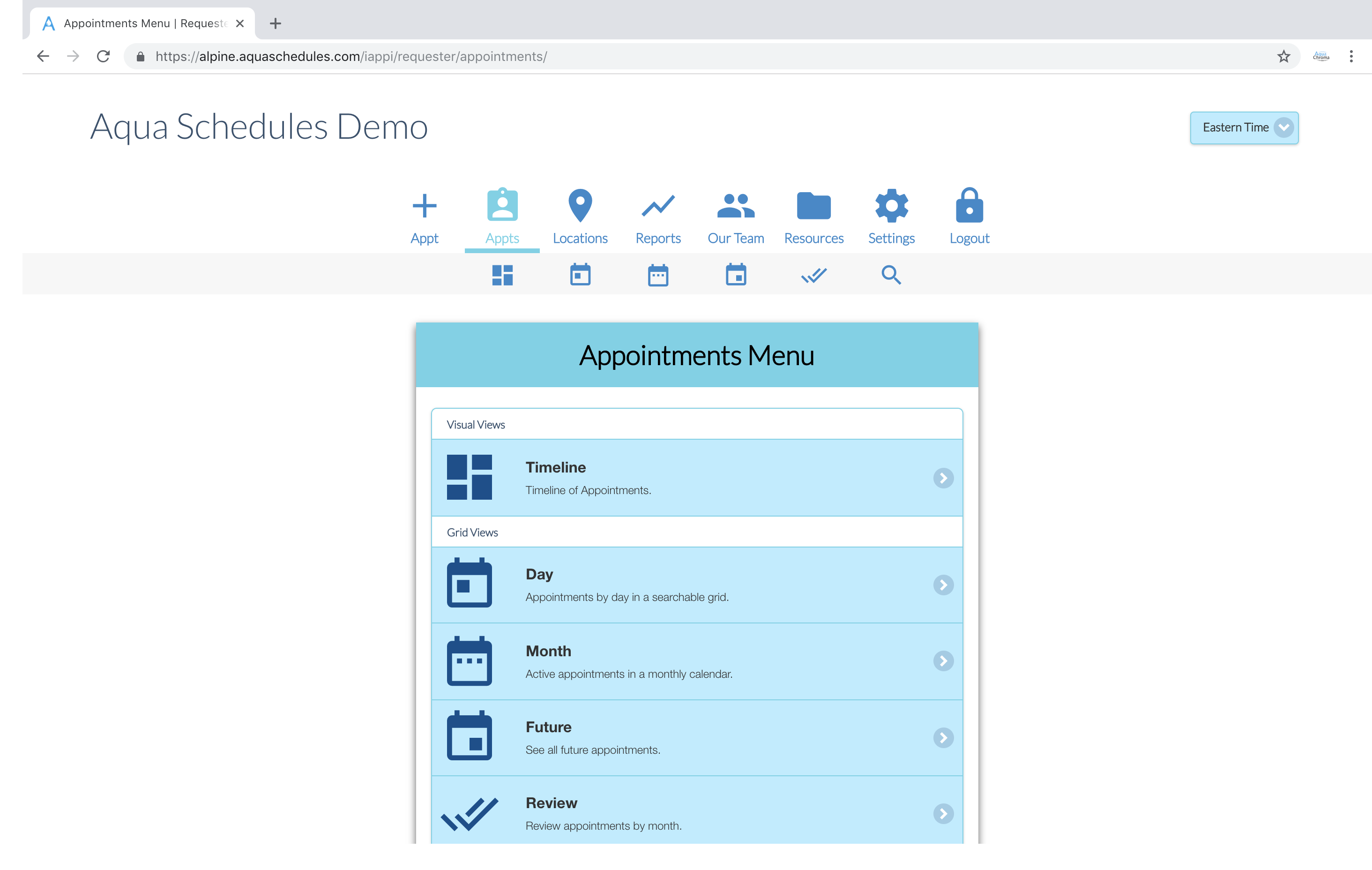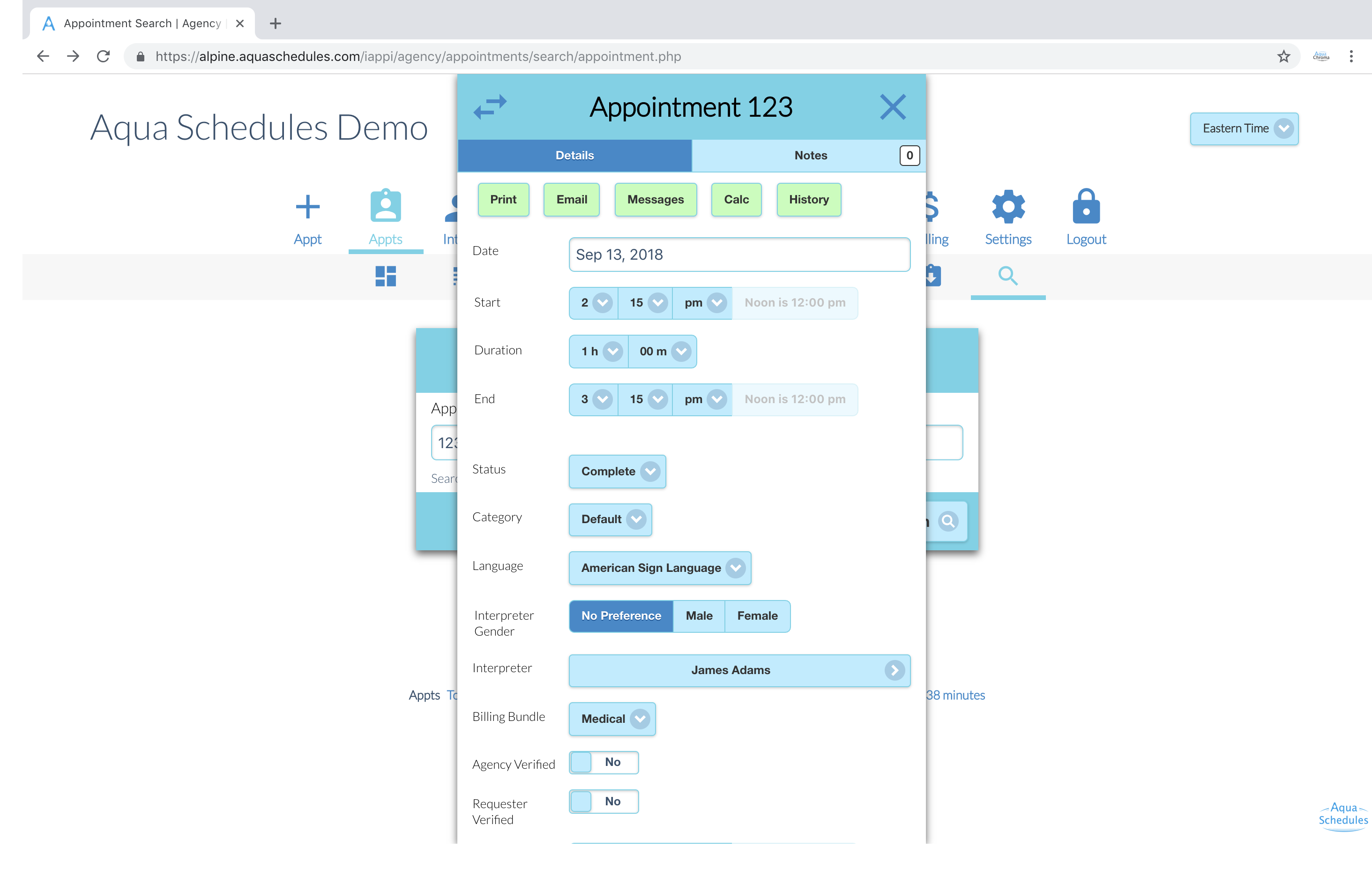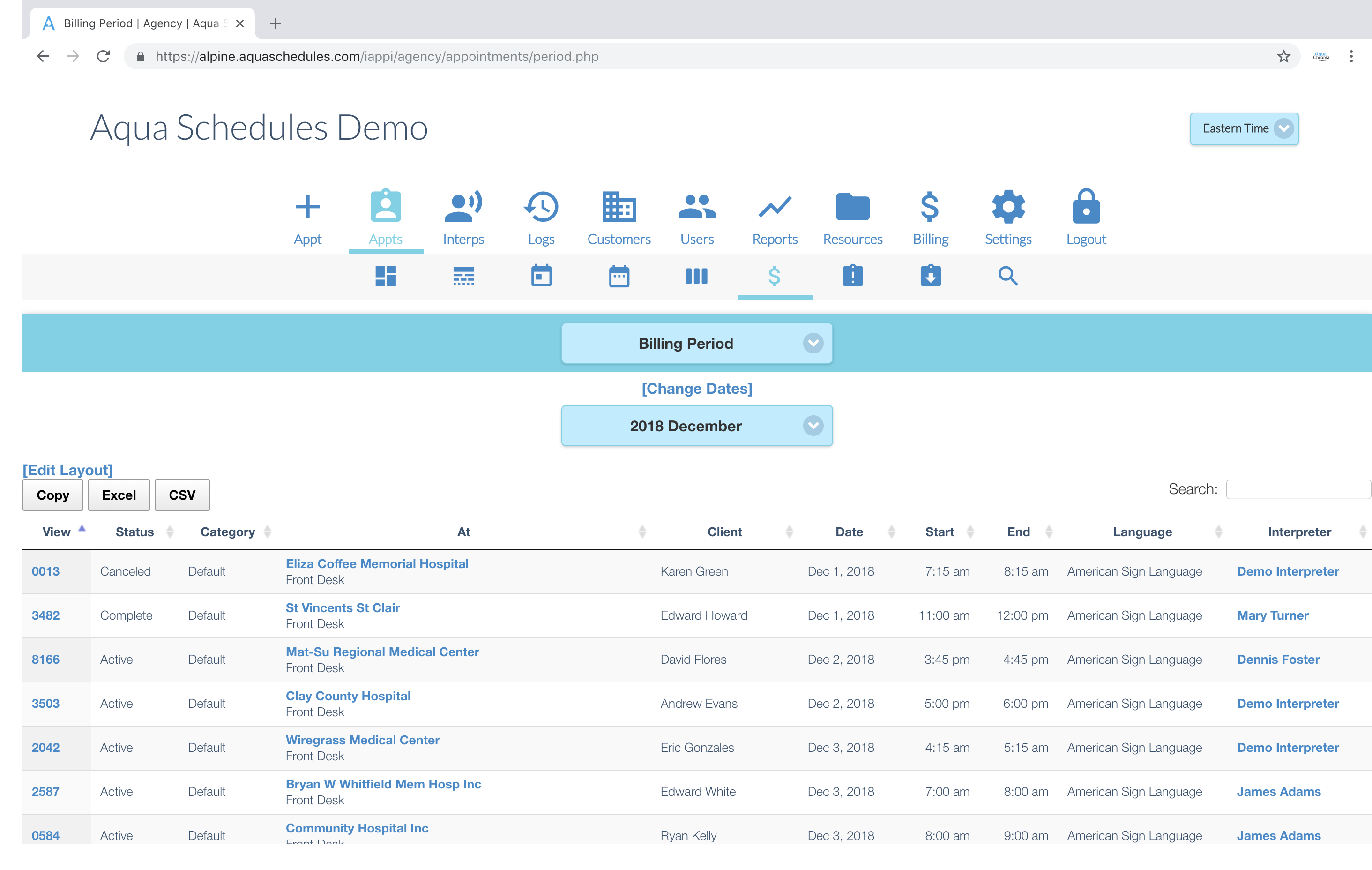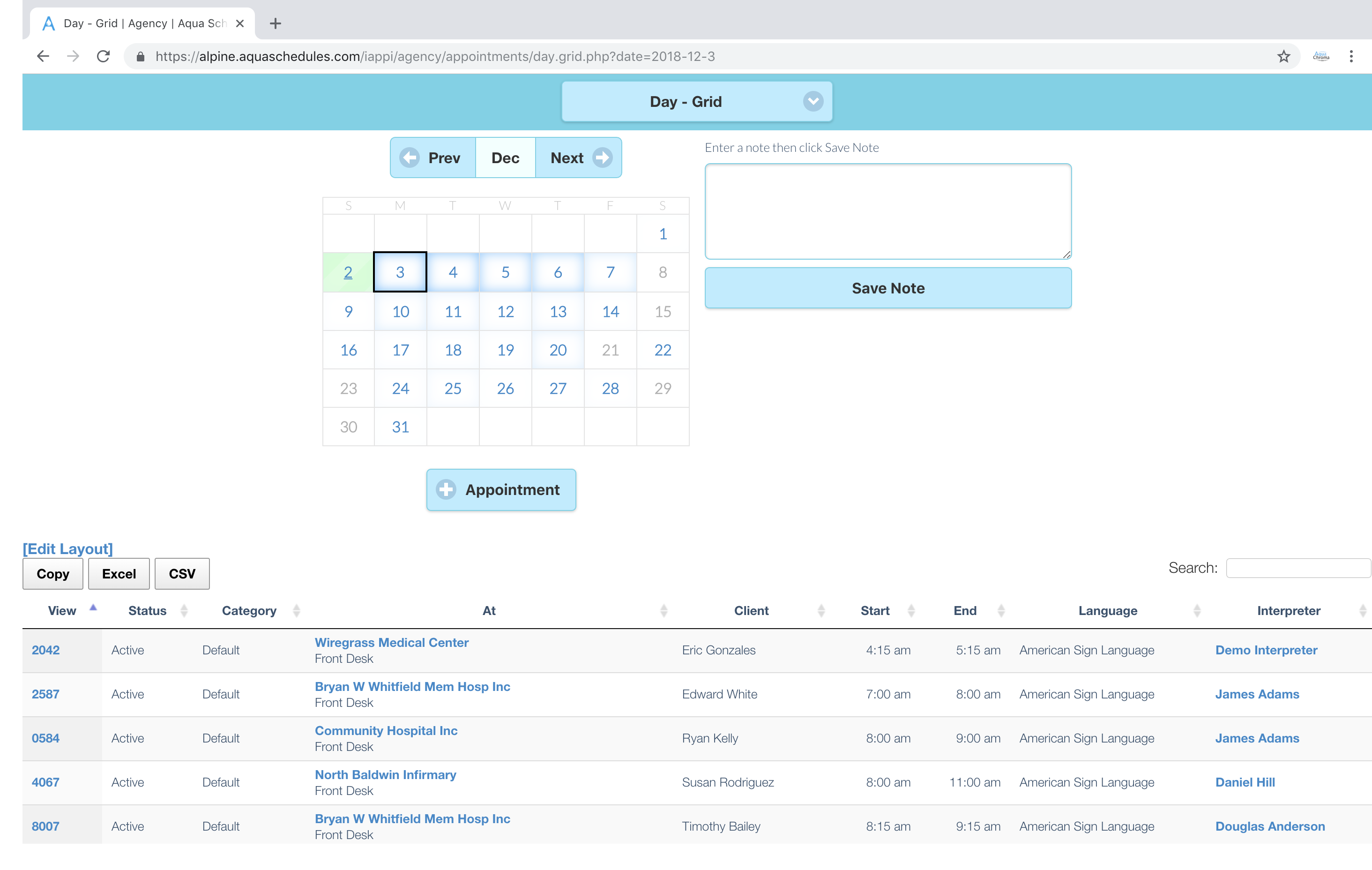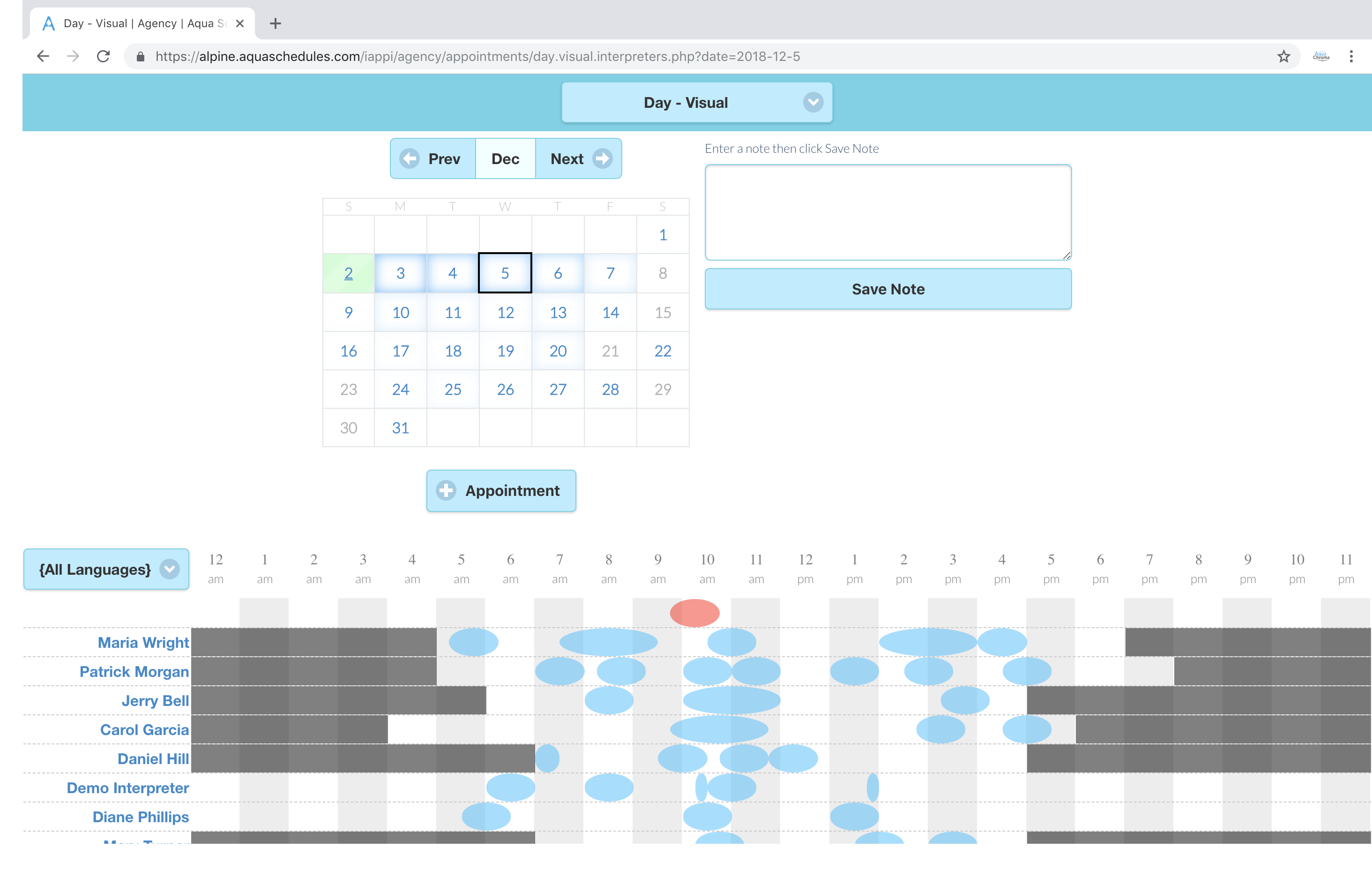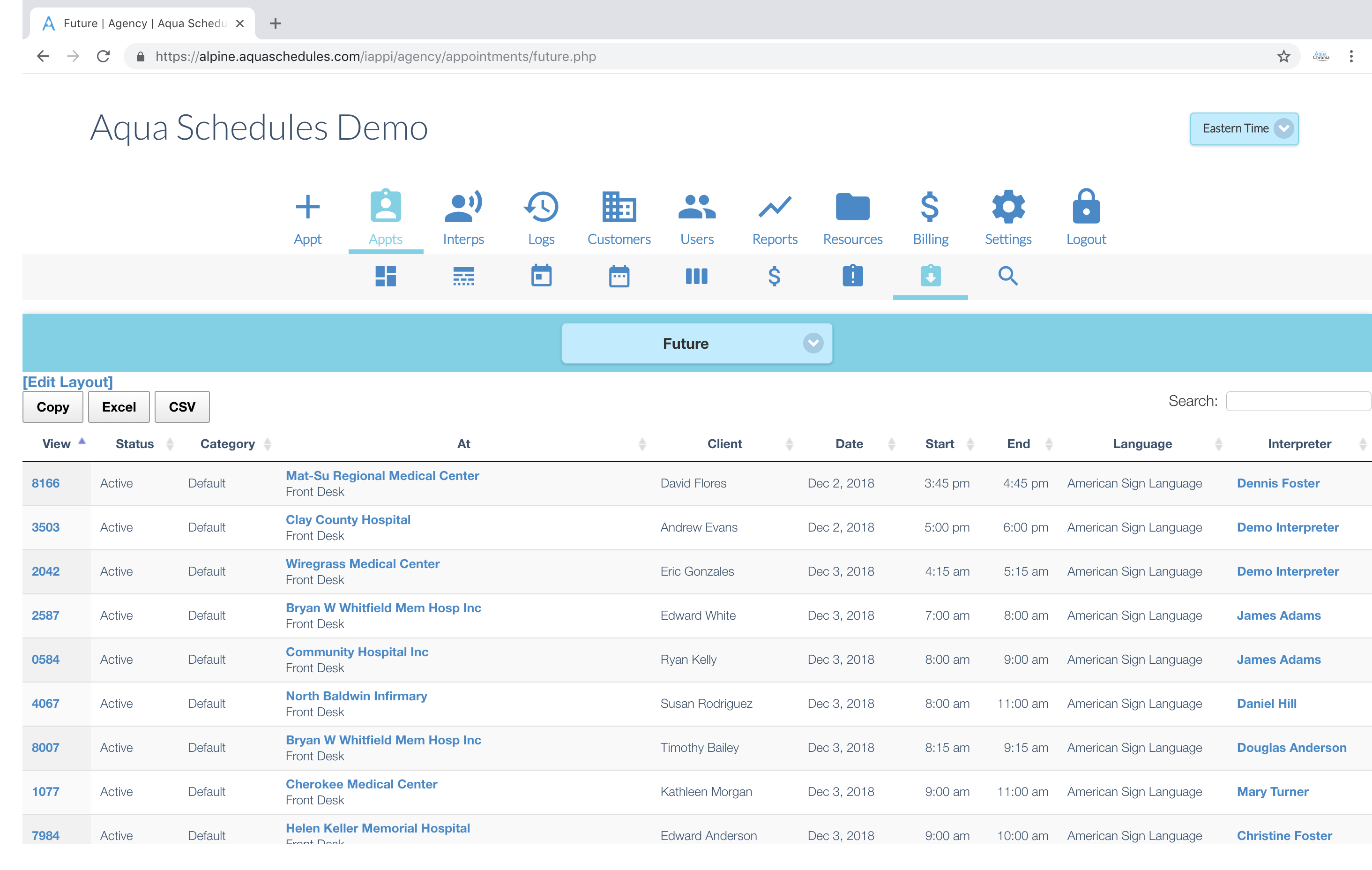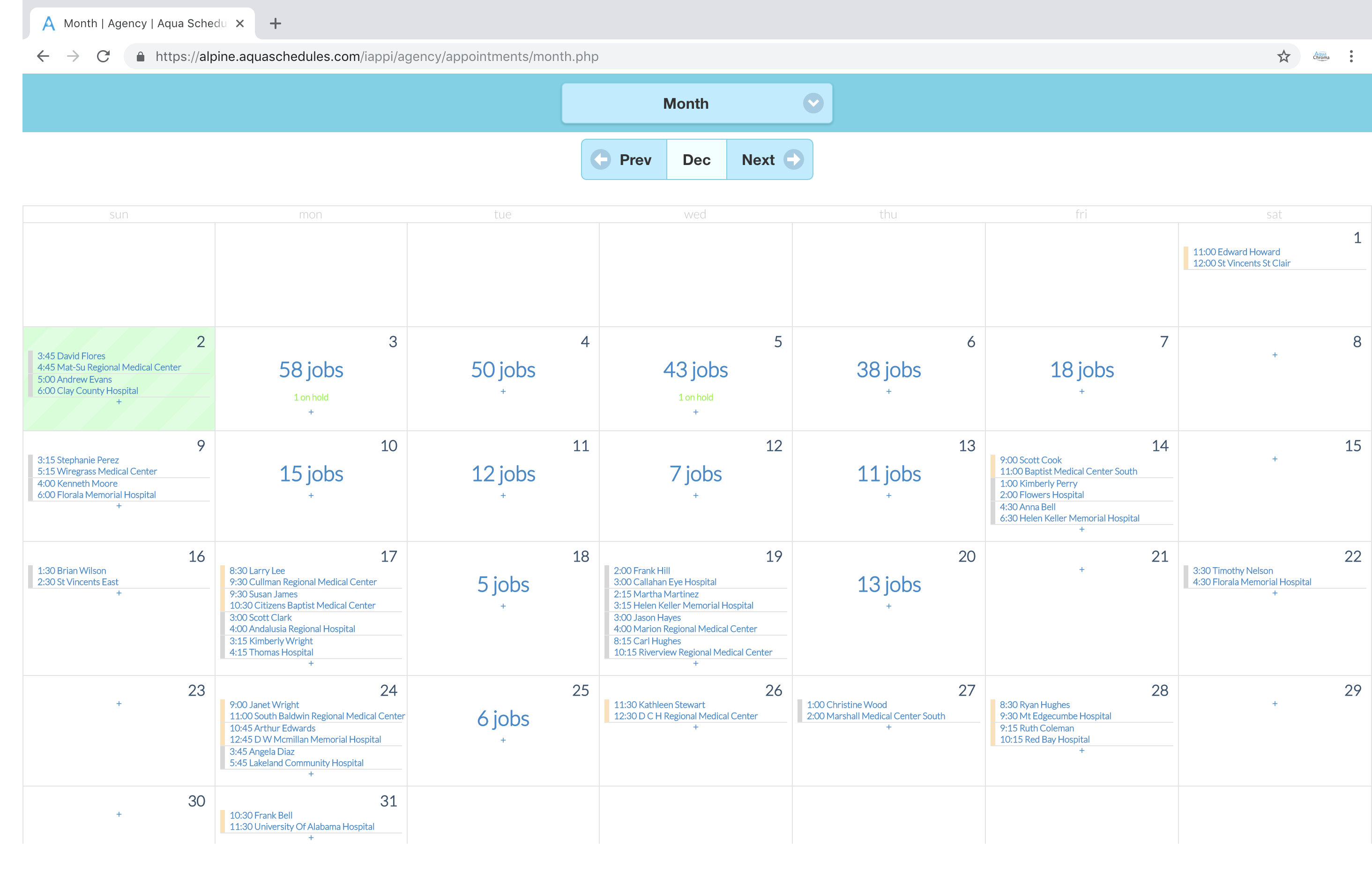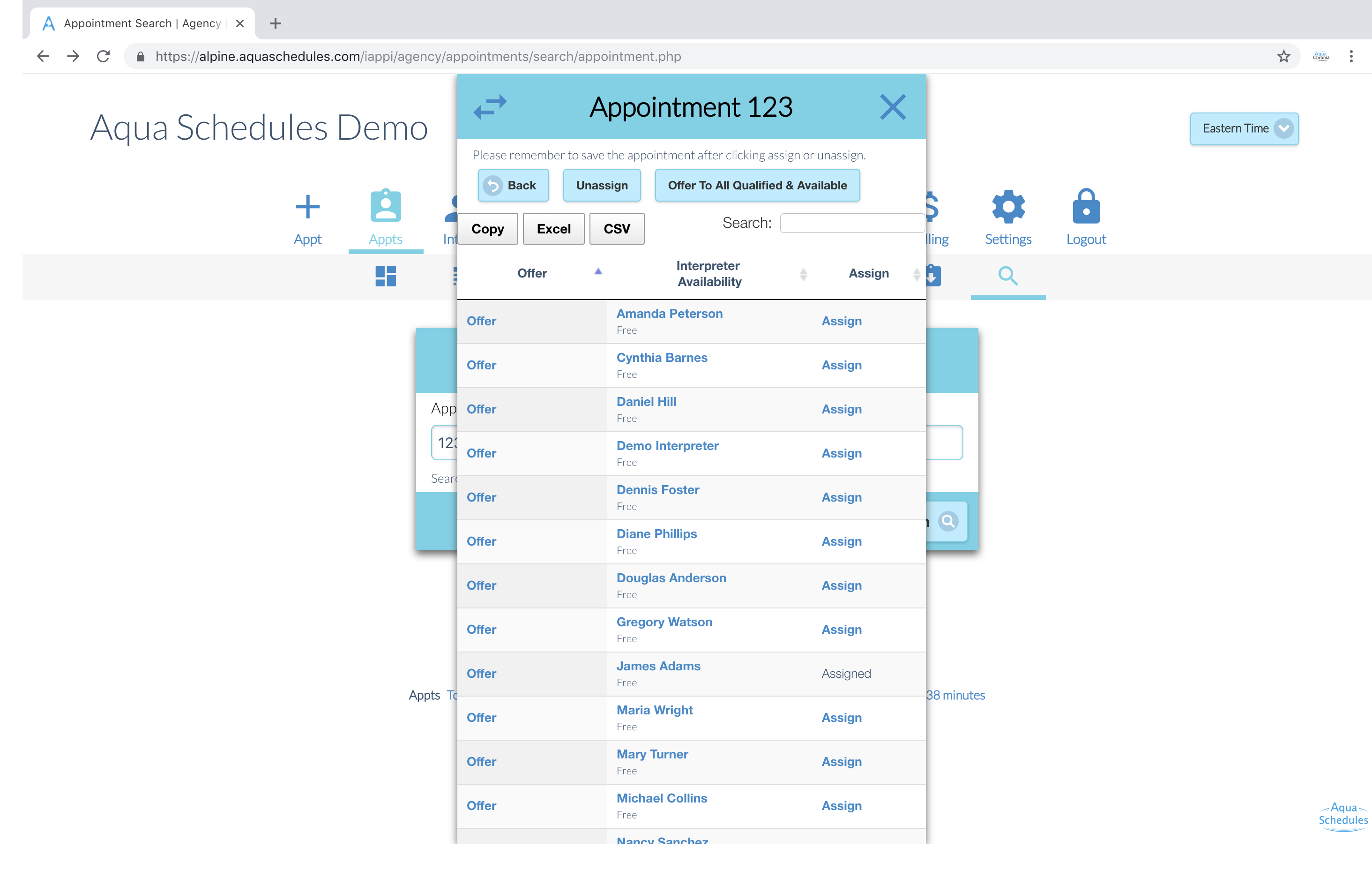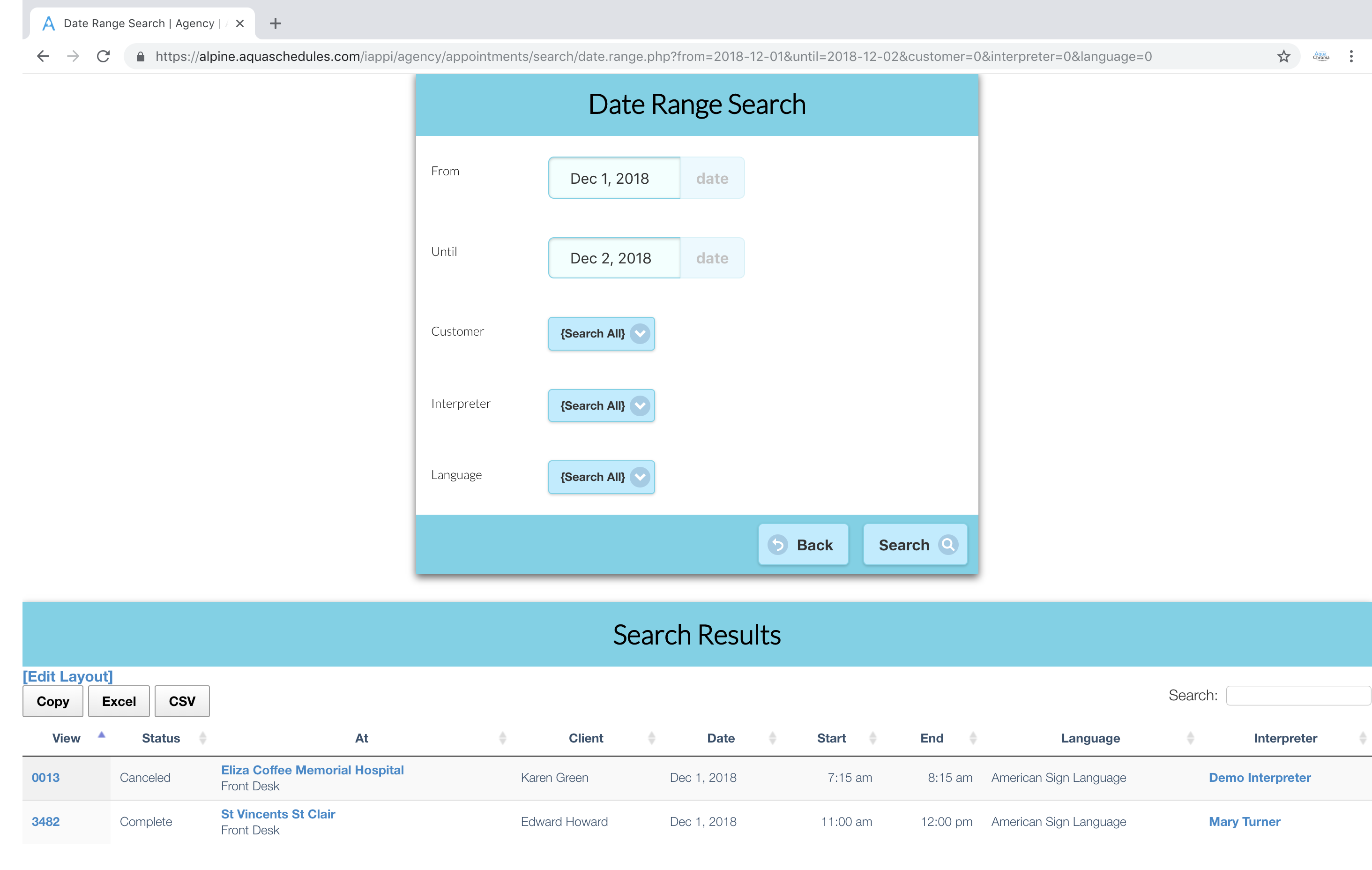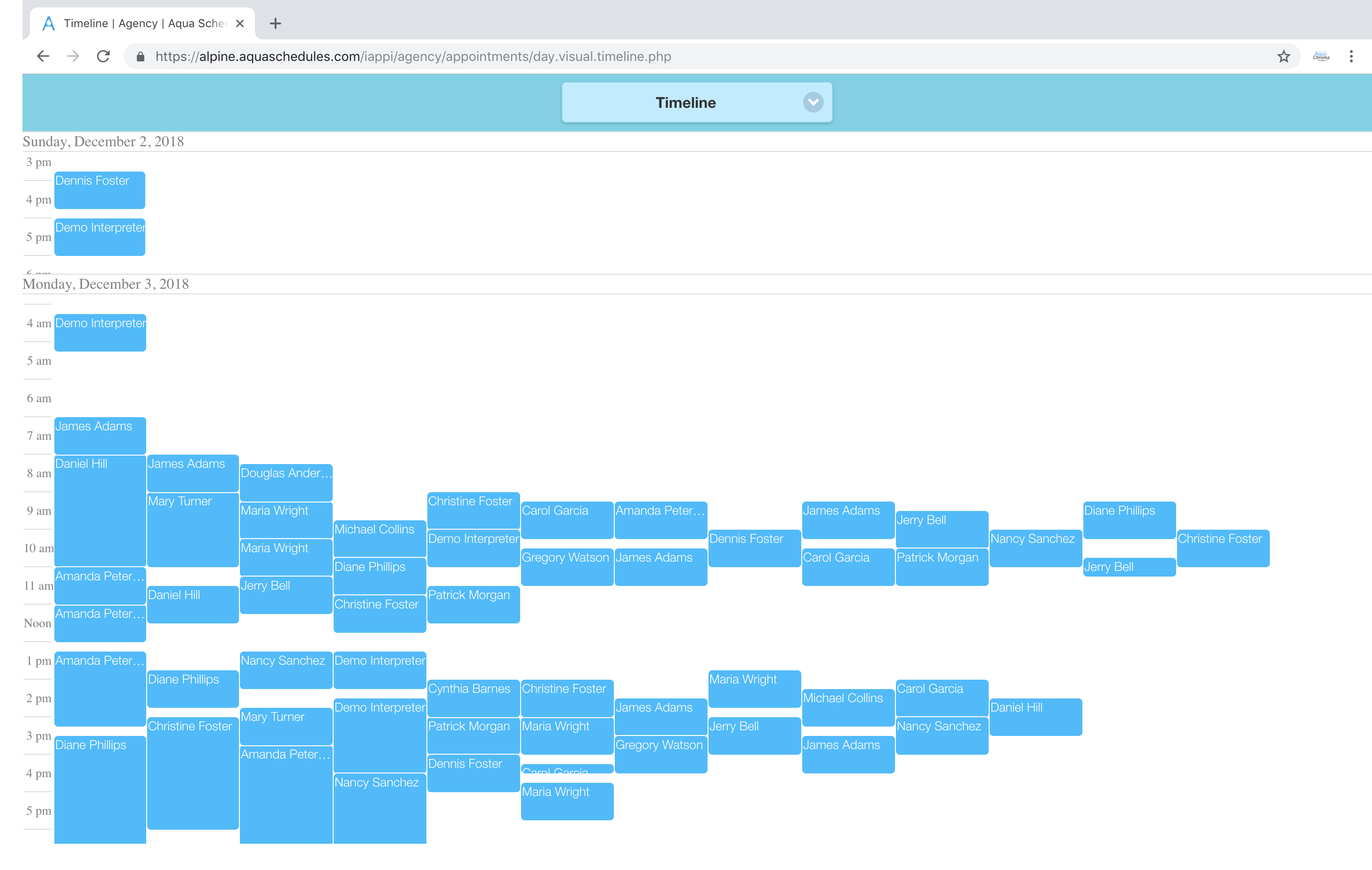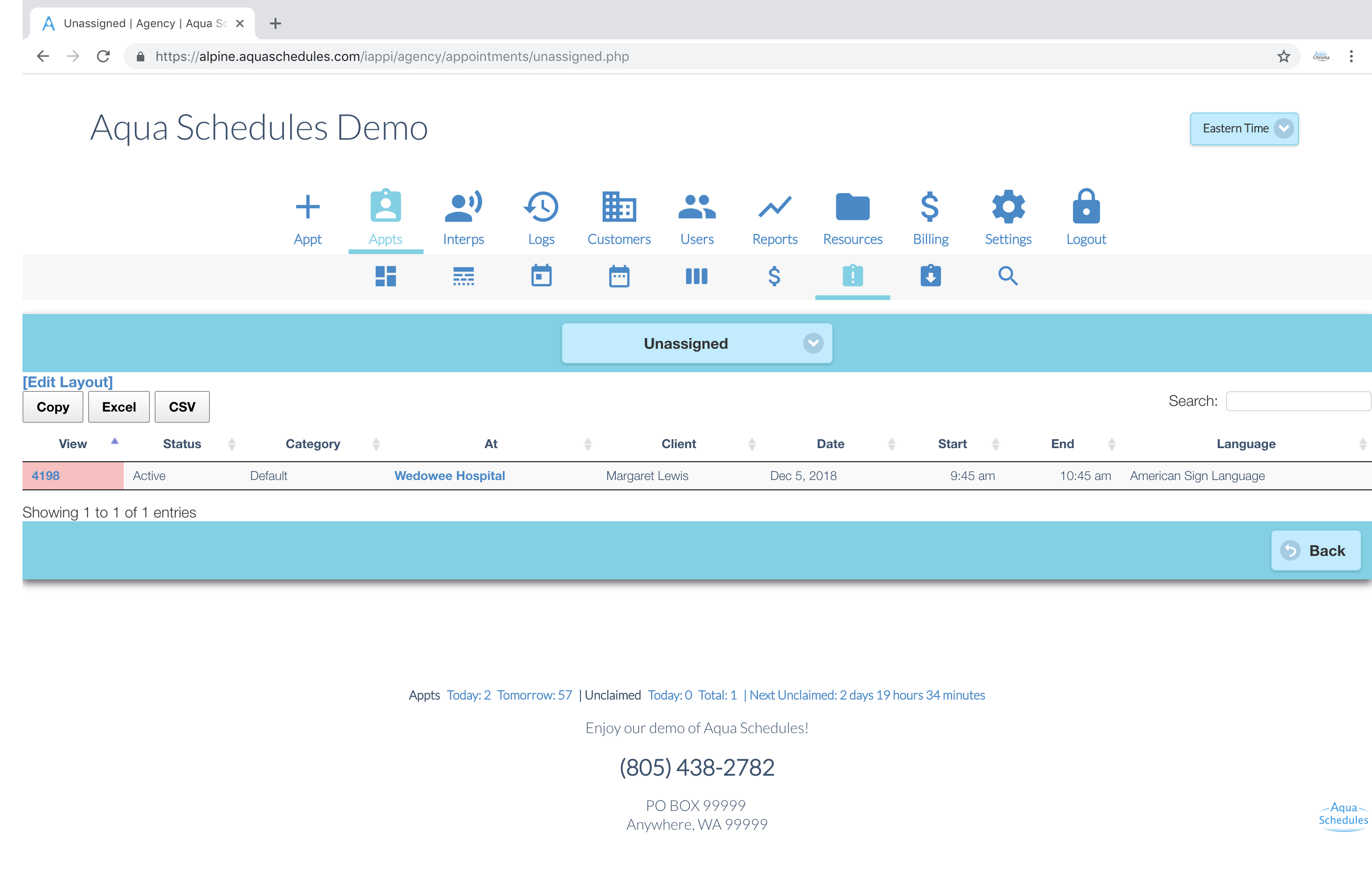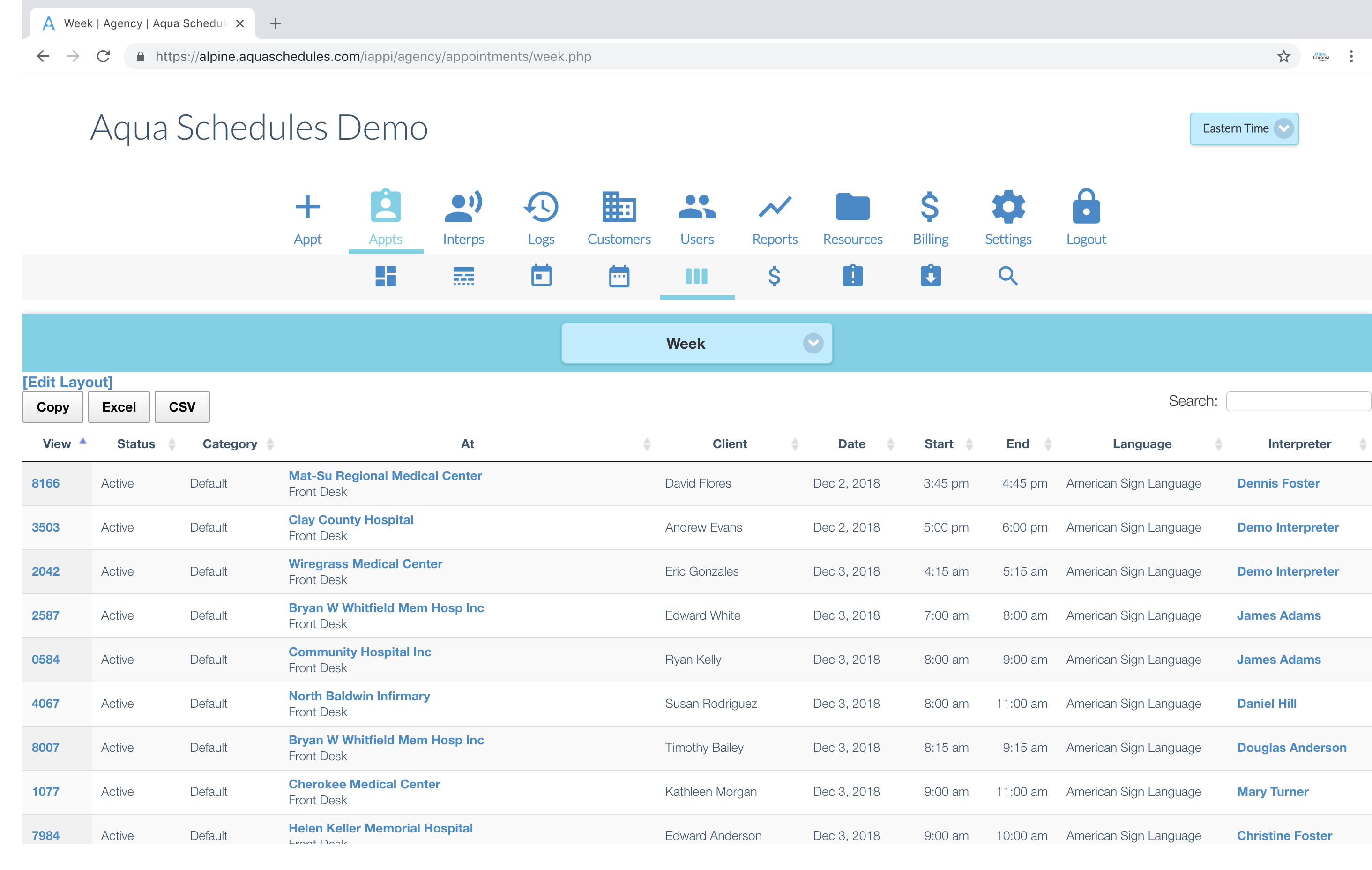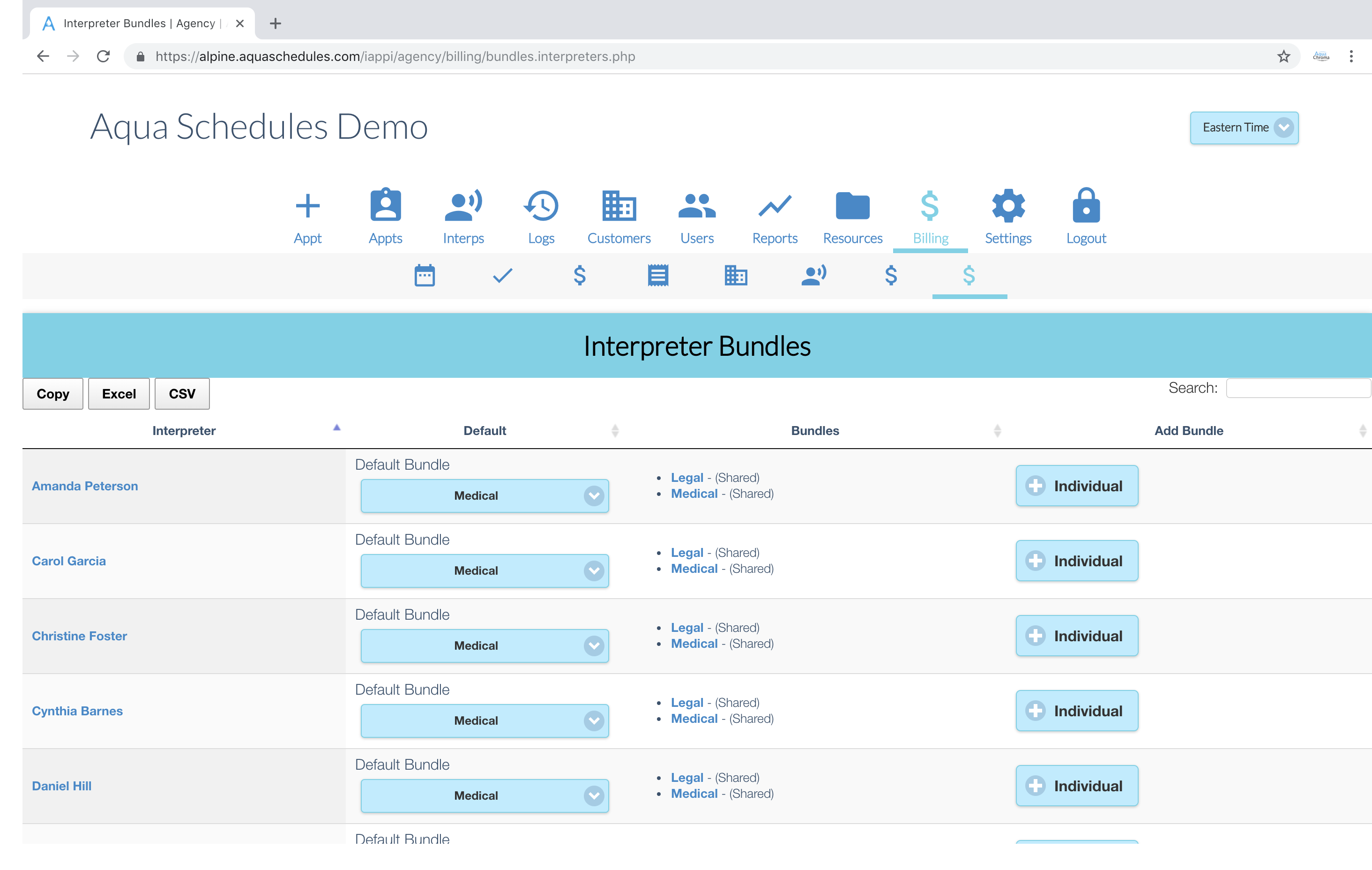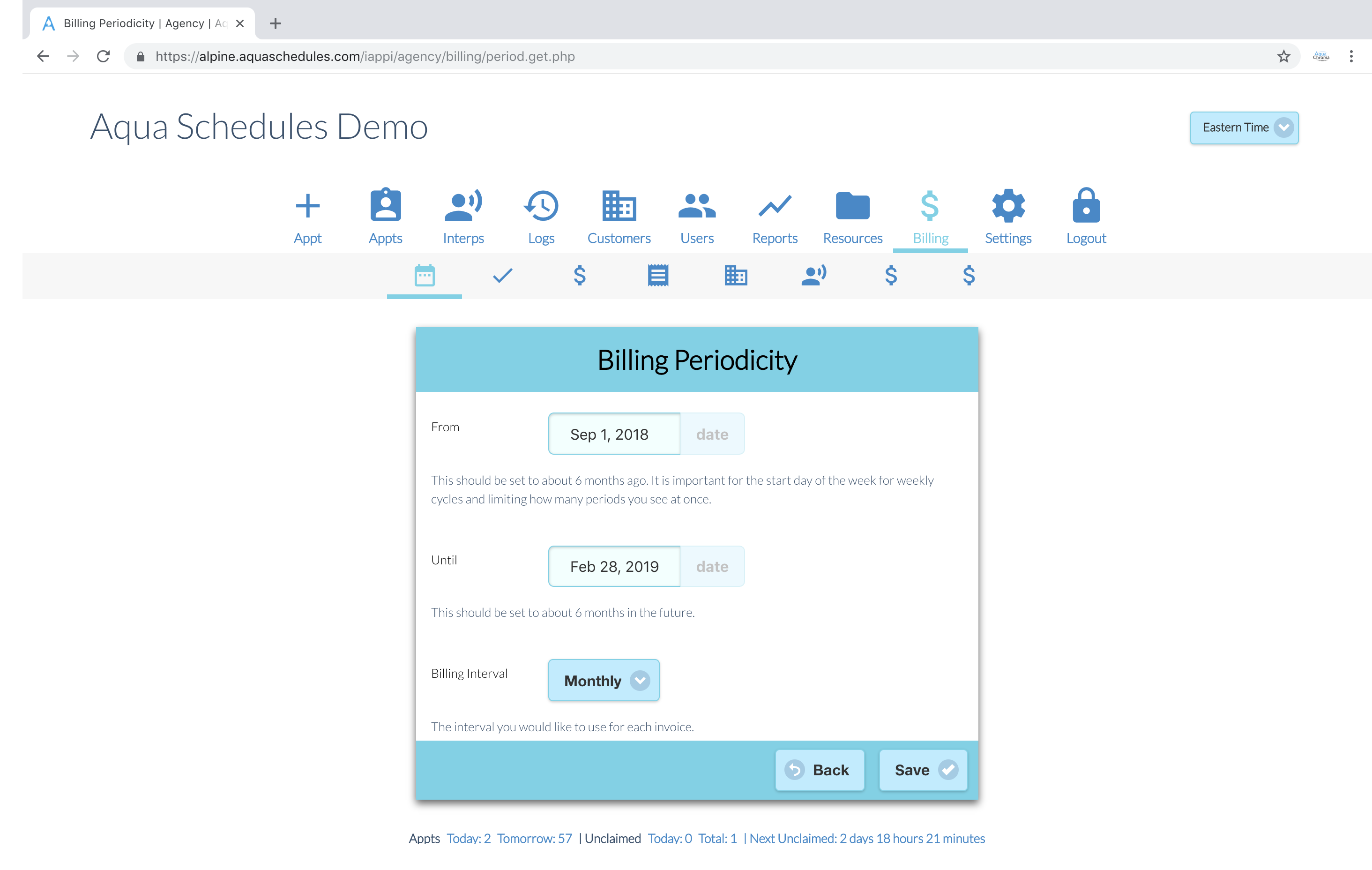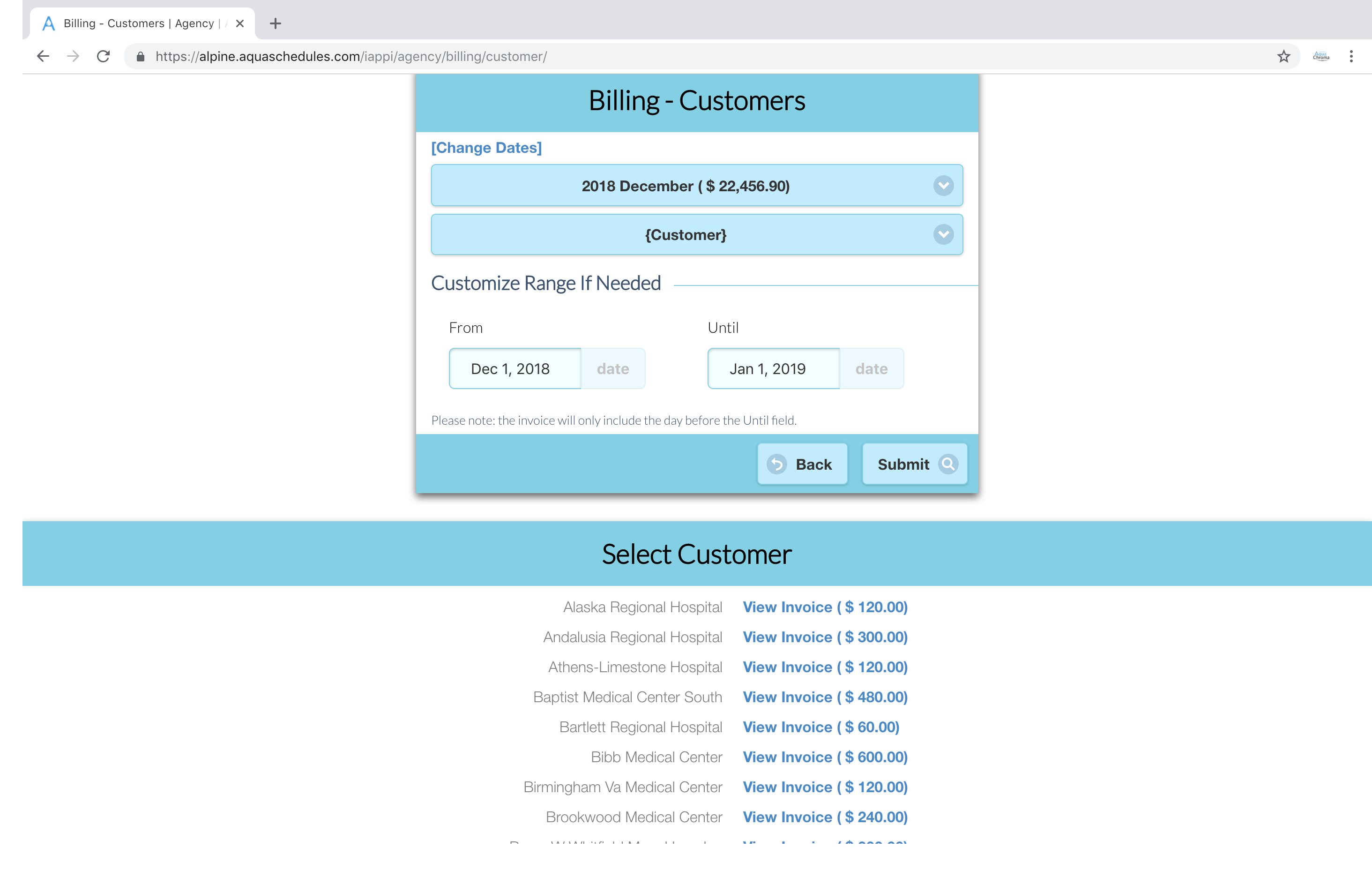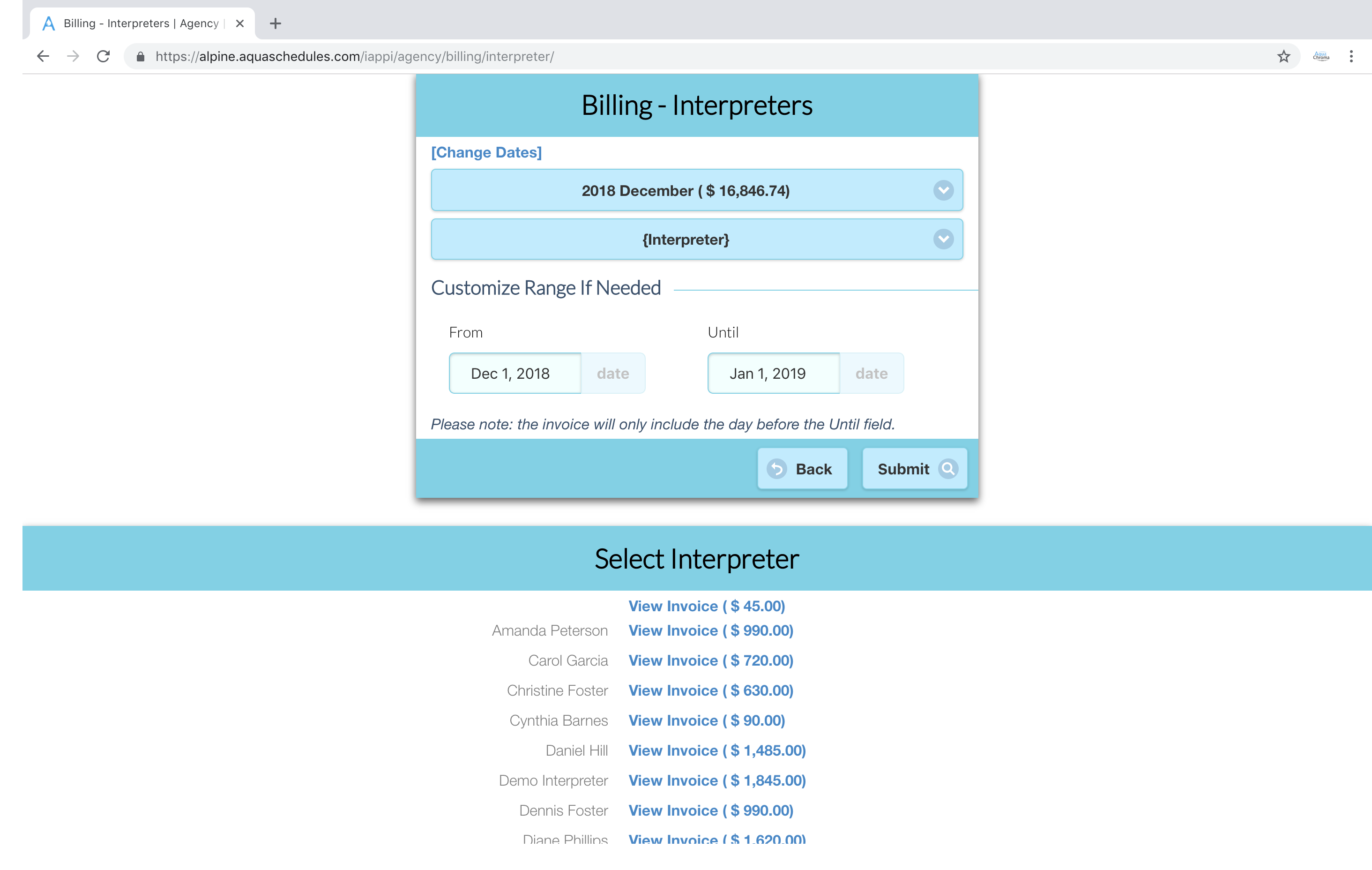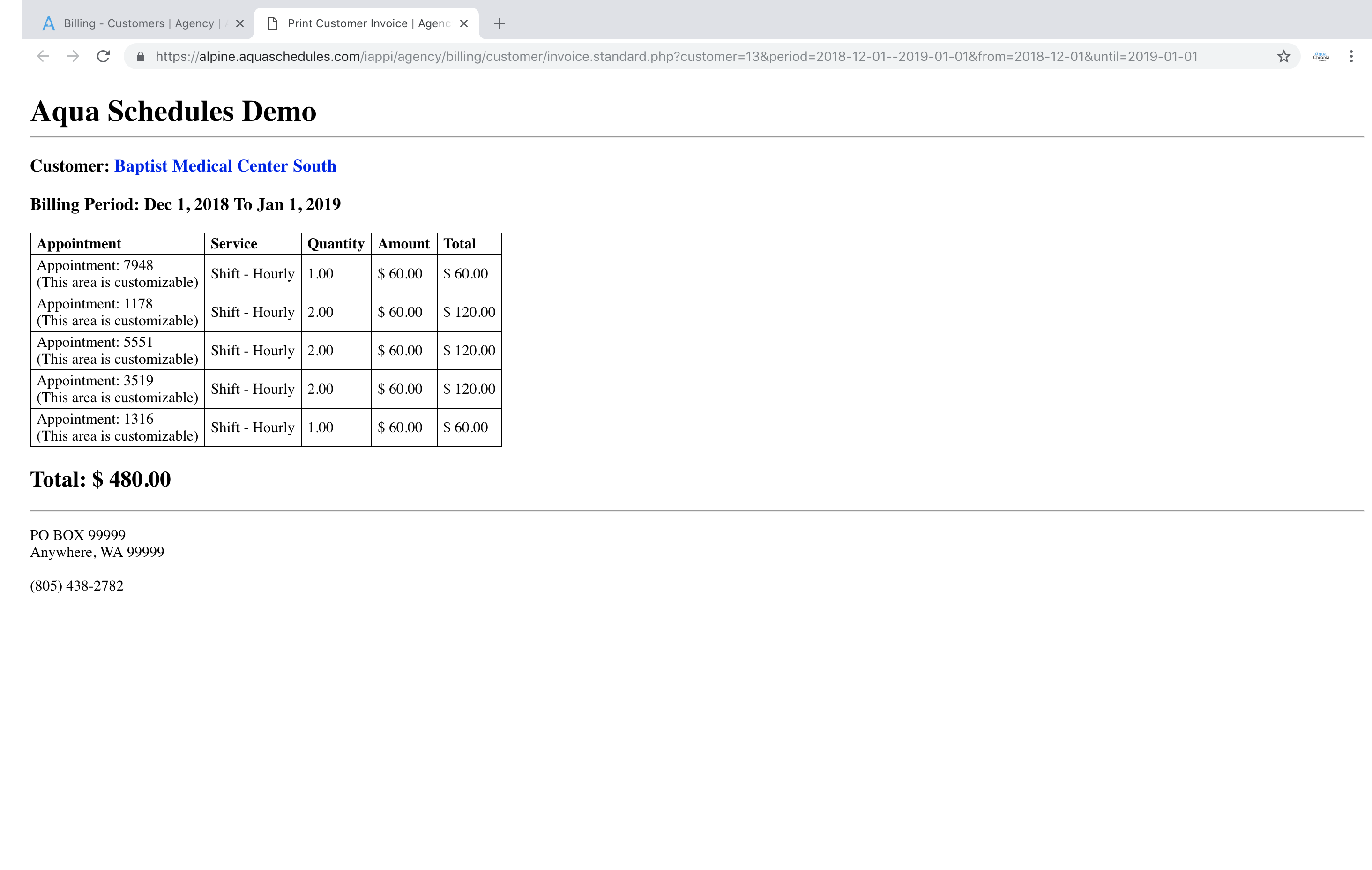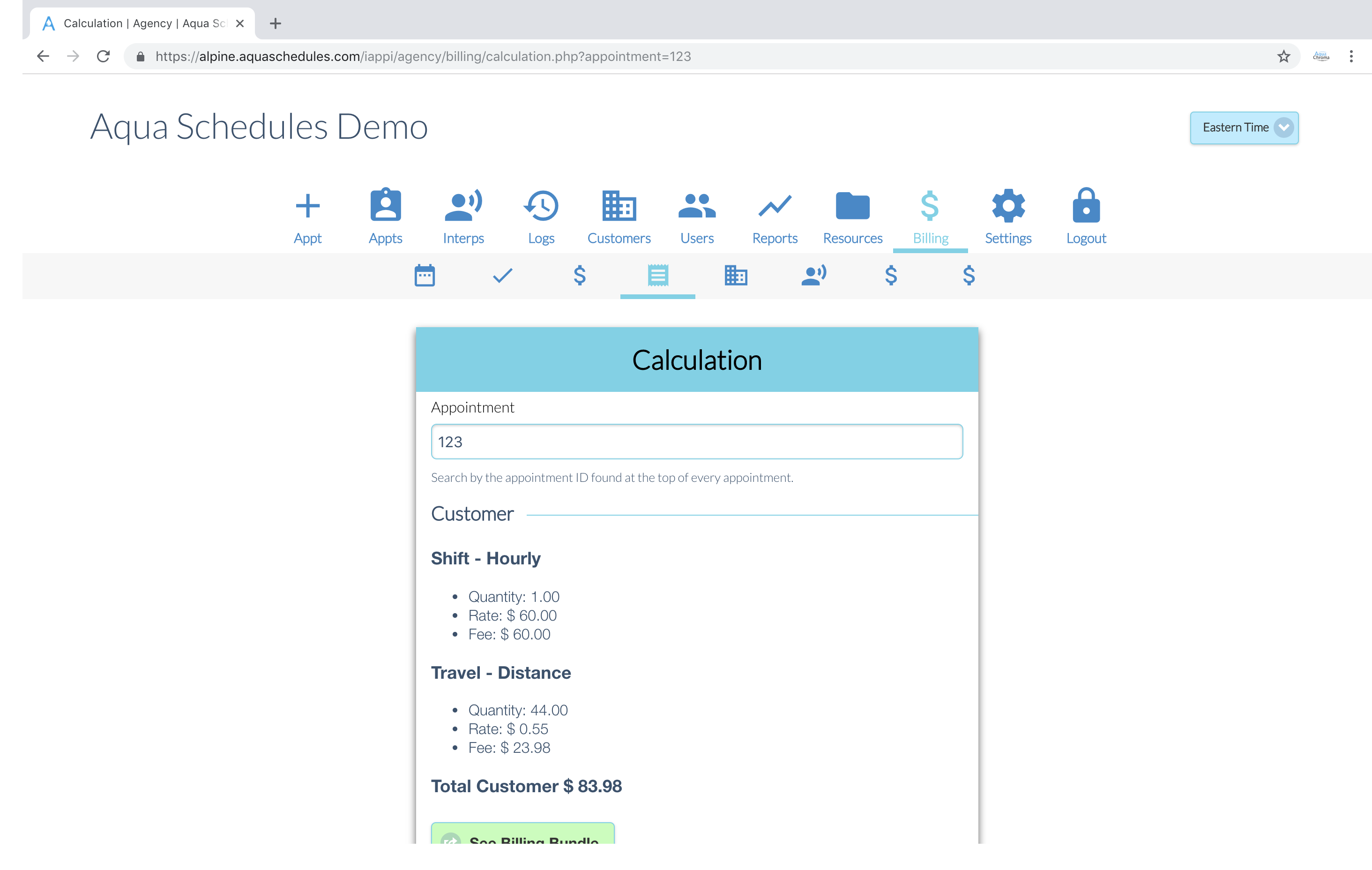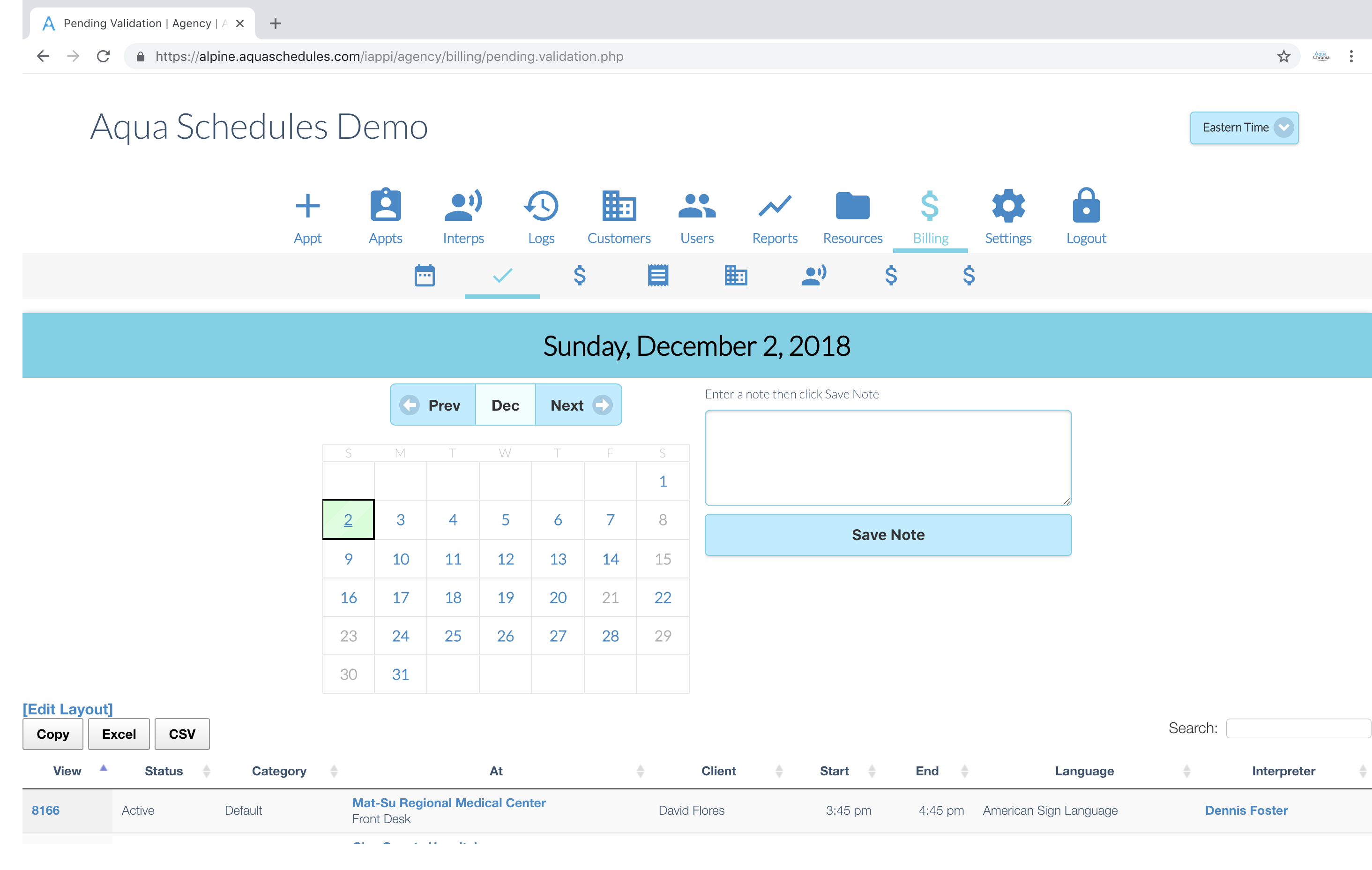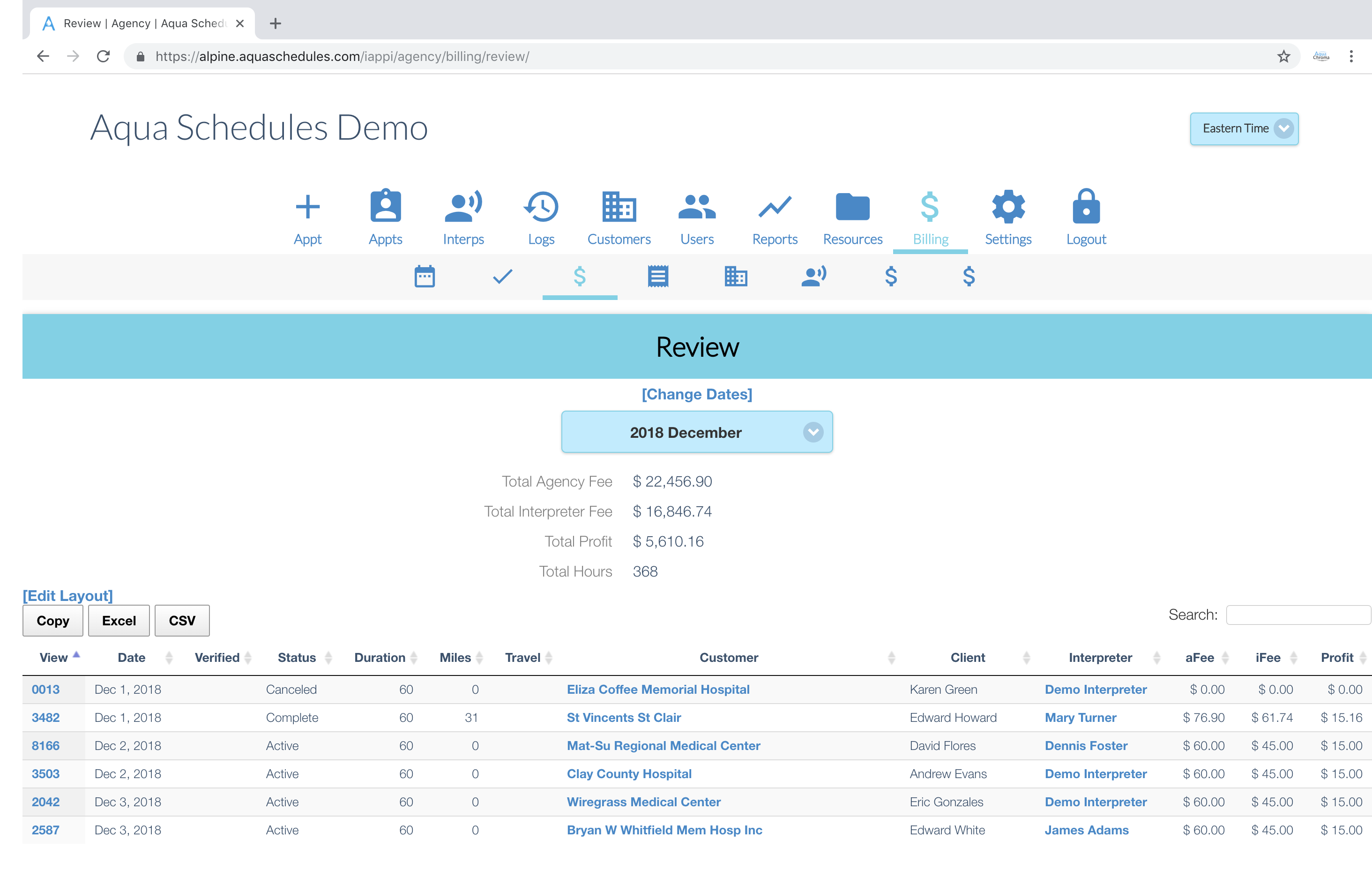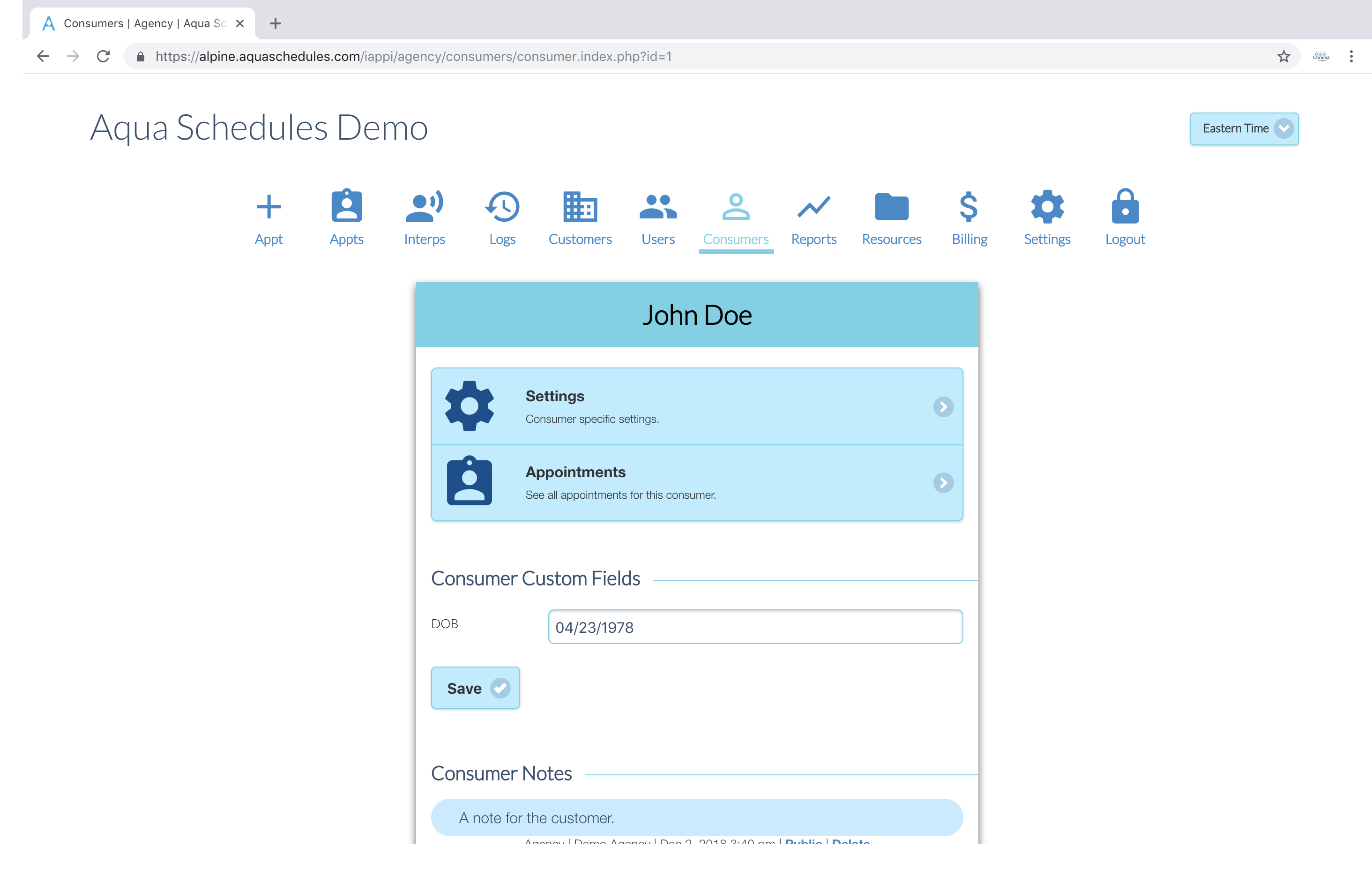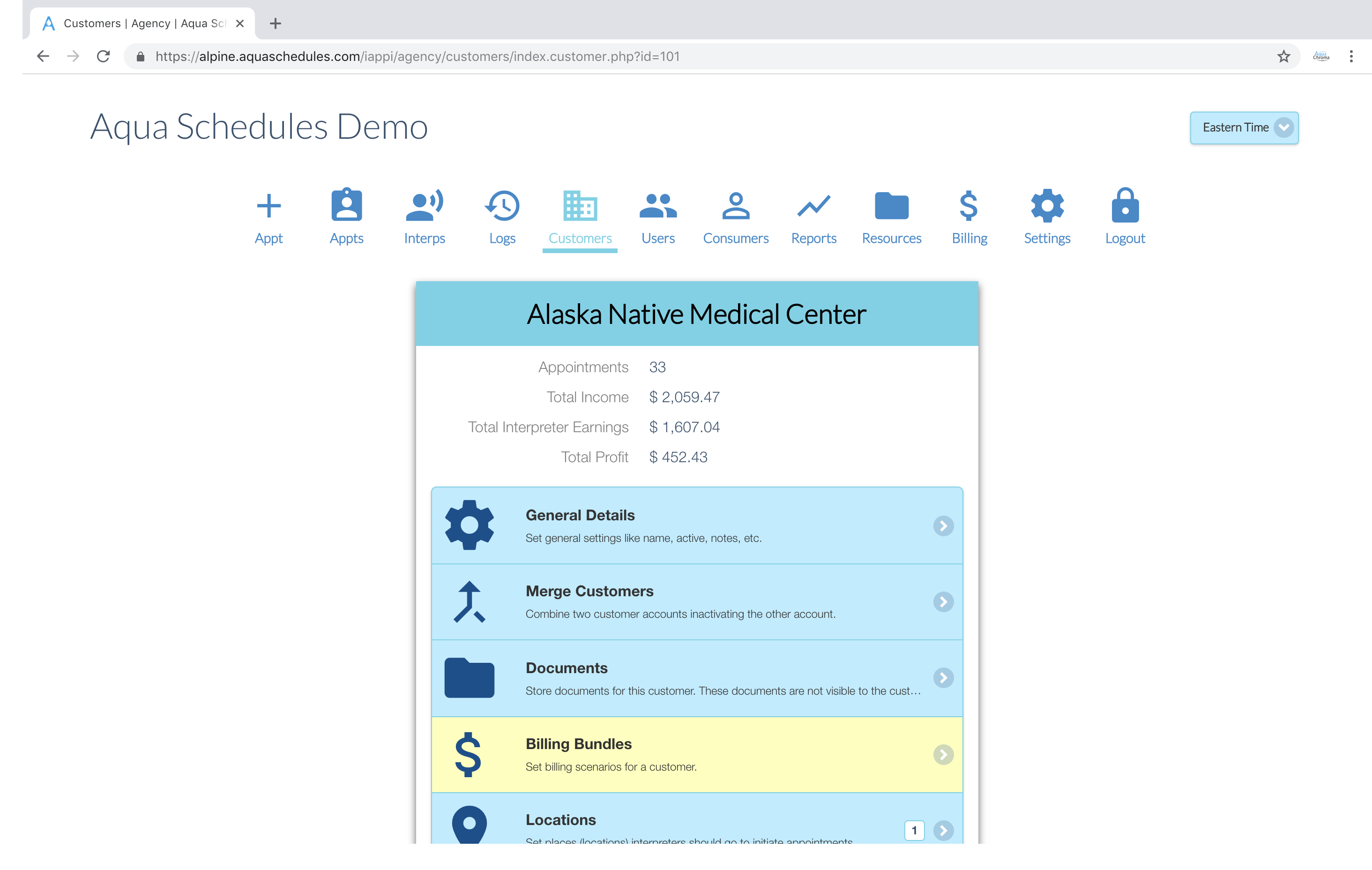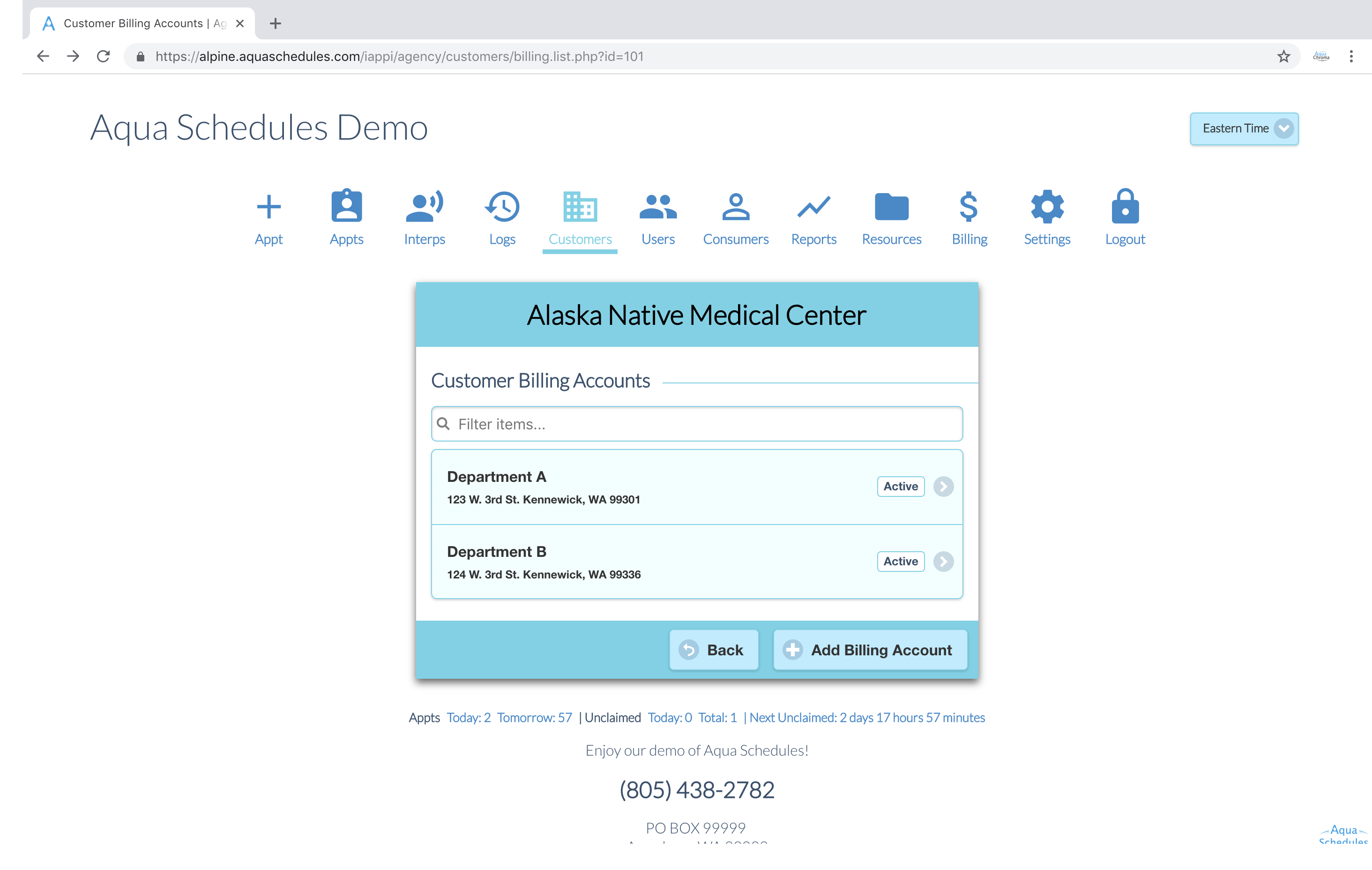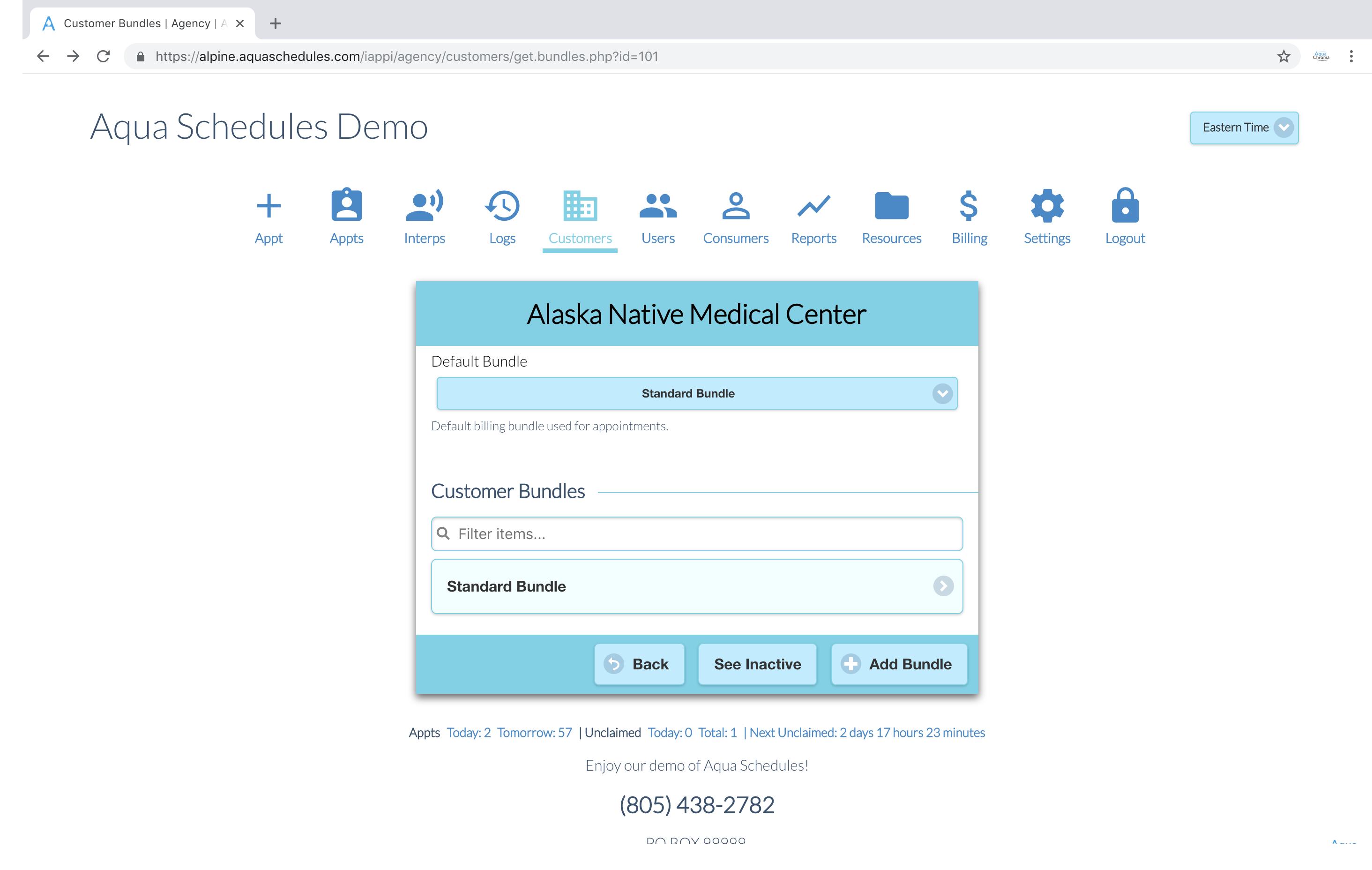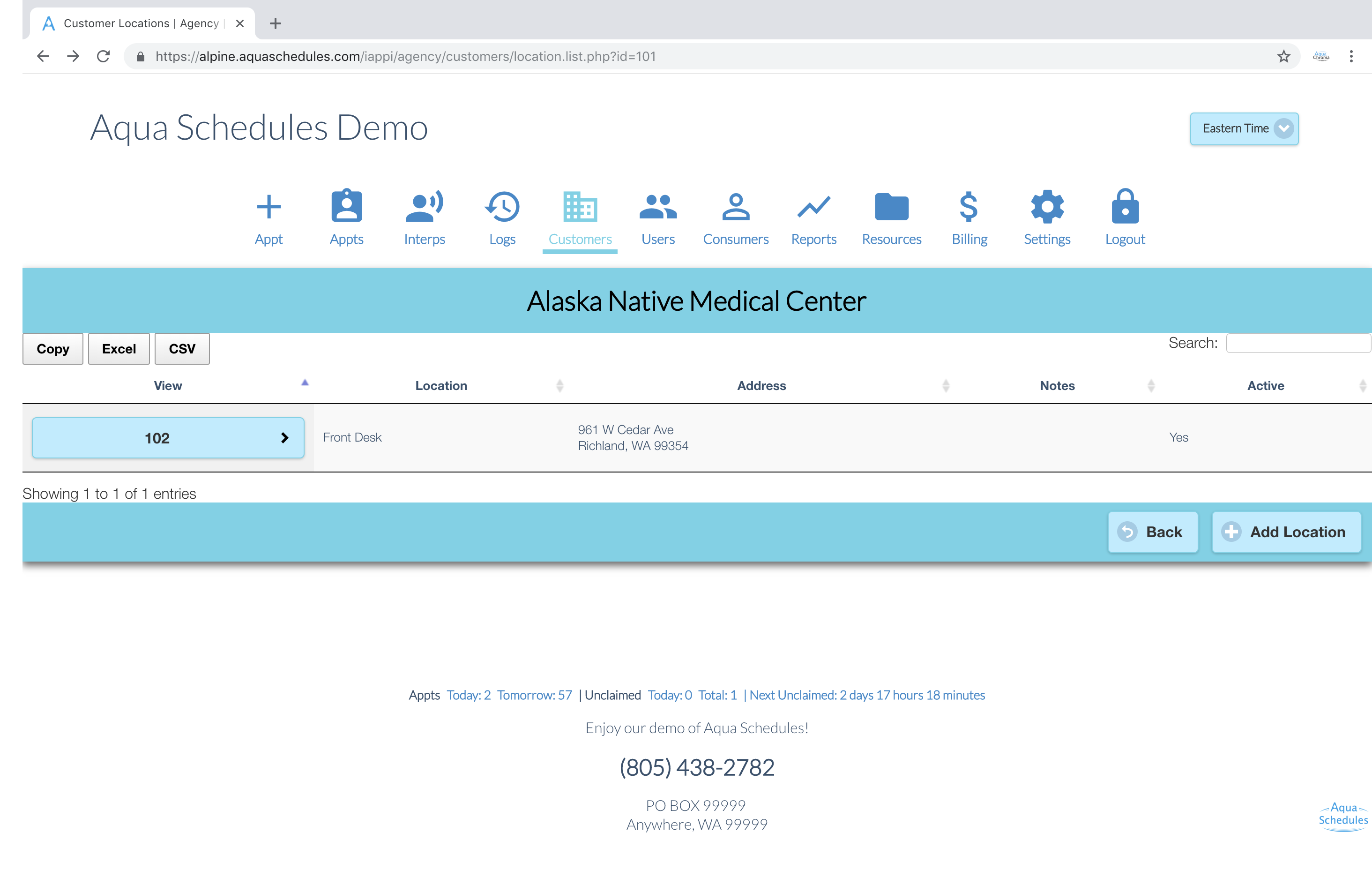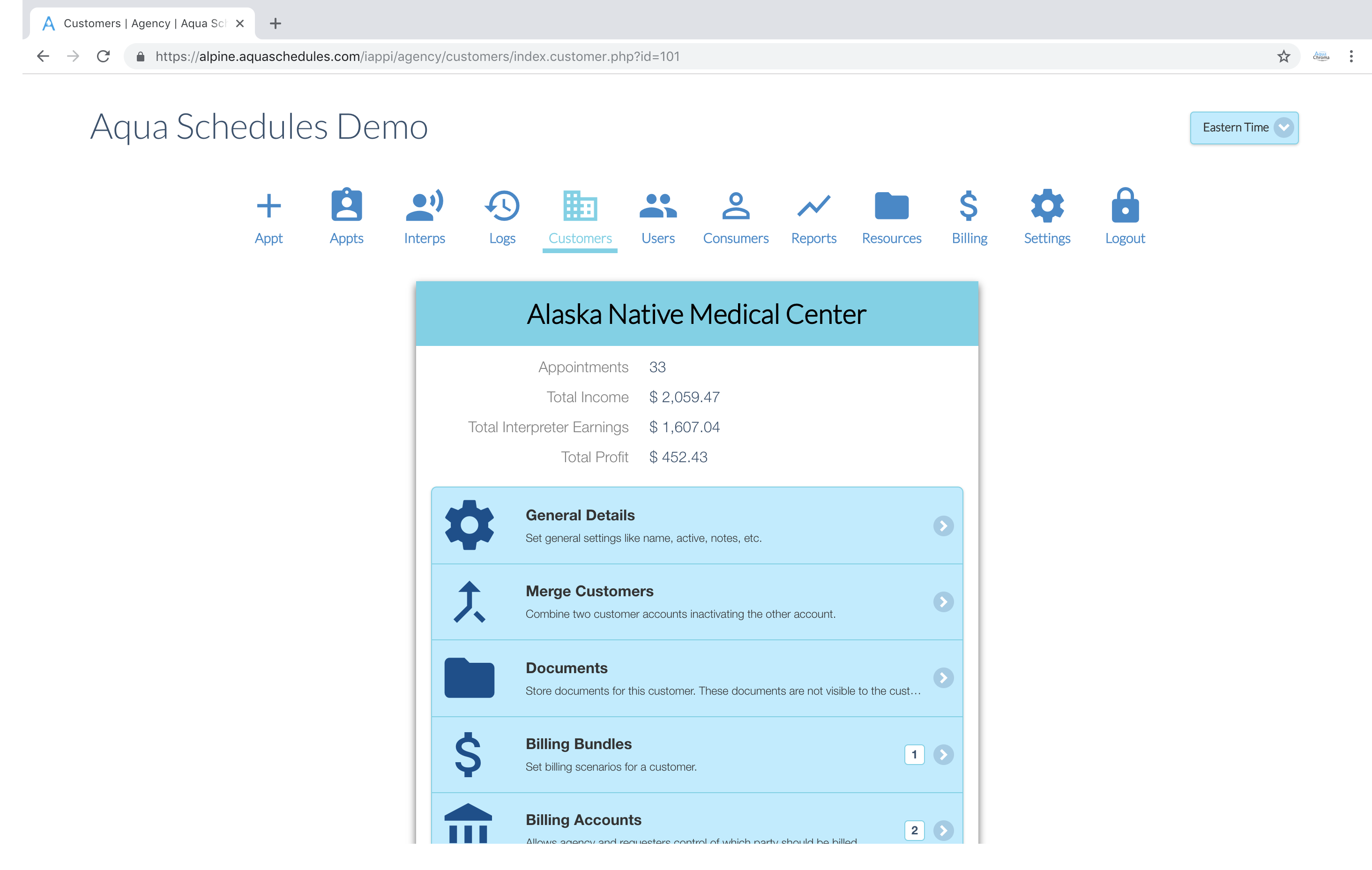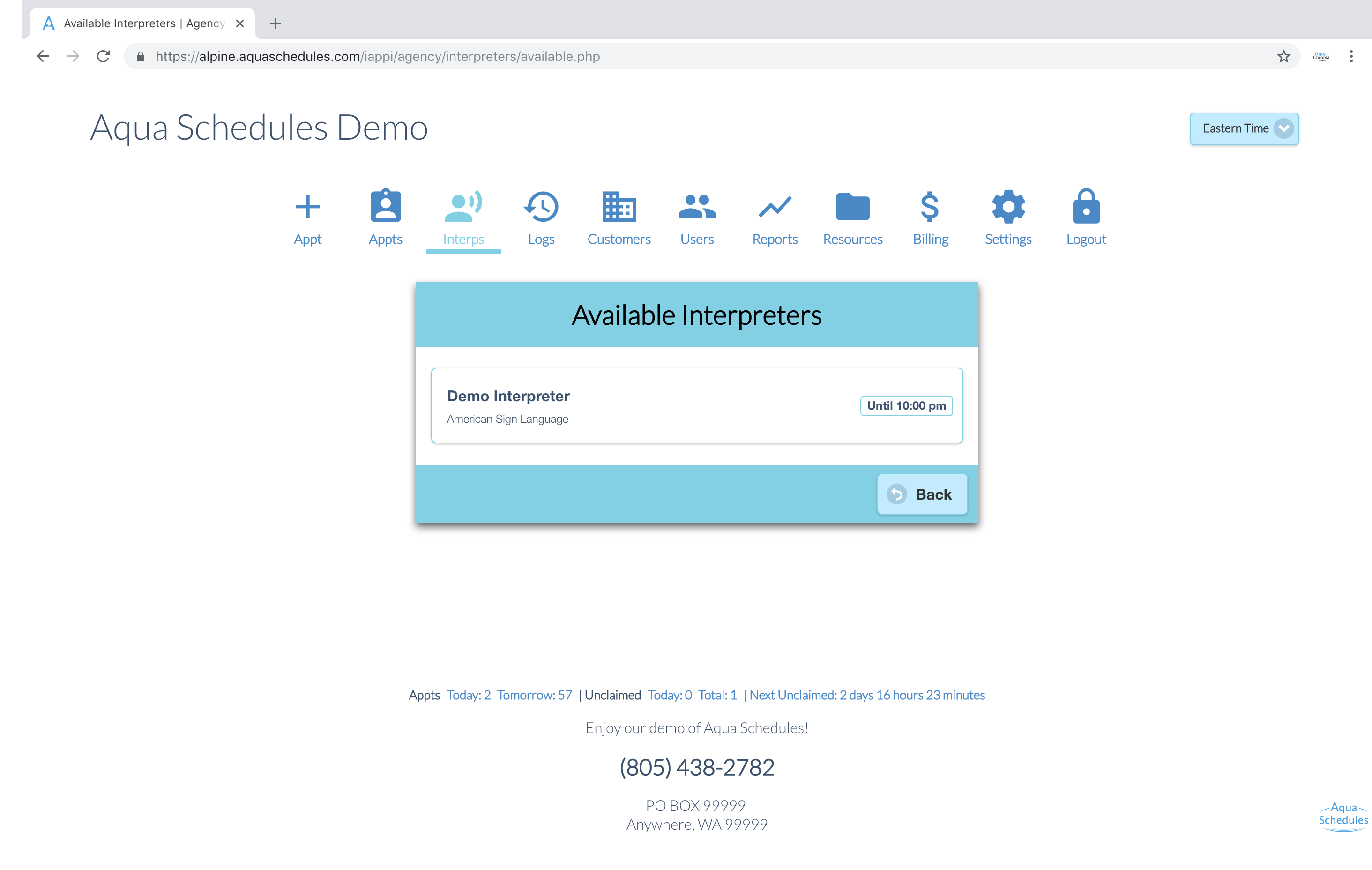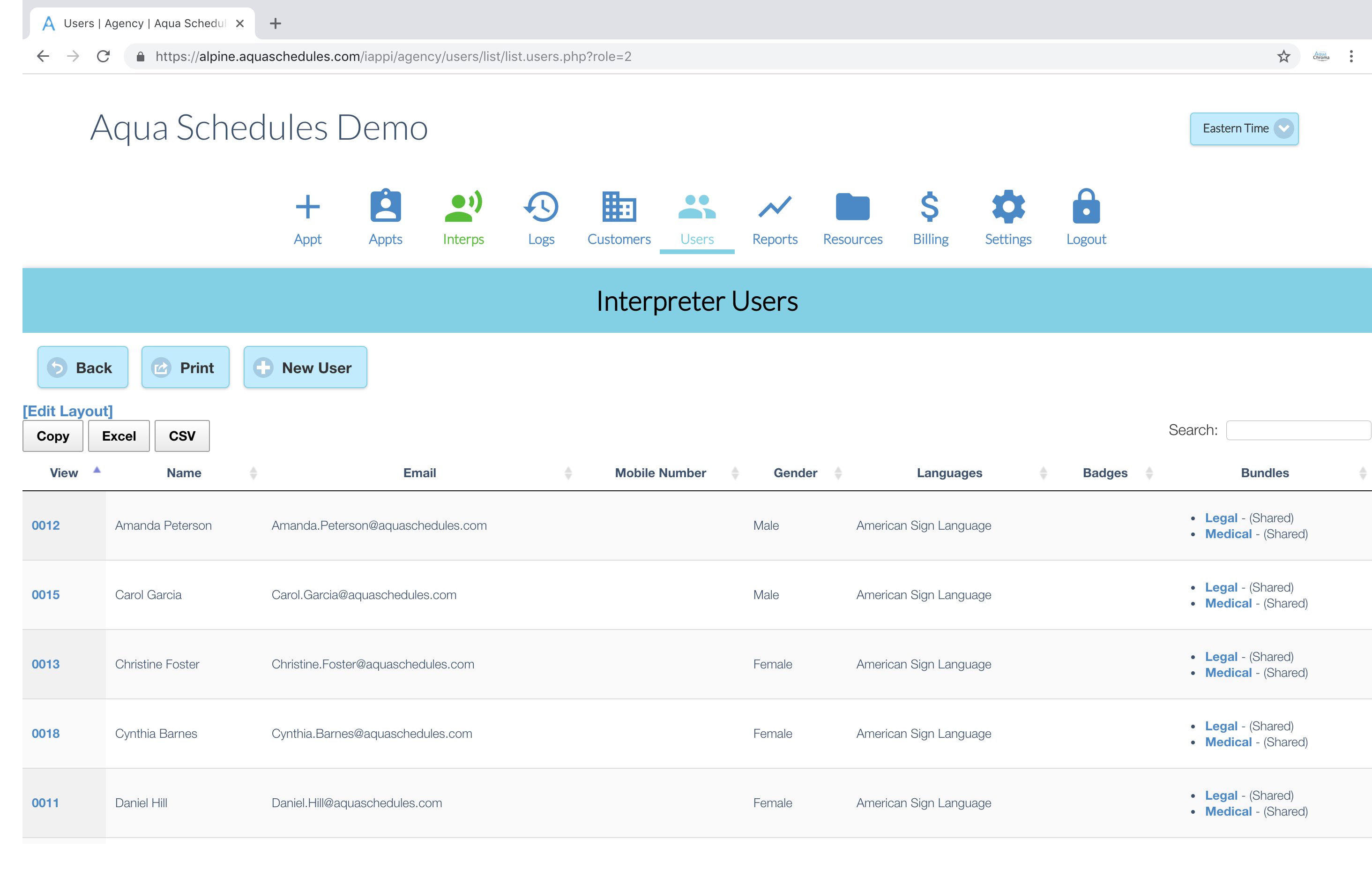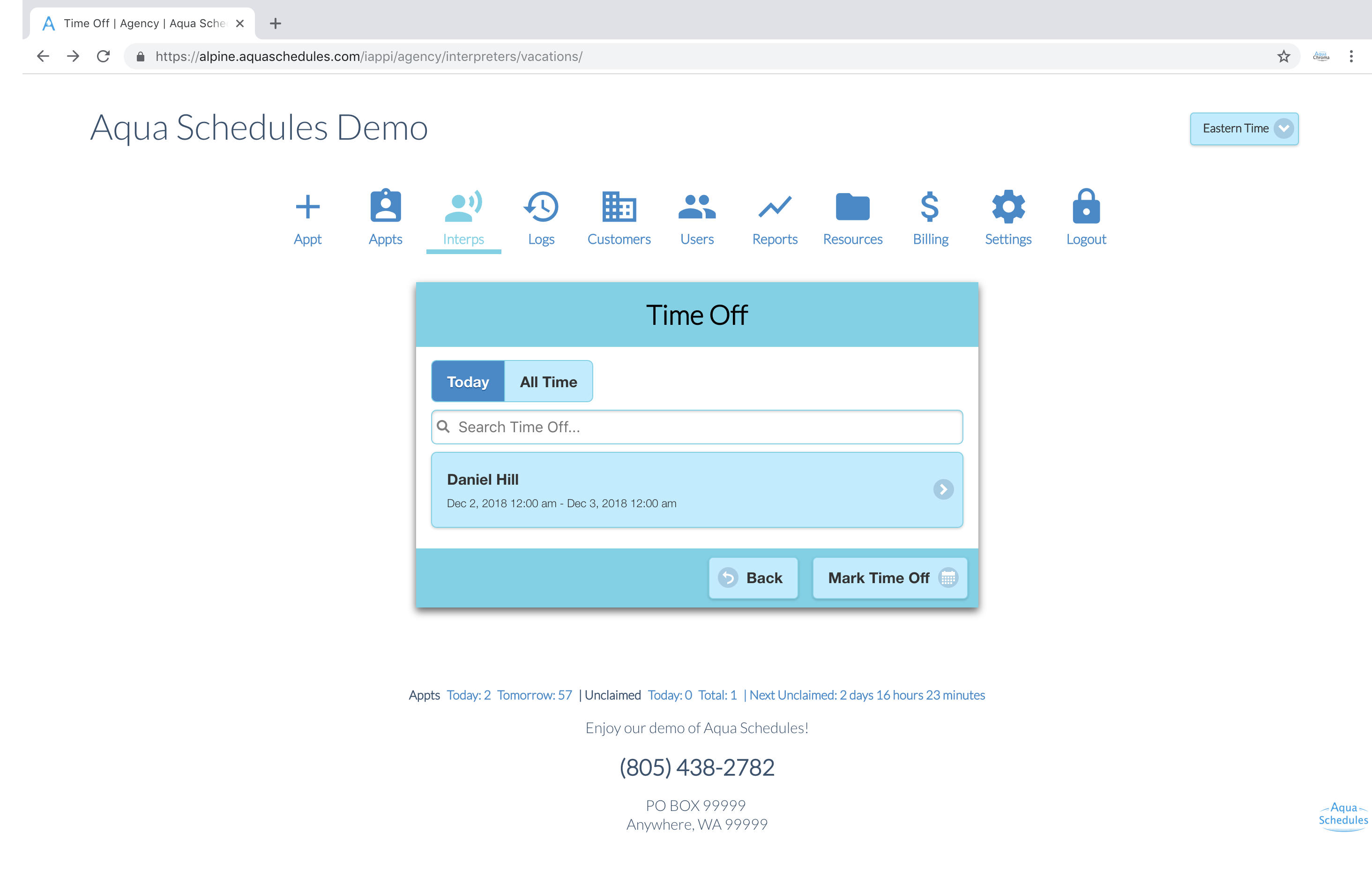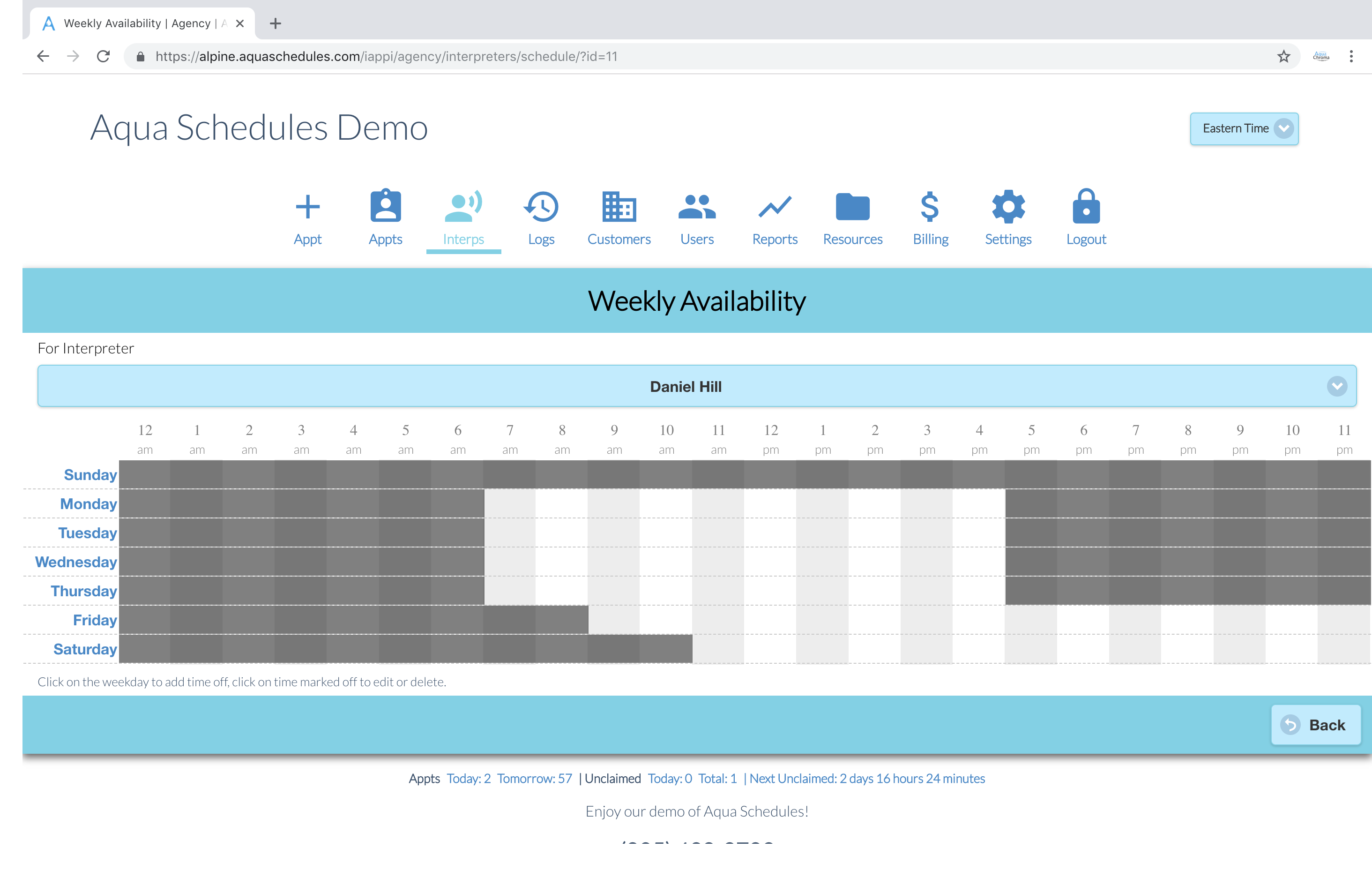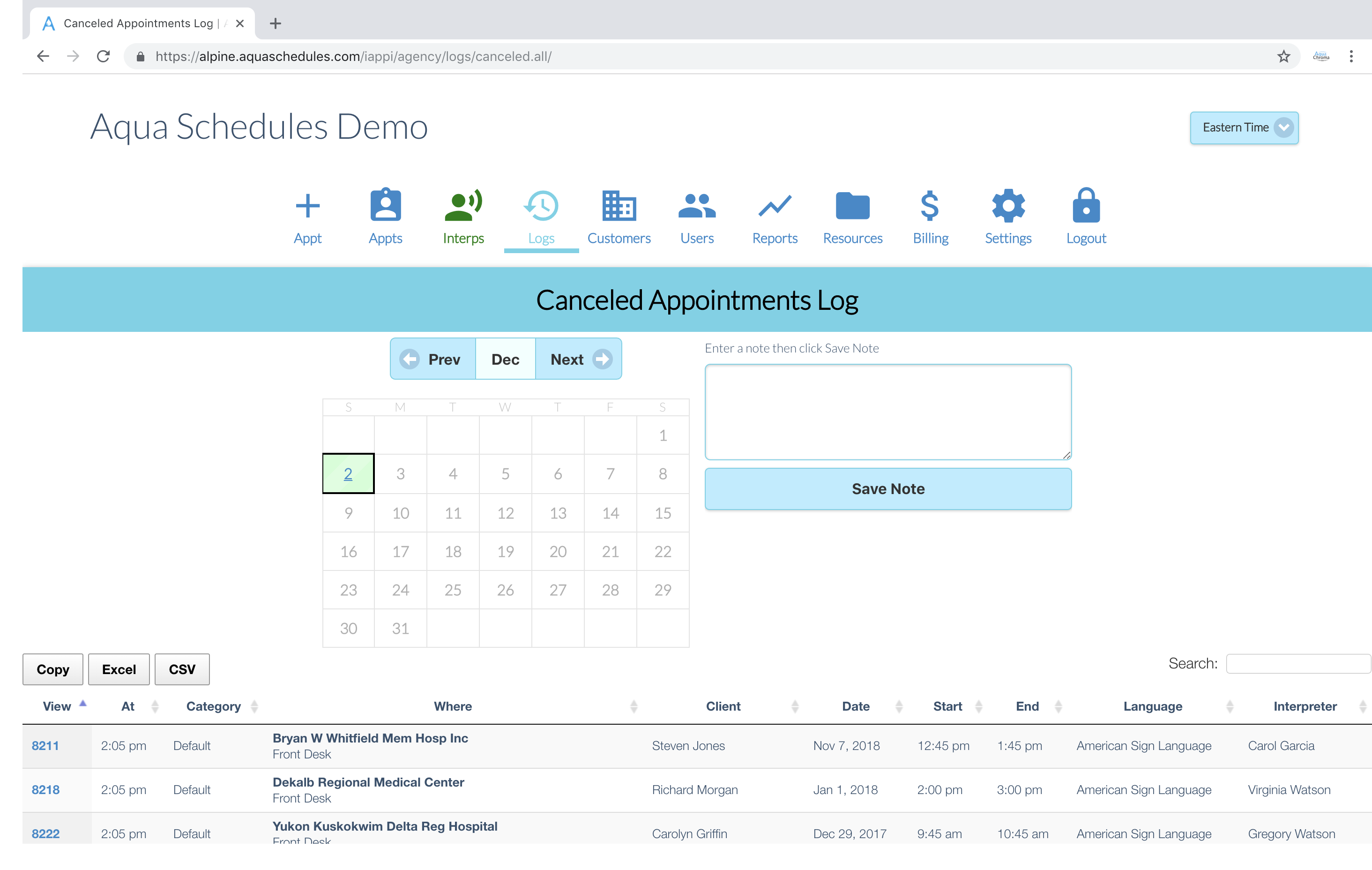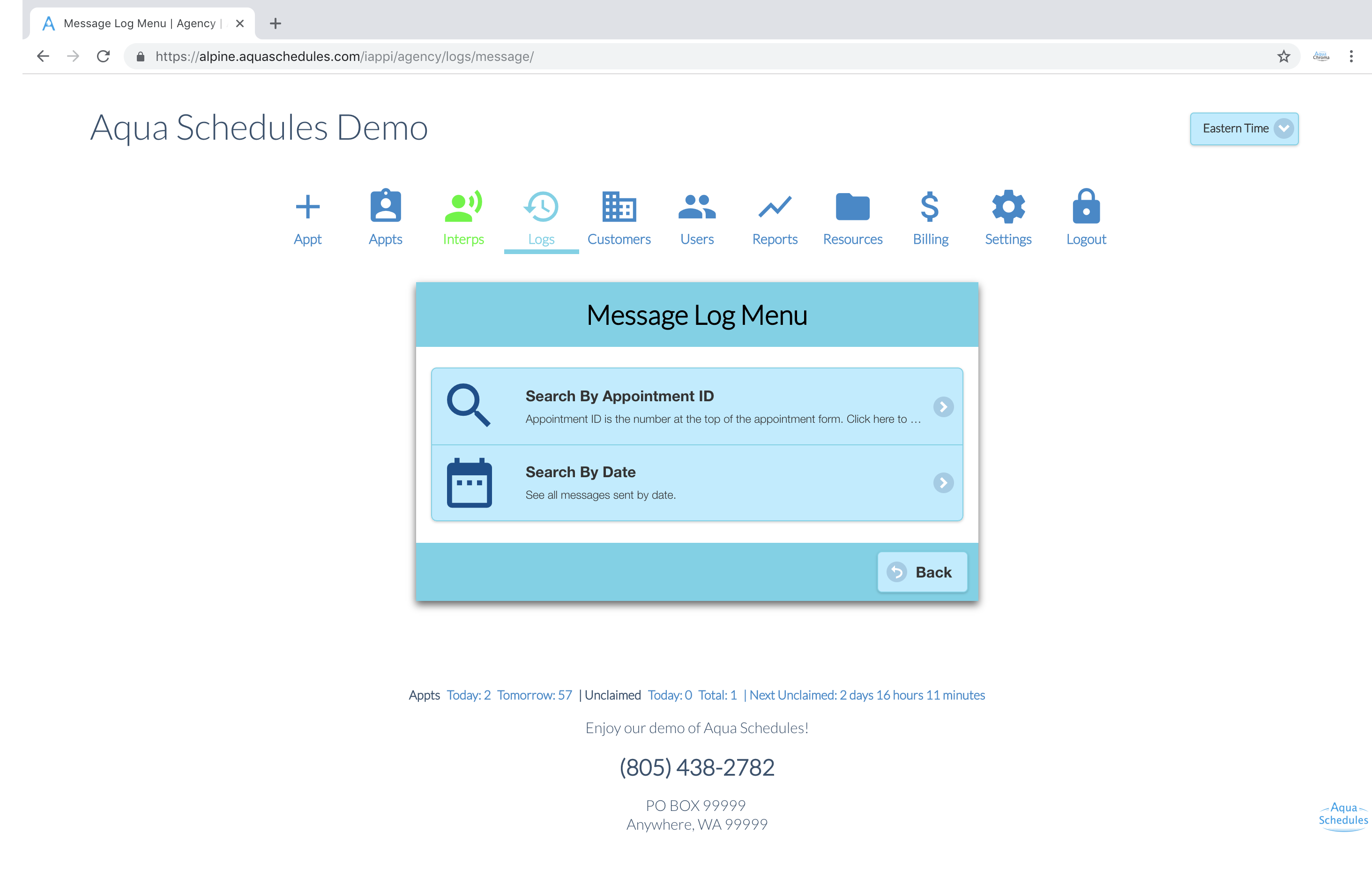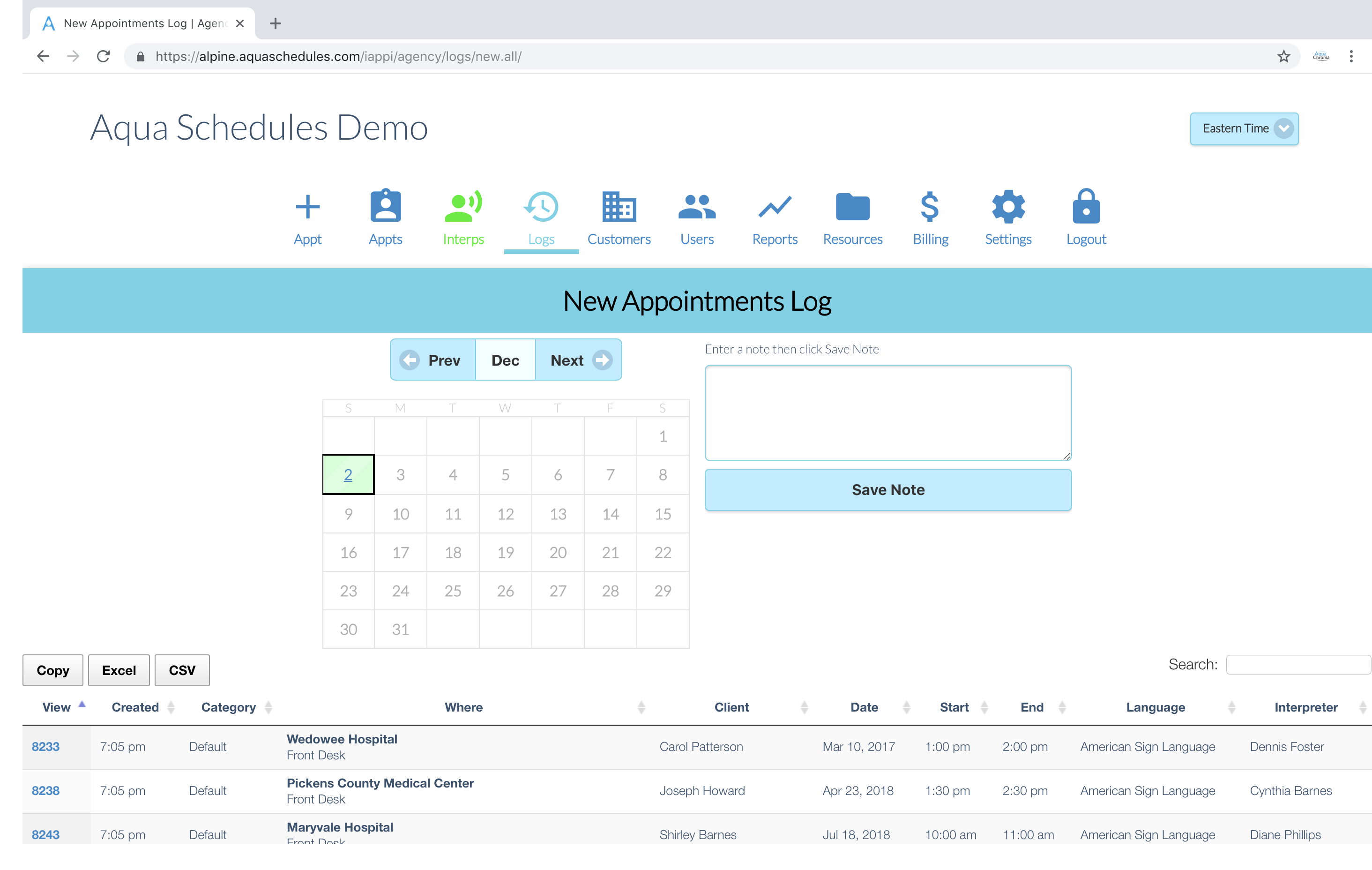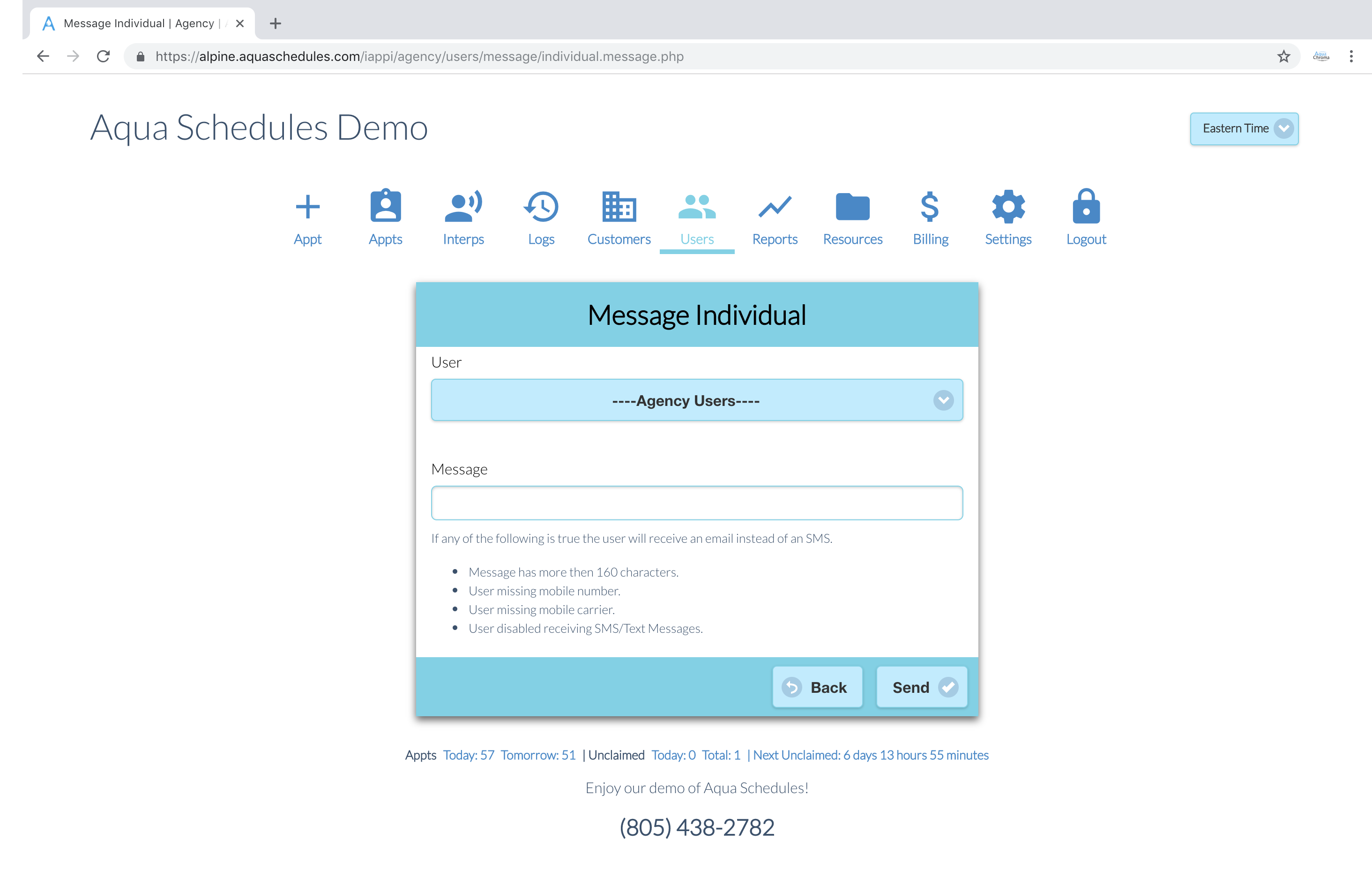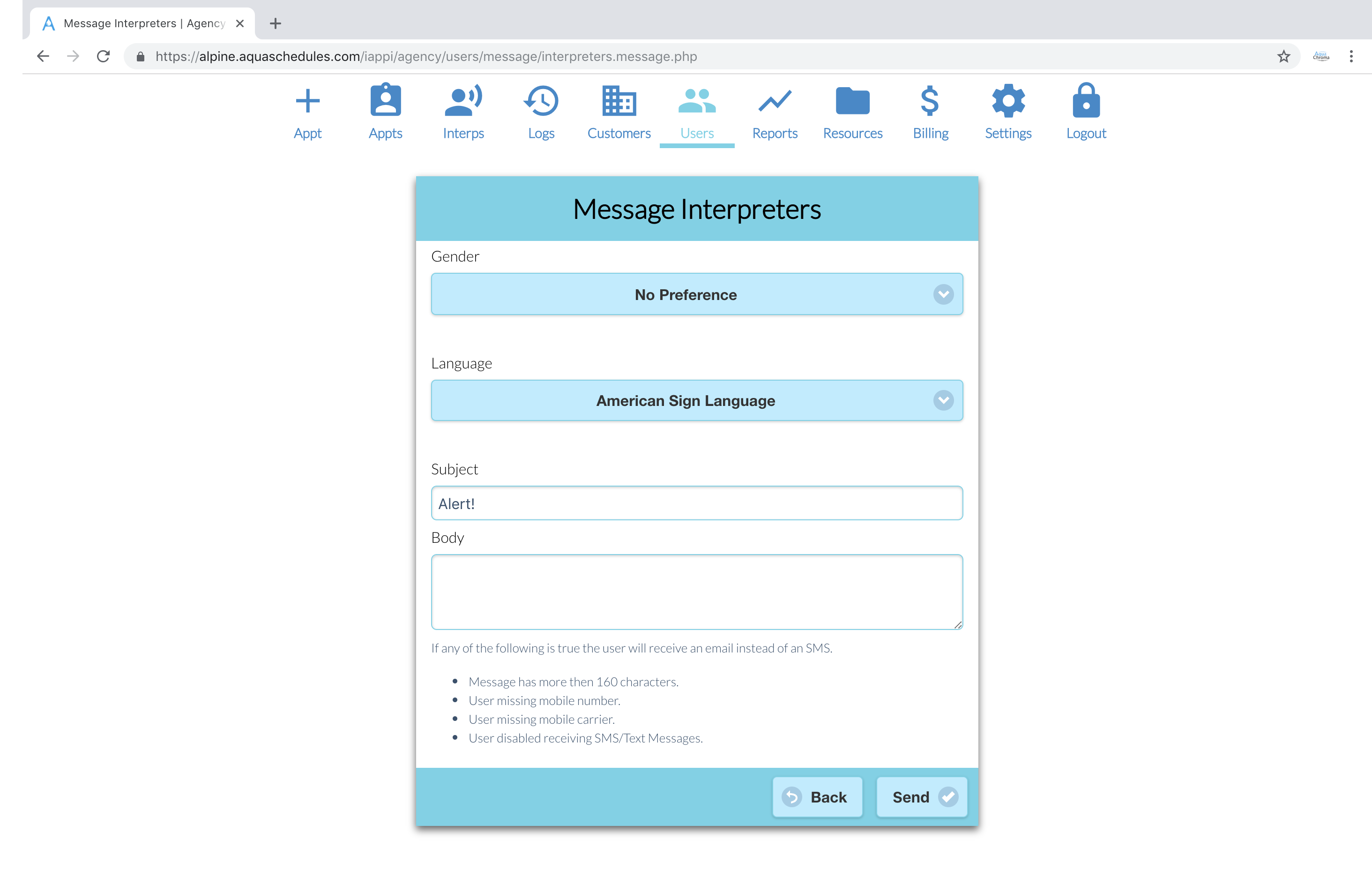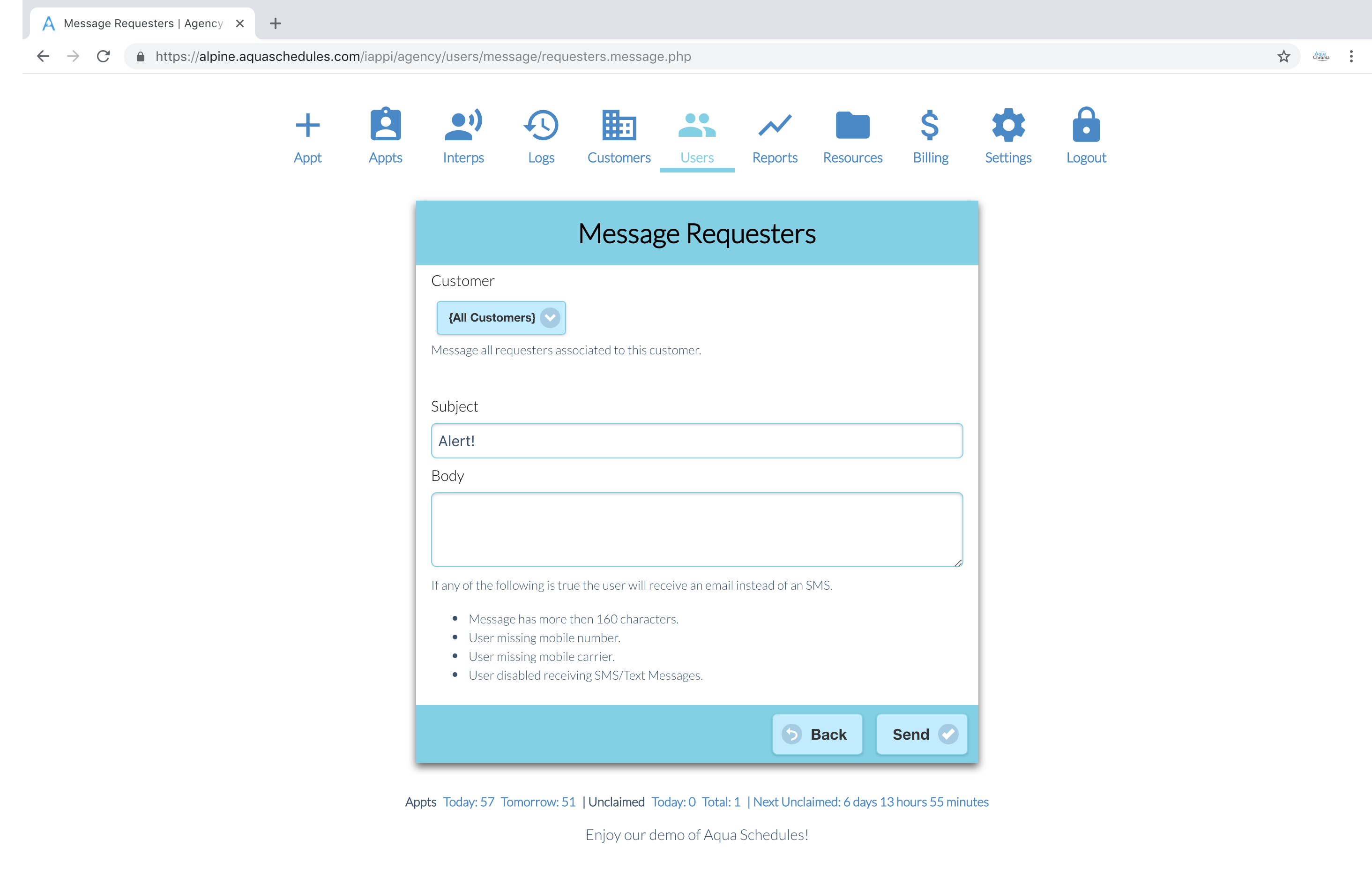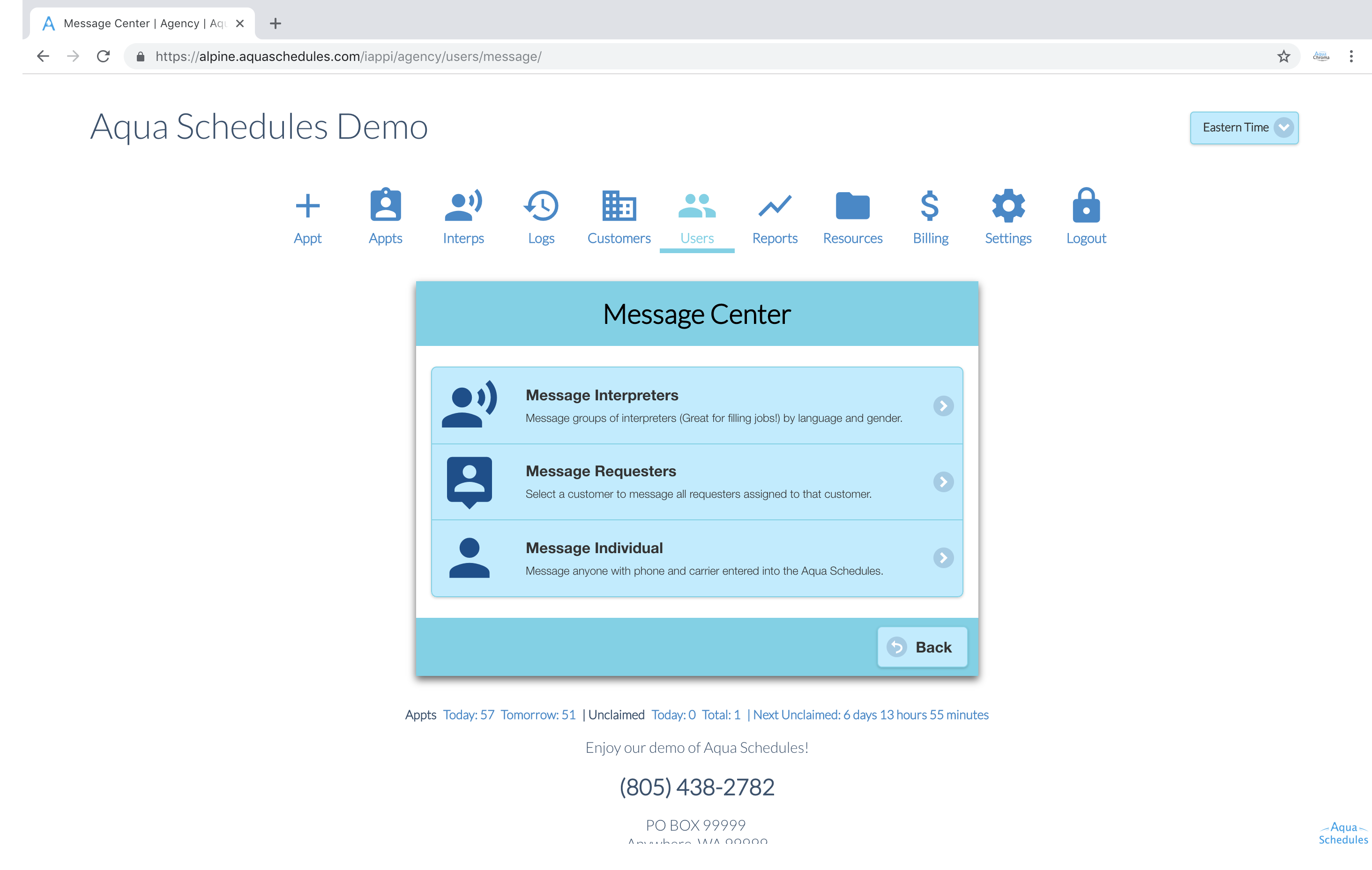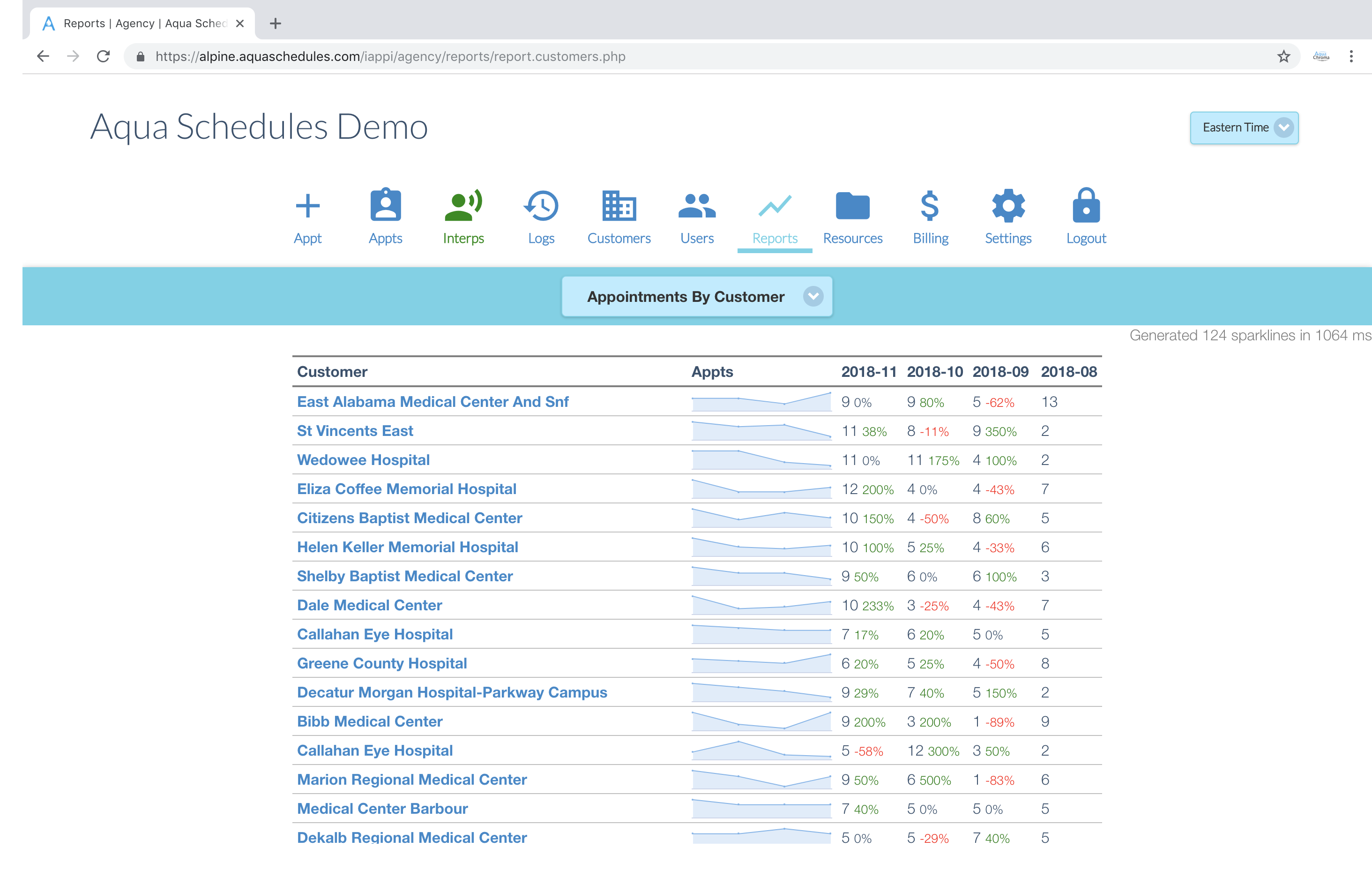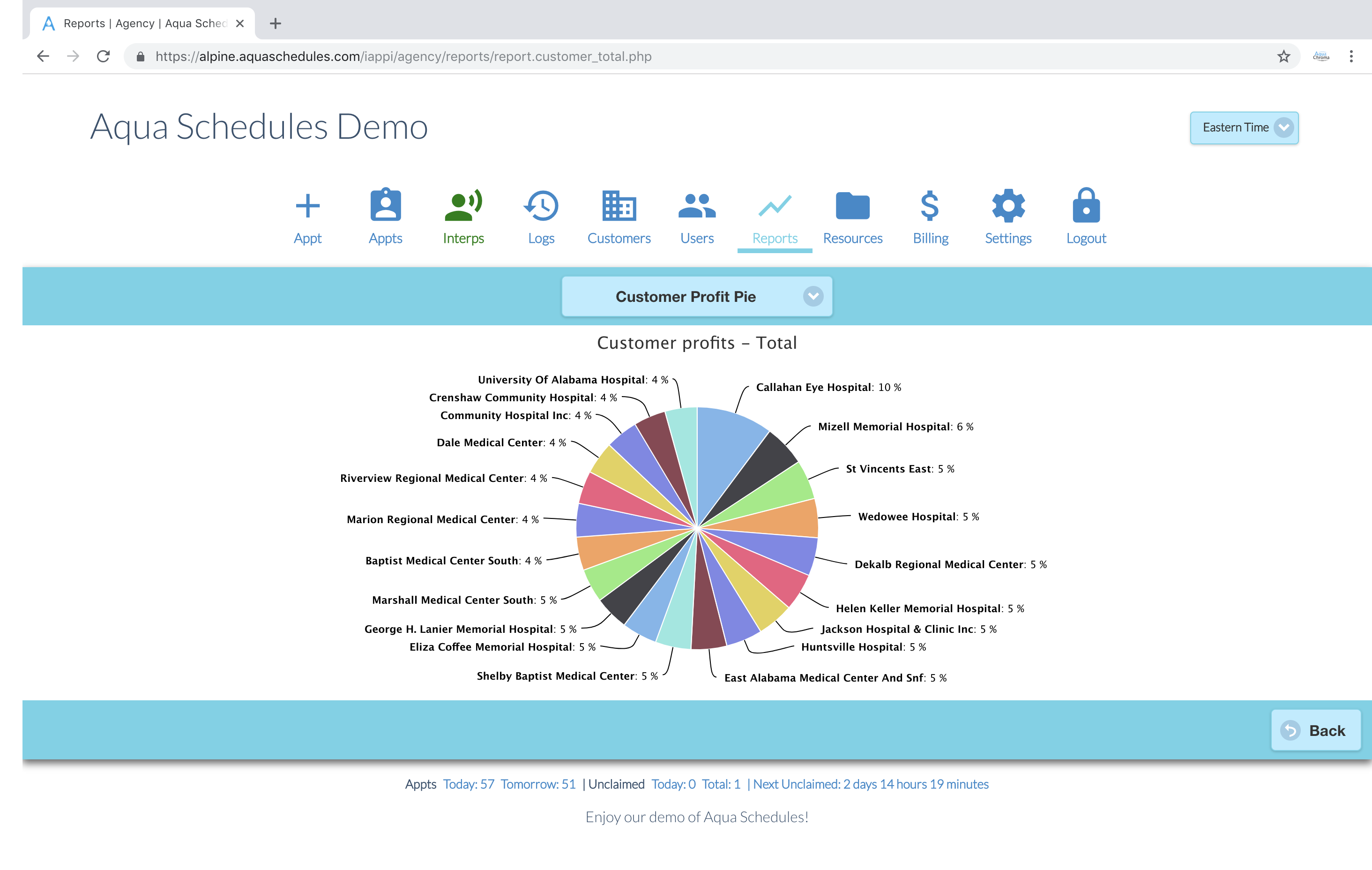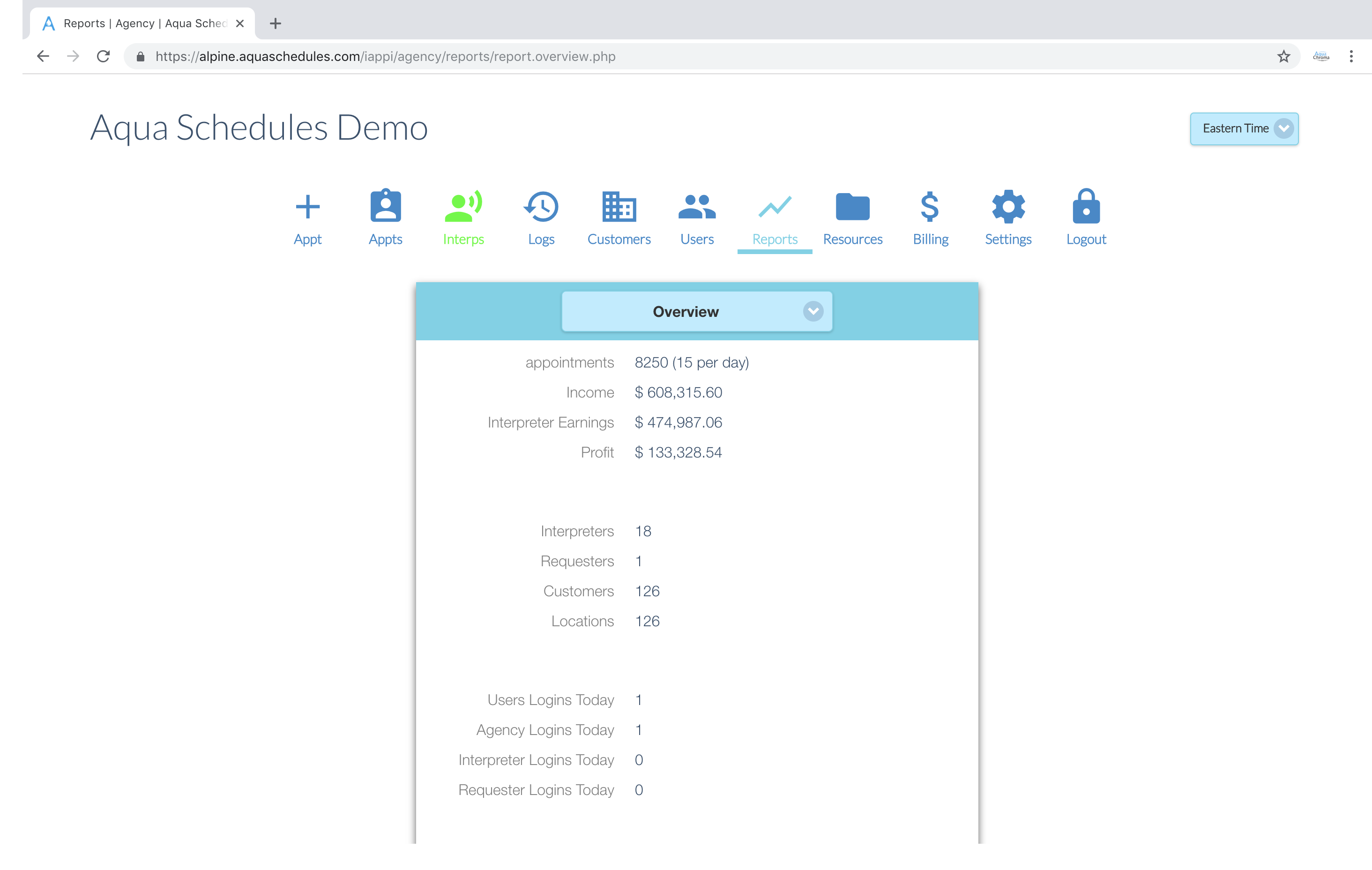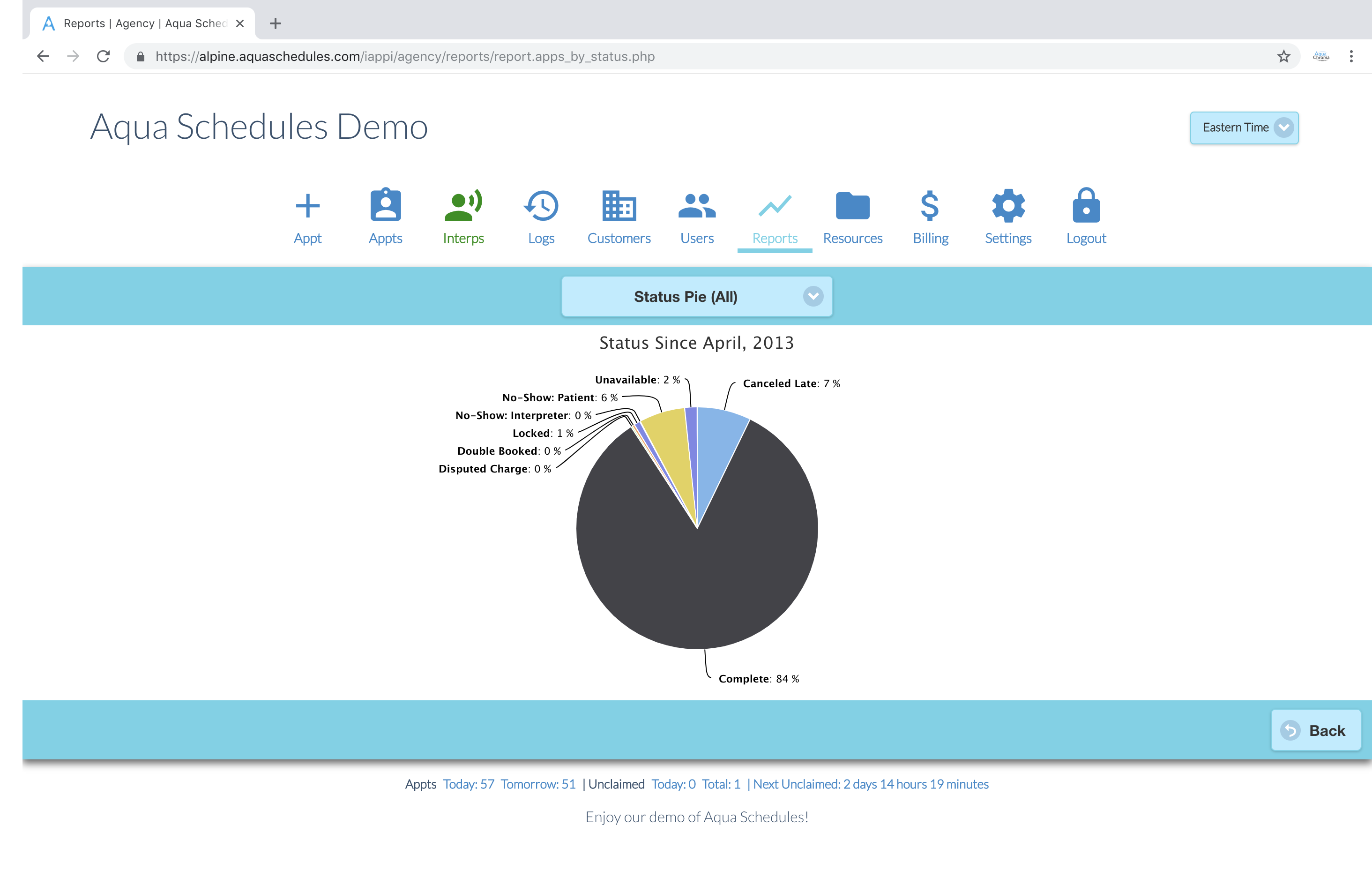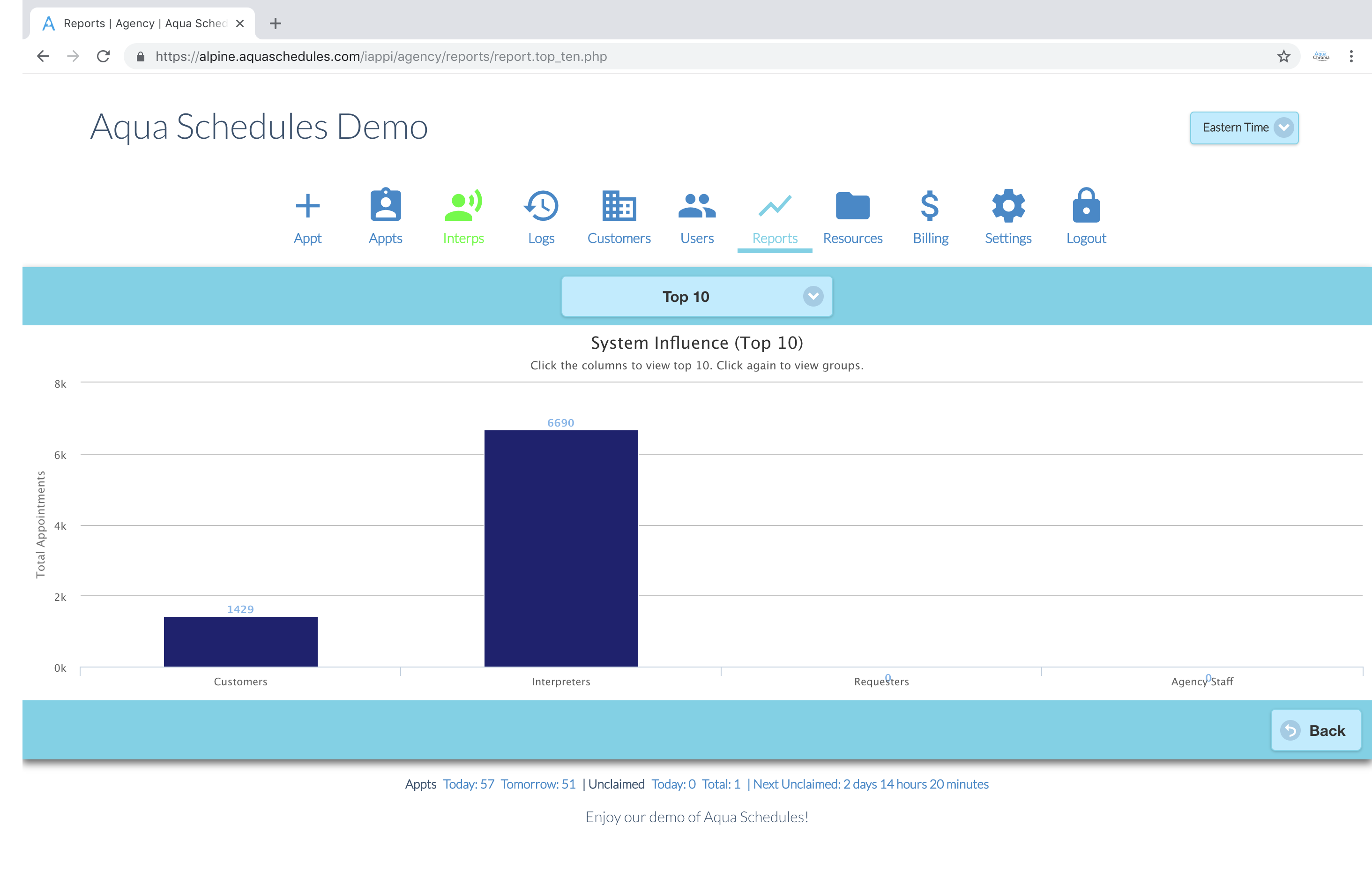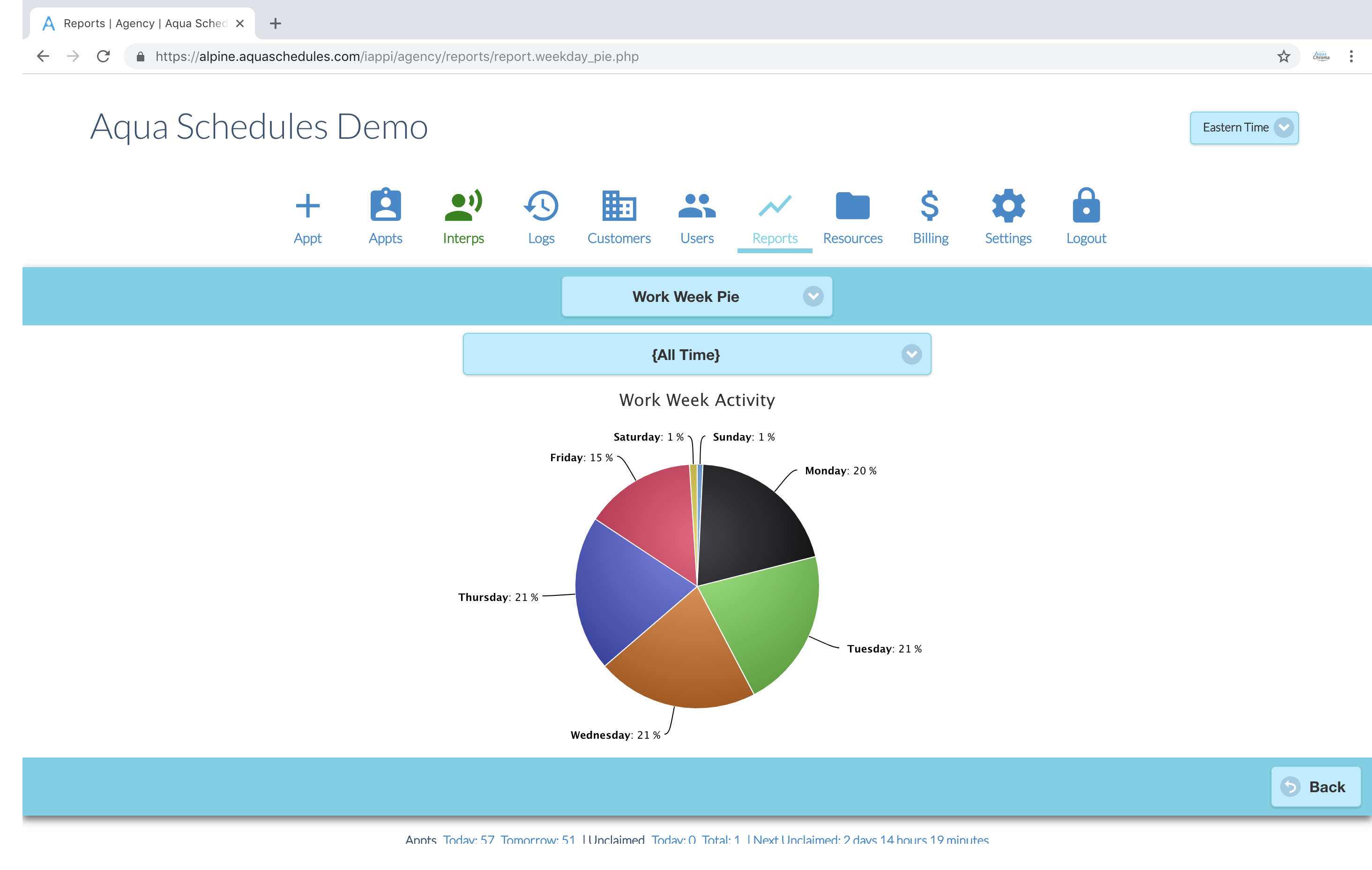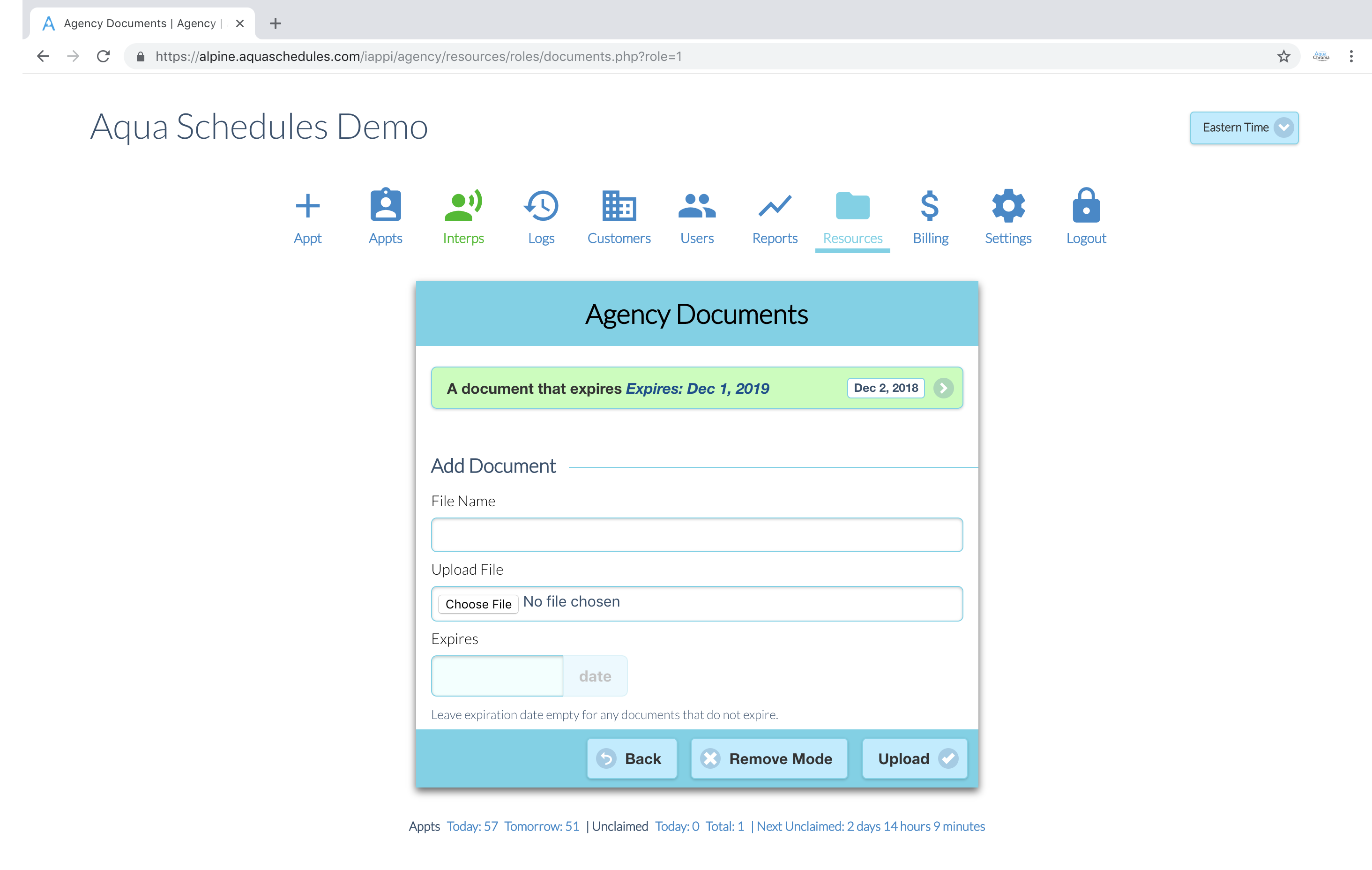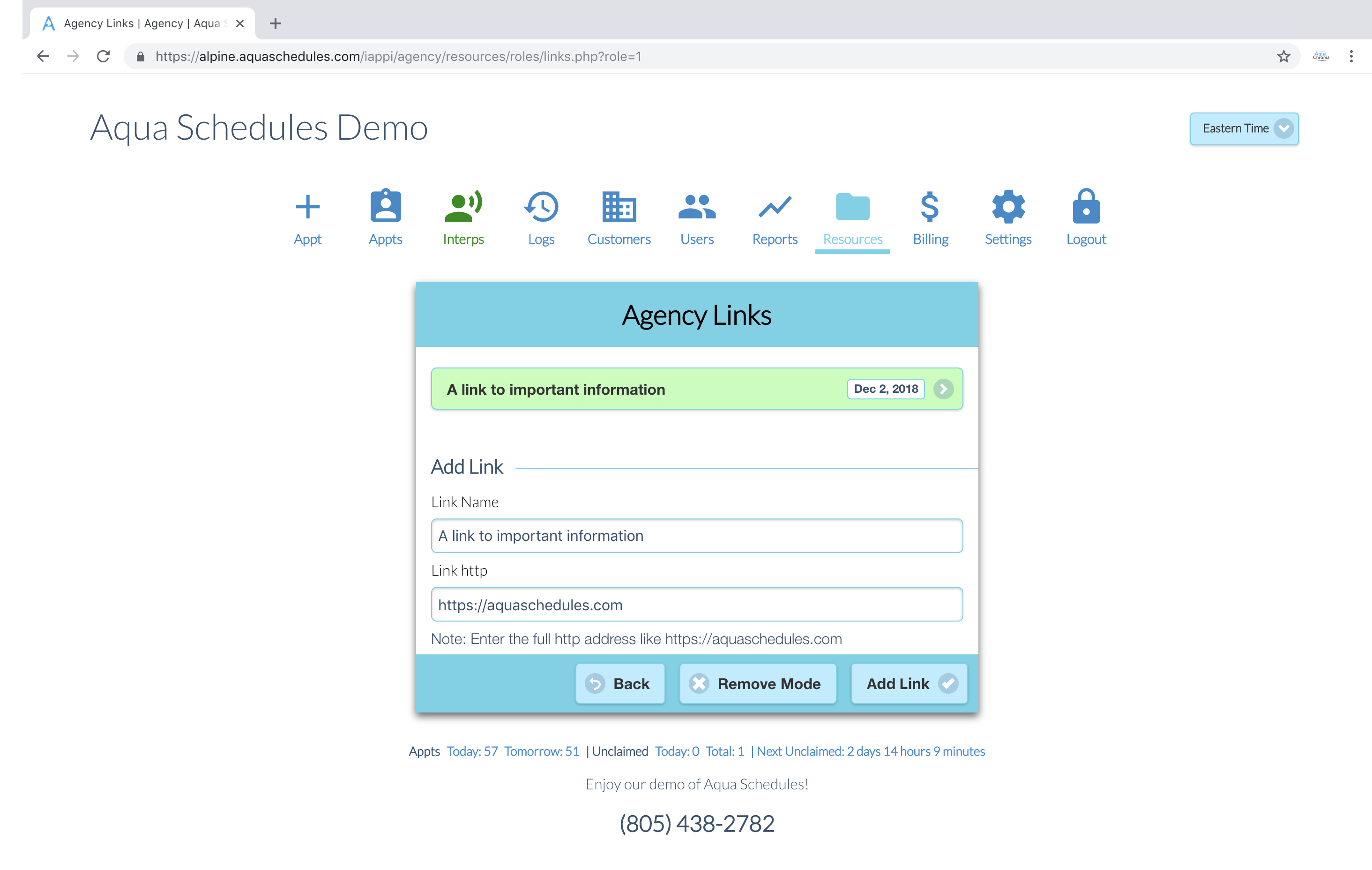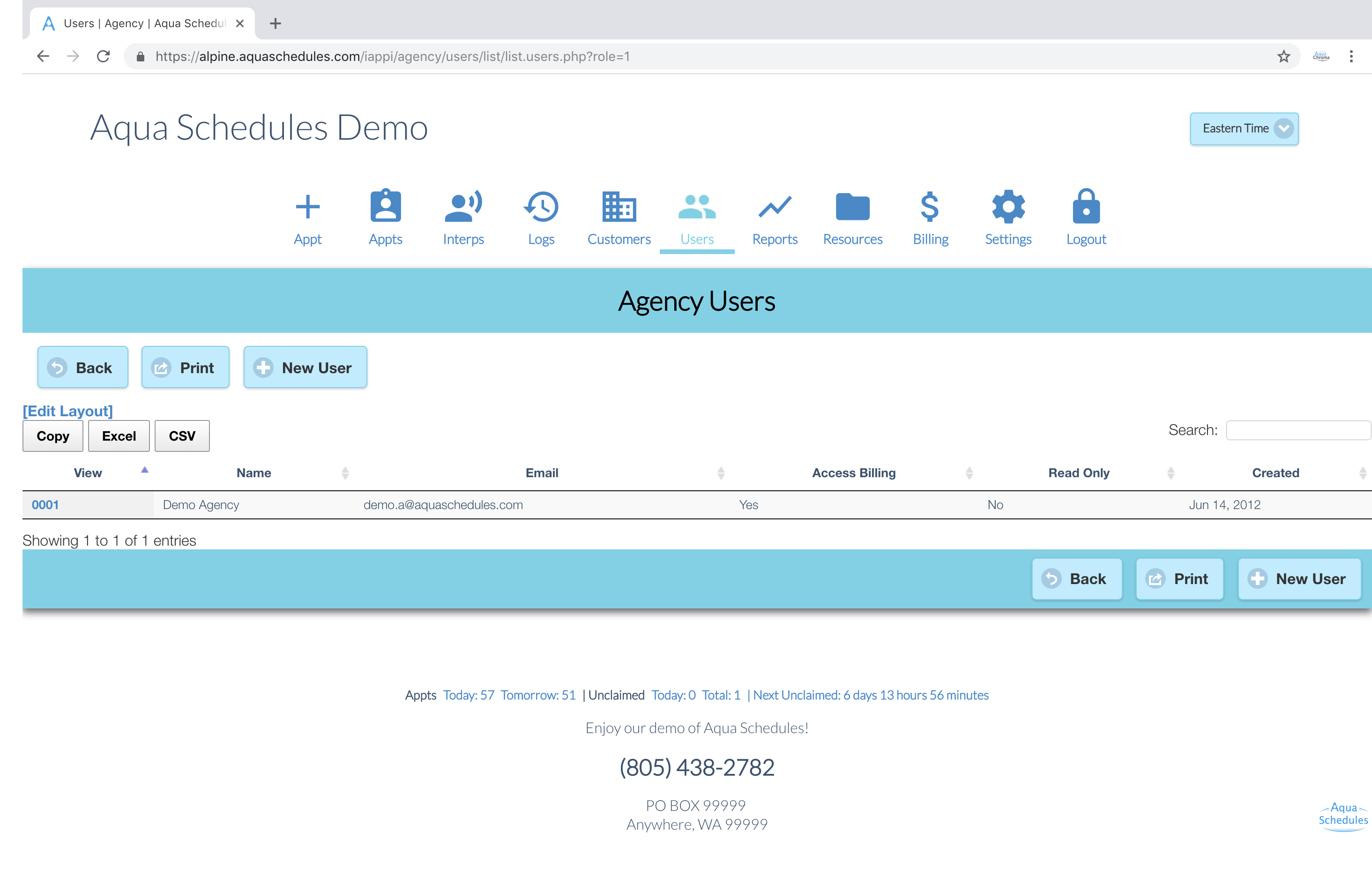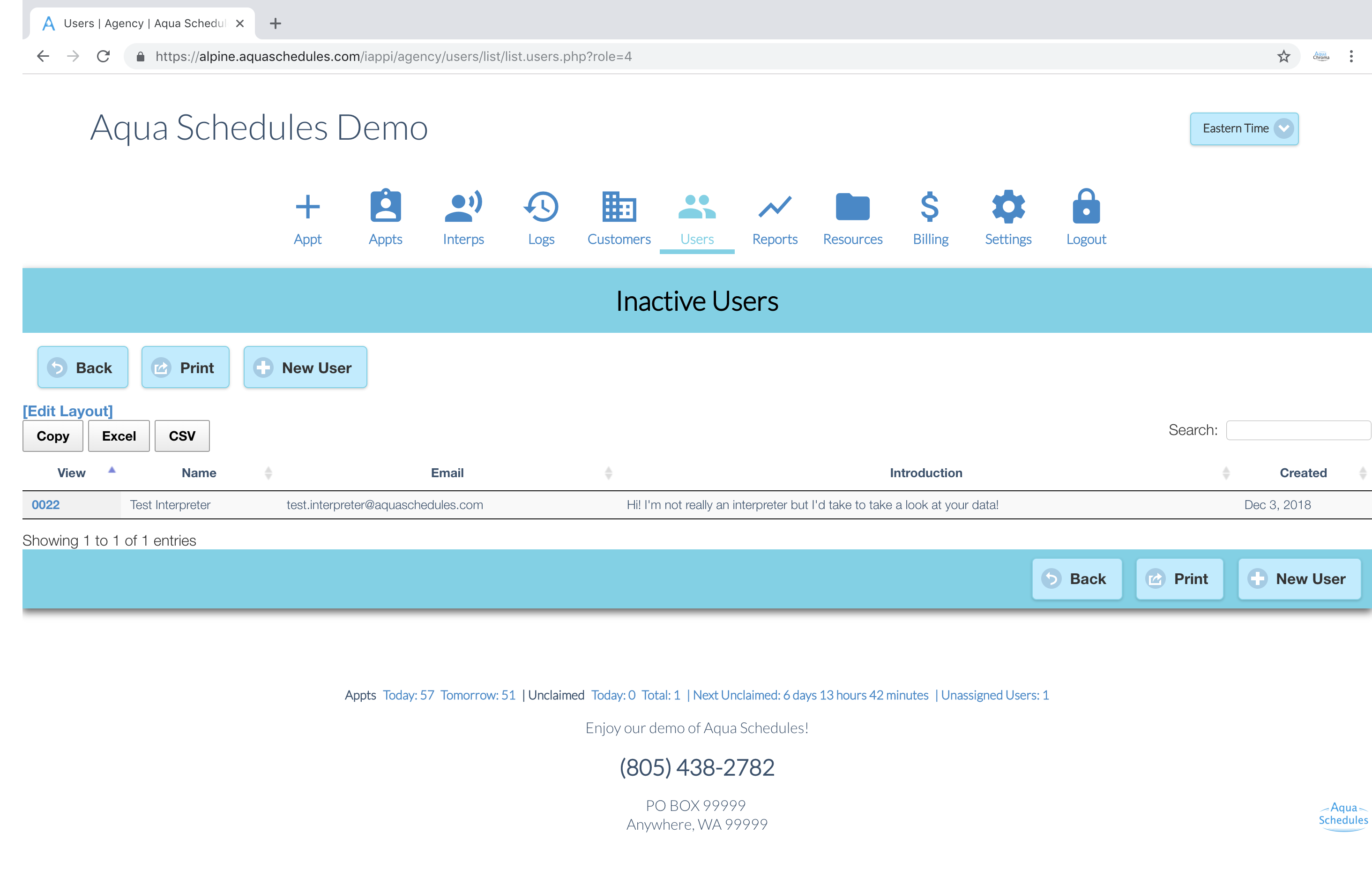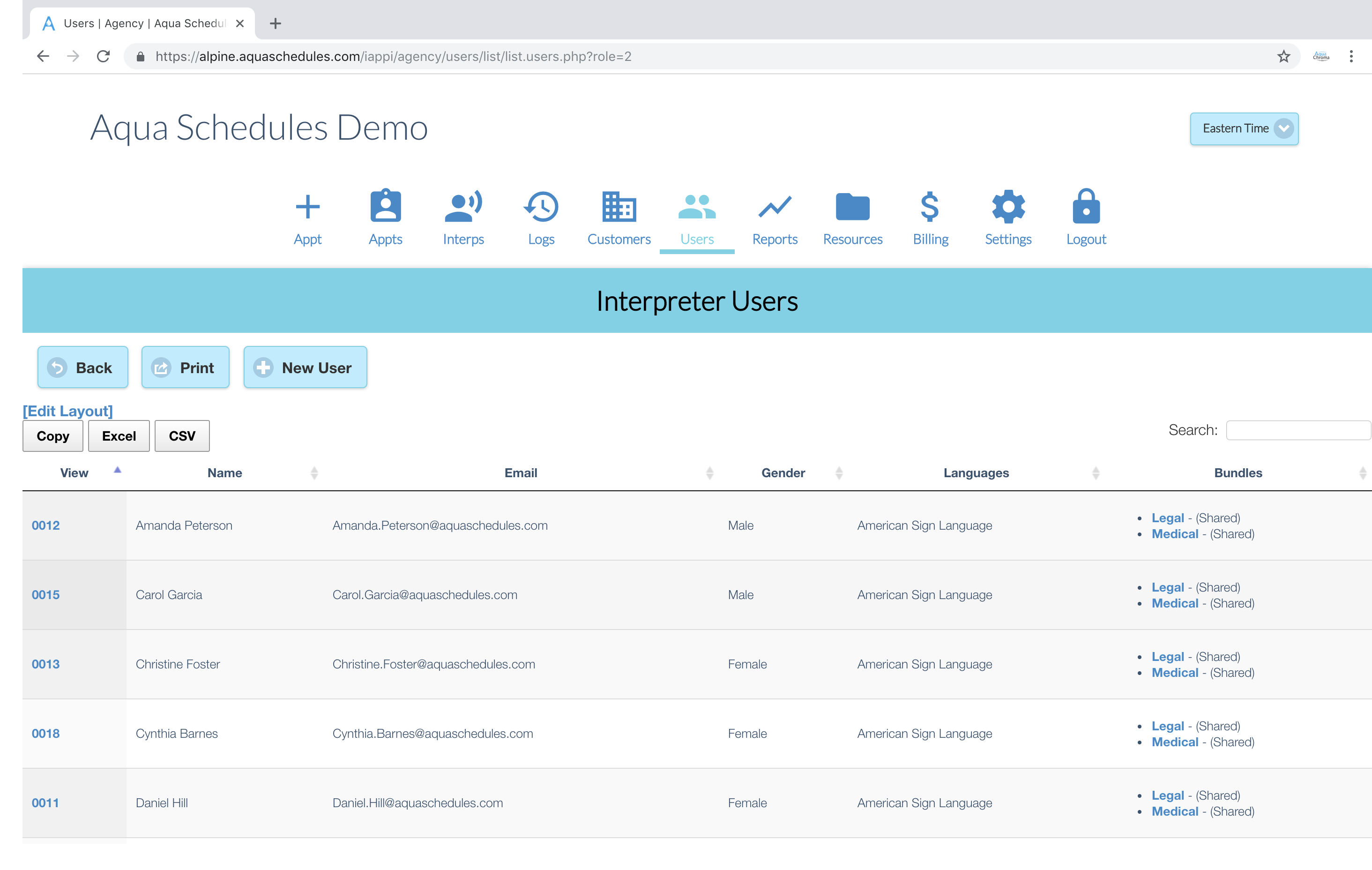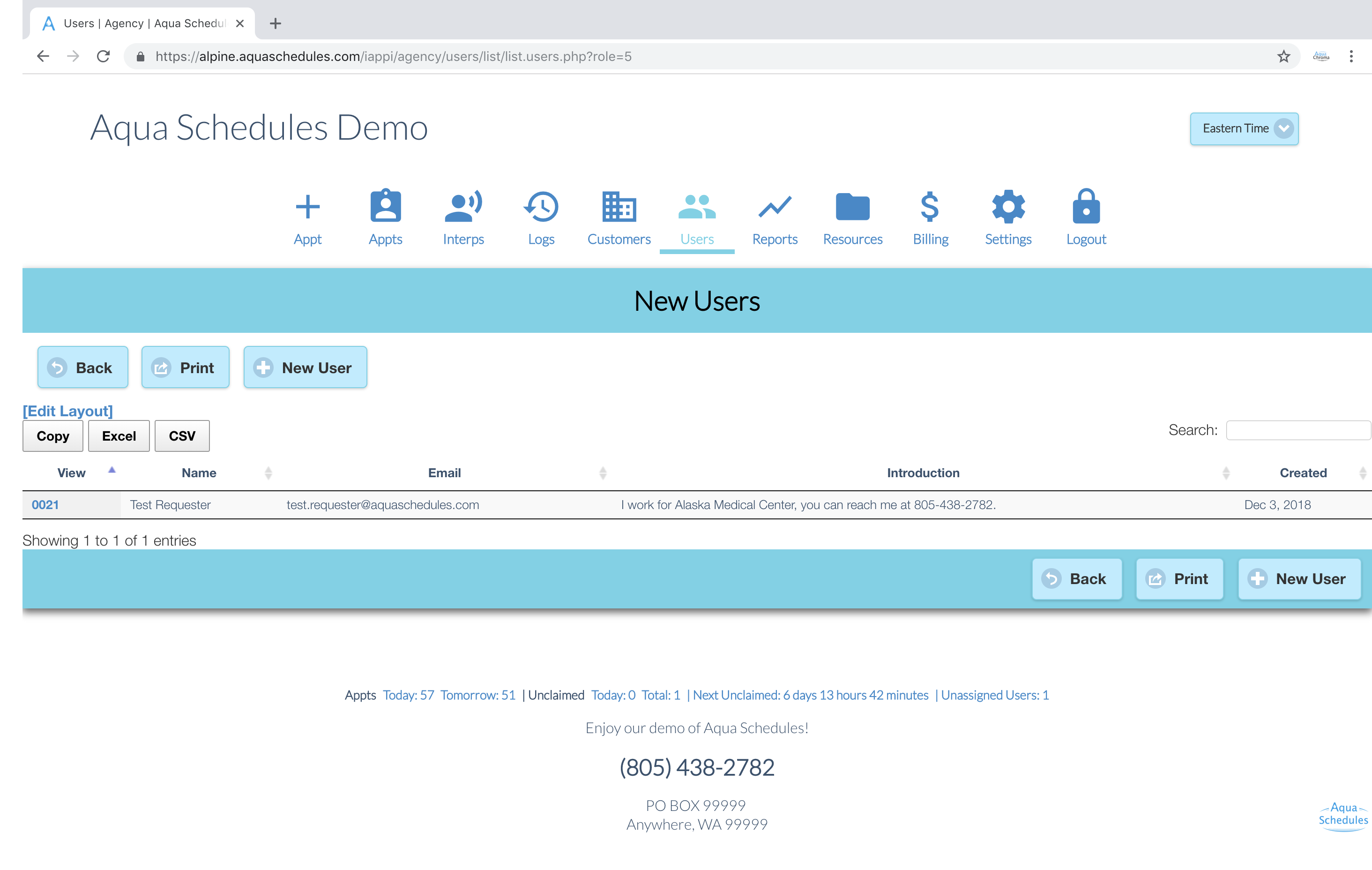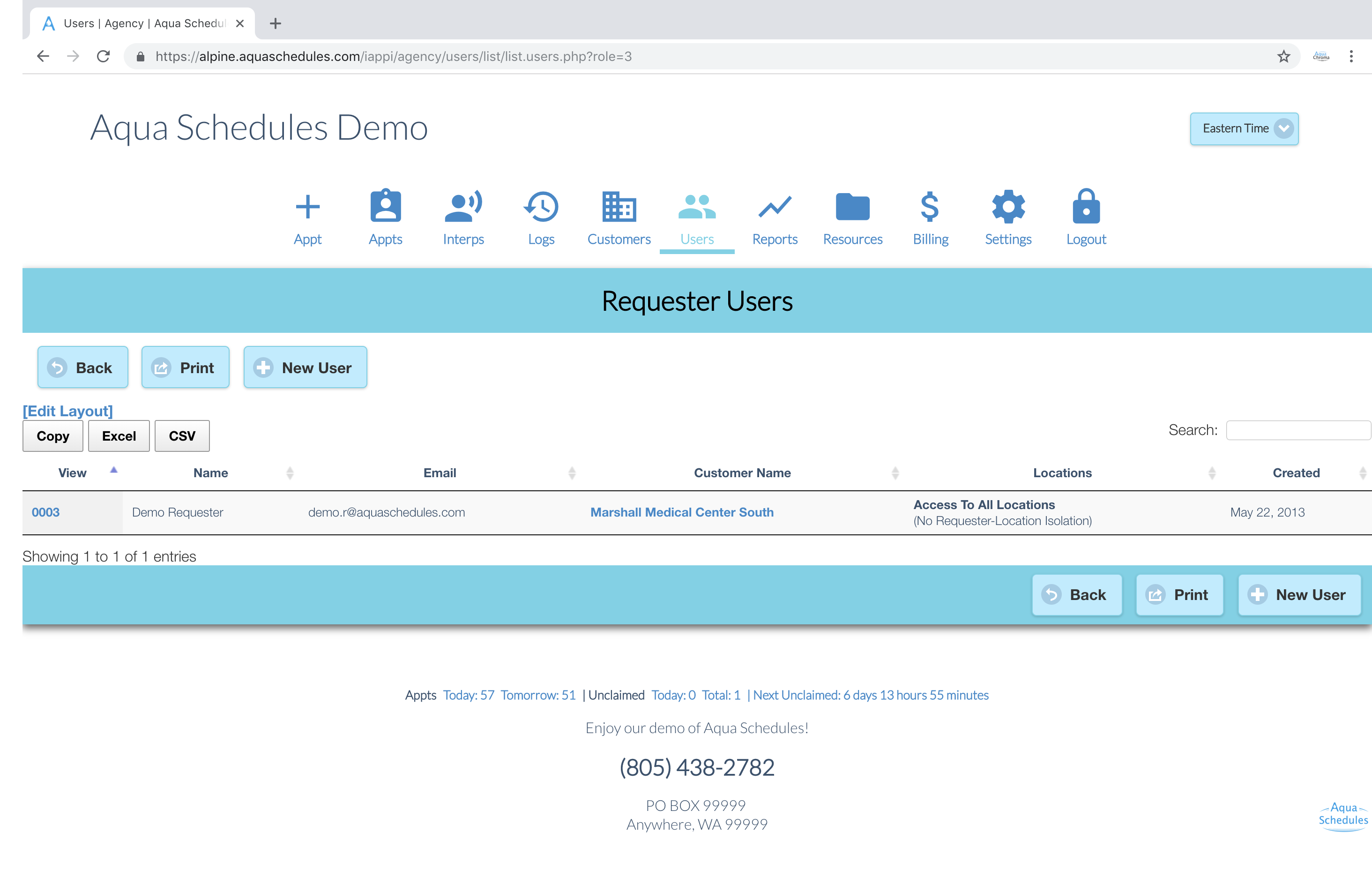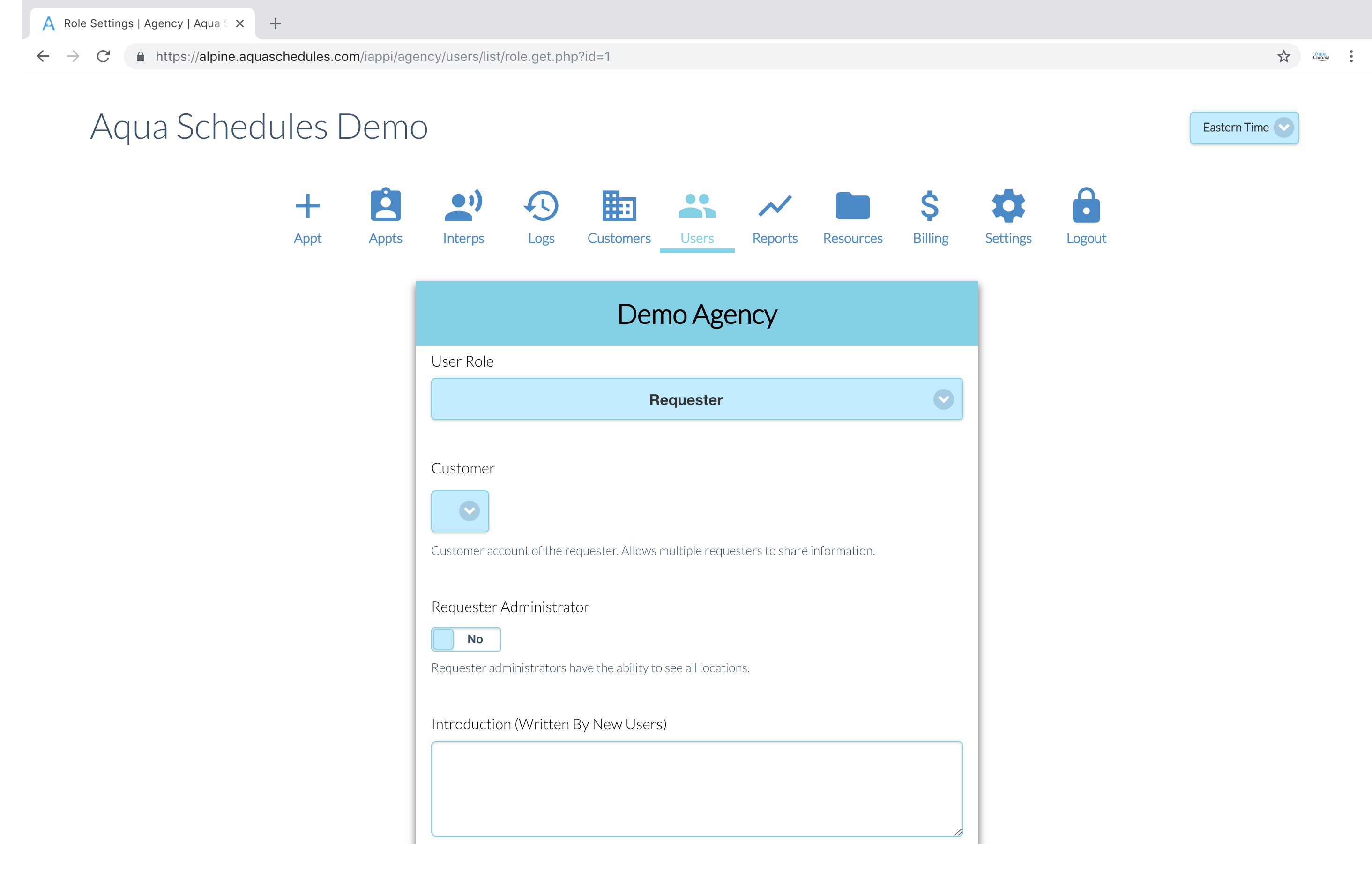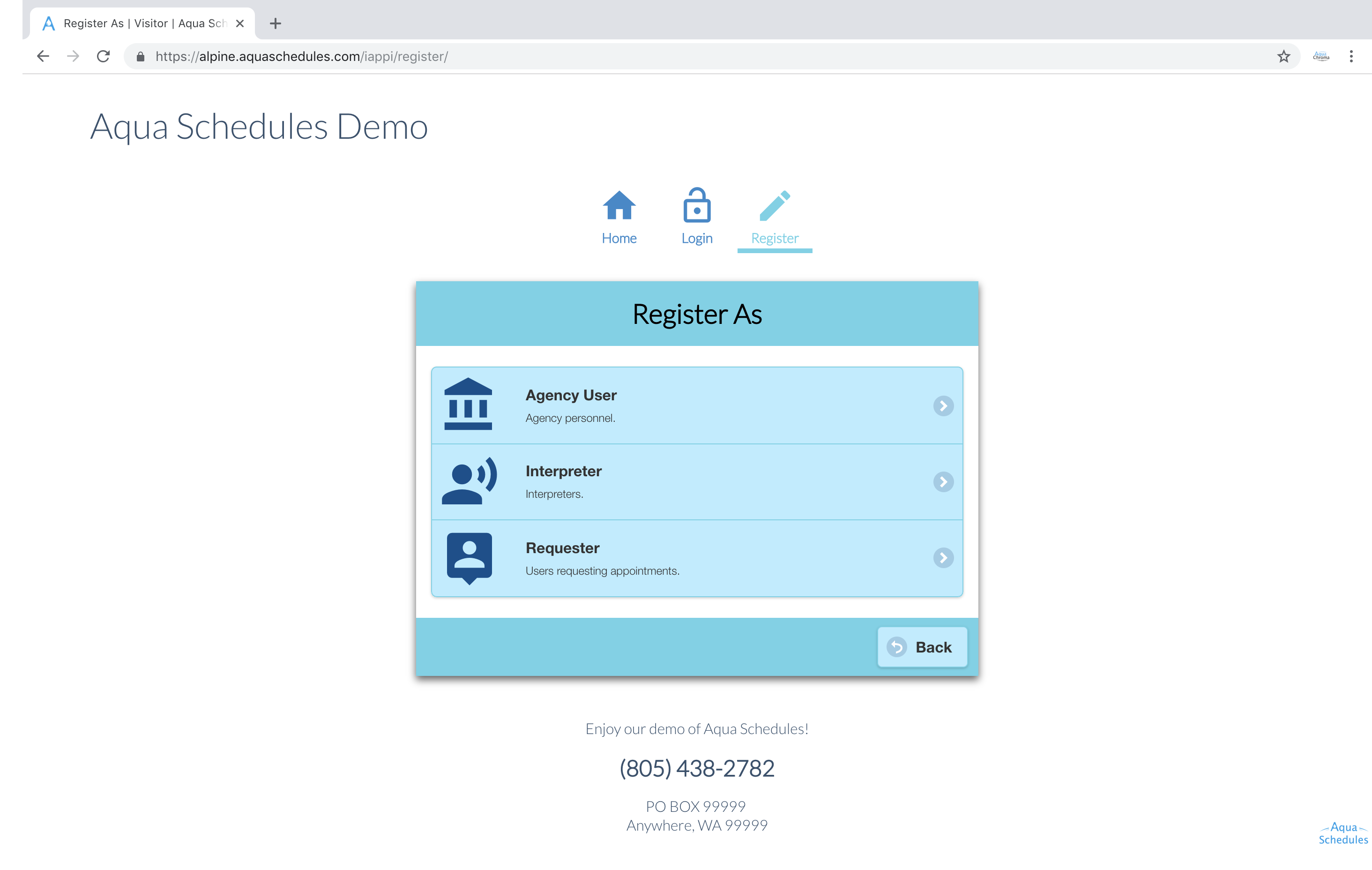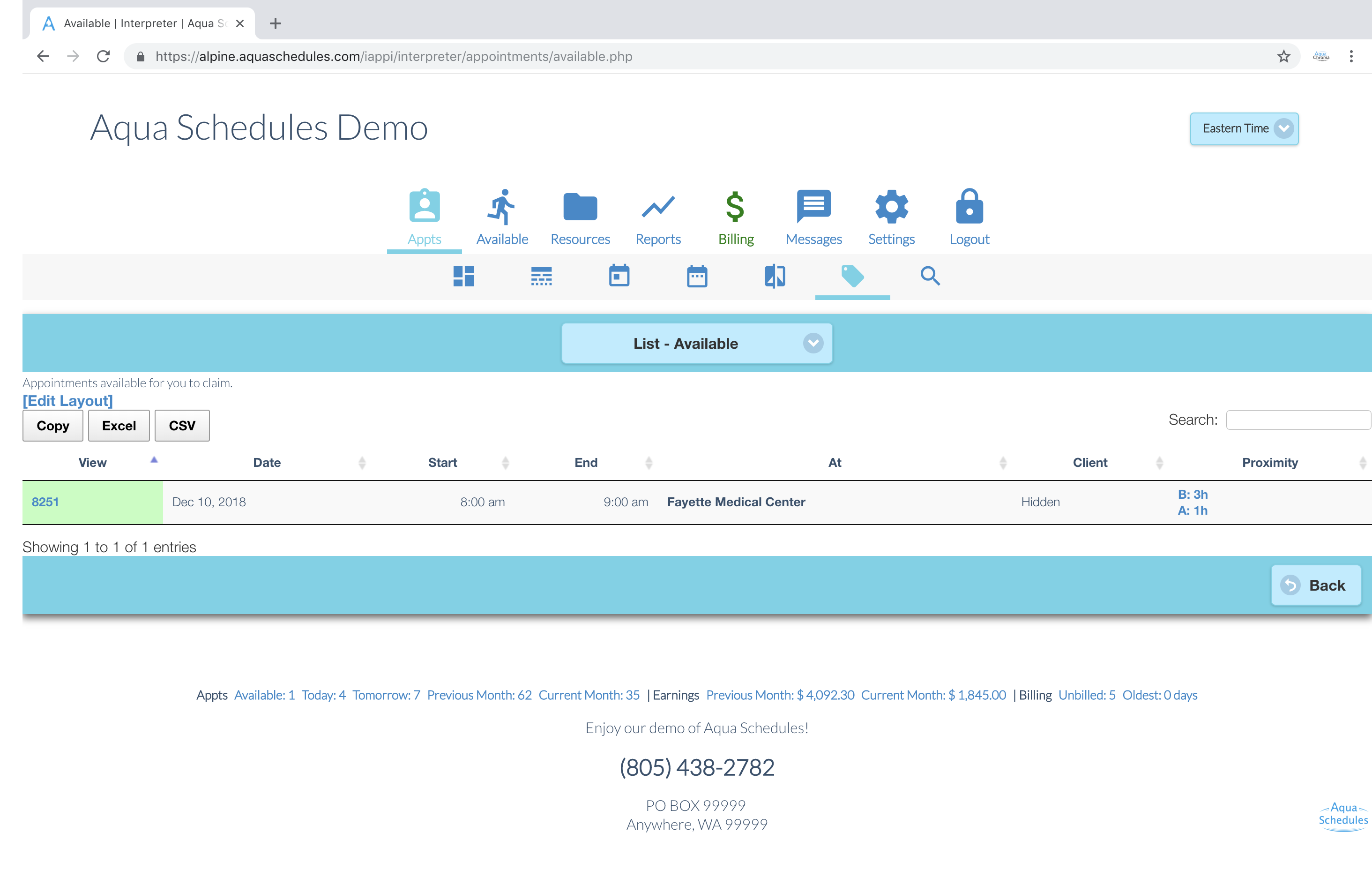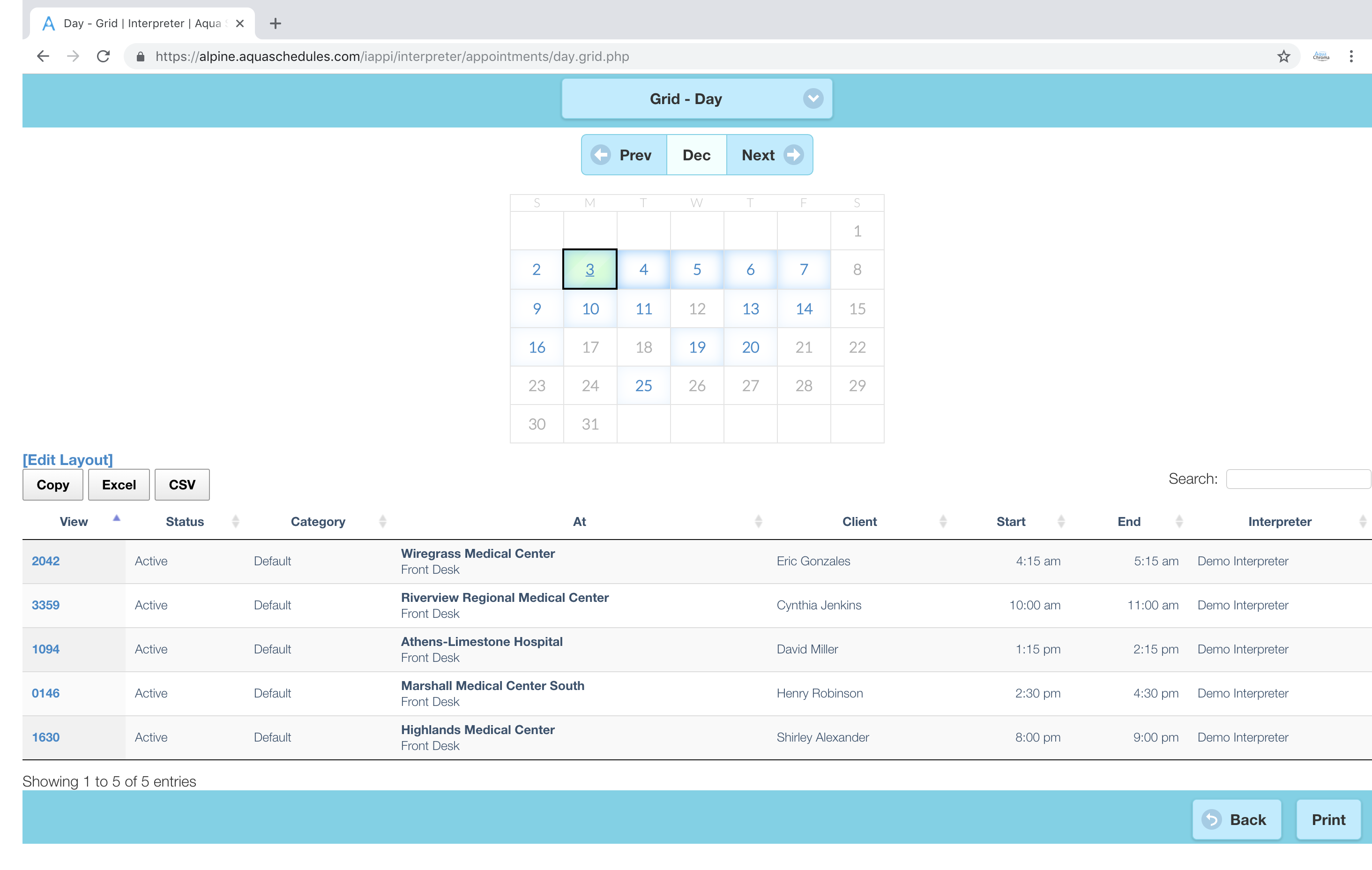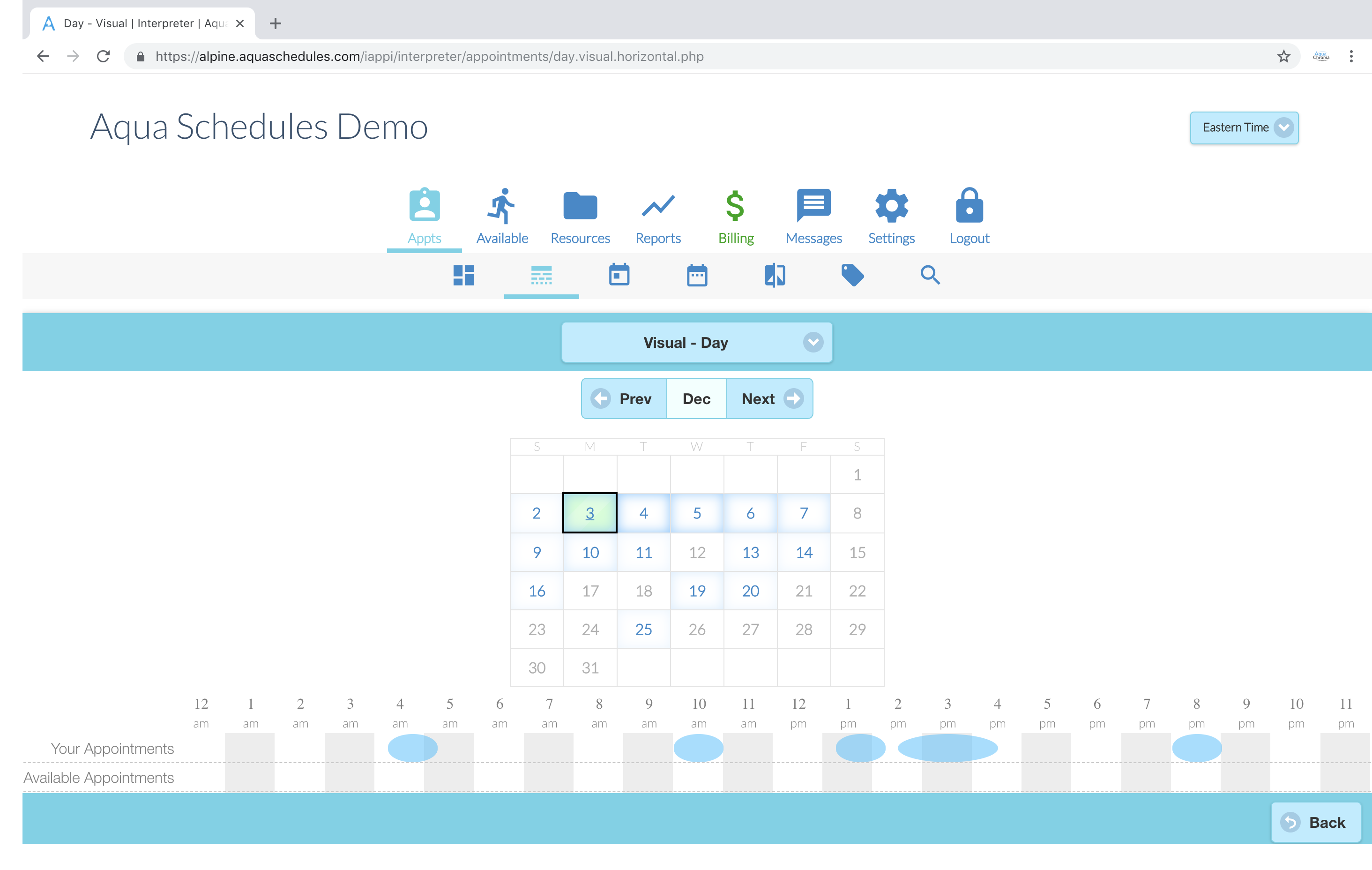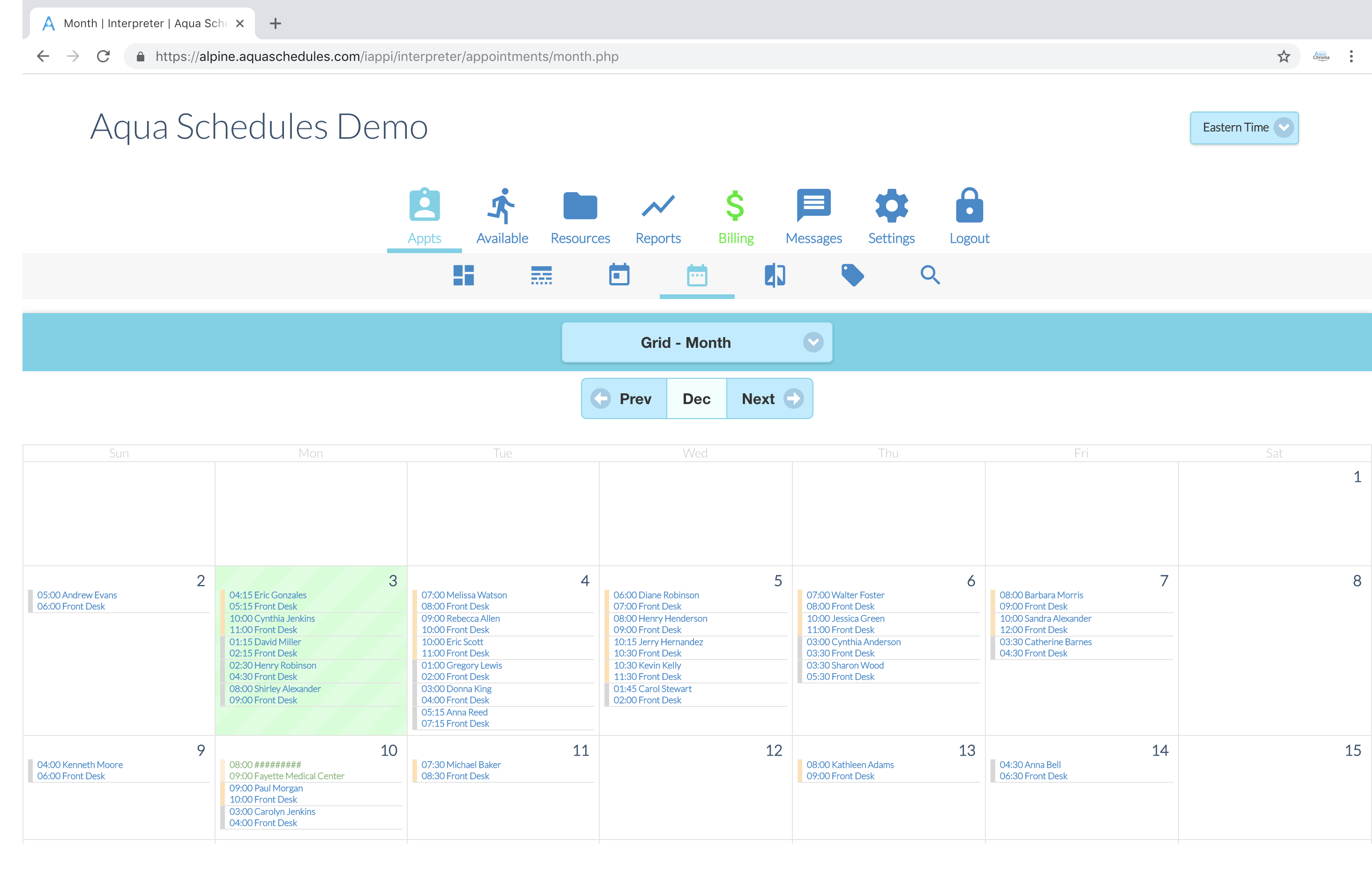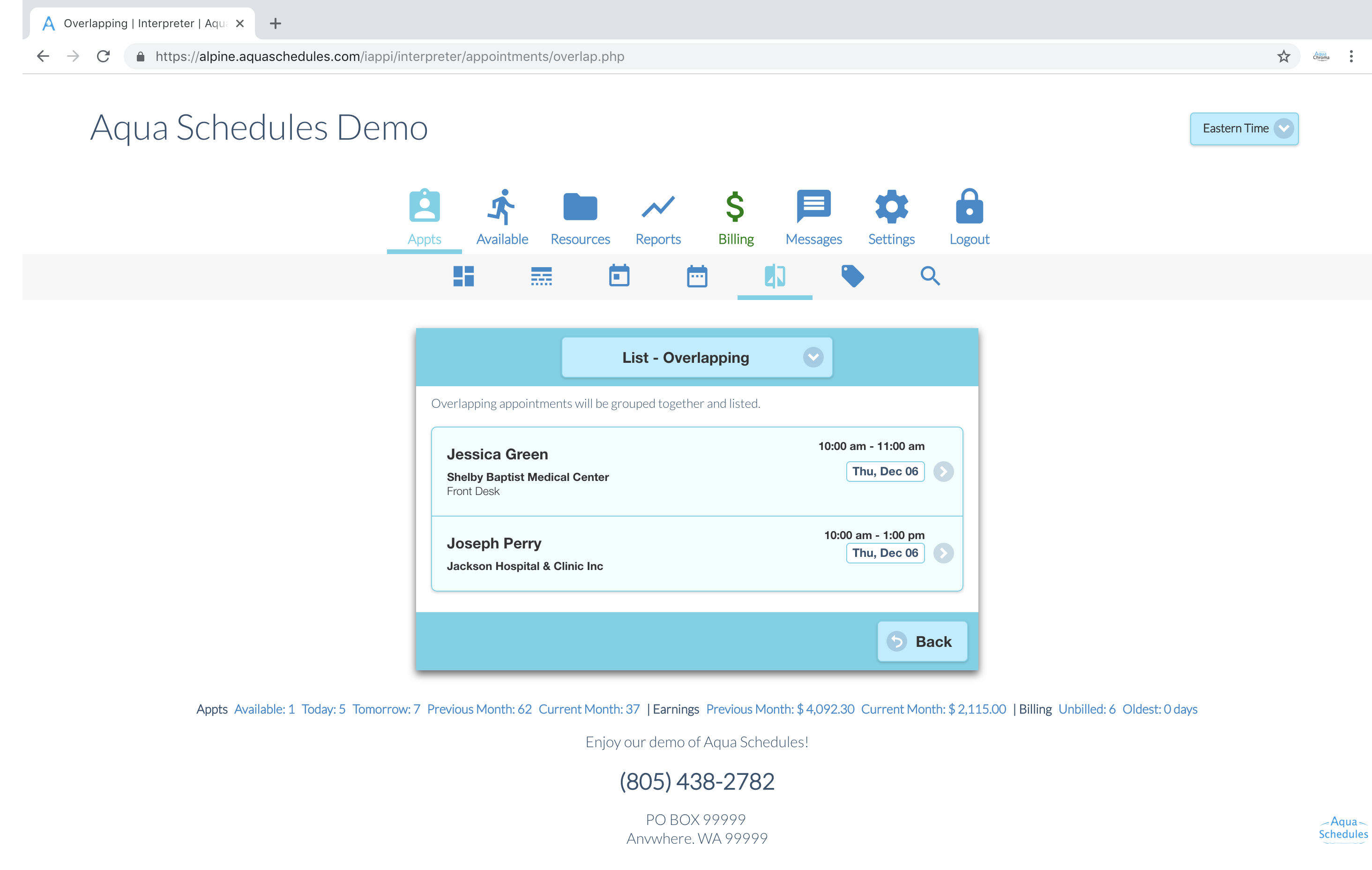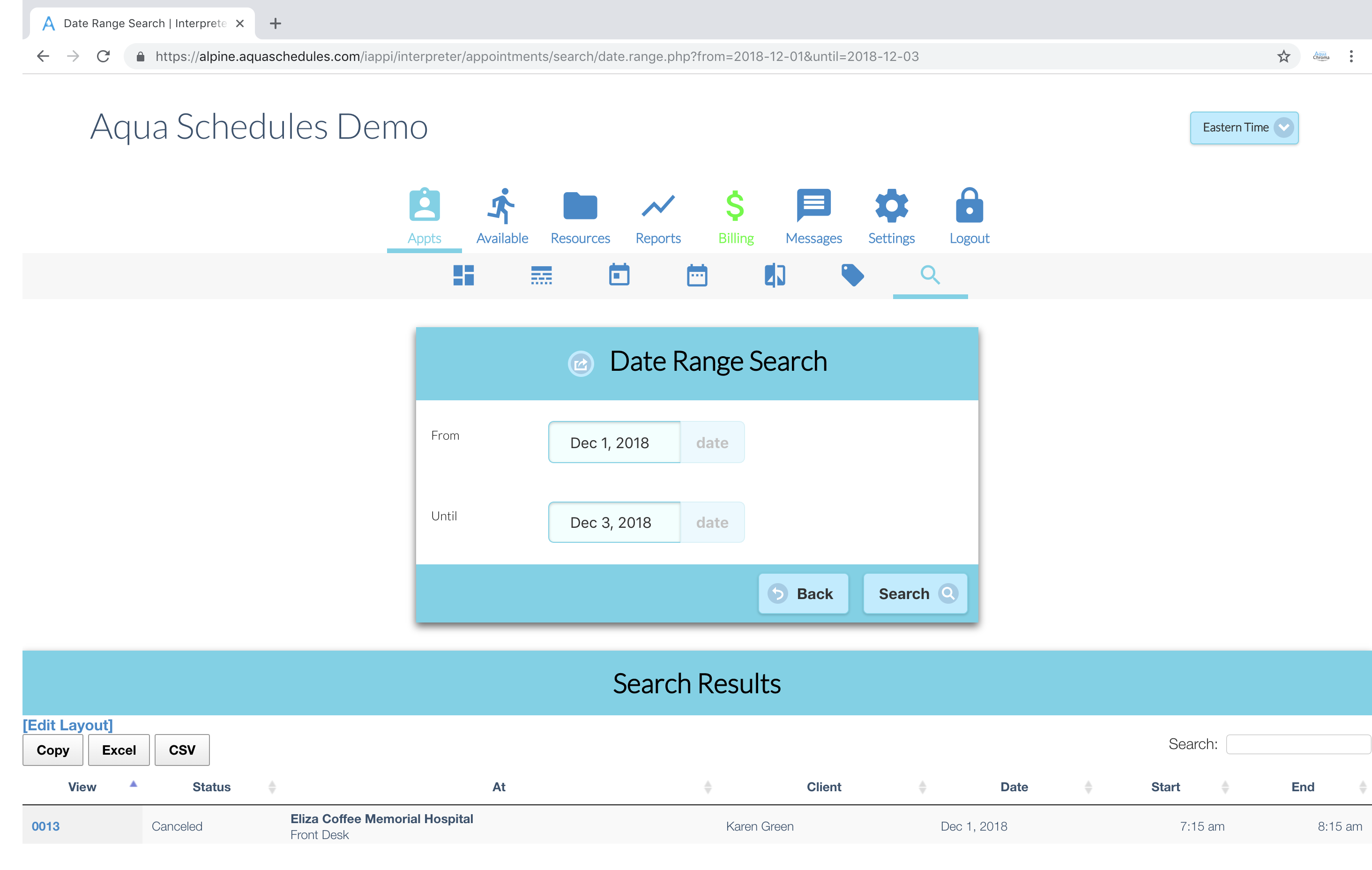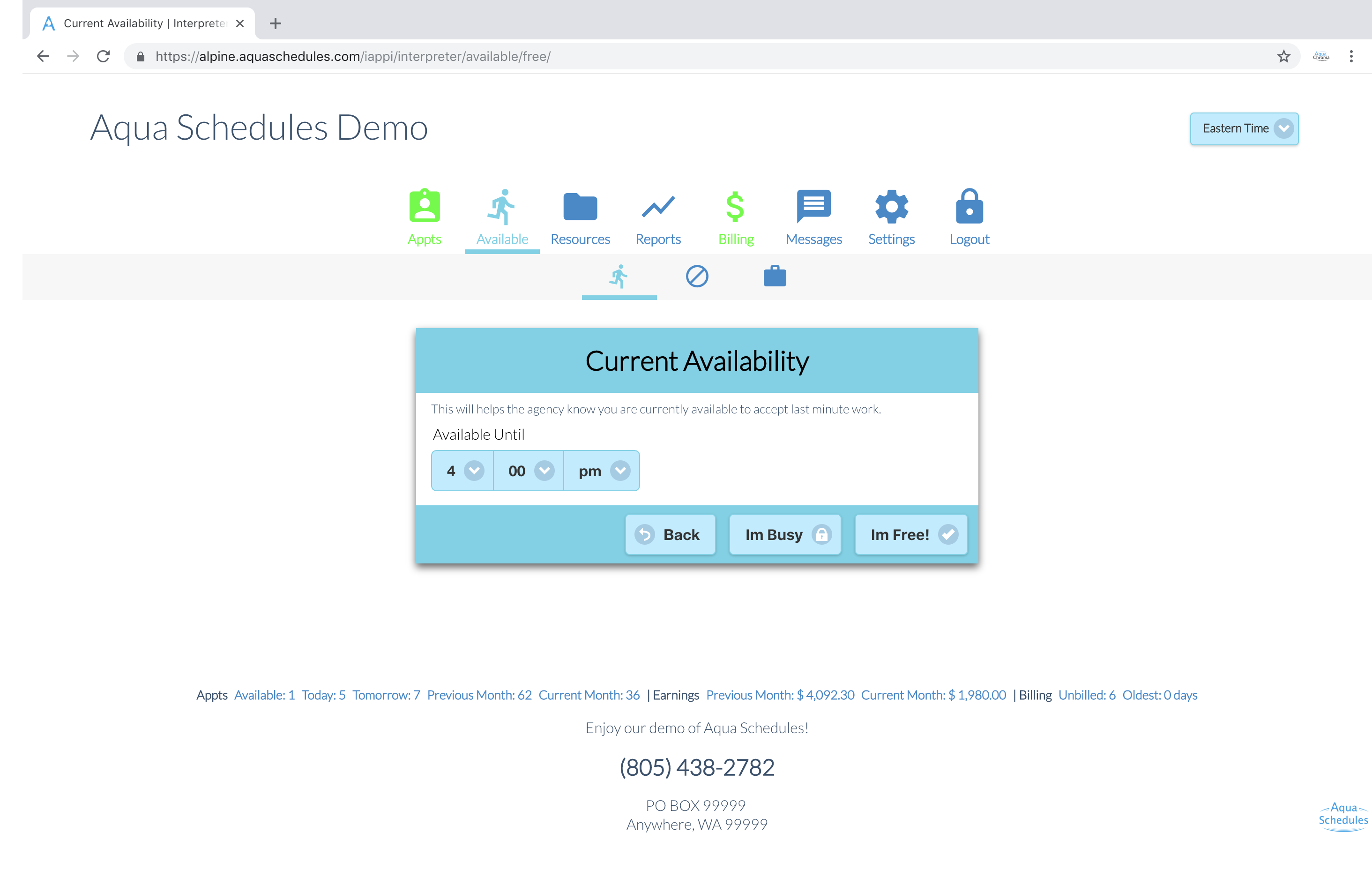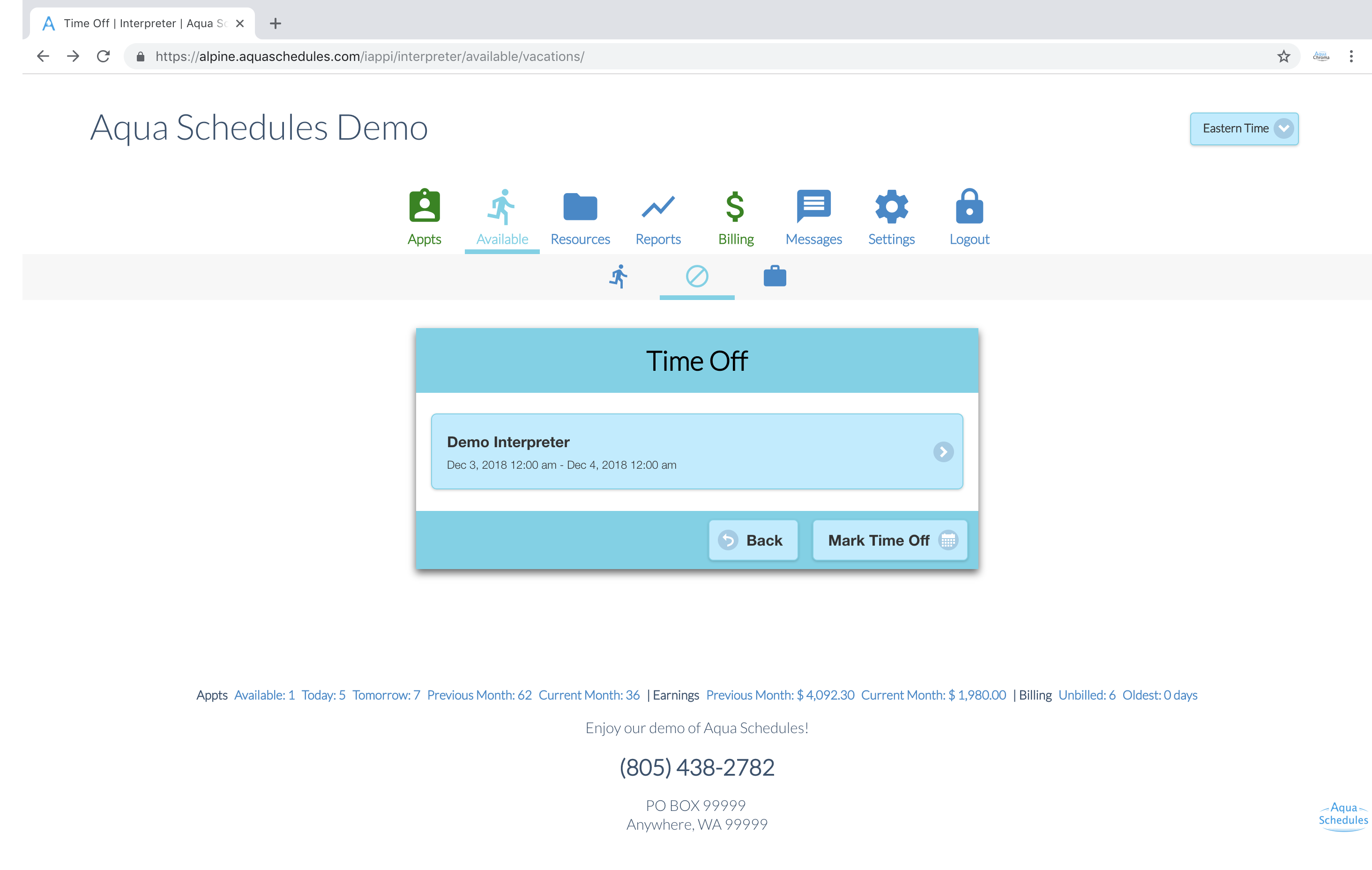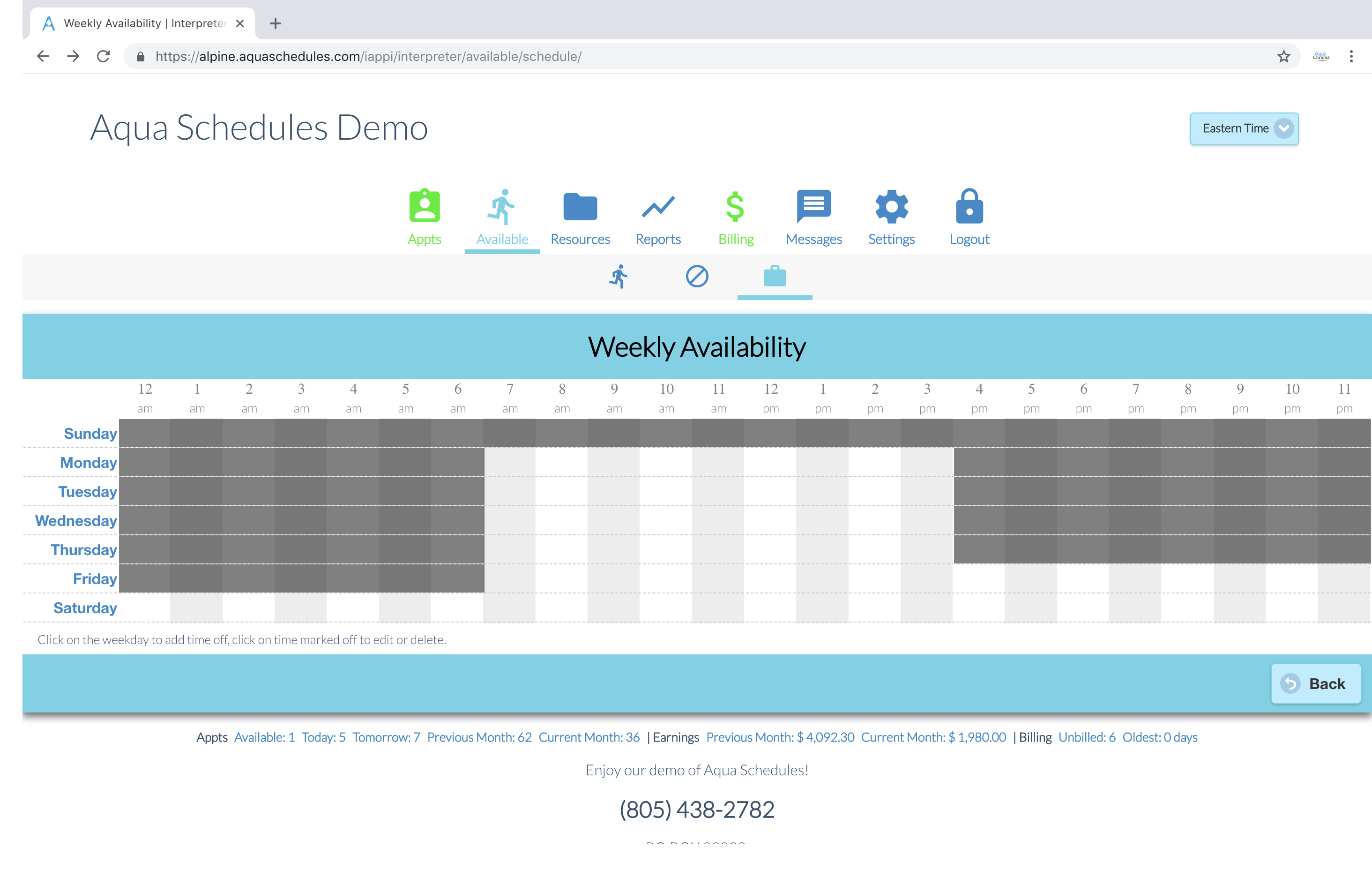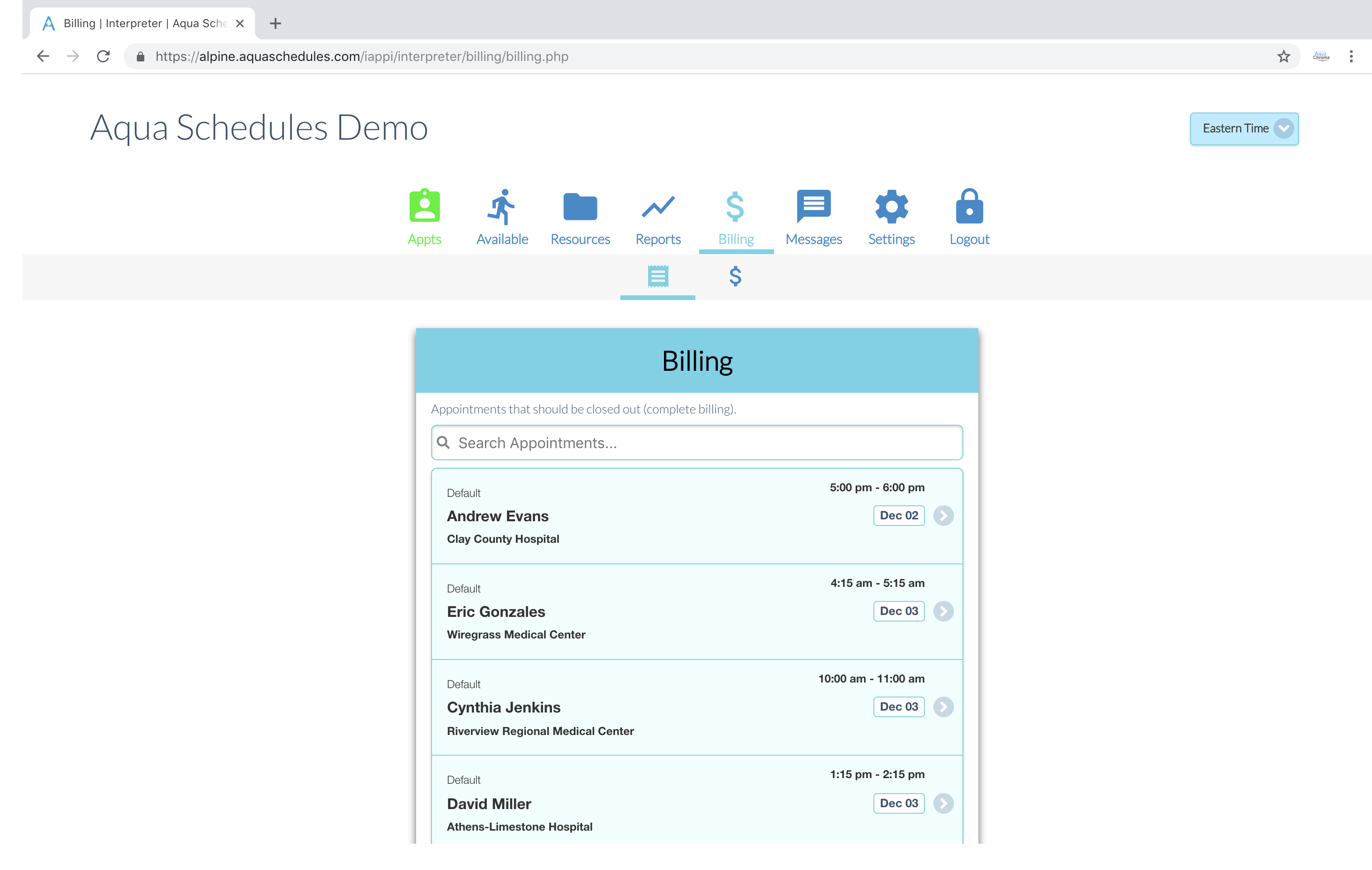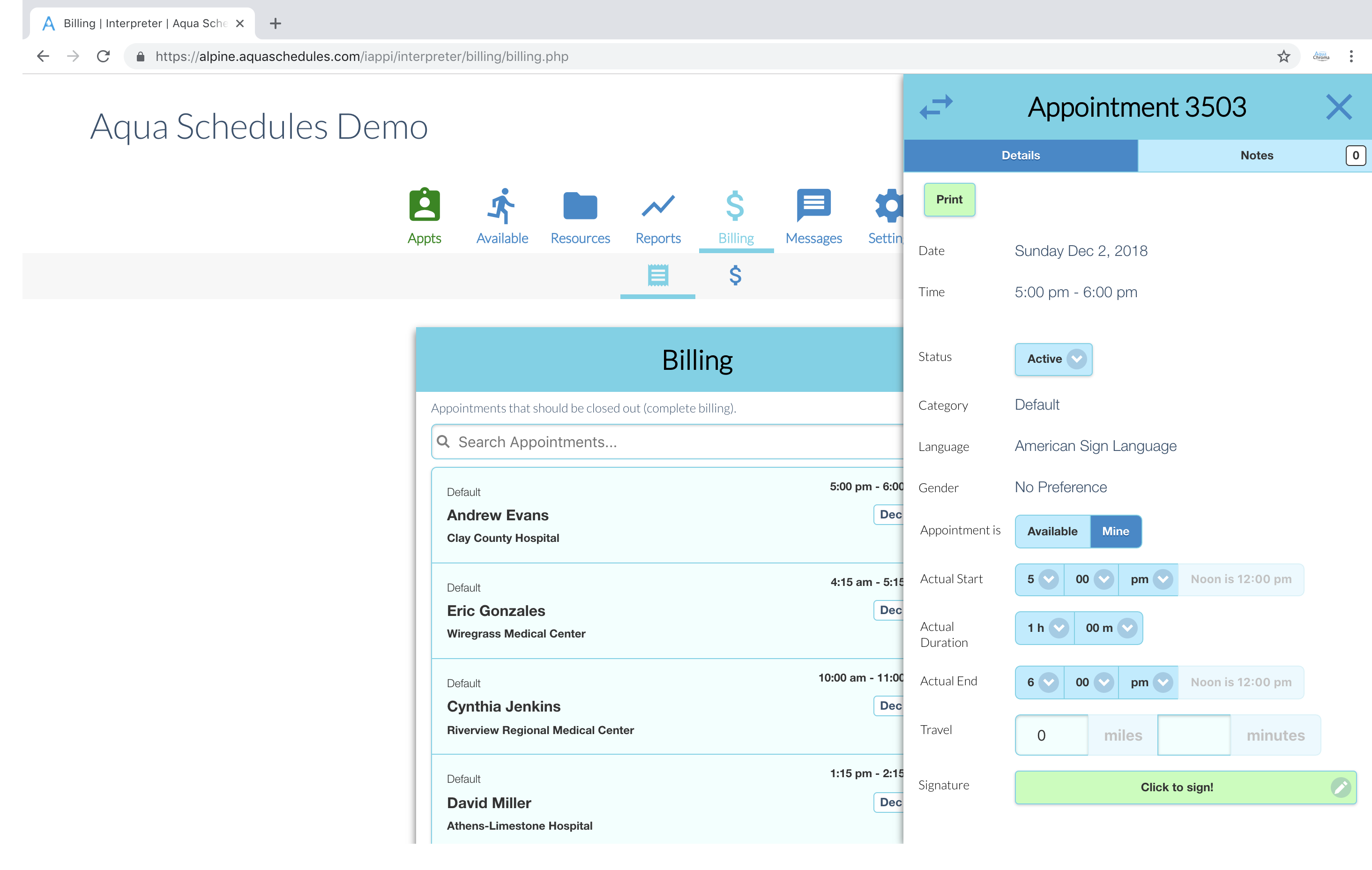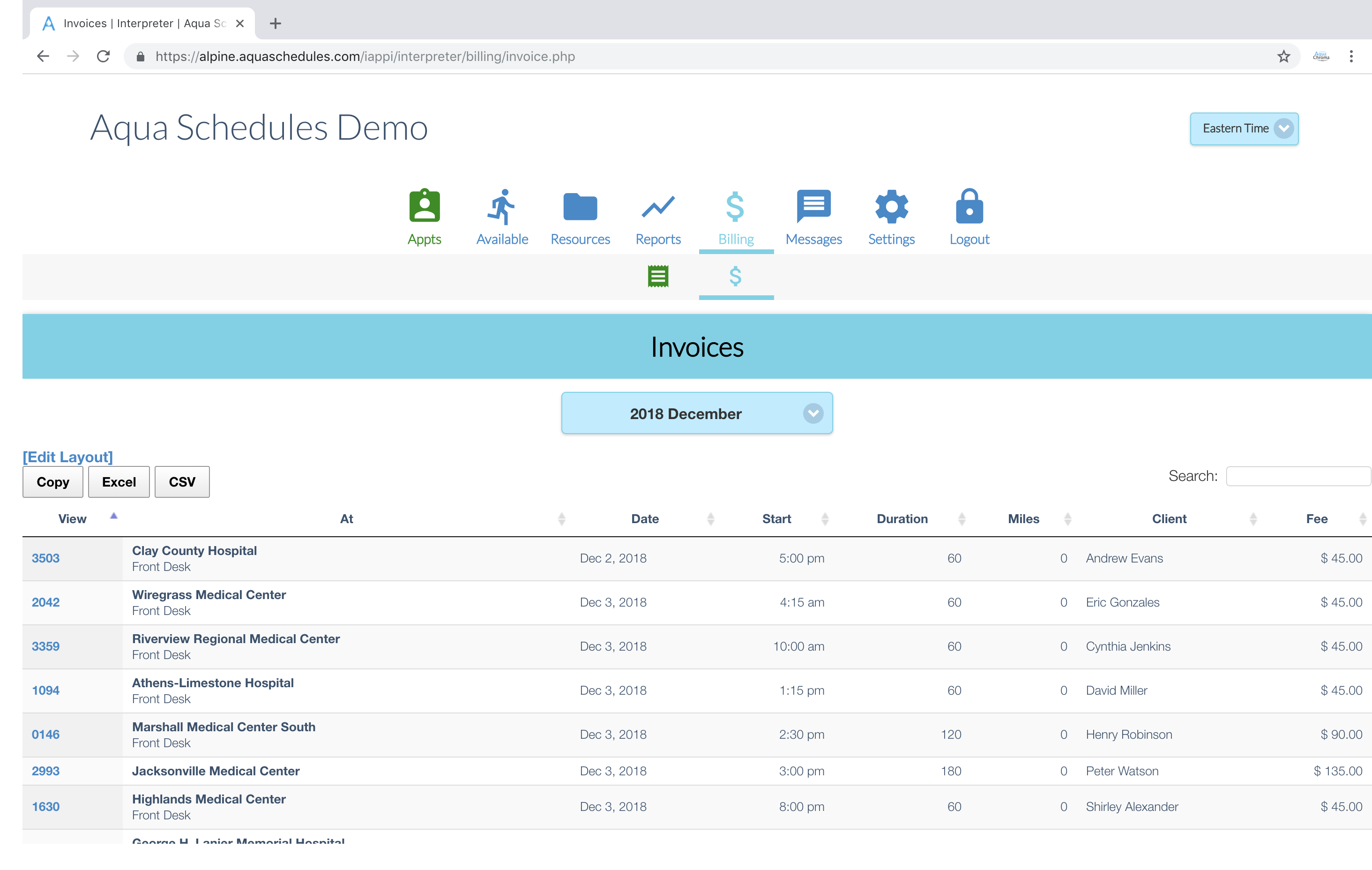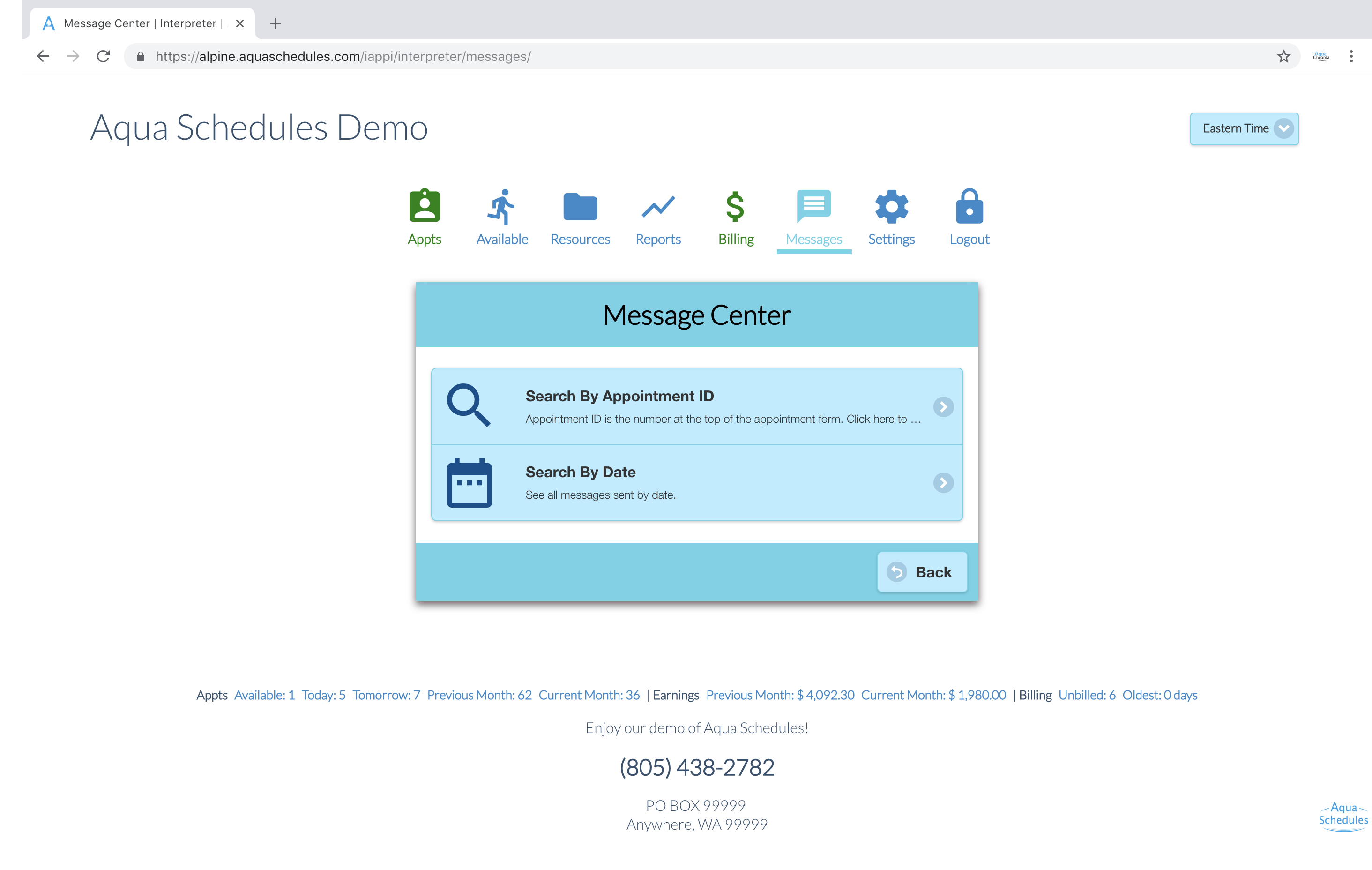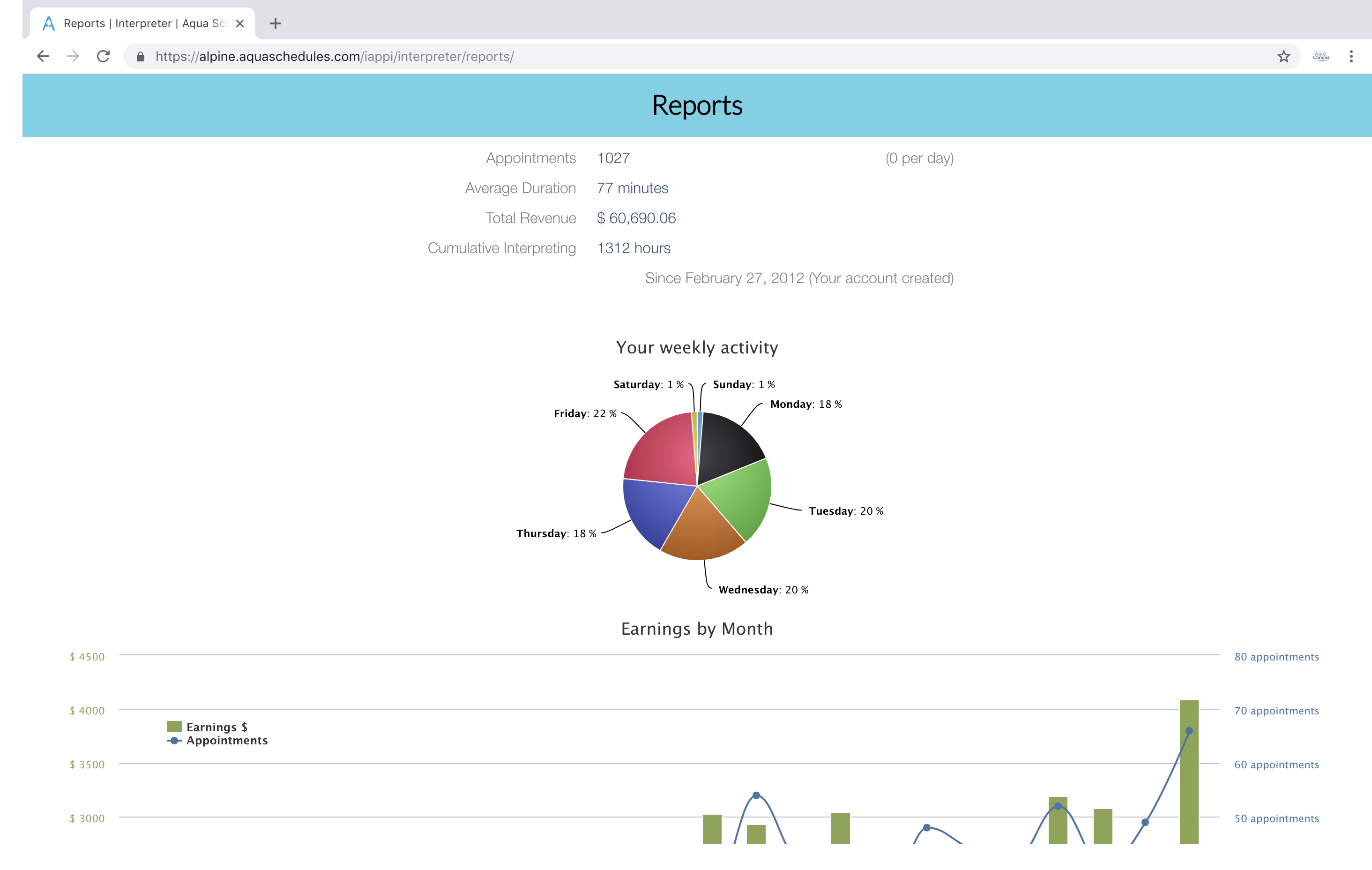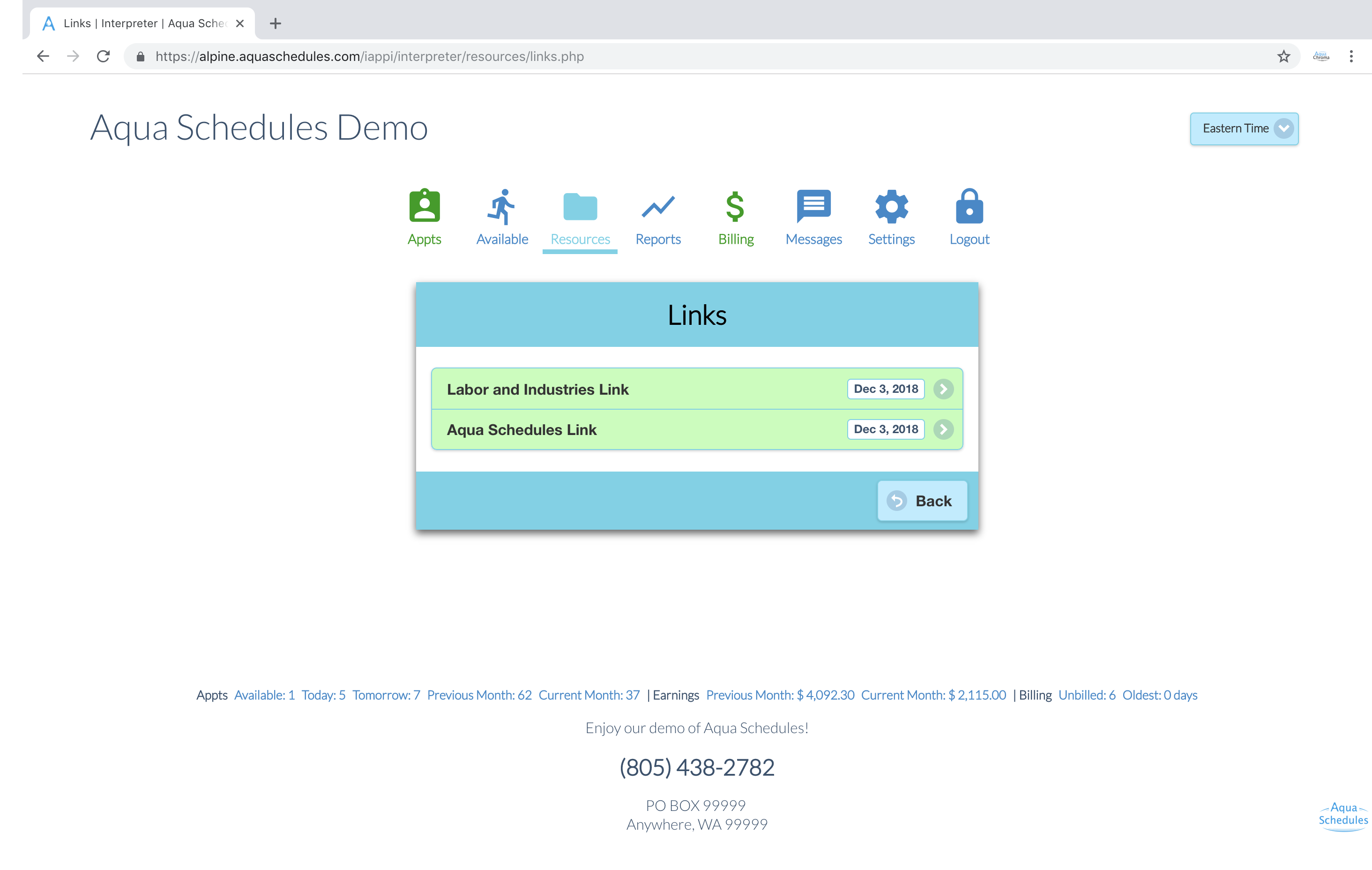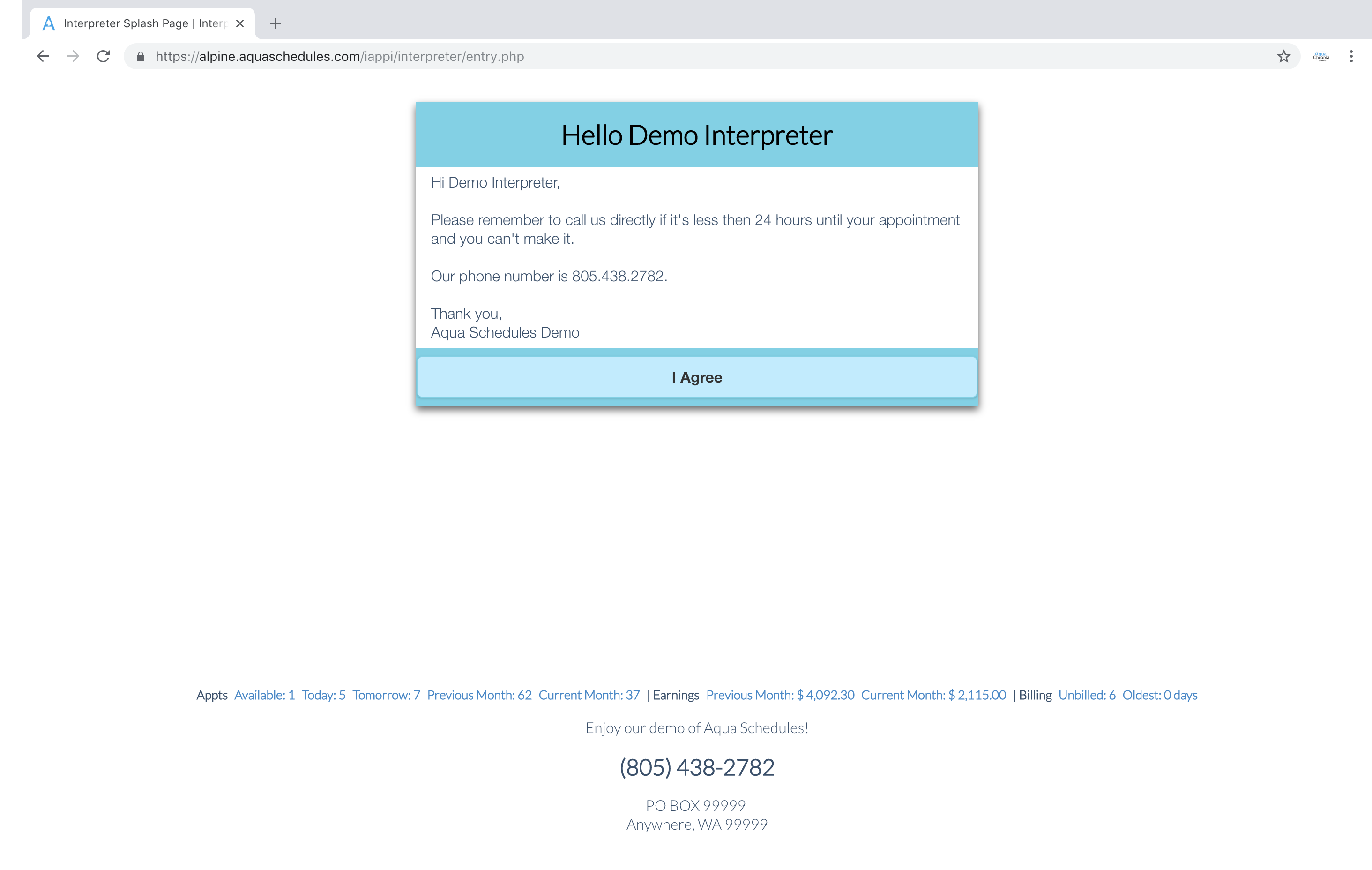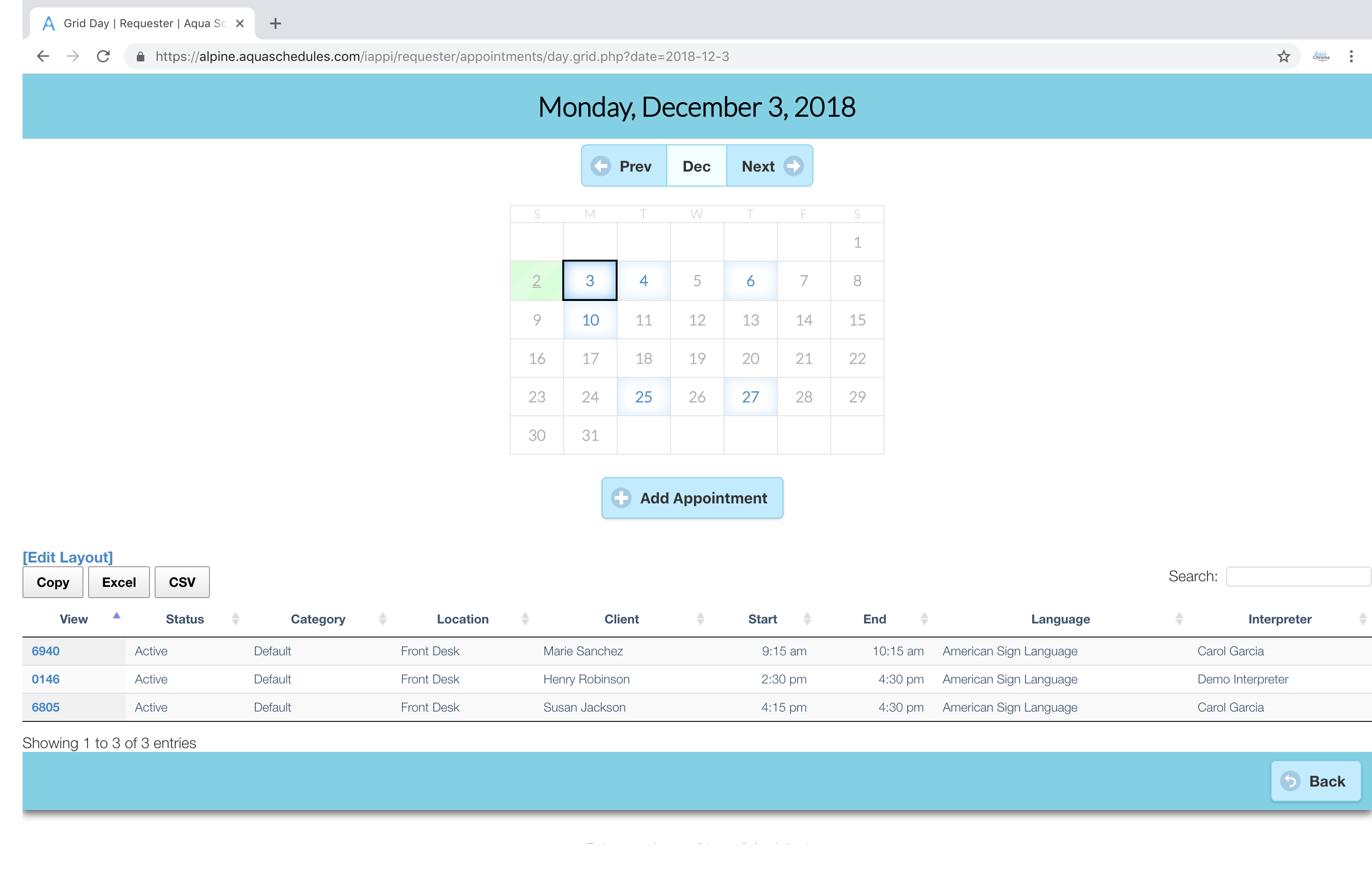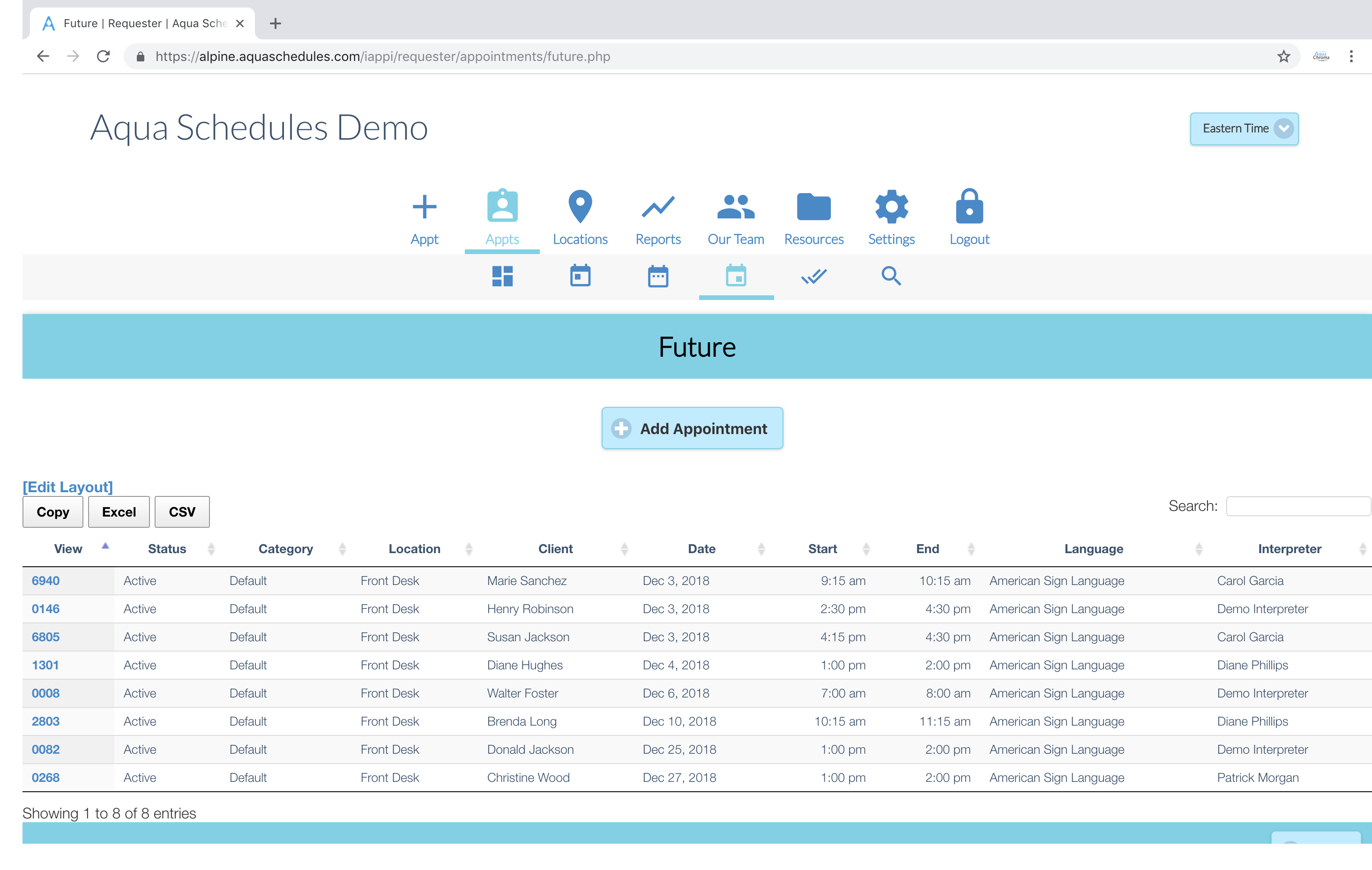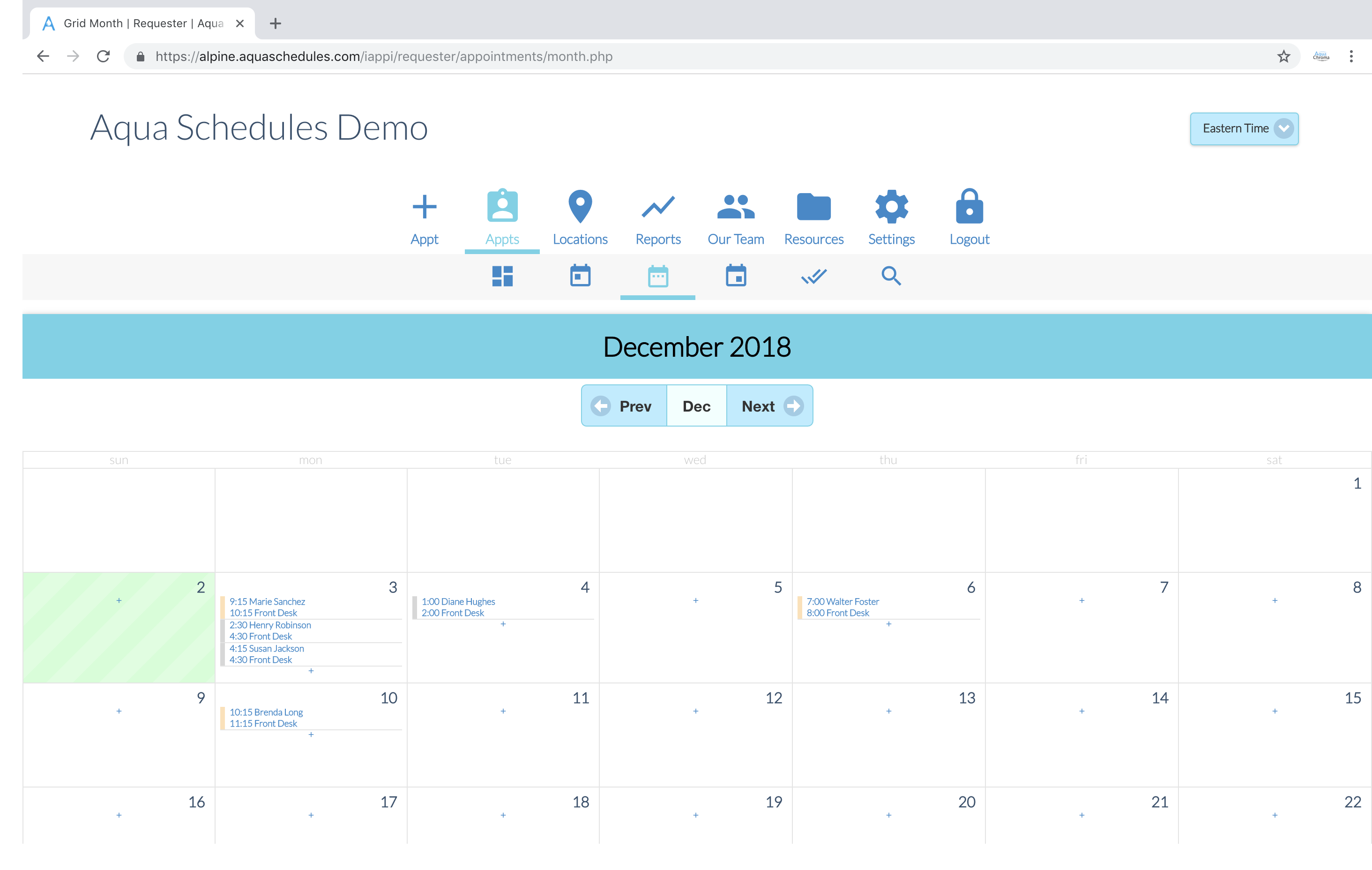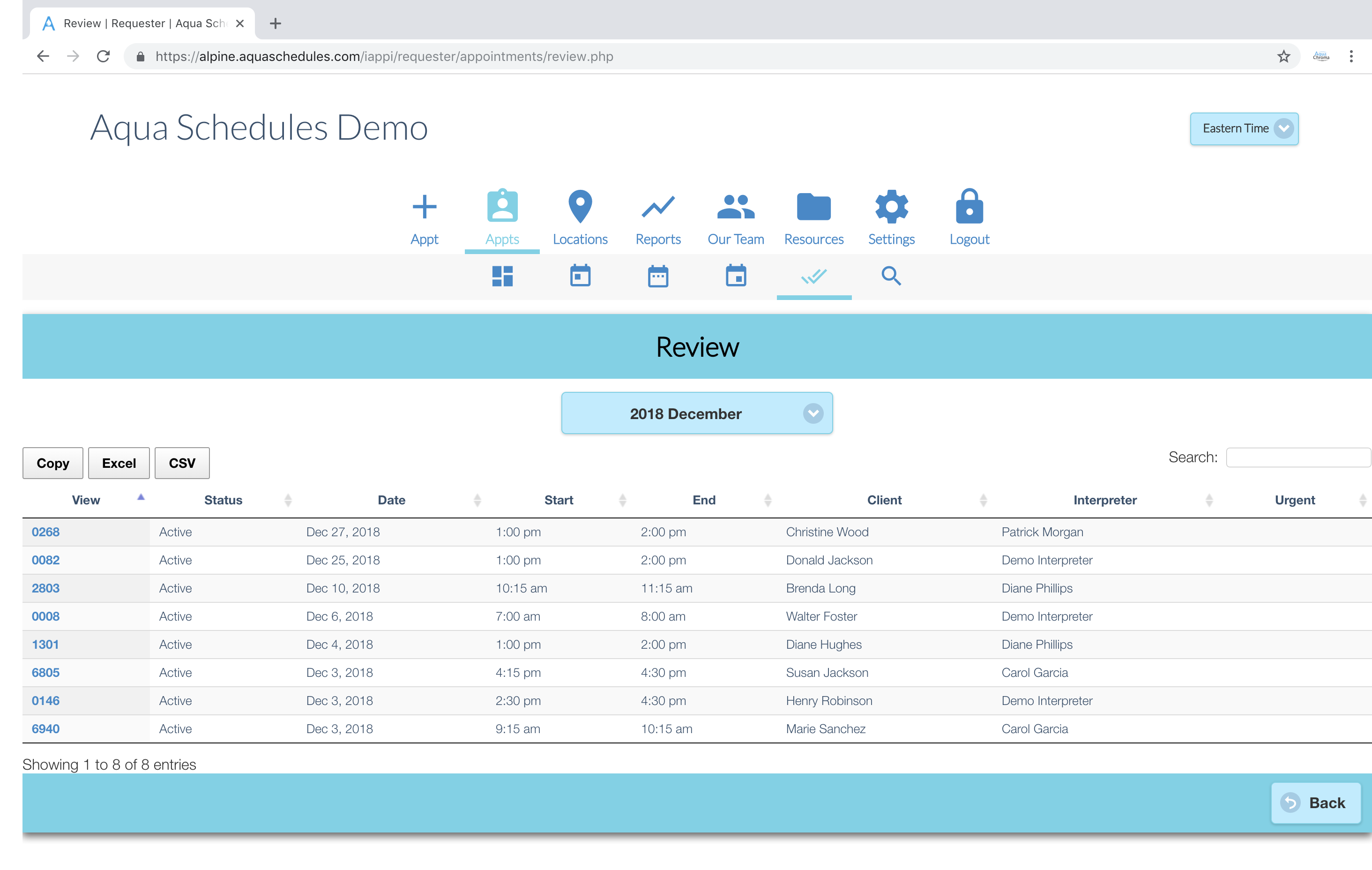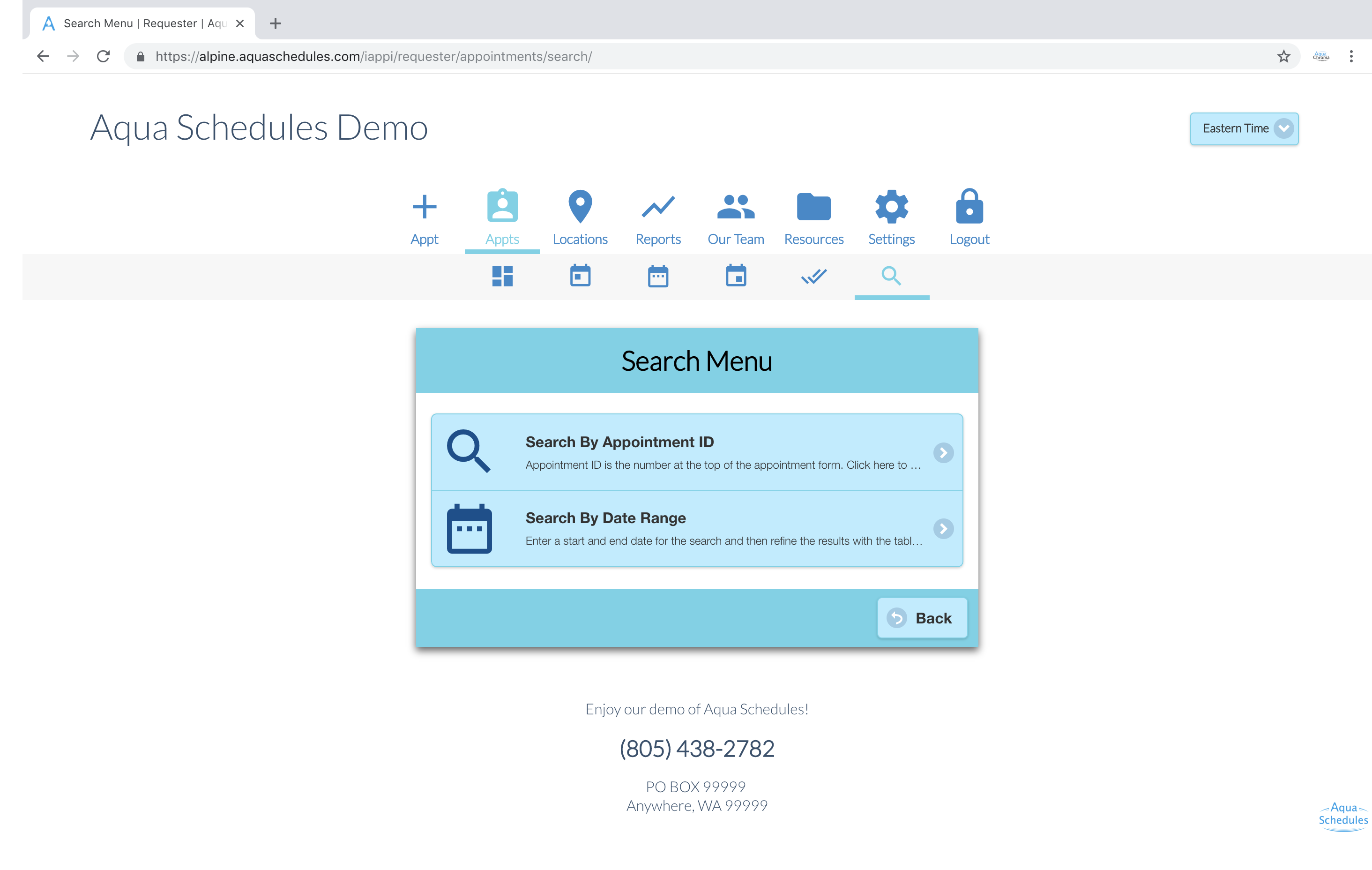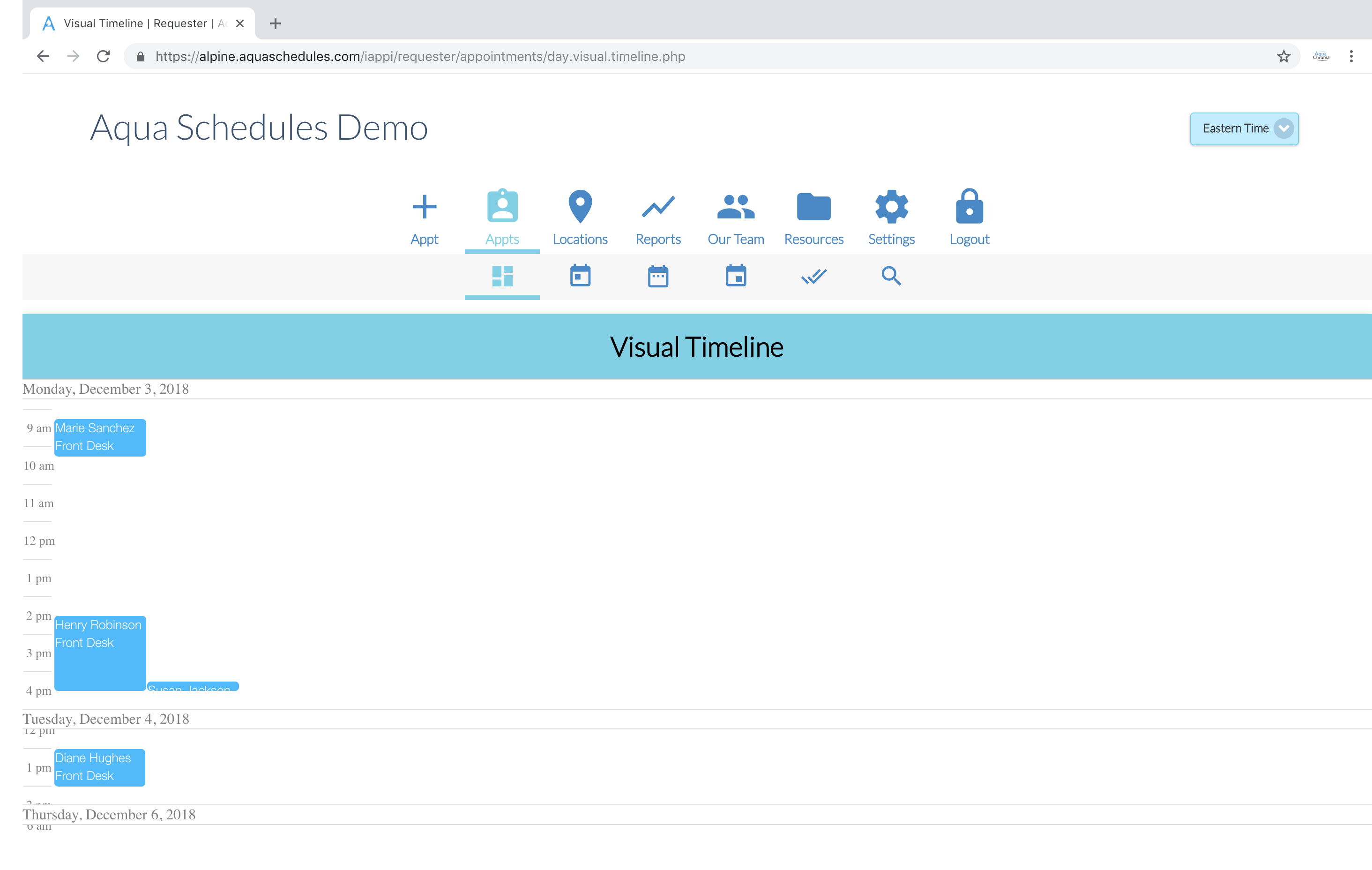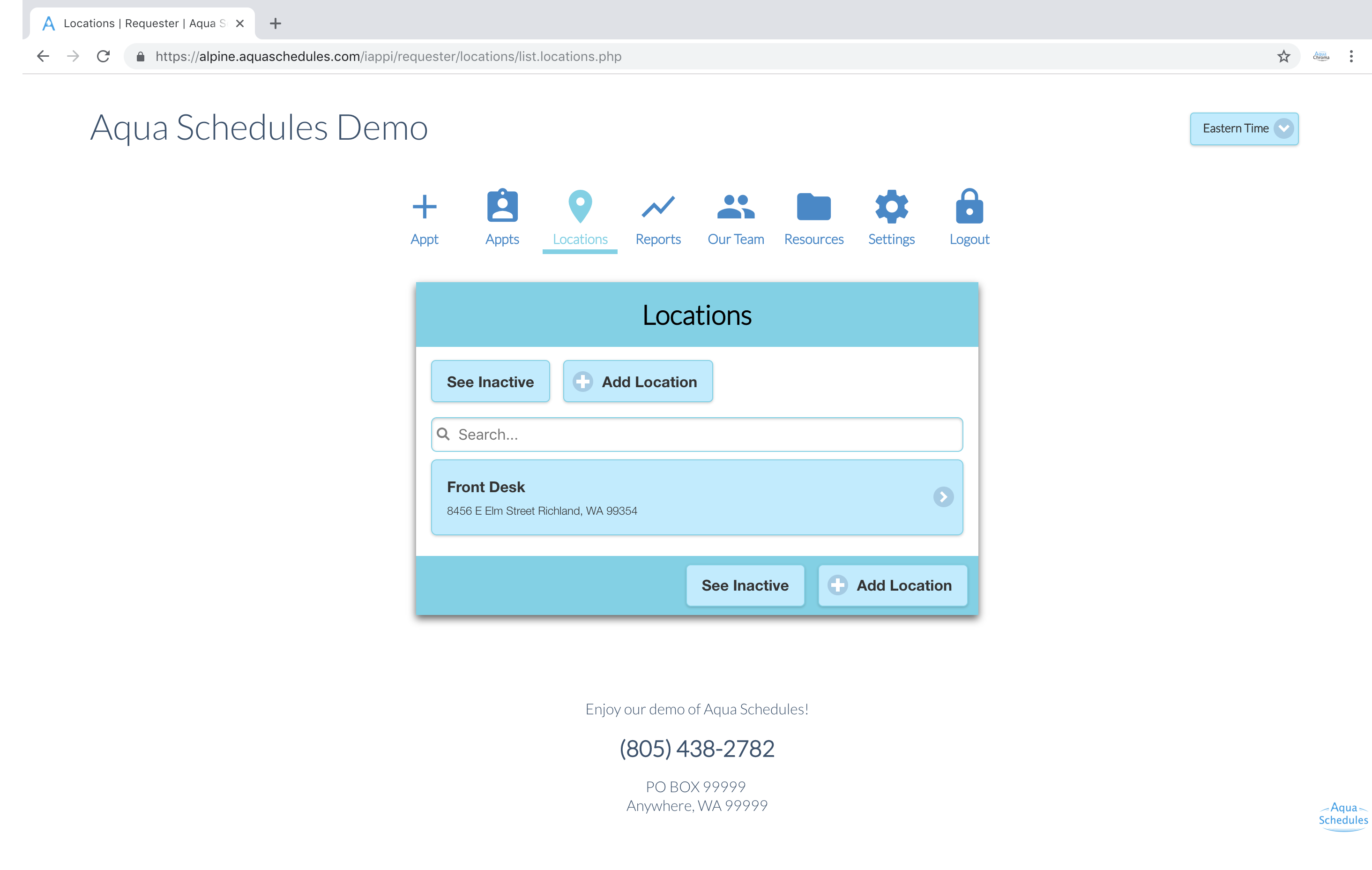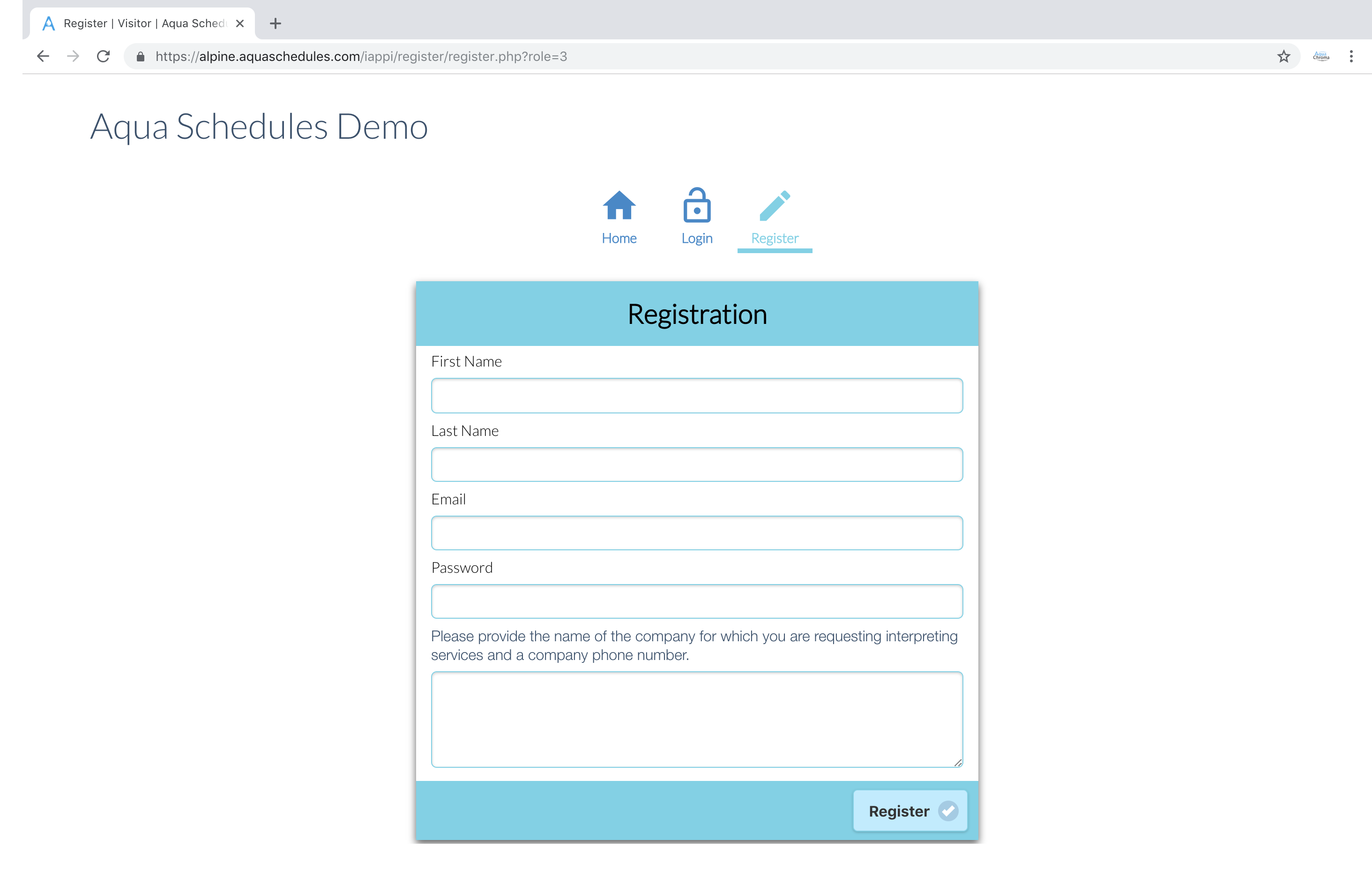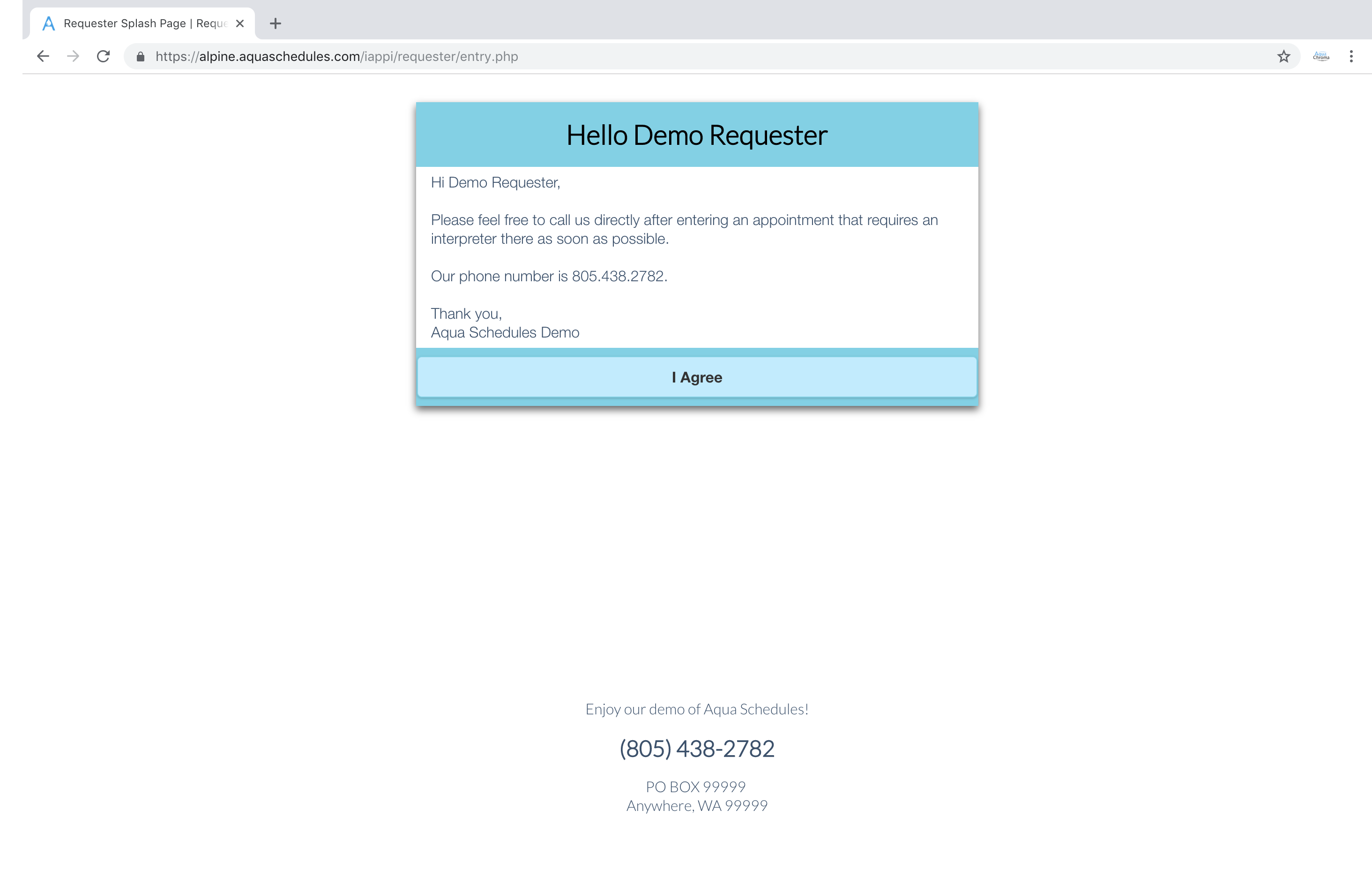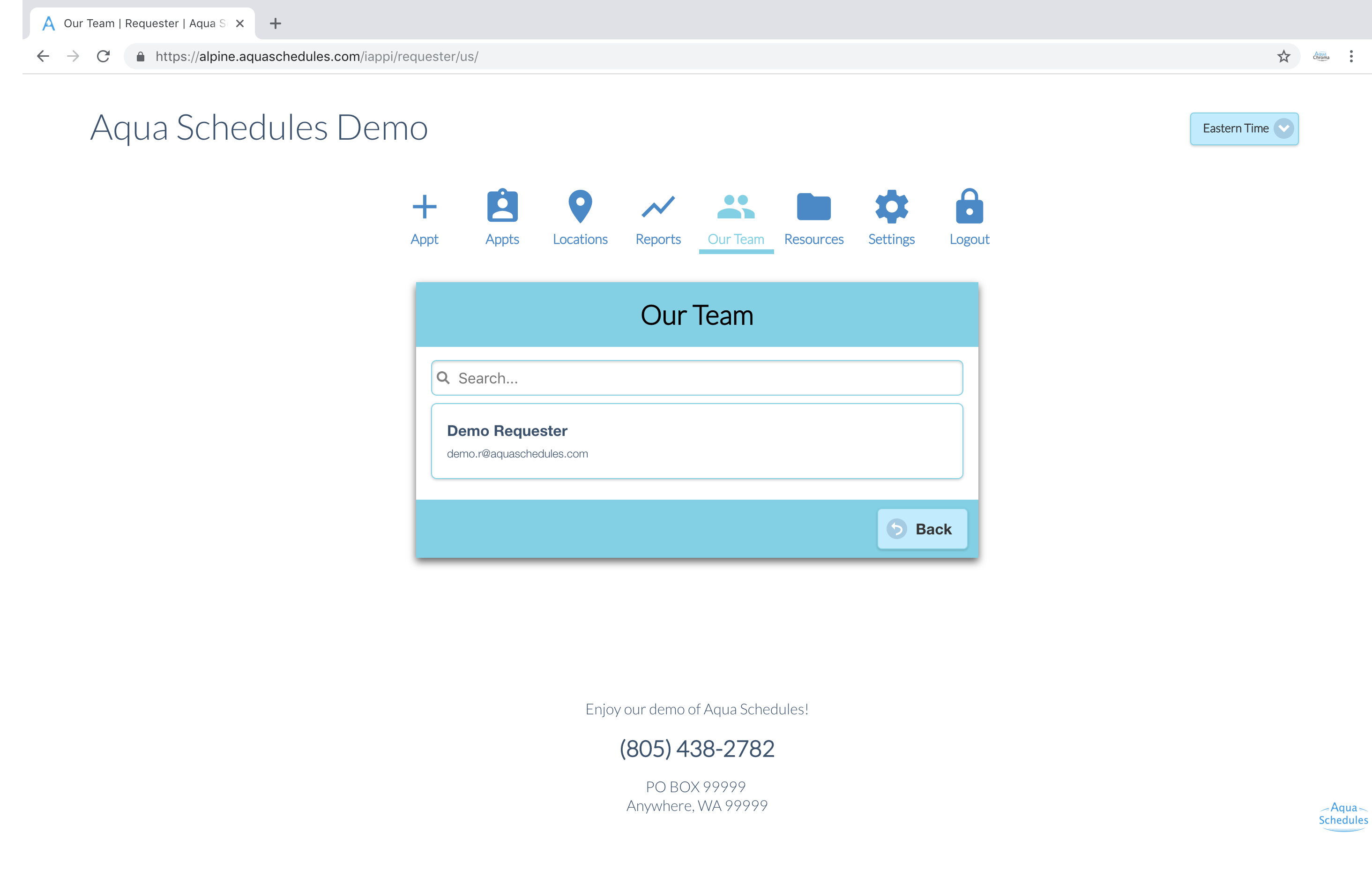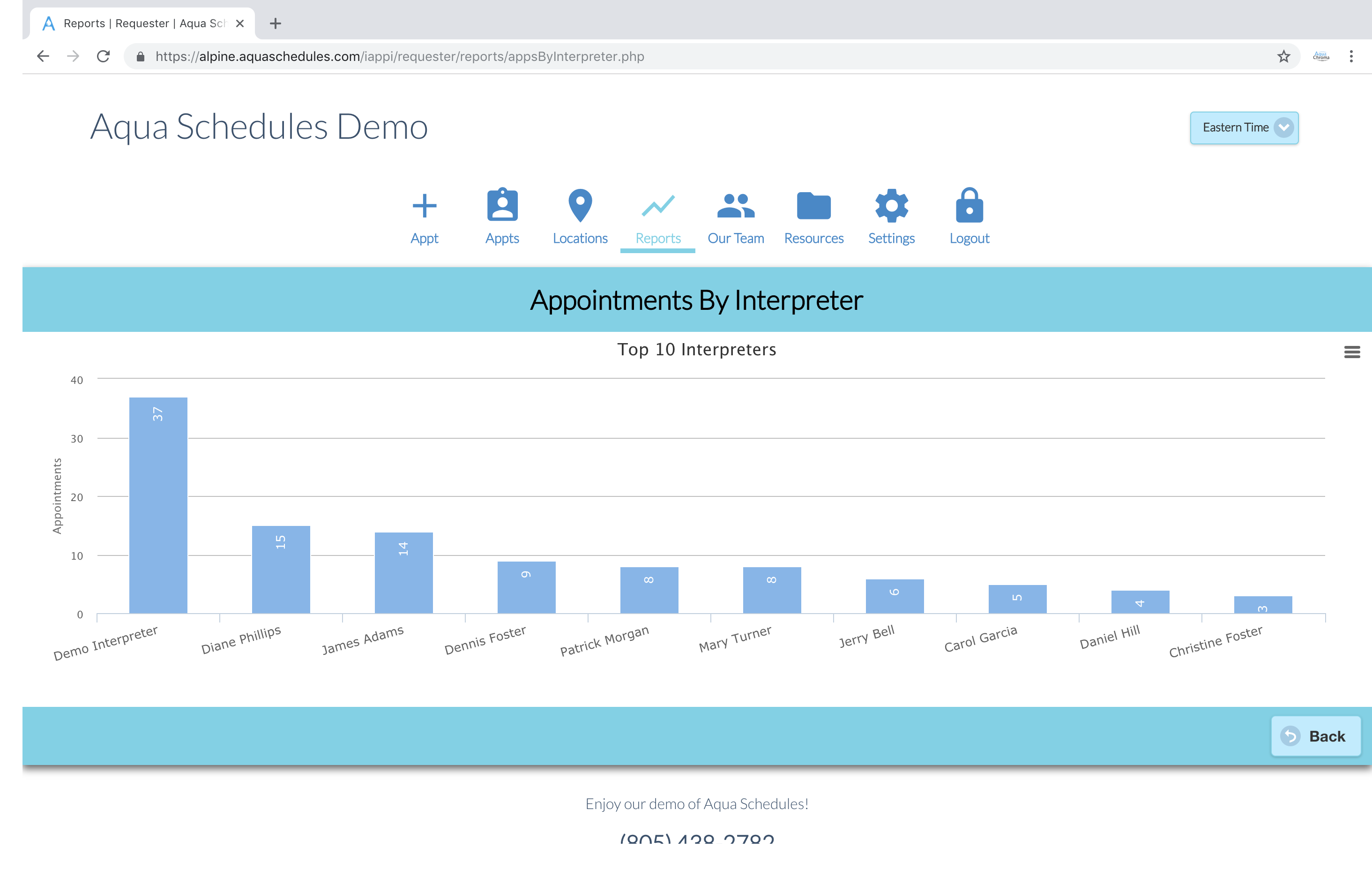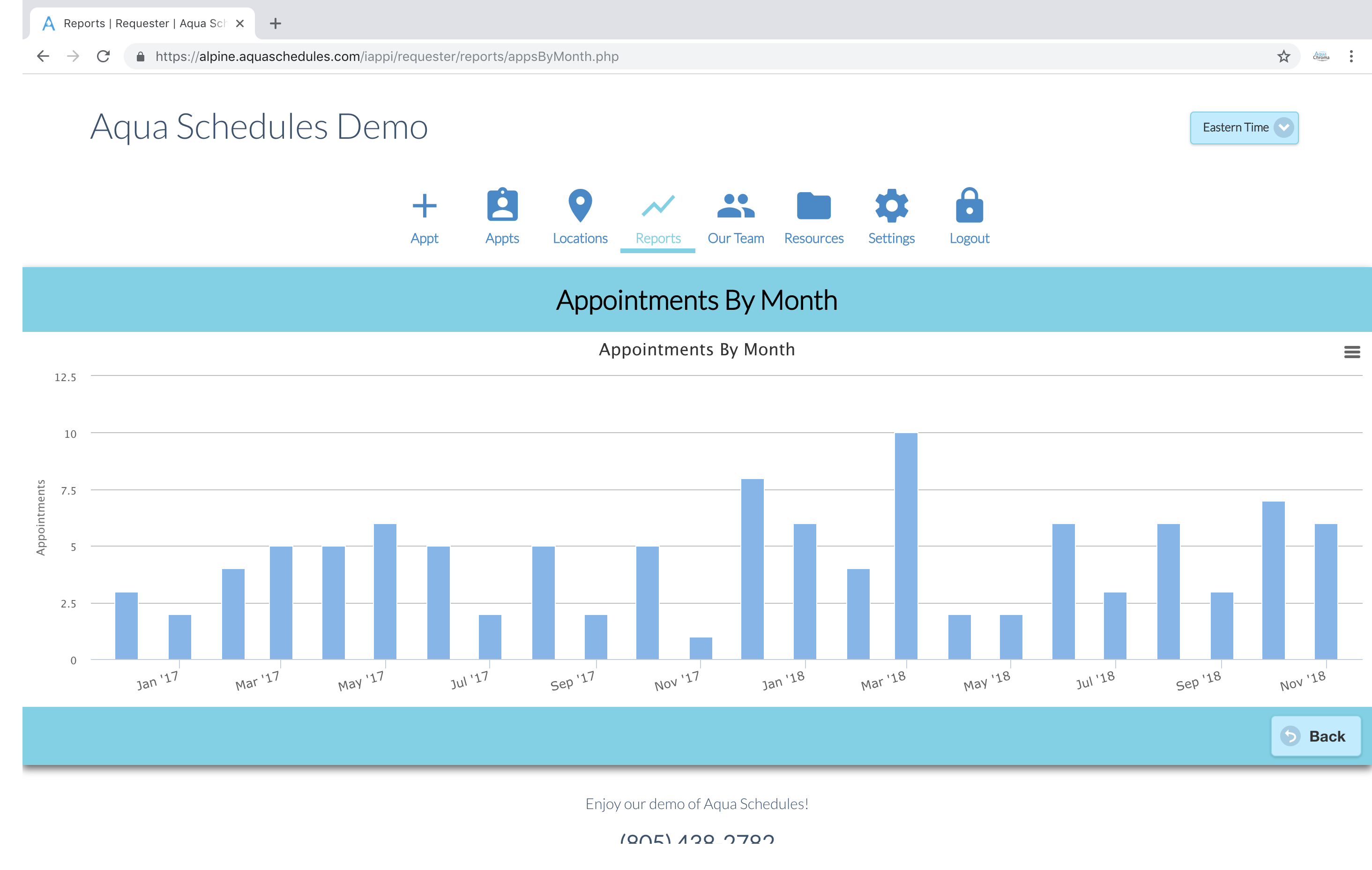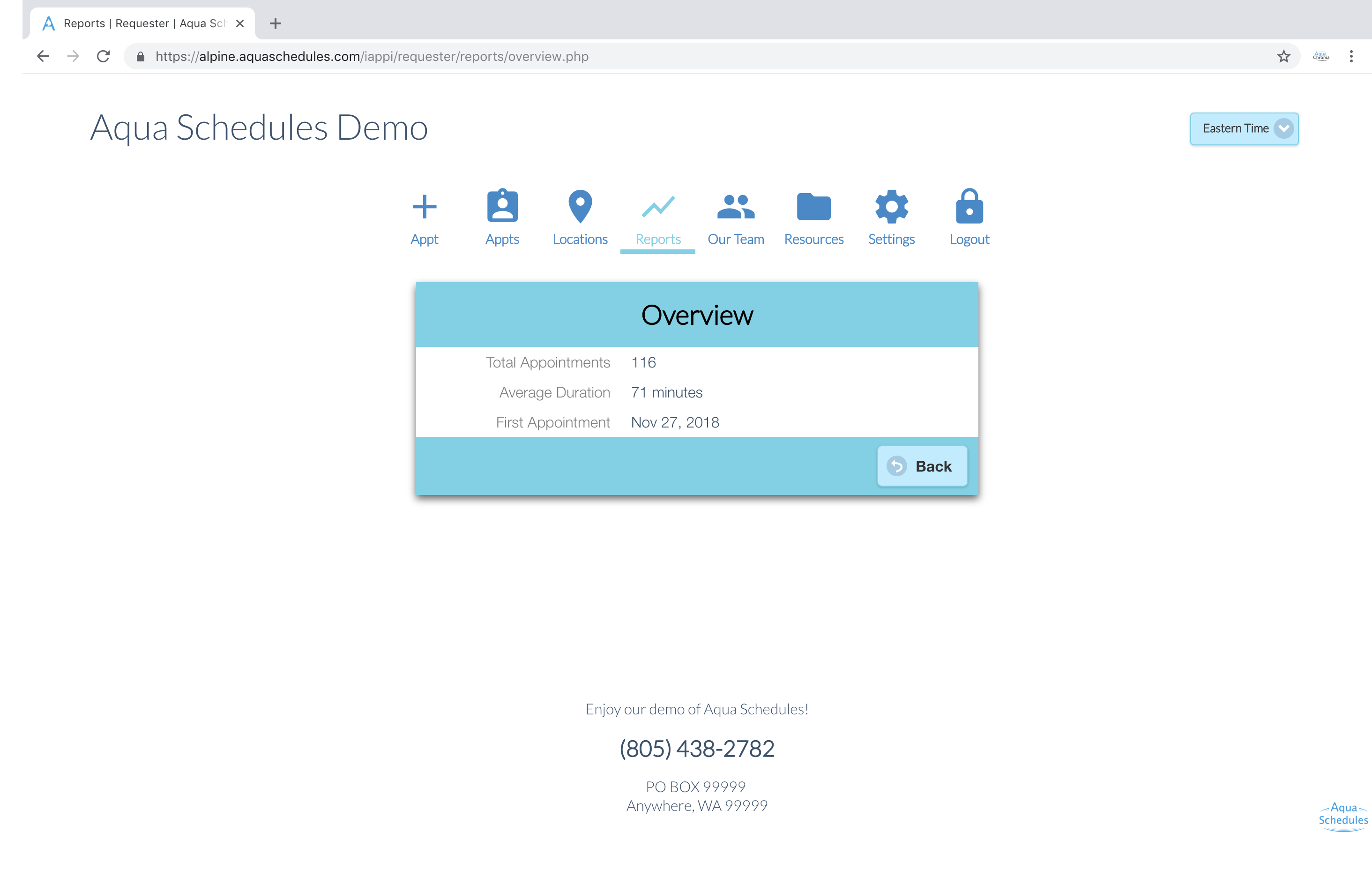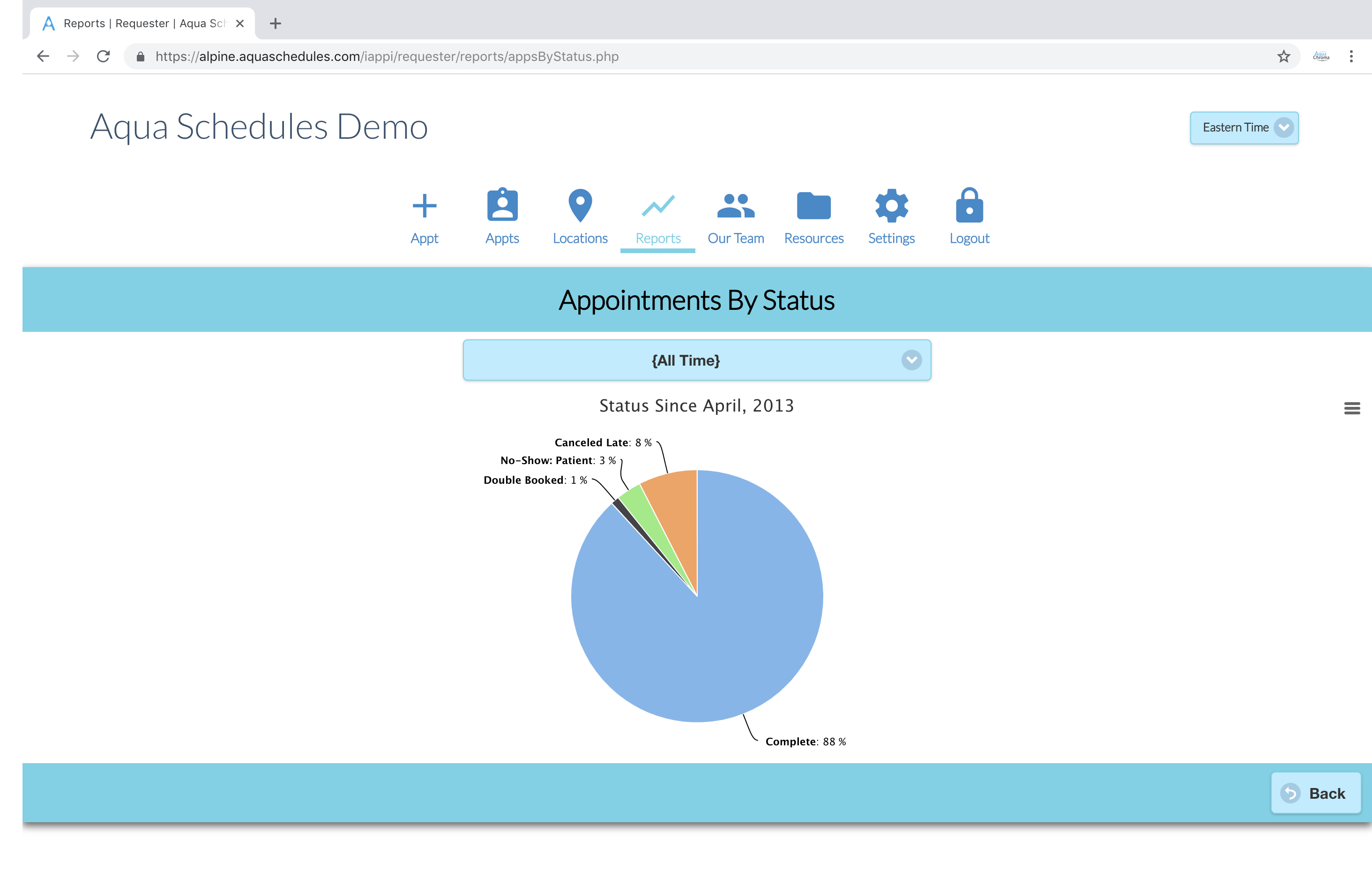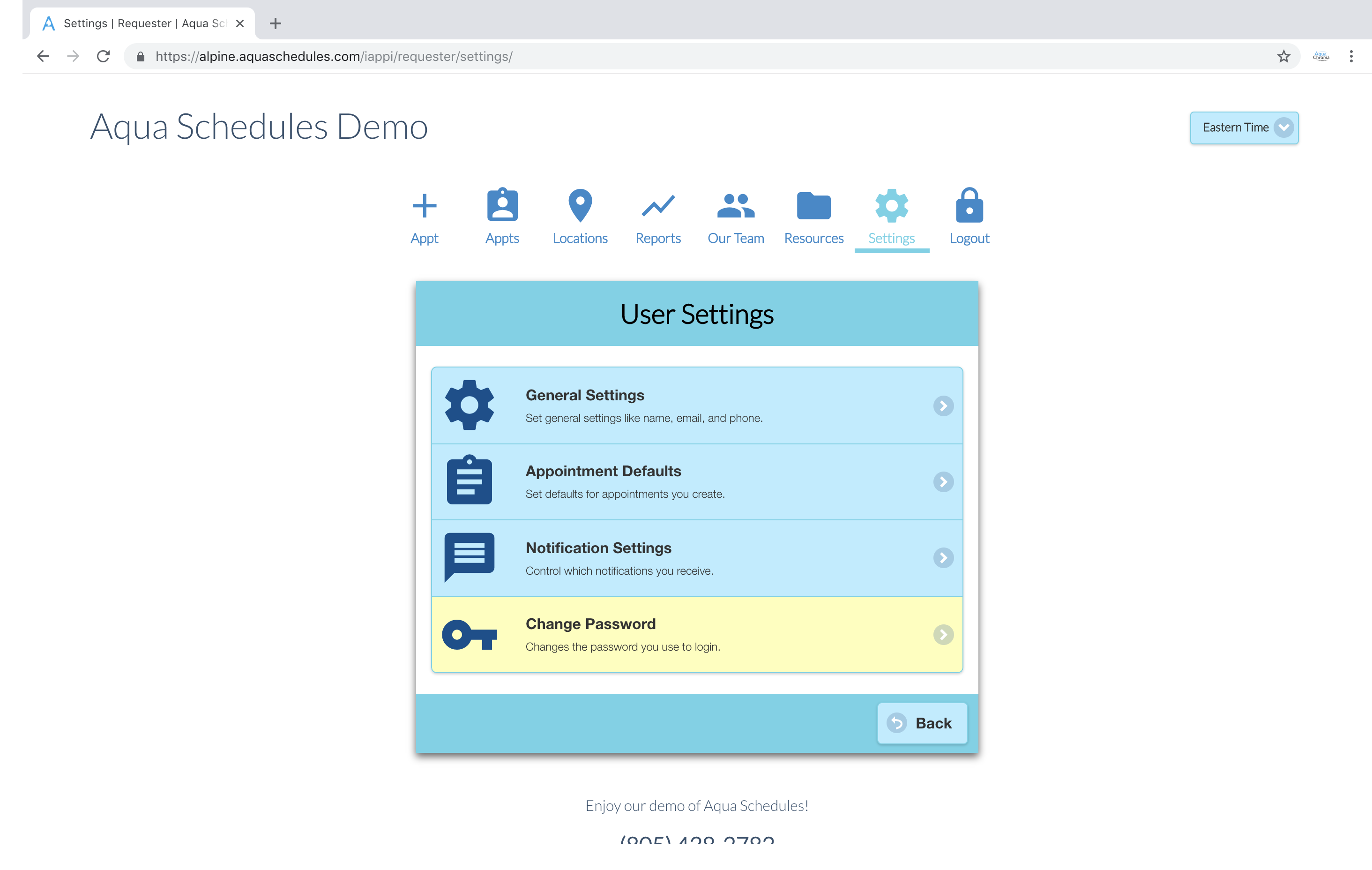Link QBO Walkthrough
This walkthrough explains how to hook up QuickBooks Online and configure accounts.
QuickBooks Online Sync
You can now synchronize all of your Aqua Schedules invoices with Intuits QuickBooks Online (QBO). Please keep in mind the following steps are all preformed within Aqua Schedules.
Synchronize the following
- Customers
- Invoices
- Services
- Interpreters (Vendors)
- Bills
- Expense Accounts
Enabling QBO Link
Login and navigate to Settings => Billing Settings => Billing Settings to verify the "Link Data” field is on for QuickBooks Online.
Getting Connected
To get started login as the agency. Navigate to Settings => Billing Settings => QuickBooks Online. If you haven't already synchronized our system with QBO you'll see a button, Connect To QuickBooks. You'll see a pop-up from QBO asking for permission to share information with Aqua Schedules. Once permissions have been granted you'll be able to see QuickBooks settings.
Linking Services (Invoice Line Items)
While are are in the settings let's sync some Services. Navigate to Settings => Billing Settings => QuickBooks Online => Synchronize Services. Services are the items you sell to your customers. You may be used to only using one service interpreting but we break an appointment down into 14 possible services. We do this to itemize an appointment into hours, miles, bonuses, and any other fees a customer might incur. When this is done an appointment may use more then 1 line in the invoice, each line being associated to a service that was applicable. With your appointments itemized into many different services you can see what portion of your income came from each type of fee. You can have Aqua Schedules create all necessary services by going to the bottom of the page and clicking Create Services. The service rates in quickbooks will automatically be overwritten by Aqua Schedules when creating invoices so you don’t have to take the time to consider services rates.
Services
- Interpreting Shift - Hourly: This is the most common service item. The hourly rate and hourly duration of the interpreting.
- Interpreting Travel - Hourly: If needed, the hourly rate and hours driving to and from the appointment.
- Interpreting Travel - Miles: If needed, the mileage rate and miles traveled in traveling to and from the appointment.
- Interpreting Shift - Bonus - Night: If needed, the night bonus rate and hours spent interpreting at night (after hours) for shift hours.
- Interpreting Shift - Bonus - Weekend: If needed, the night bonus rate and hours spent interpreting during a weekend for shift hours.
- Interpreting Shift - Bonus - Holiday: If needed, the night bonus rate and hours spent interpreting during a holiday for shift hours.
- Interpreting Shift - Bonus: If needed, only if stack bonuses is off. This will be used in place of the other bonuses and will be largest of the three bonuses for shift hours.
- Interpreting Travel - Bonus - Night: If needed, the night bonus rate and hours spent interpreting at night (after hours) for travel hours.
- Interpreting Travel - Bonus - Weekend: If needed, the night bonus rate and hours spent interpreting during a weekend for travel hours.
- Interpreting Travel - Bonus - Holiday: If needed, the night bonus rate and hours spent interpreting during a holiday for travel hours.
- Interpreting Travel - Bonus: If needed, only if stack bonuses is off. This will be used in place of the other bonuses and will be largest of the three bonuses for travel hours.
- Interpreting Shift - Last Minute Fee: The amount extra for an appointment that was created last minute applied to hourly shift.
- Interpreting Travel - Last Minute Fee: The amount extra for an appointment that was created last minute applied to hourly travel.
- Unique Fee: This exists in case the other services don't adequately describe the fee.
Click the button Synchronize Services. Each service will have a drop down menu were you can select the service you currently use. If one is missing please create the service in QBO, come back to this page and hit refresh to find the new listing.
Linking Expense Account (For Interpreter Bills)
If you plan on syncing interpreter invoices/bills then link an expense account by navigating to Settings => Billing Settings => QuickBooks Online => Synchronize Expense Account.
Import Customers from QBO to Aqua Schedules
Use Settings => Billing Settings => QuickBooks Online => Import Customers if you’d like to add all the QBO customer accounts to Aqua Schedules. It’s probably best to create customer accounts in Aqua Schedules manually if you have a lot of customers in QBO that you no longer use.
Linking Customers
This step is only needed if you haven't imported customers from QBO or have created customers in Aqua Schedules since the time of the import. Customers => List Customers will show "QBO Disconnected" for any customers not currently linked to QBO. Click one of those customers and in yellow you’ll see "QuickBooks Link". You can link an existing QBO customer account by finding it in the drop down list. If you don’t already have that customer in QBO then click Create New Customer Account which will do both create the account and link it for you.
Linking Interpreters
This is very much like the customer sync the only differences are you are selecting each interpreter and linking them to a QBO vendor account.
Linking Categories
If your agency sometimes does work for other agencies or for any other similar situation you may want to sync a customer account with an Aqua Schedules category. This is exactly like customer syncing, you are still synchronizing to a QBO customer account. You'll find the sync feature in Settings -> Categories -> Customer QuickBooks Link. Please note this is only made visible if the category has setting Bill Customer set to Off.
Ready to Sync Invoices
At the end of your billing period you’ll be able to Sync the invoices by going to Billing Settings => Customer Billing, Billing Accounts, or Interpreters depending on what you’d like to sync.