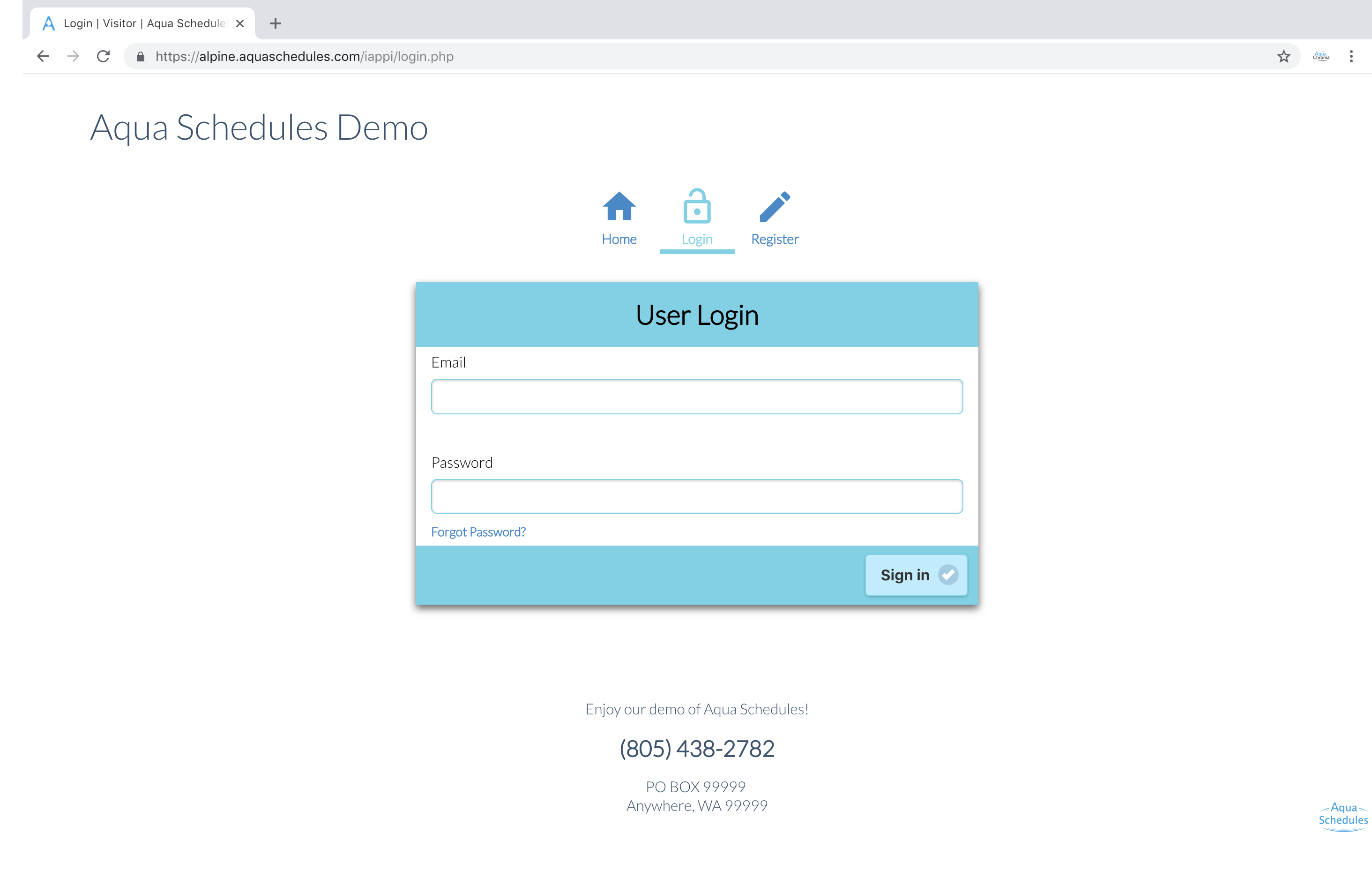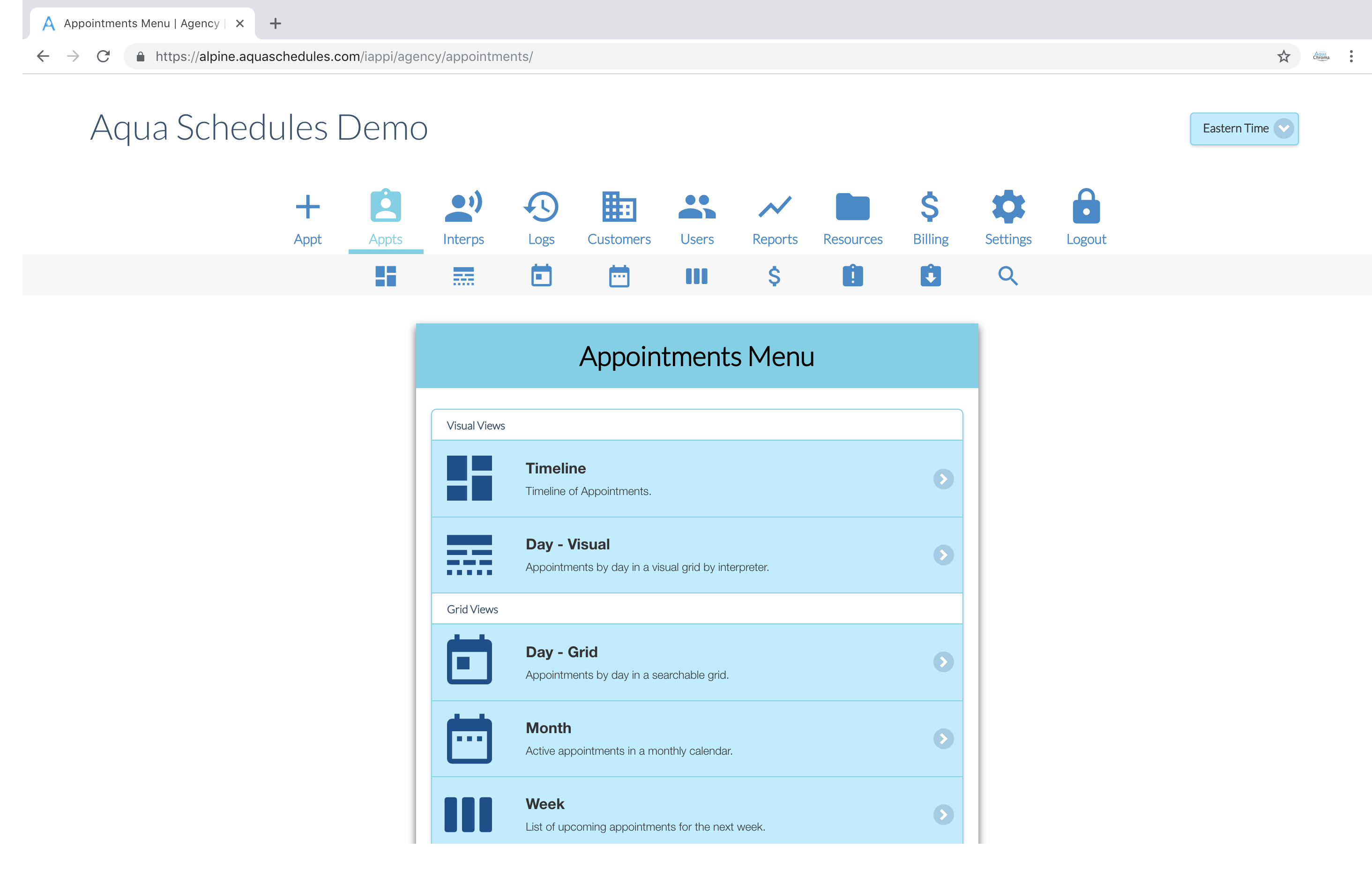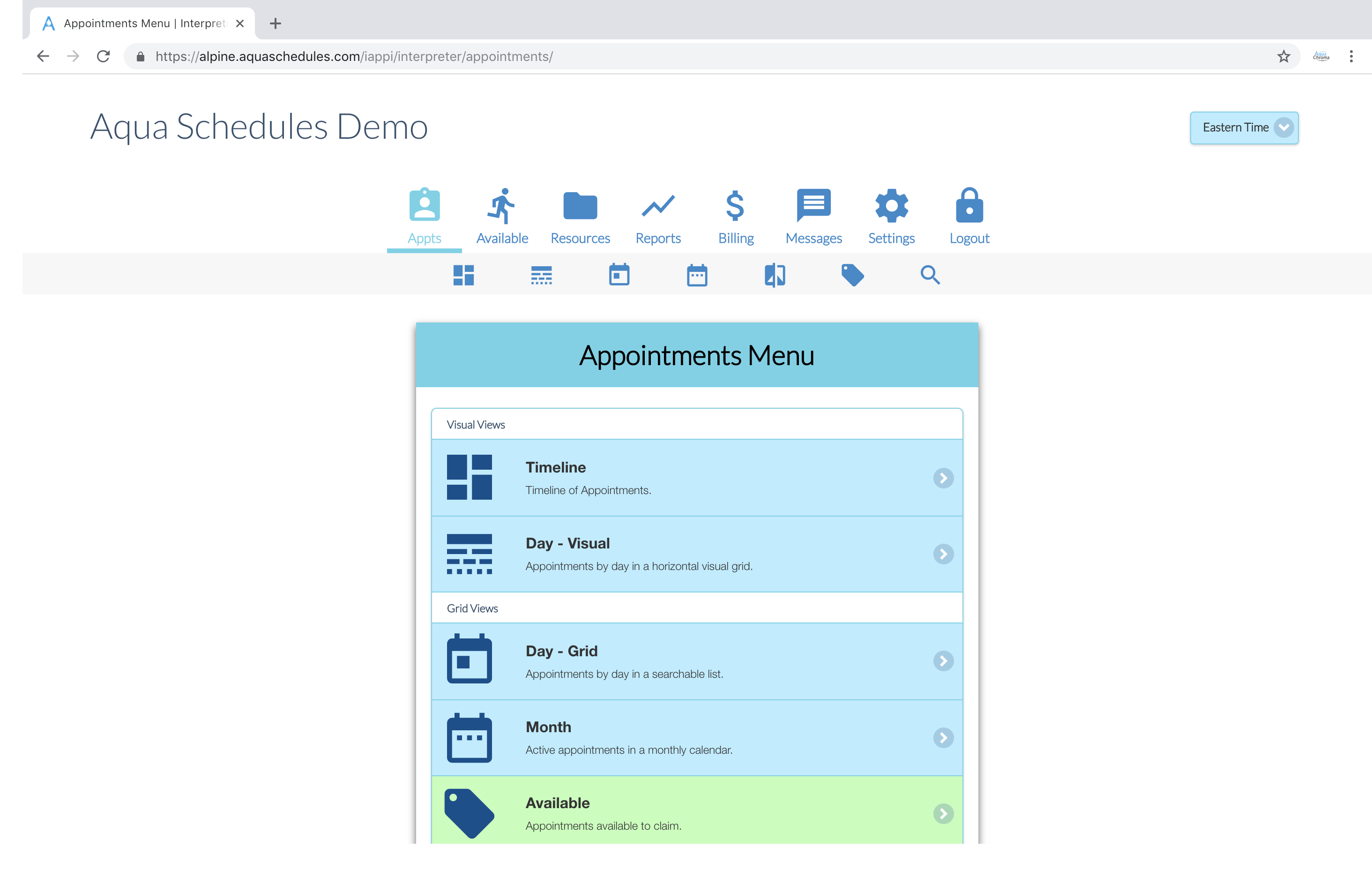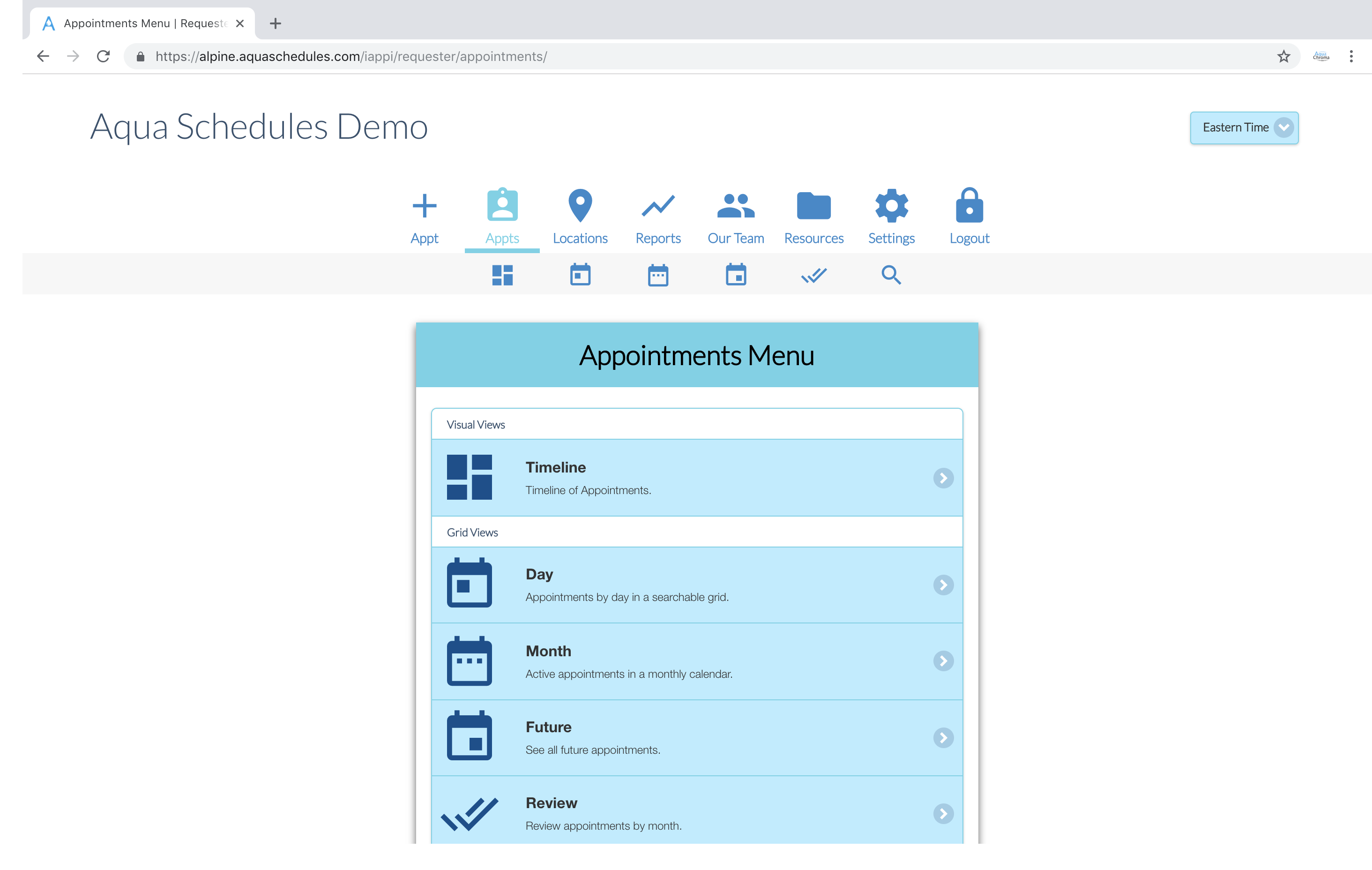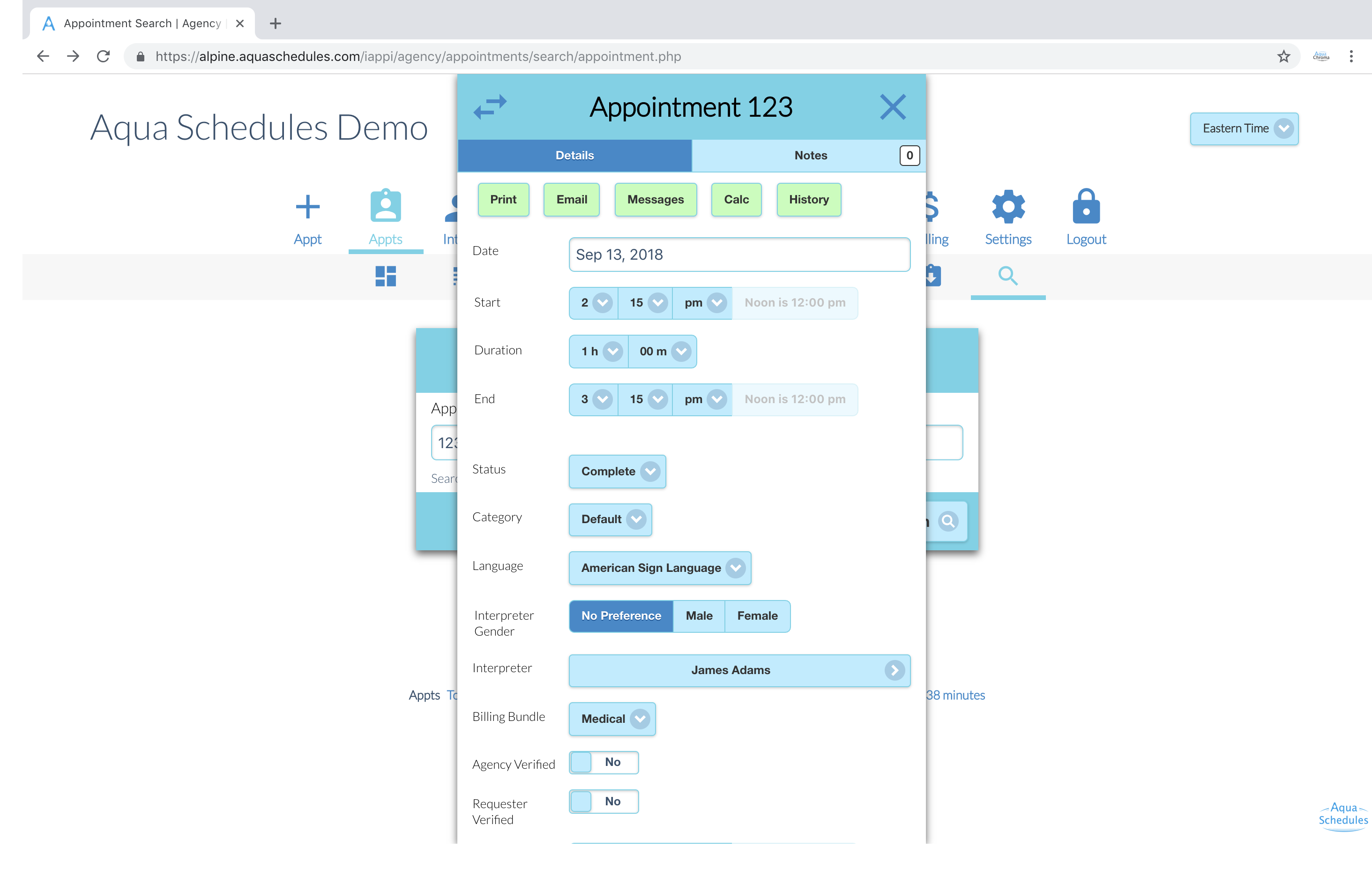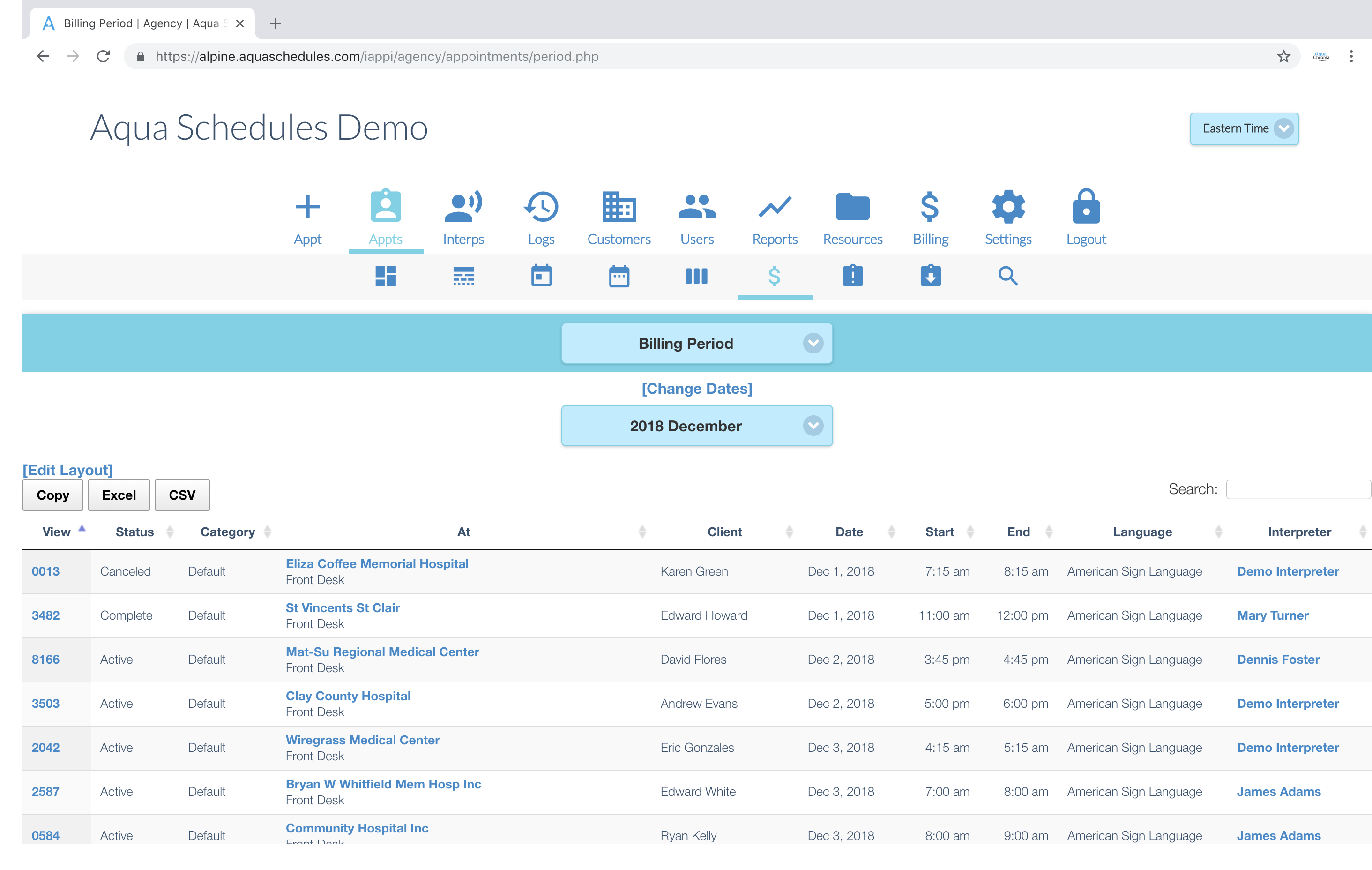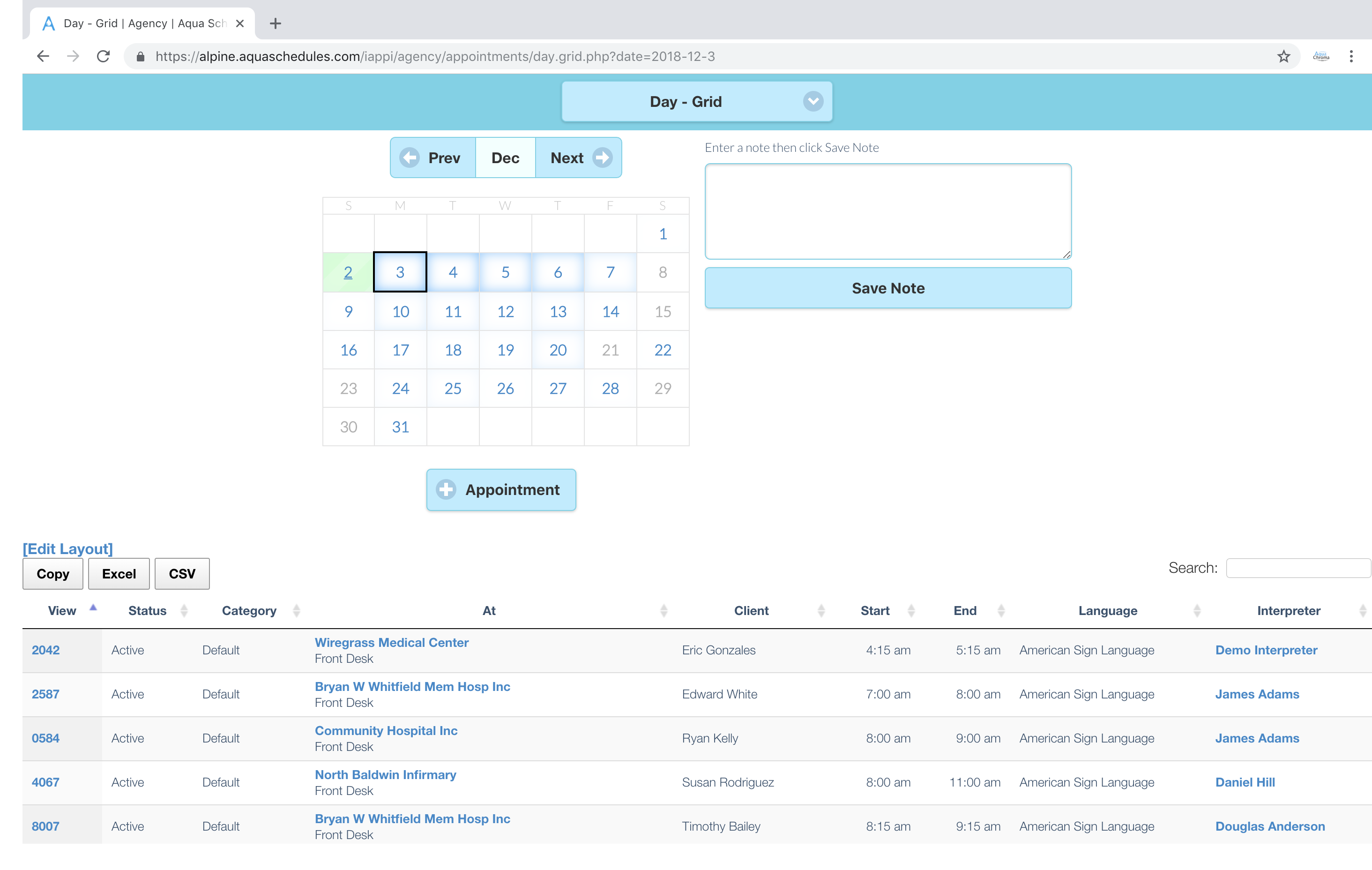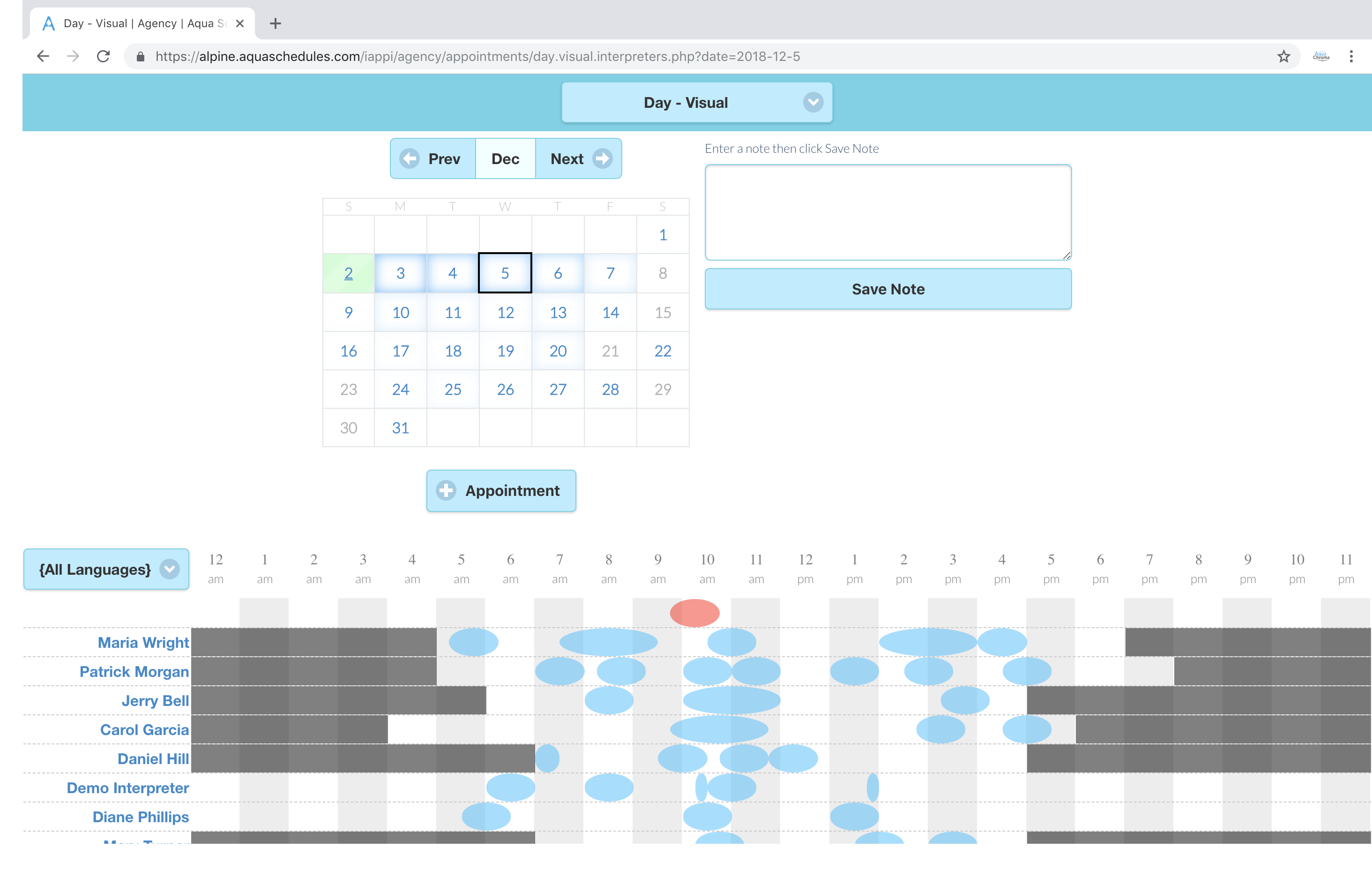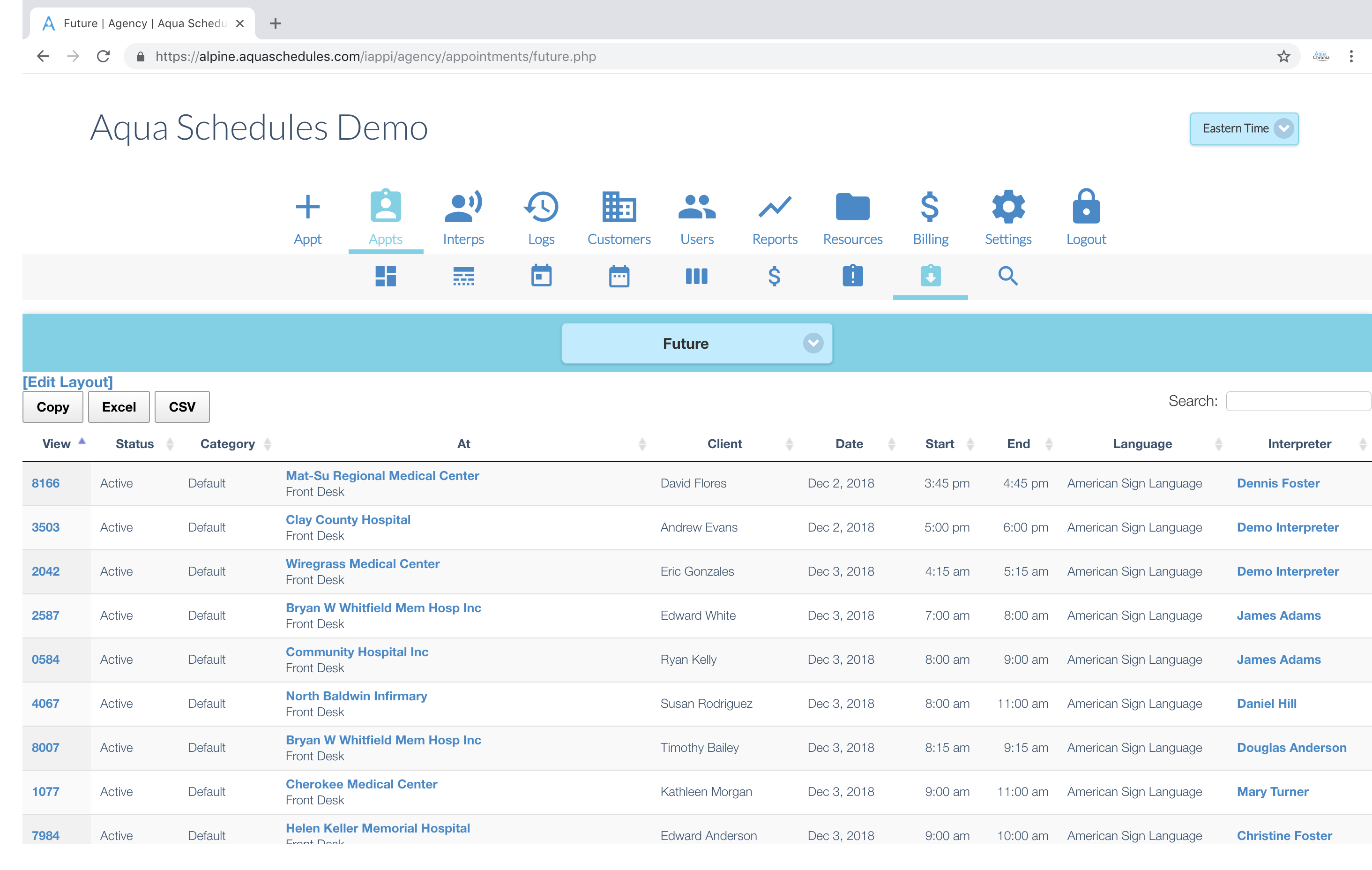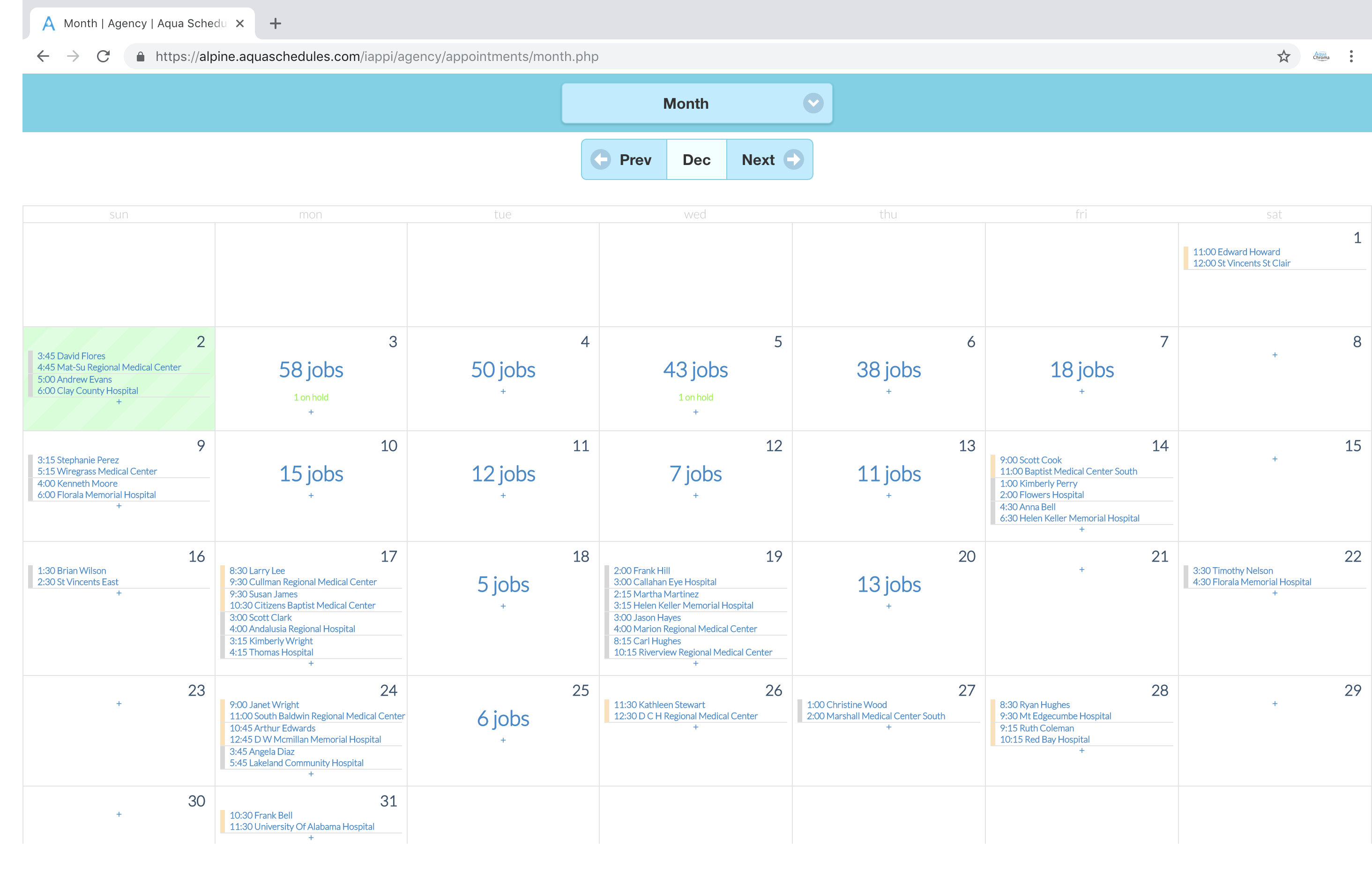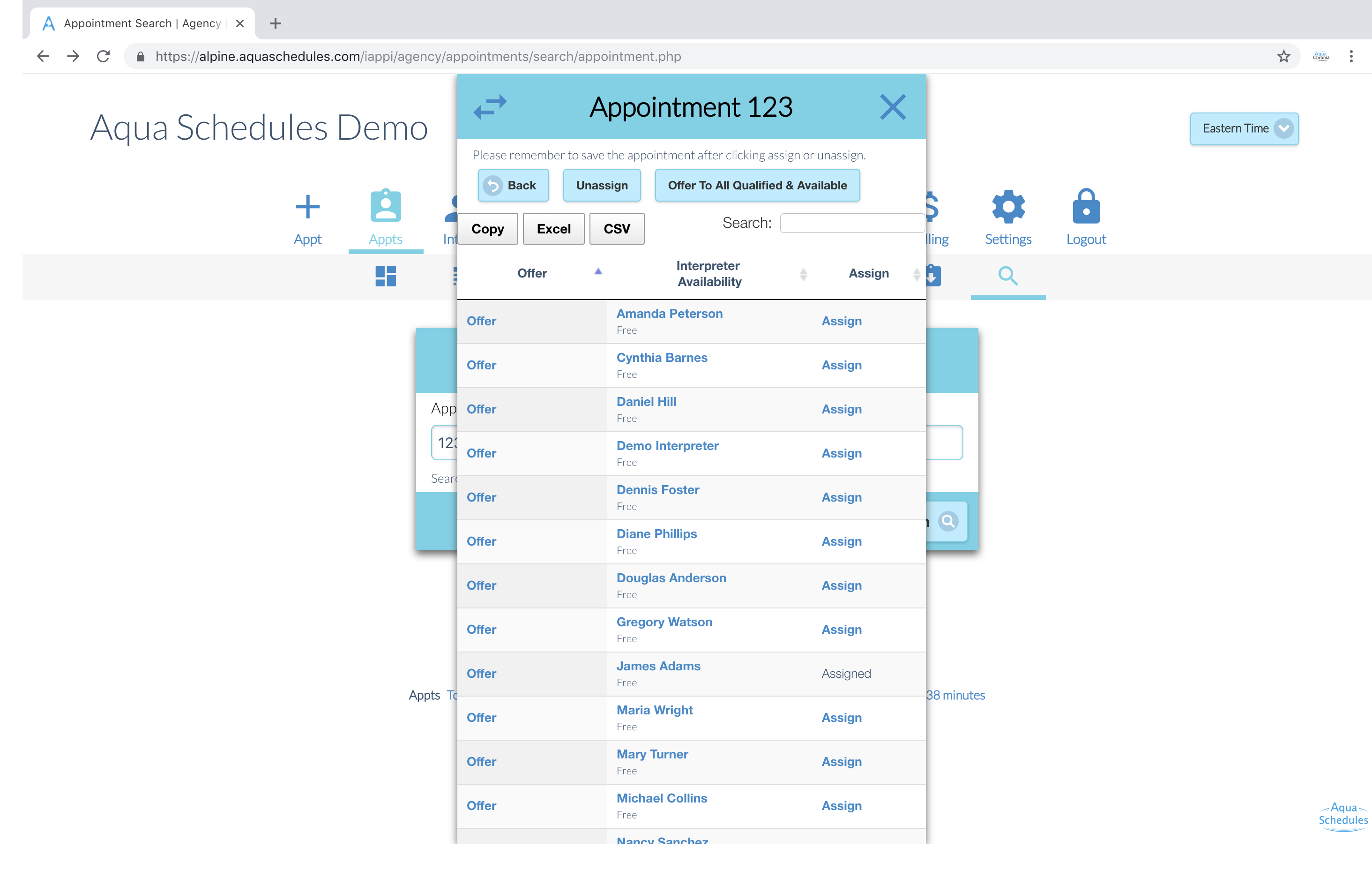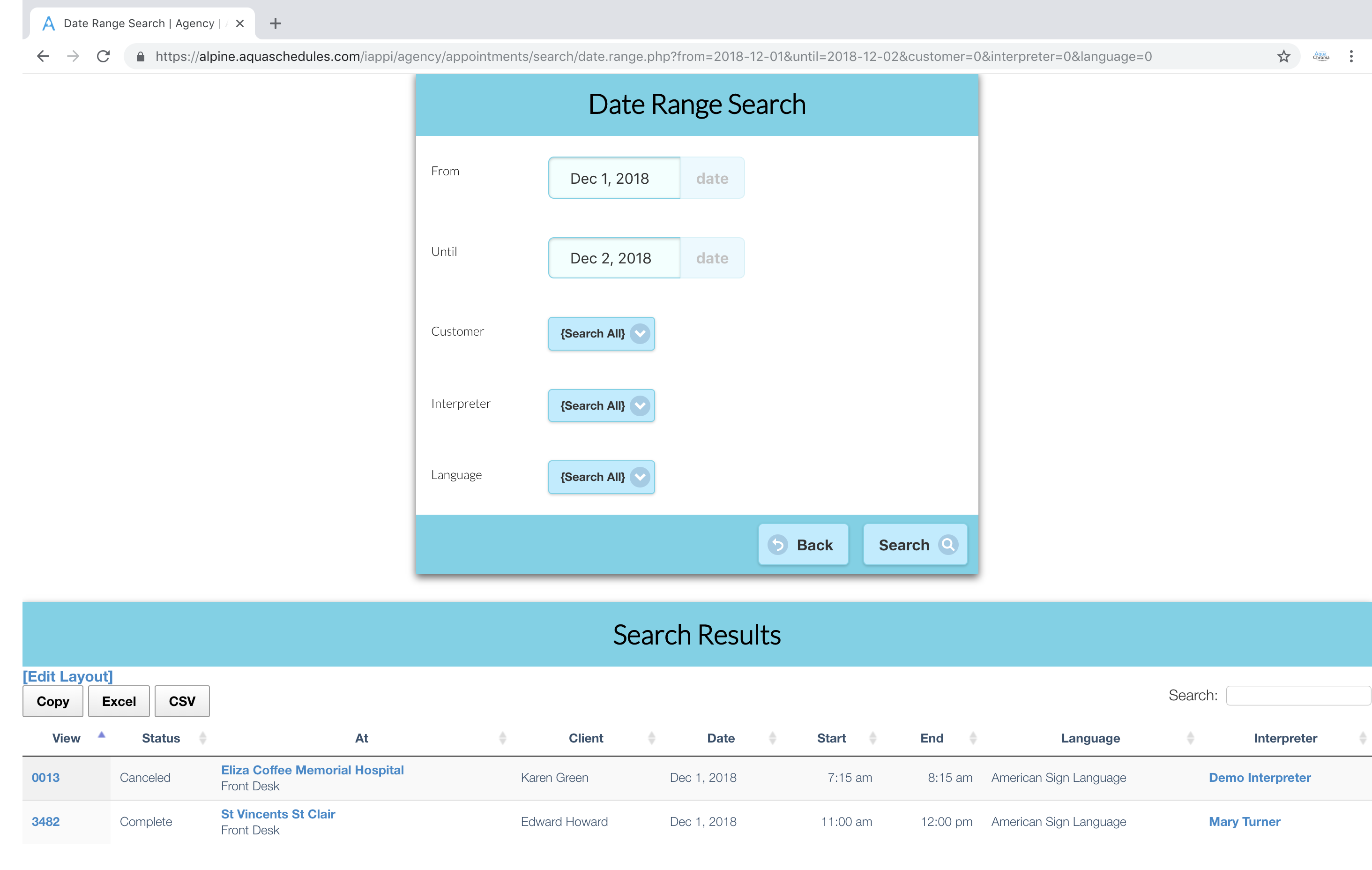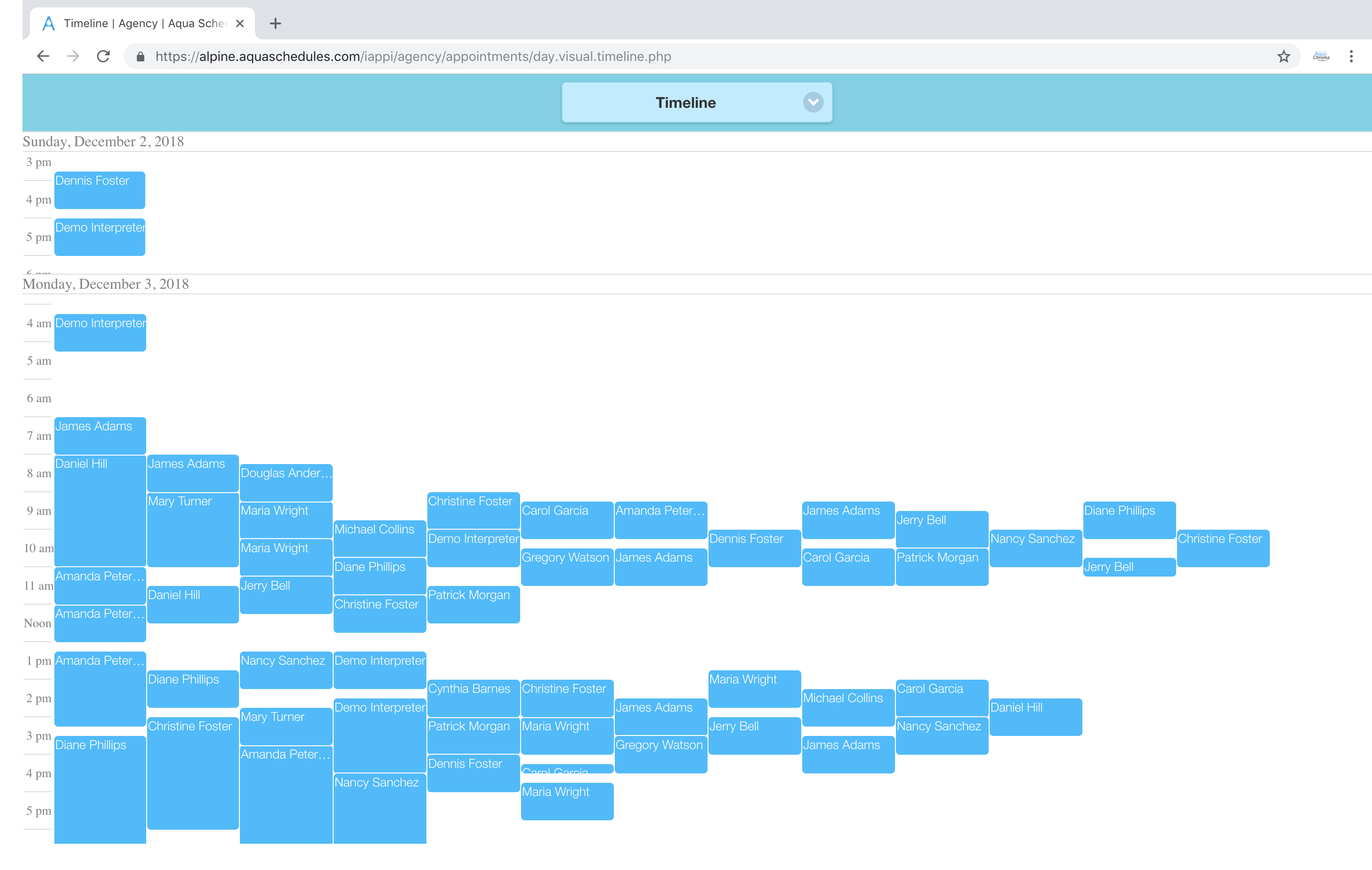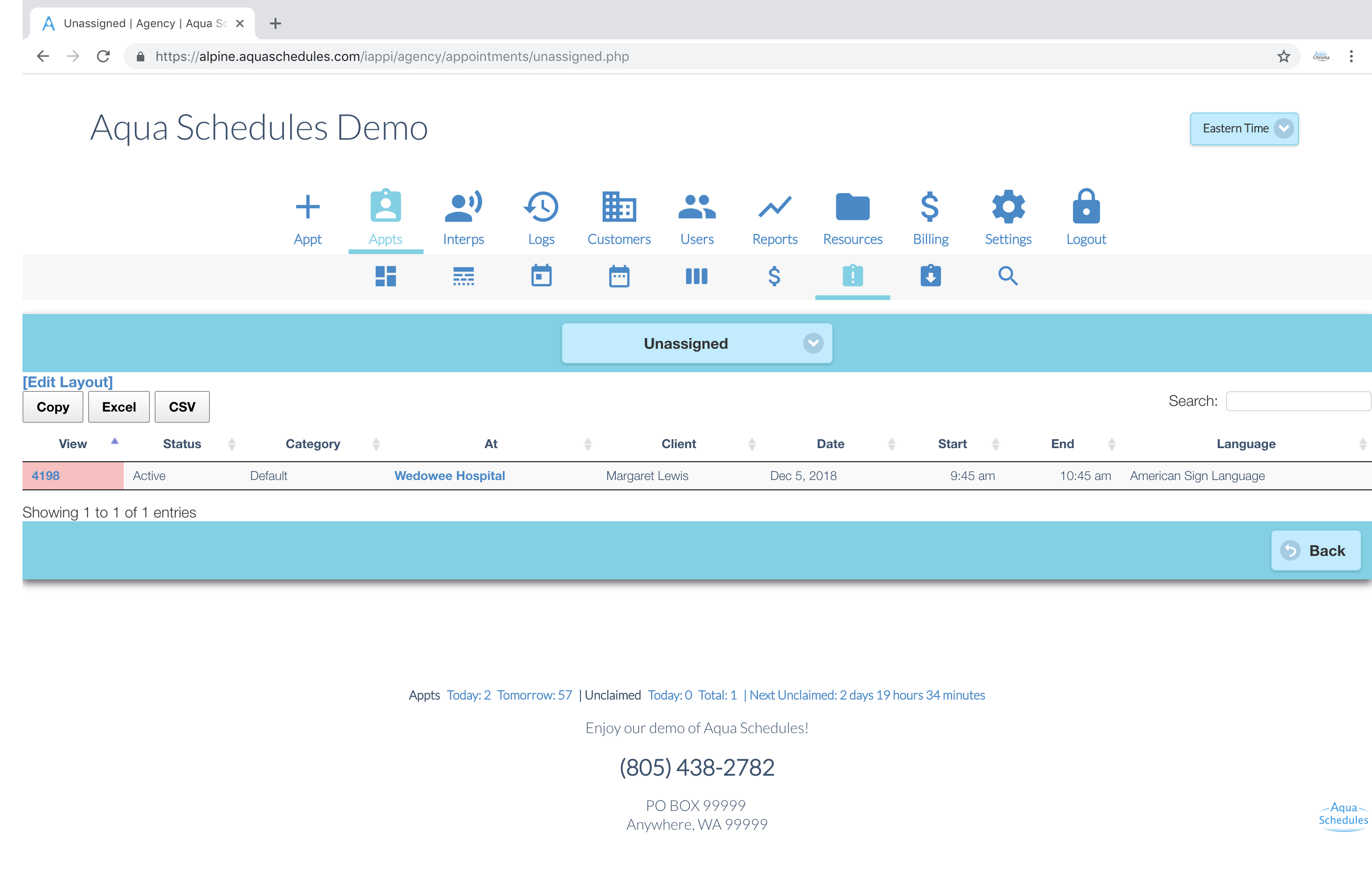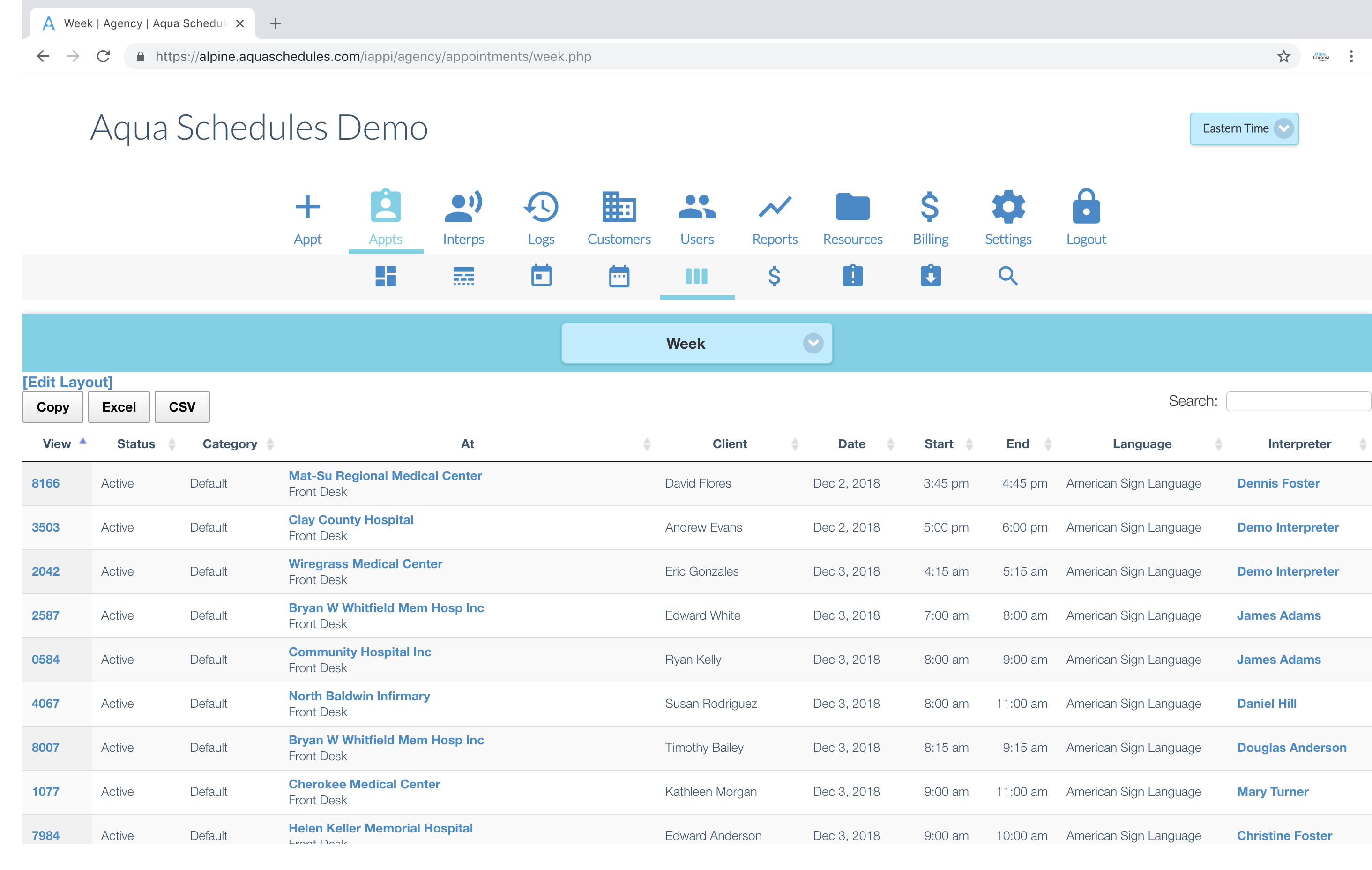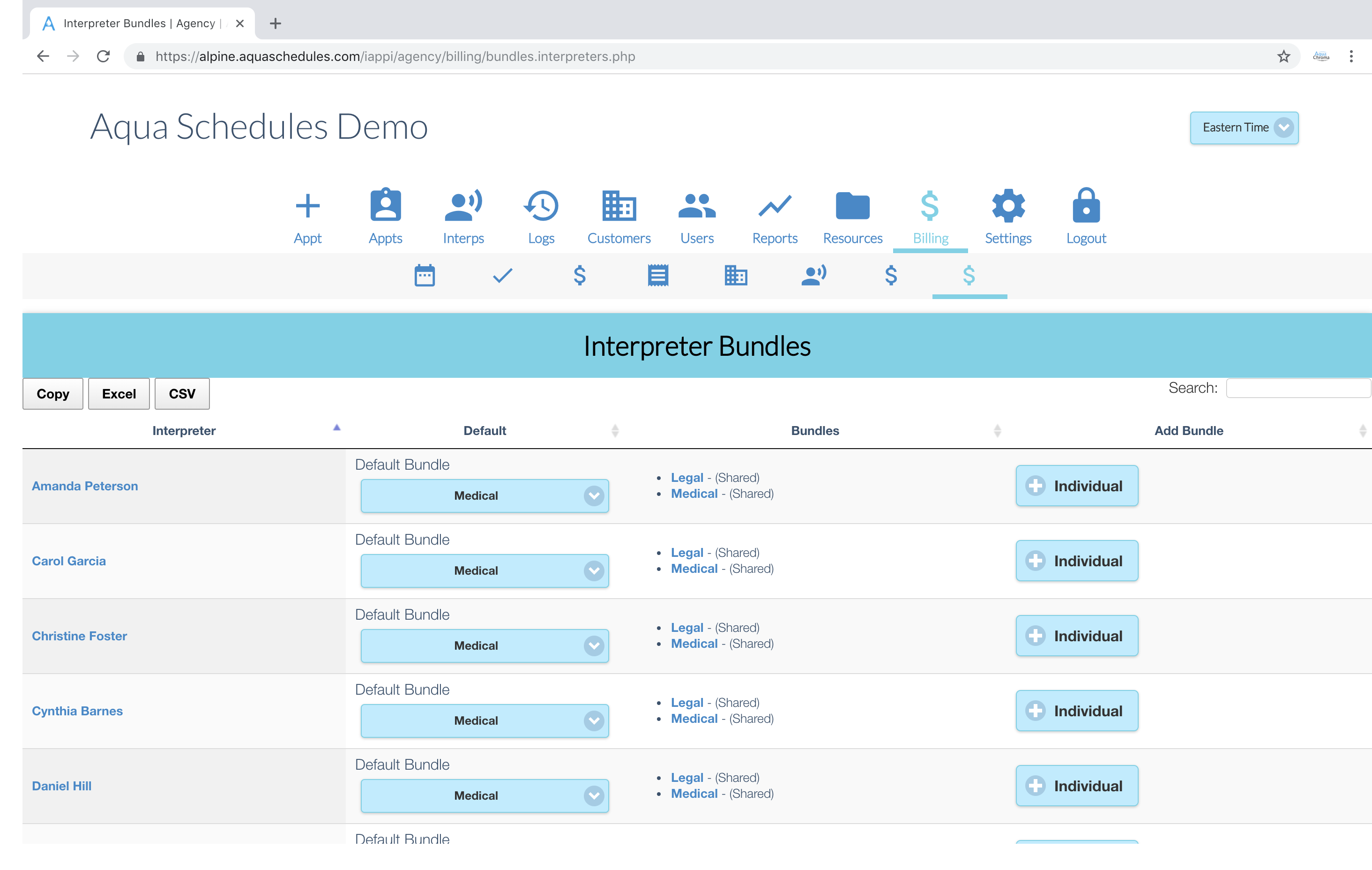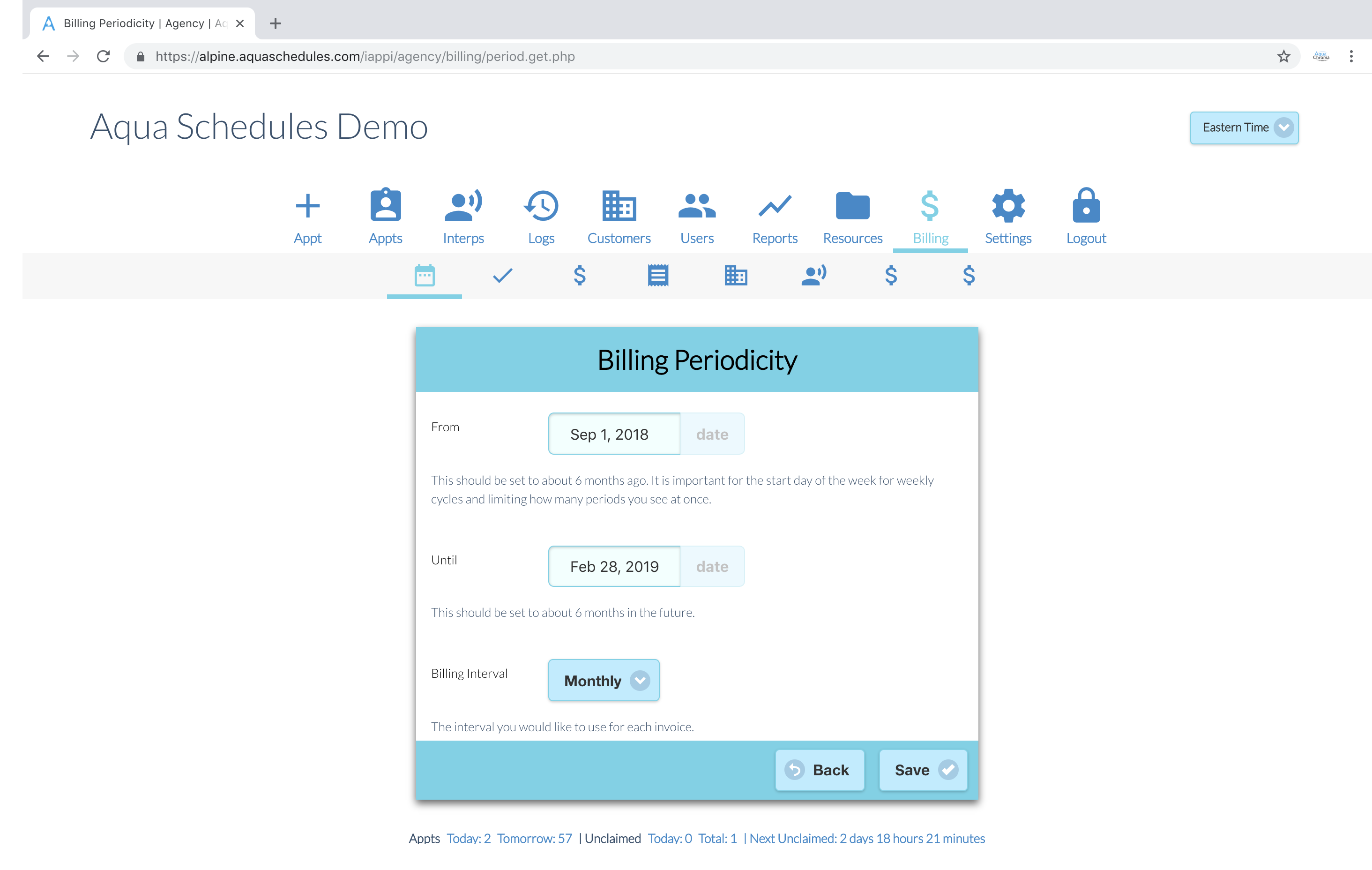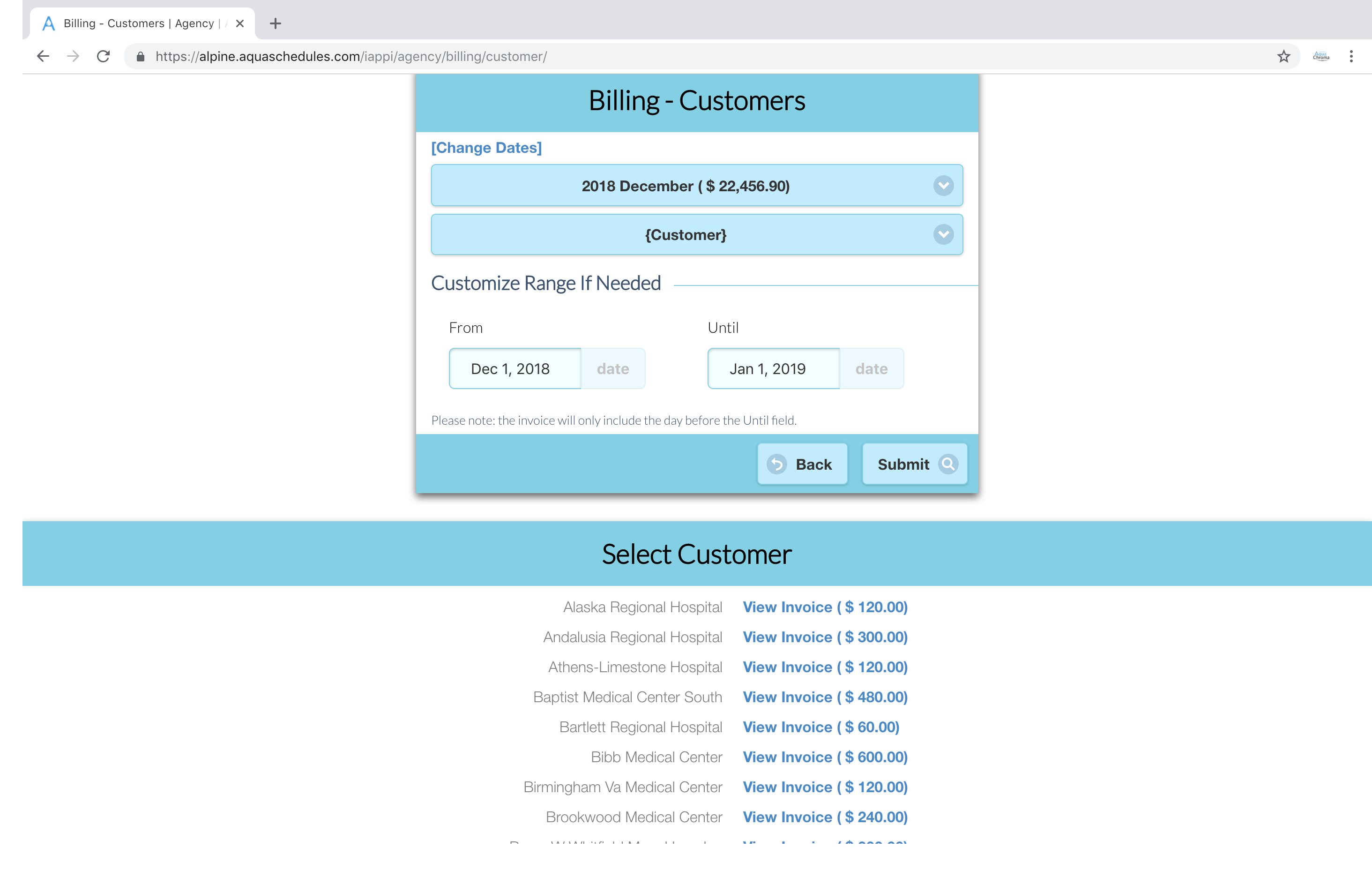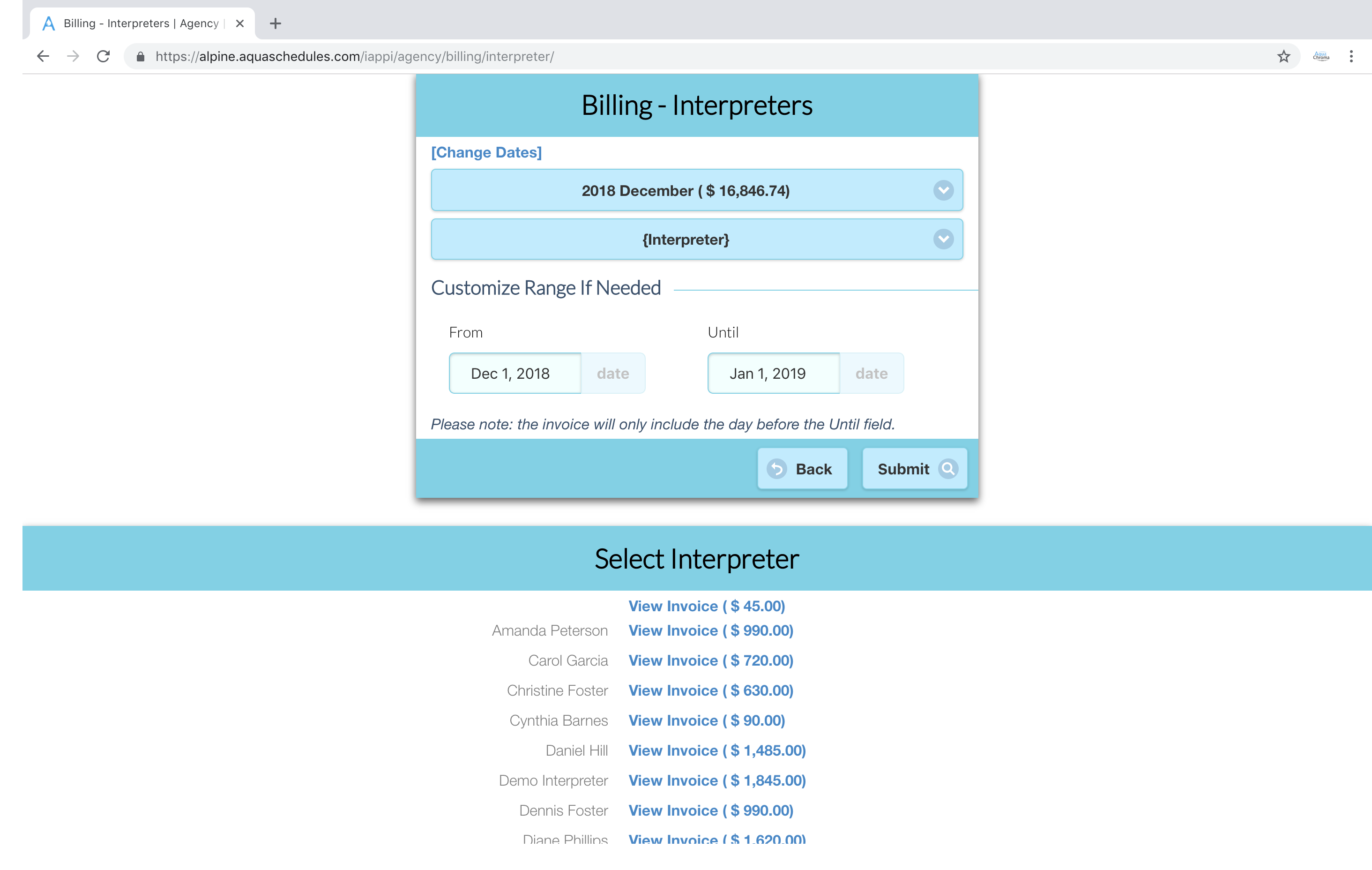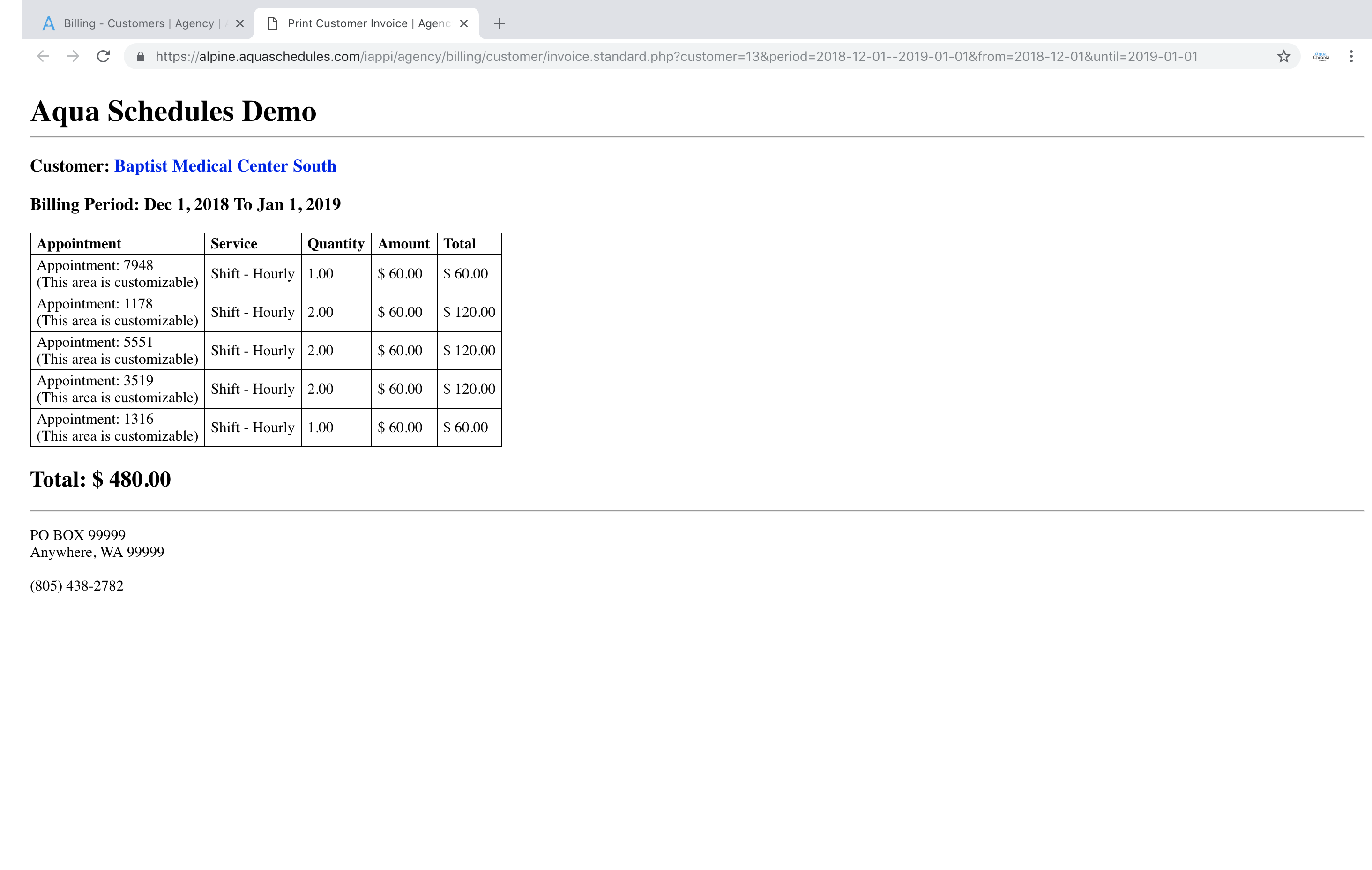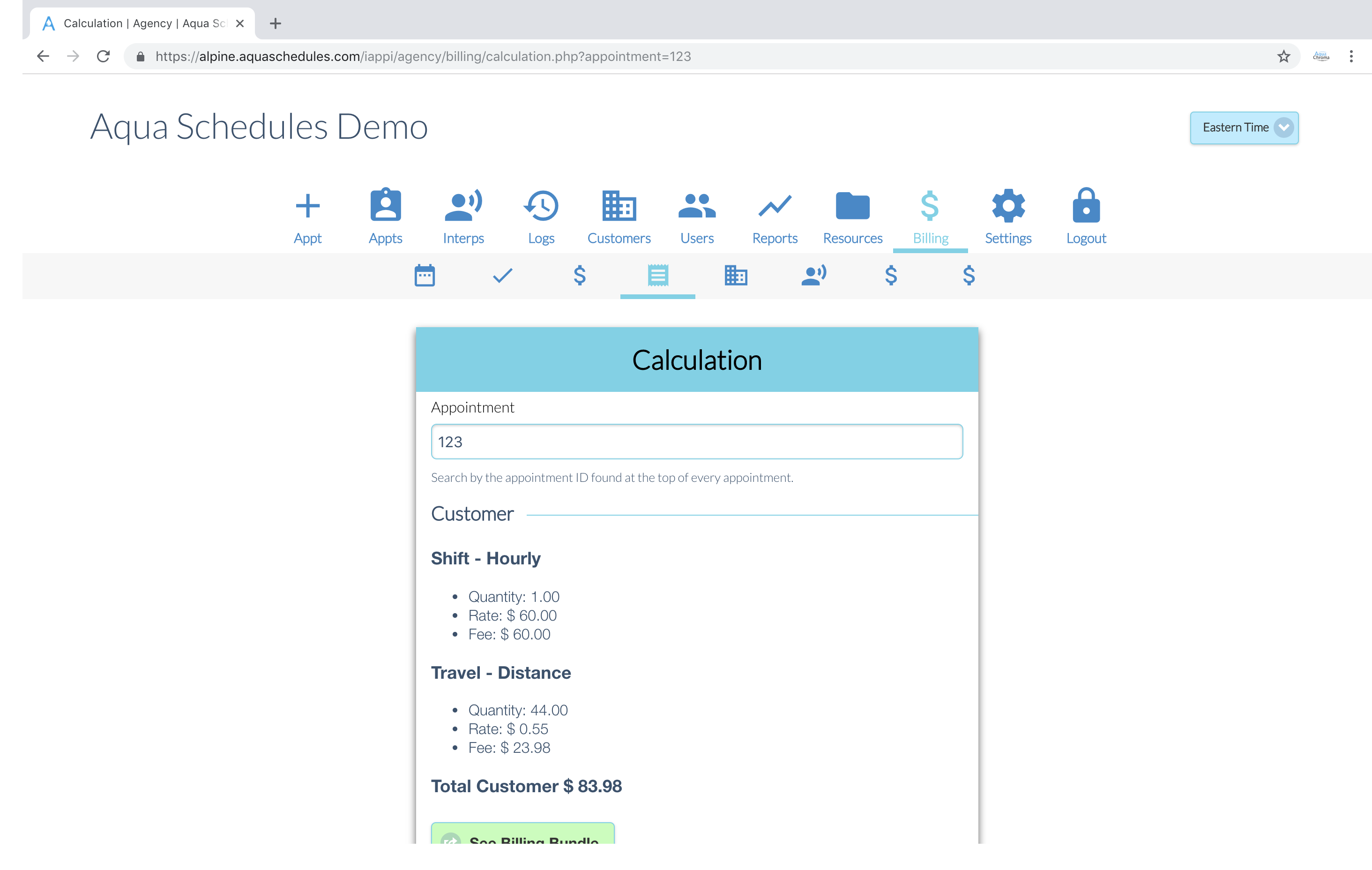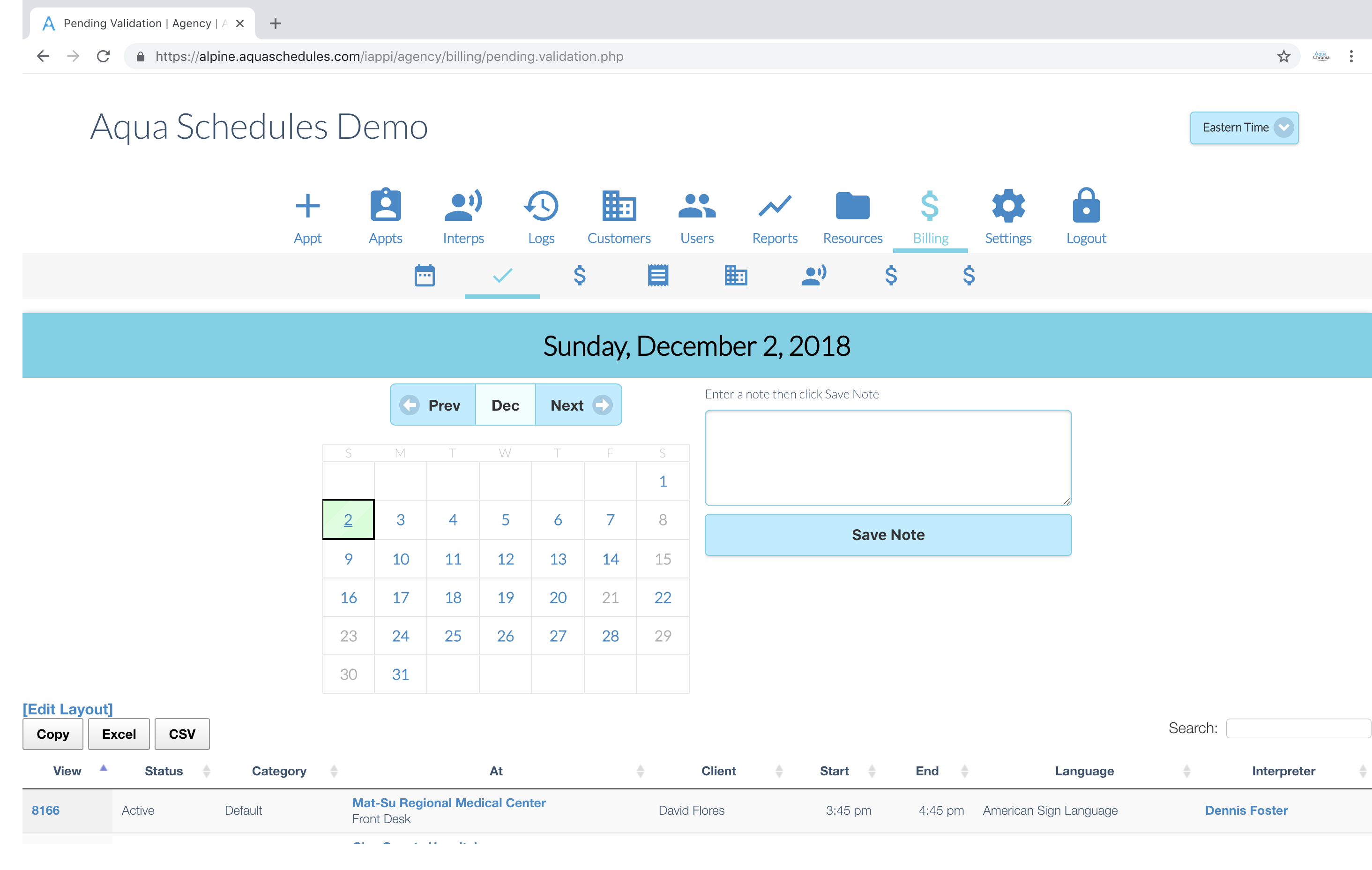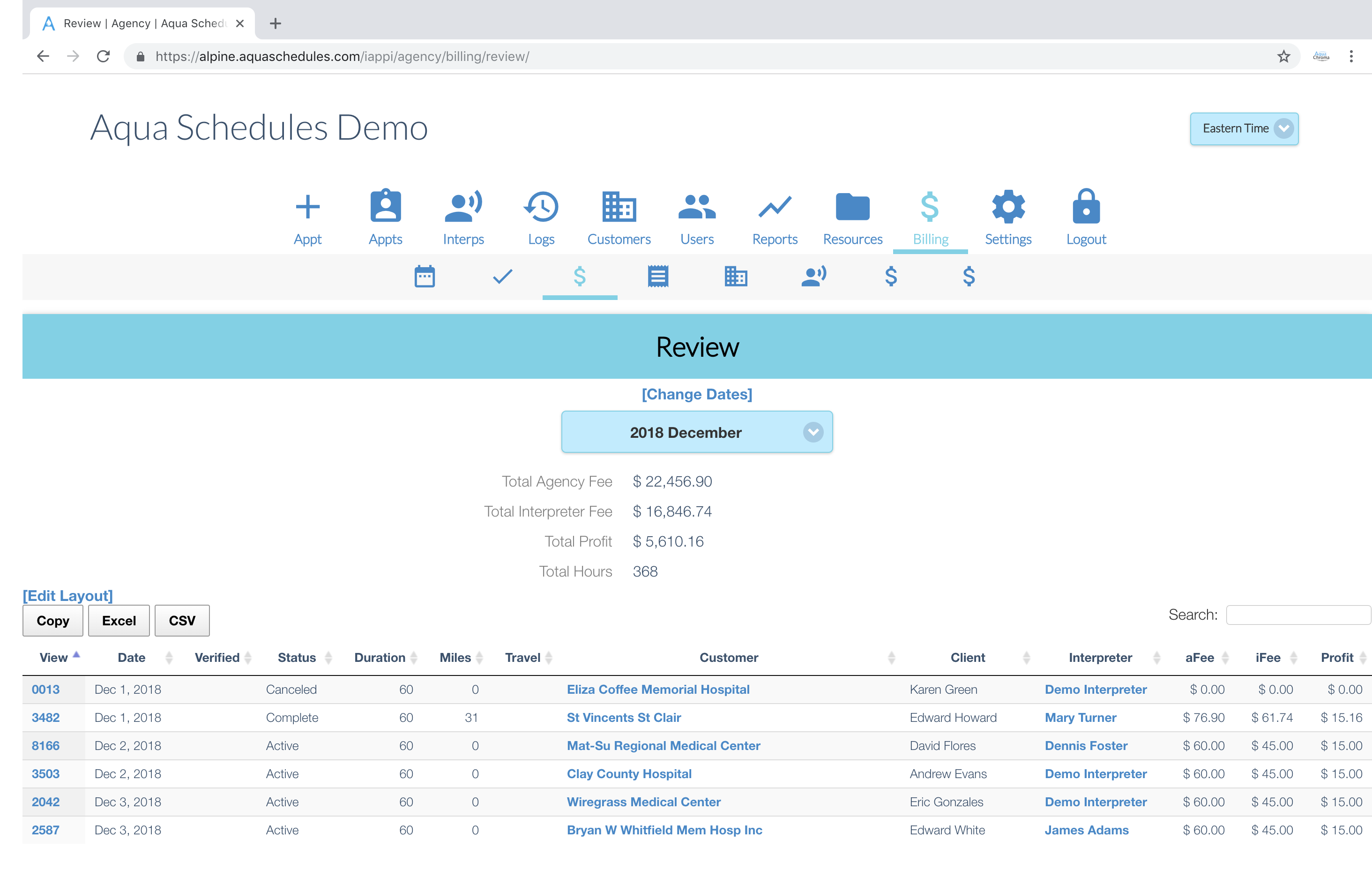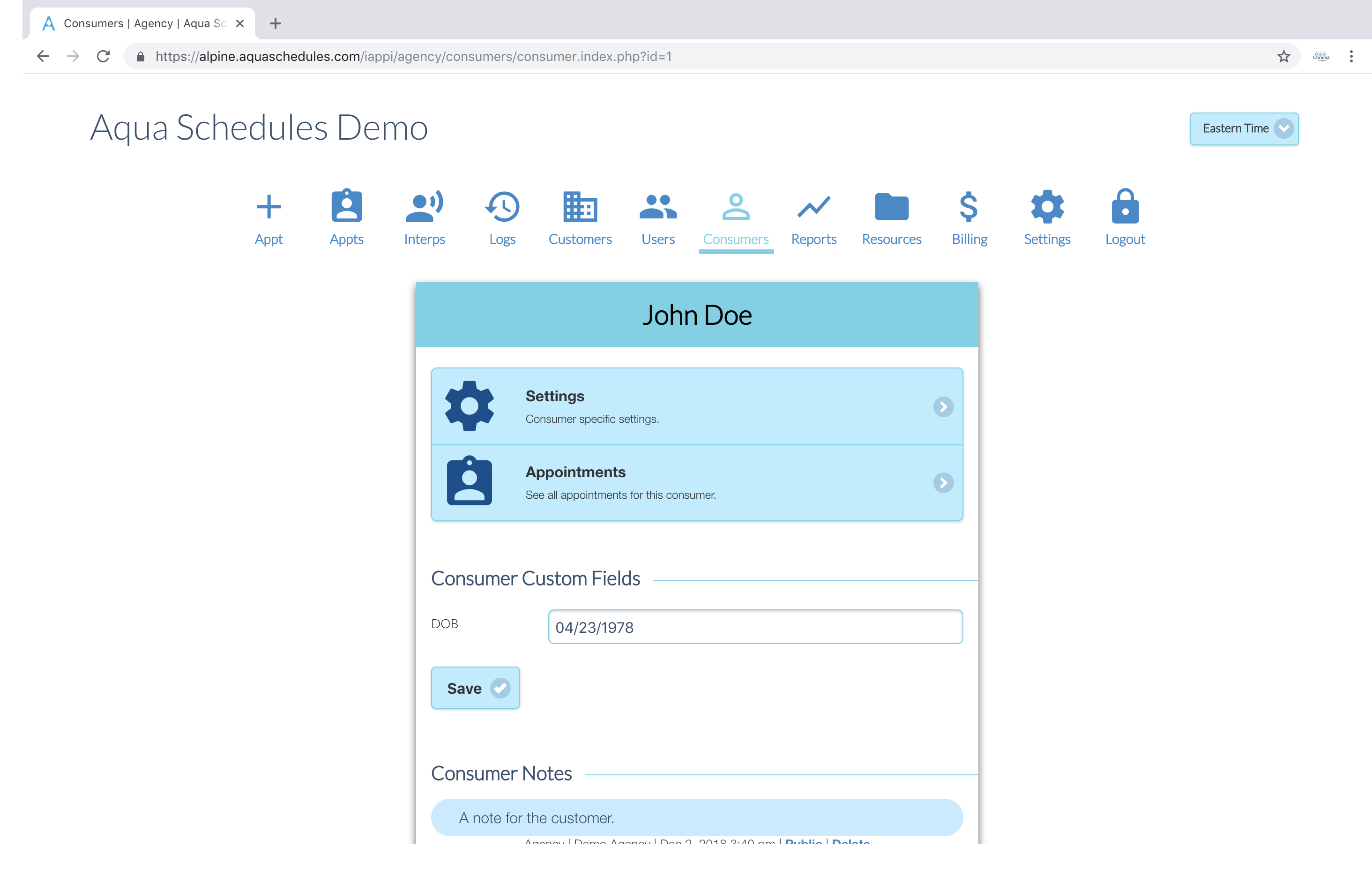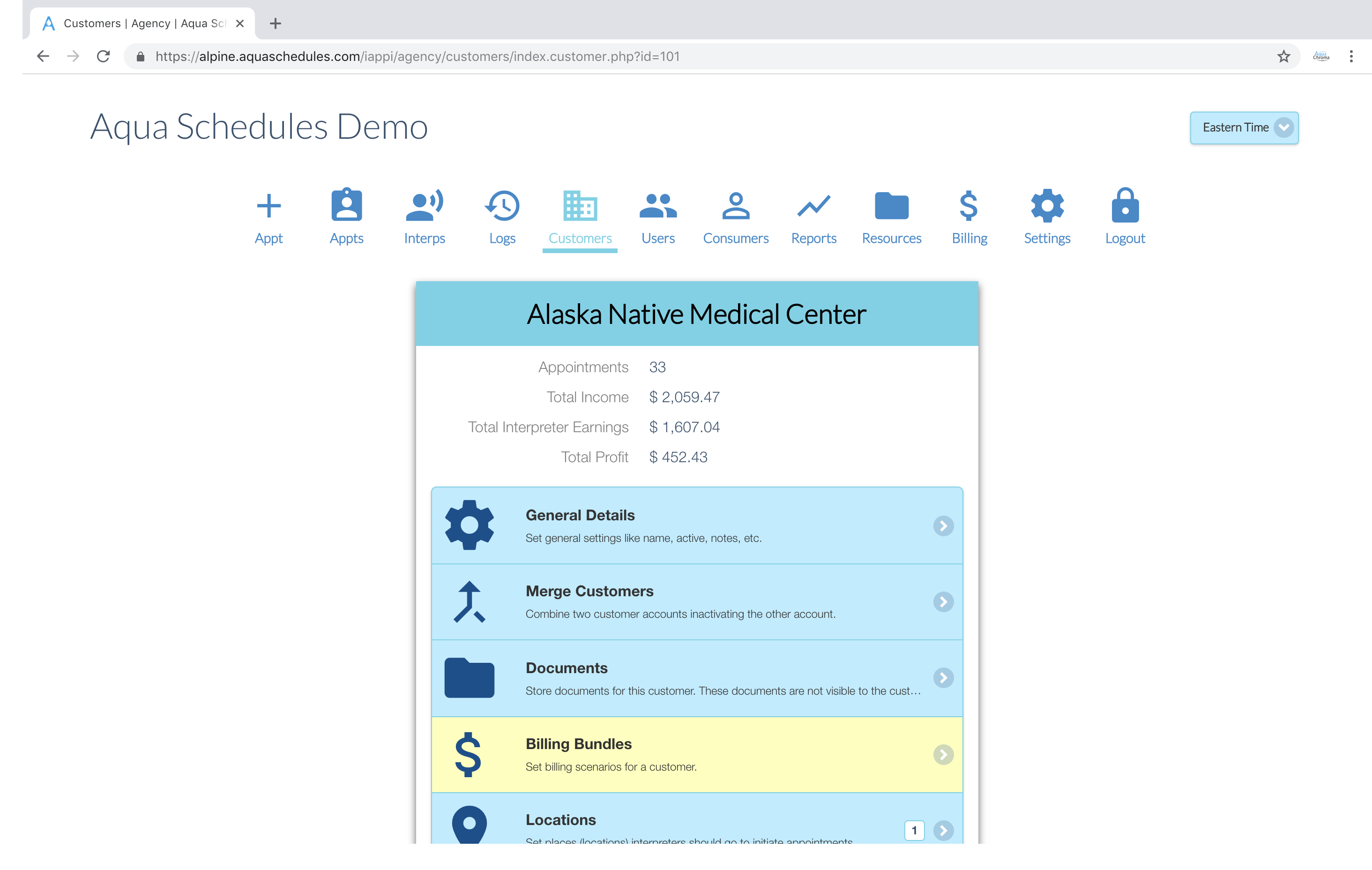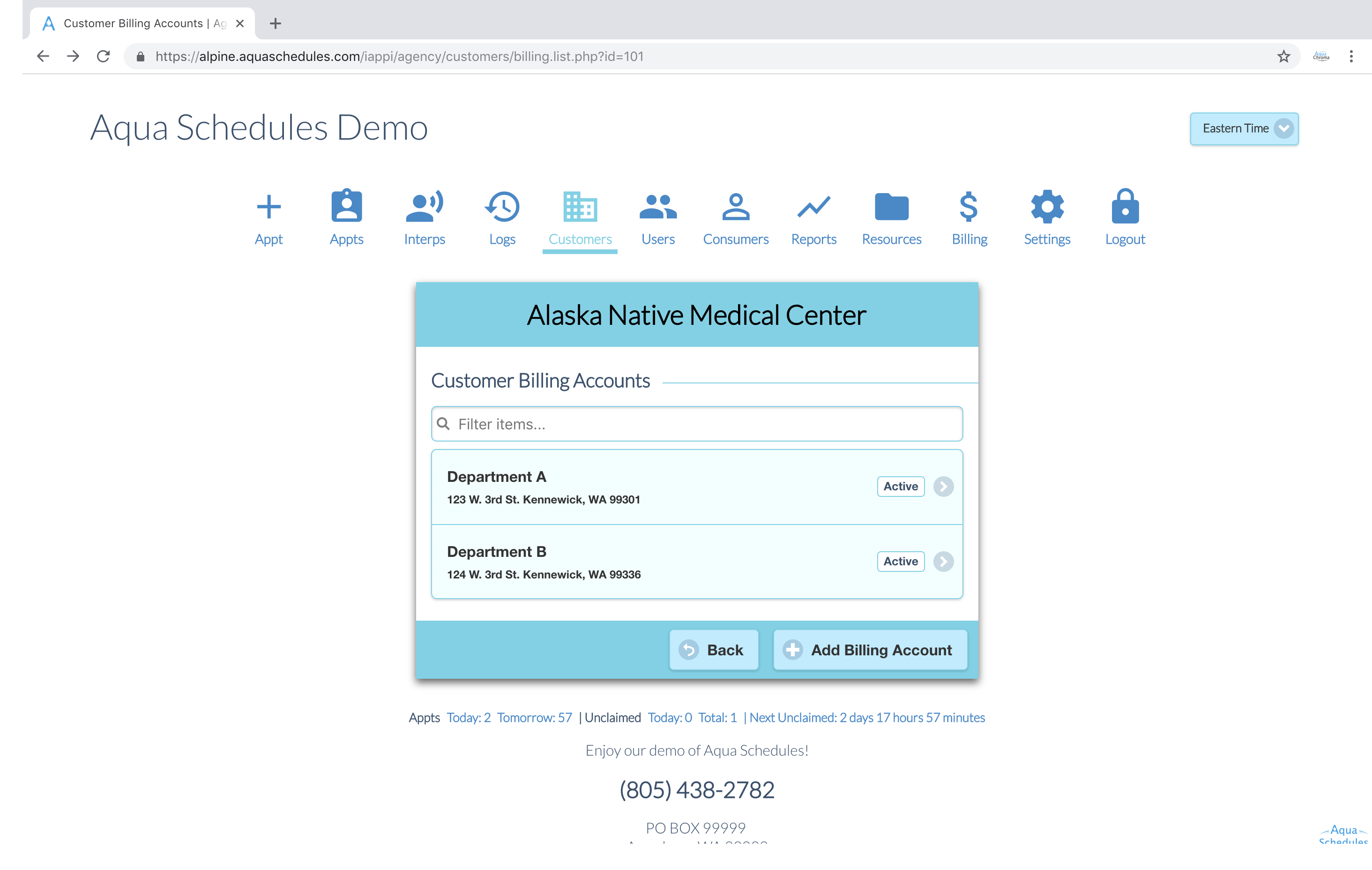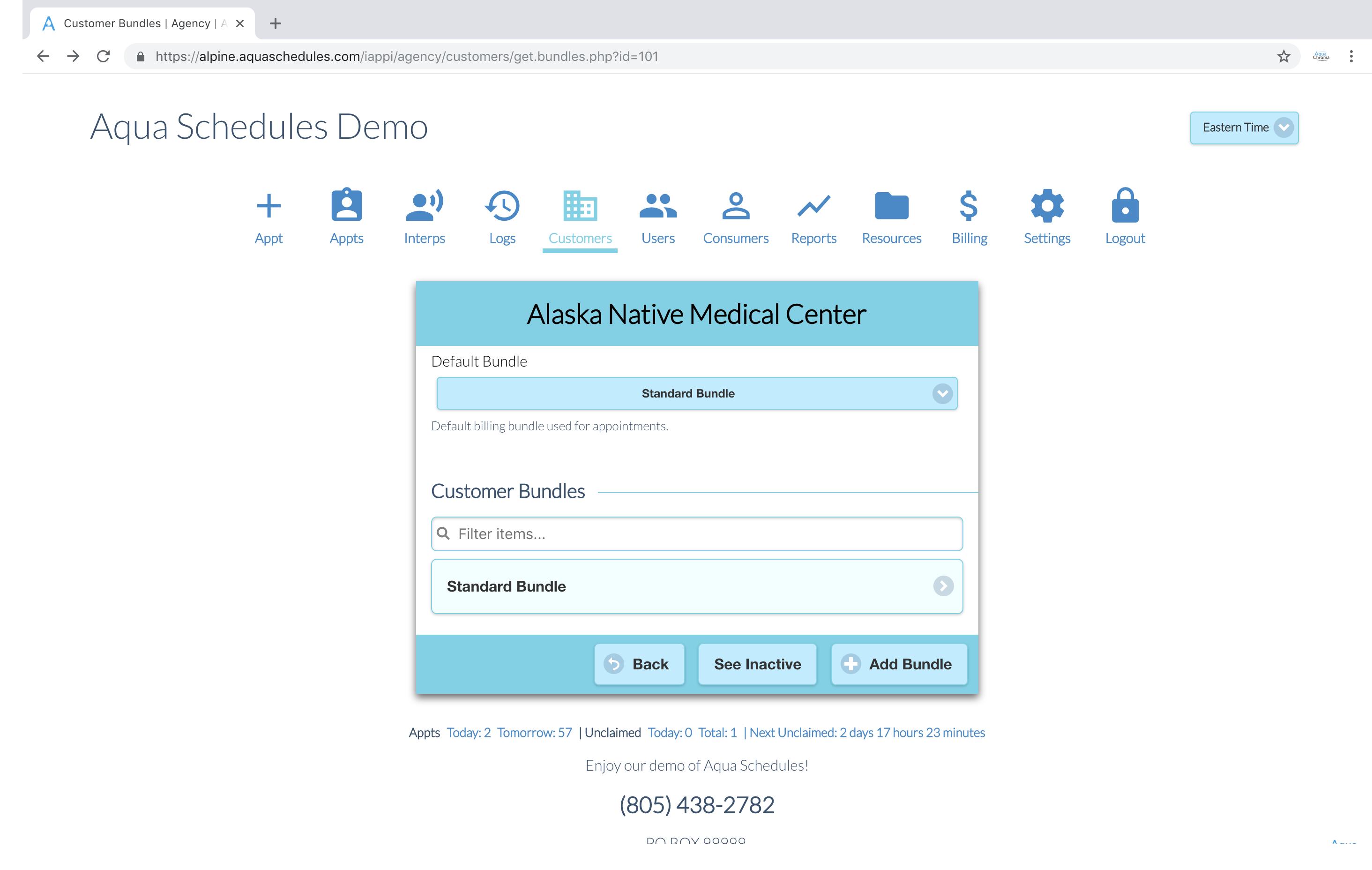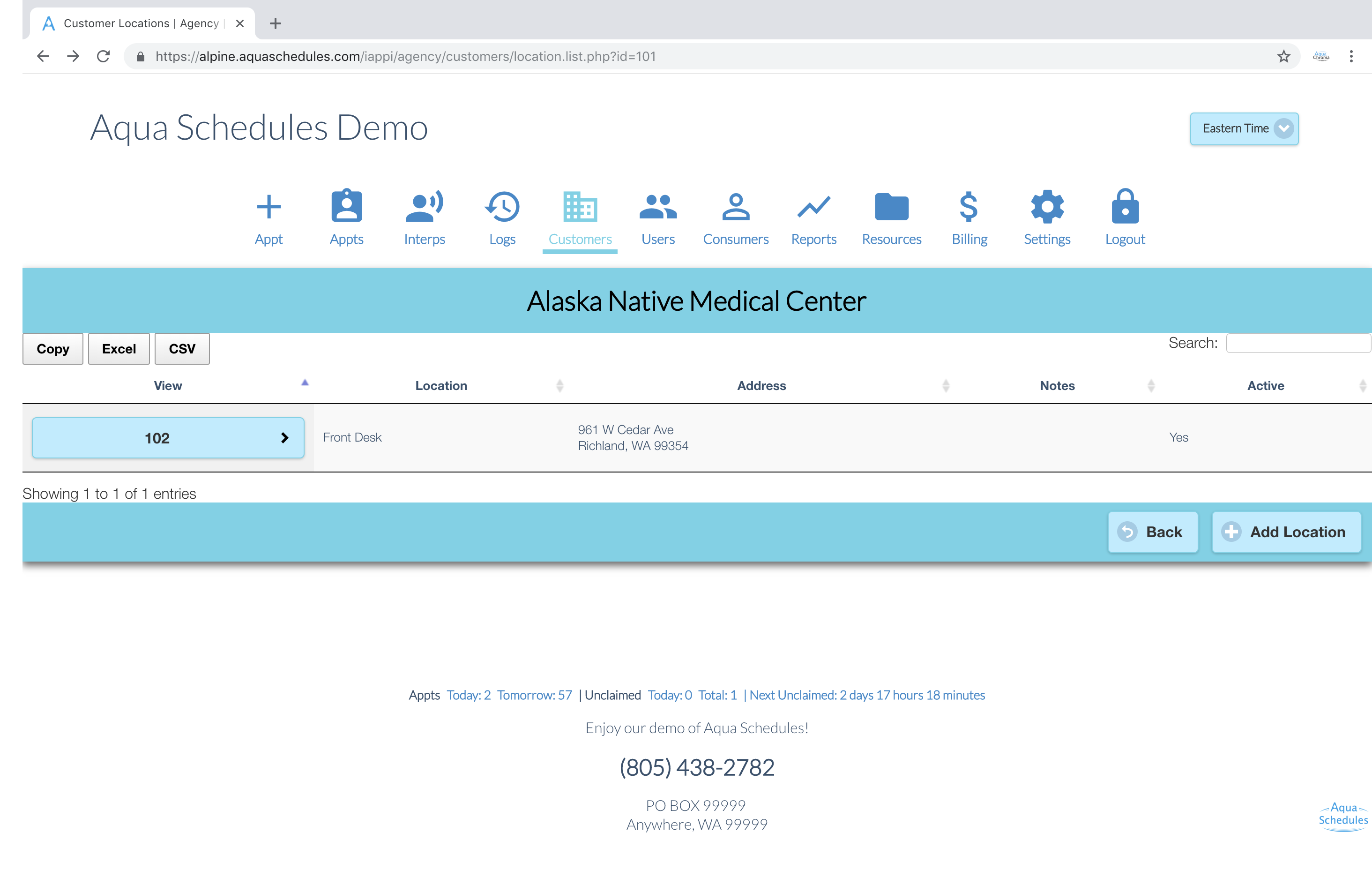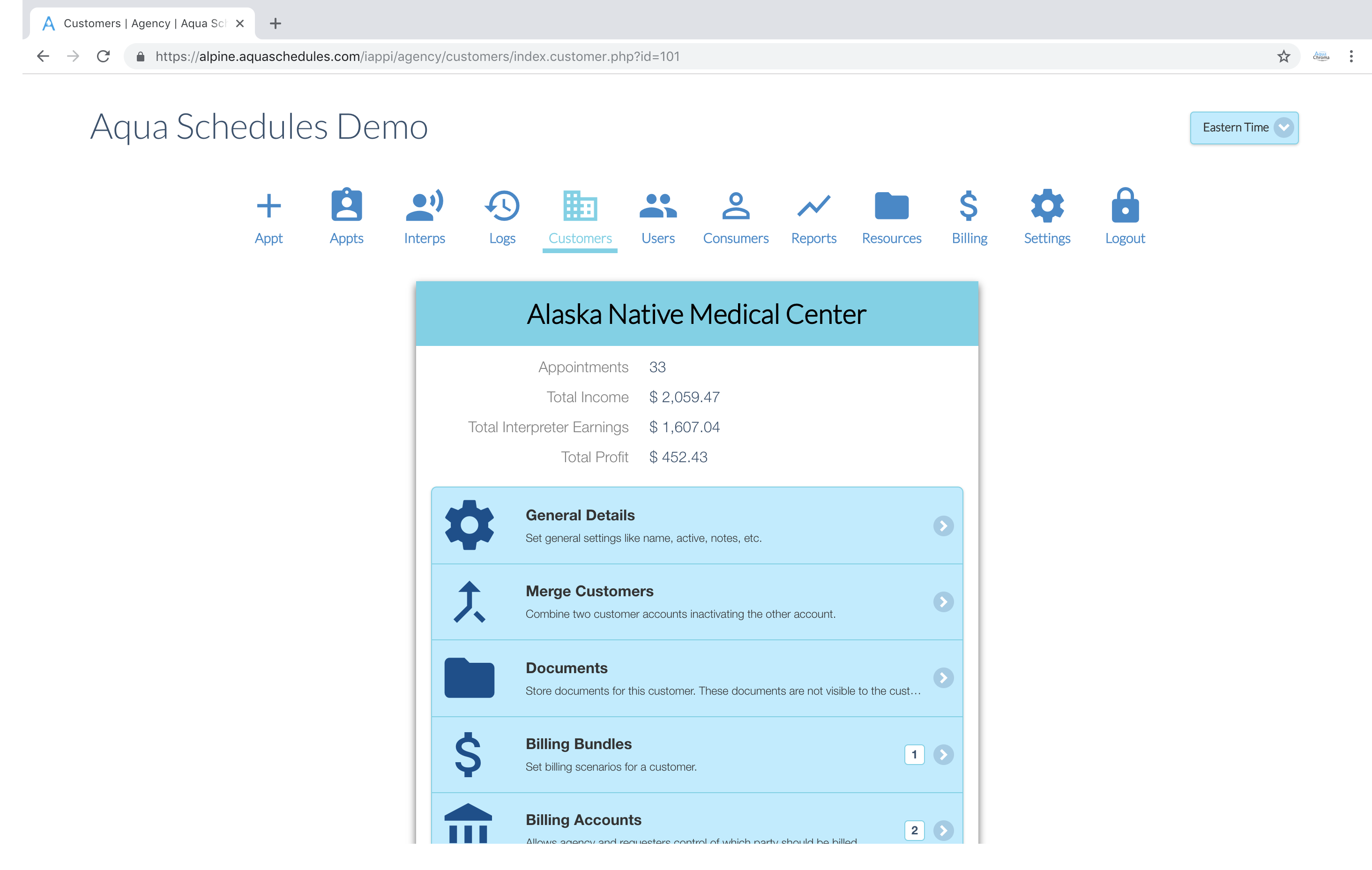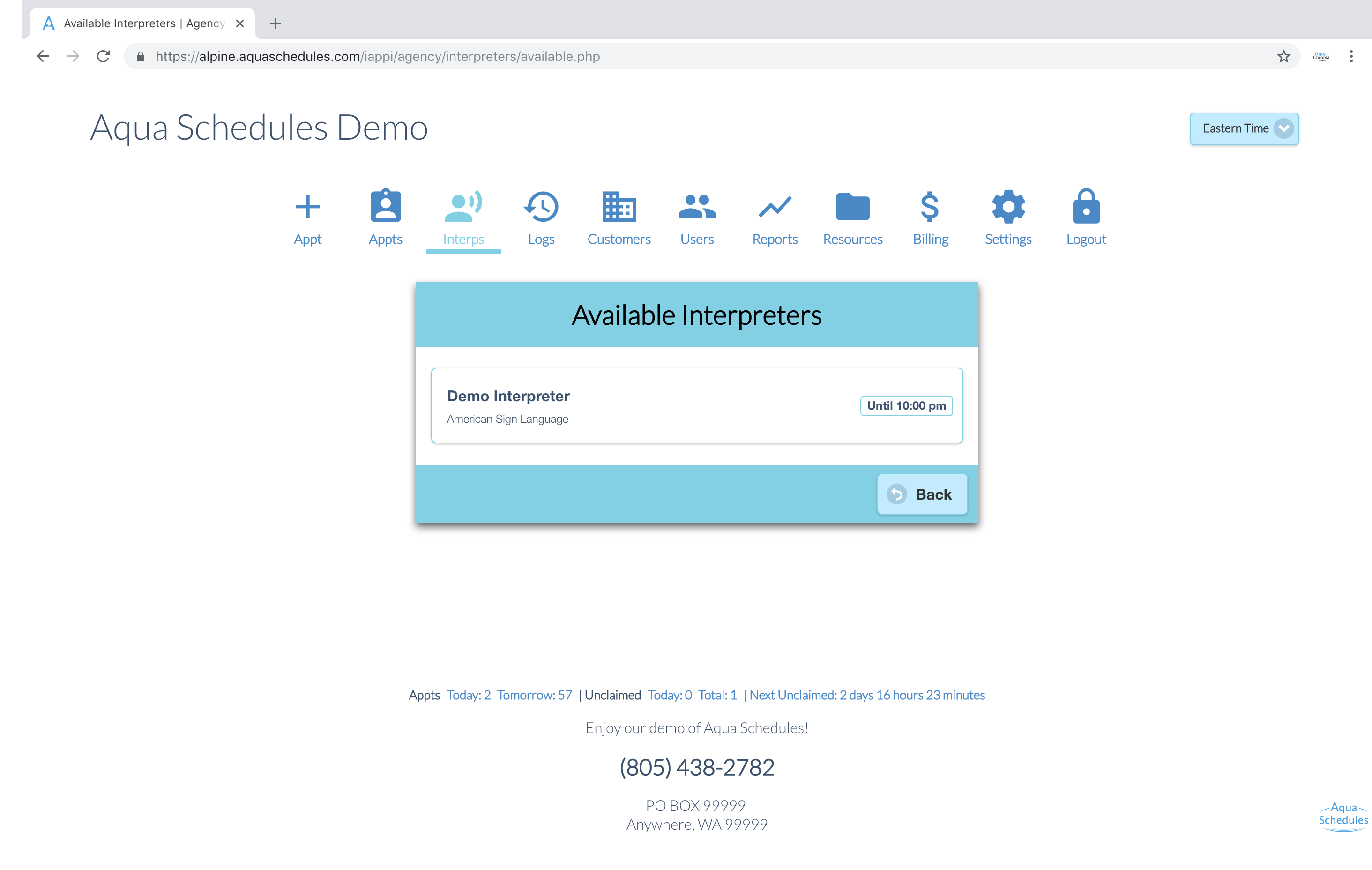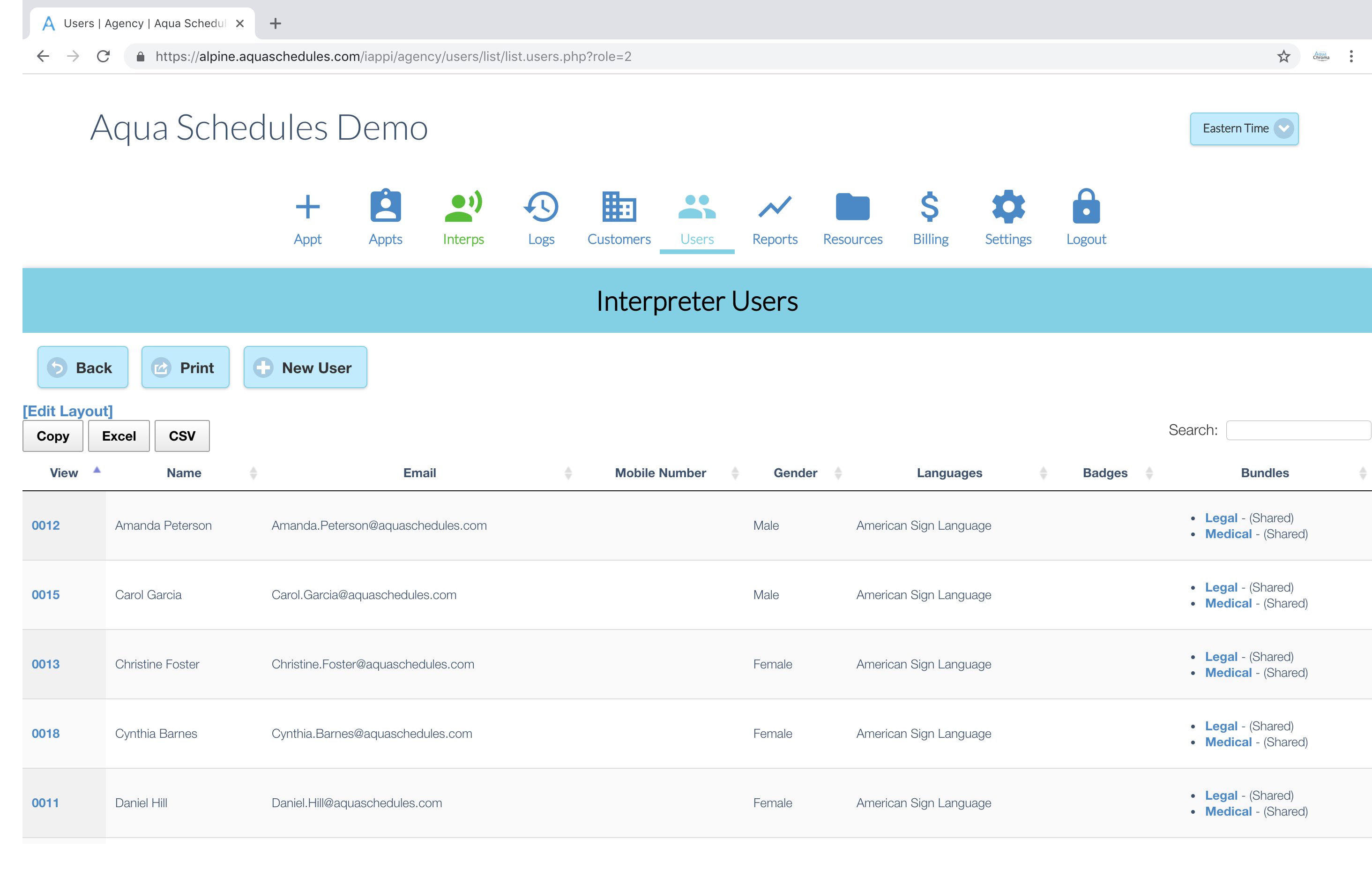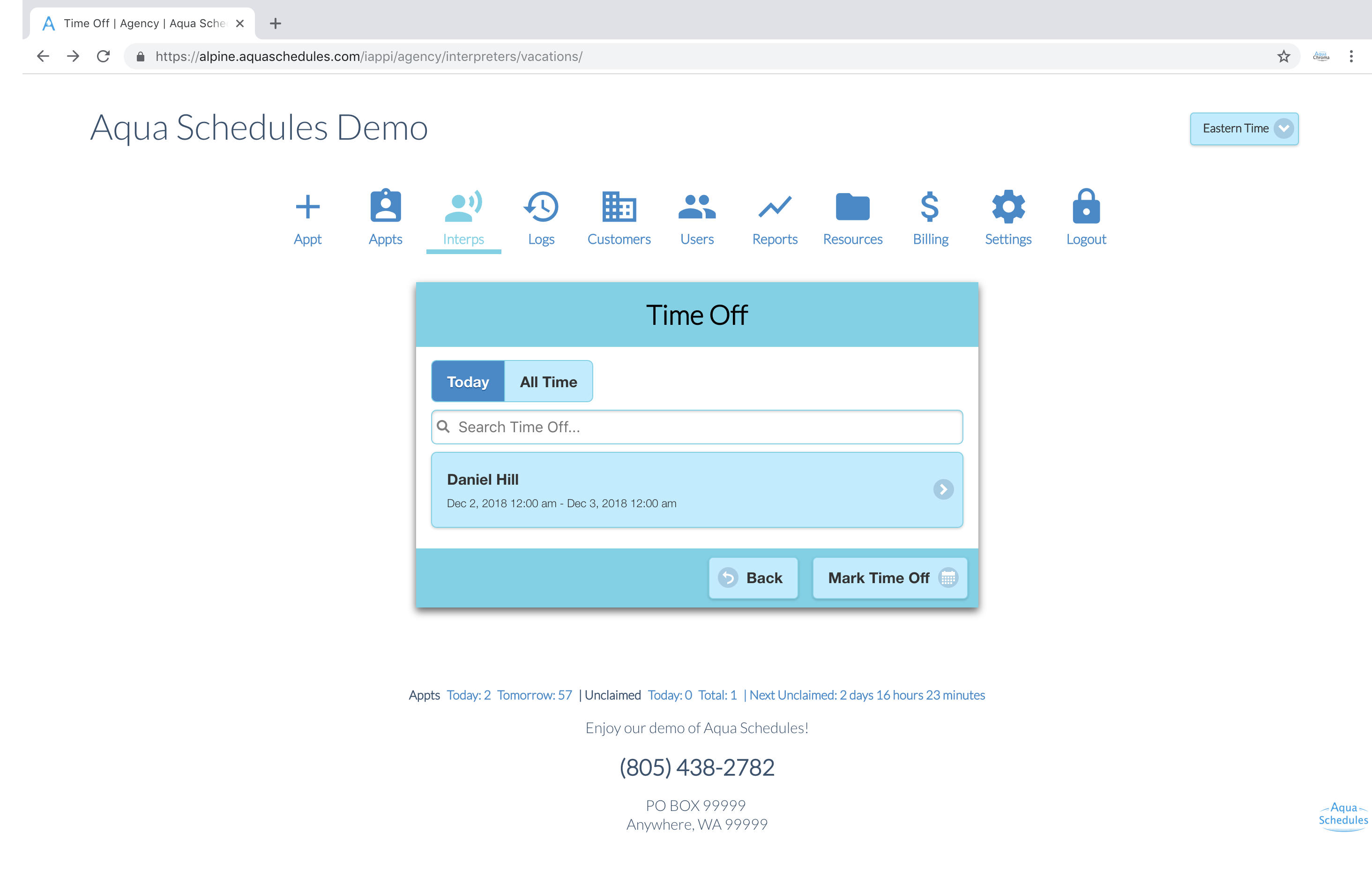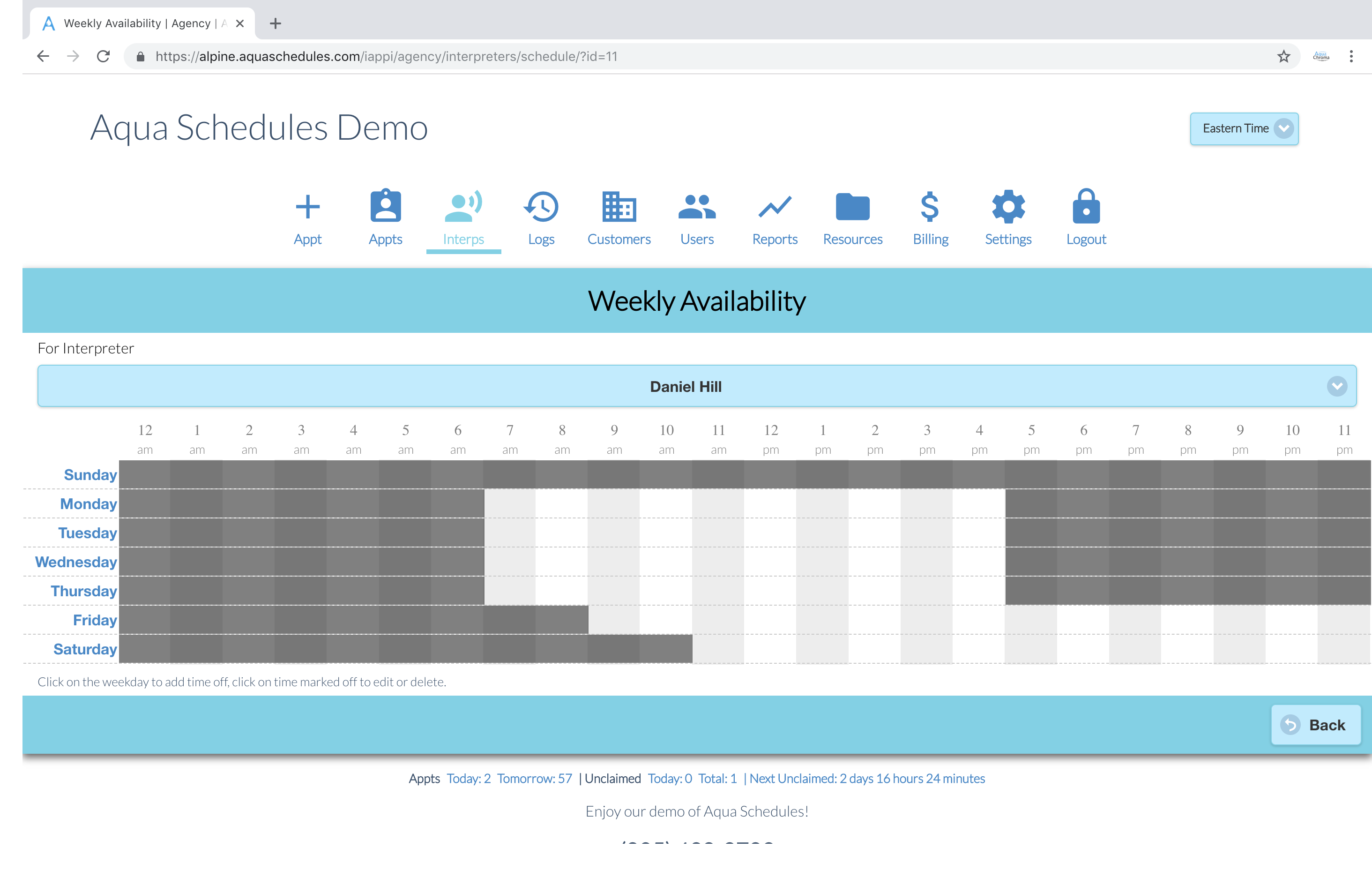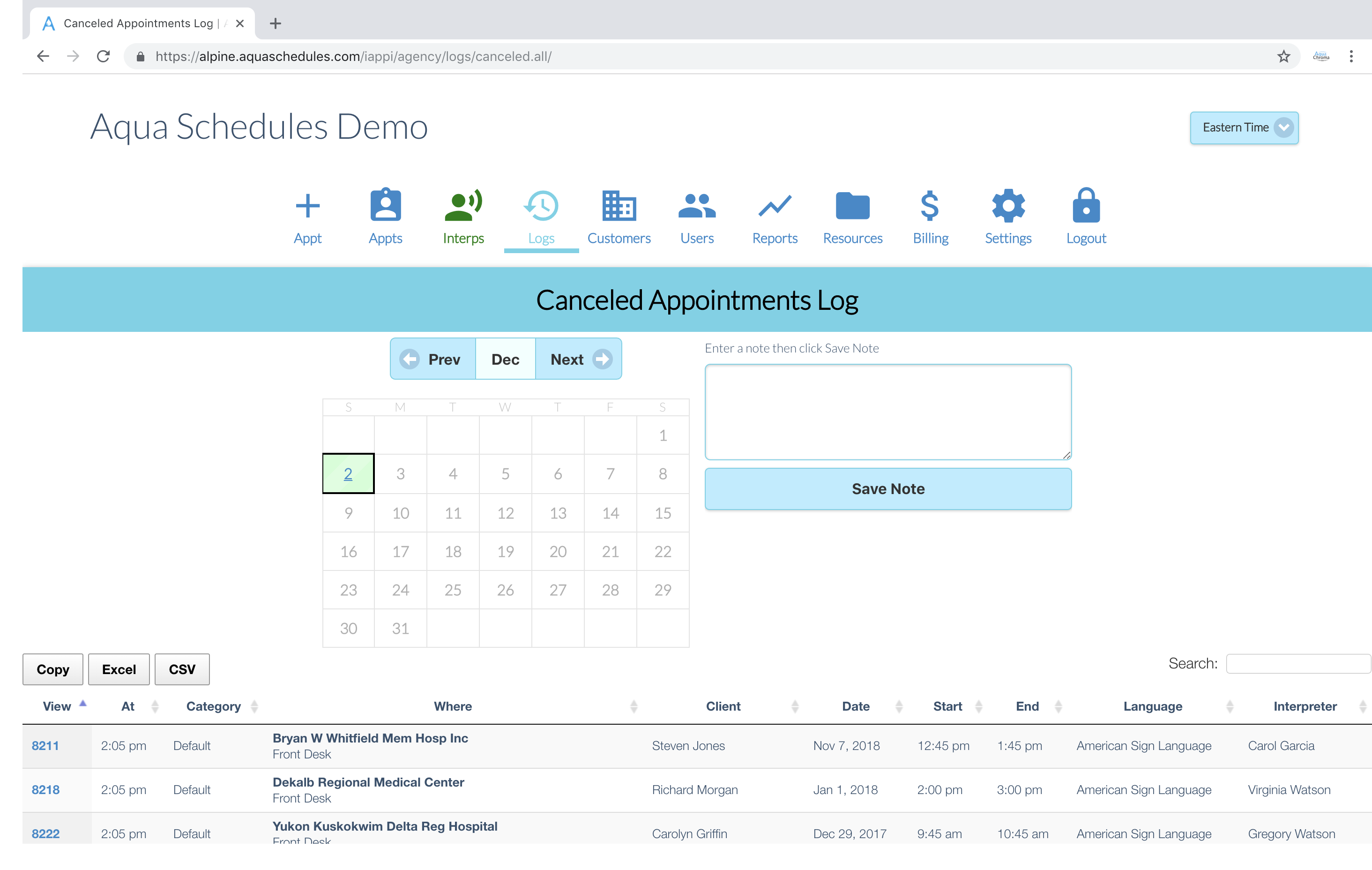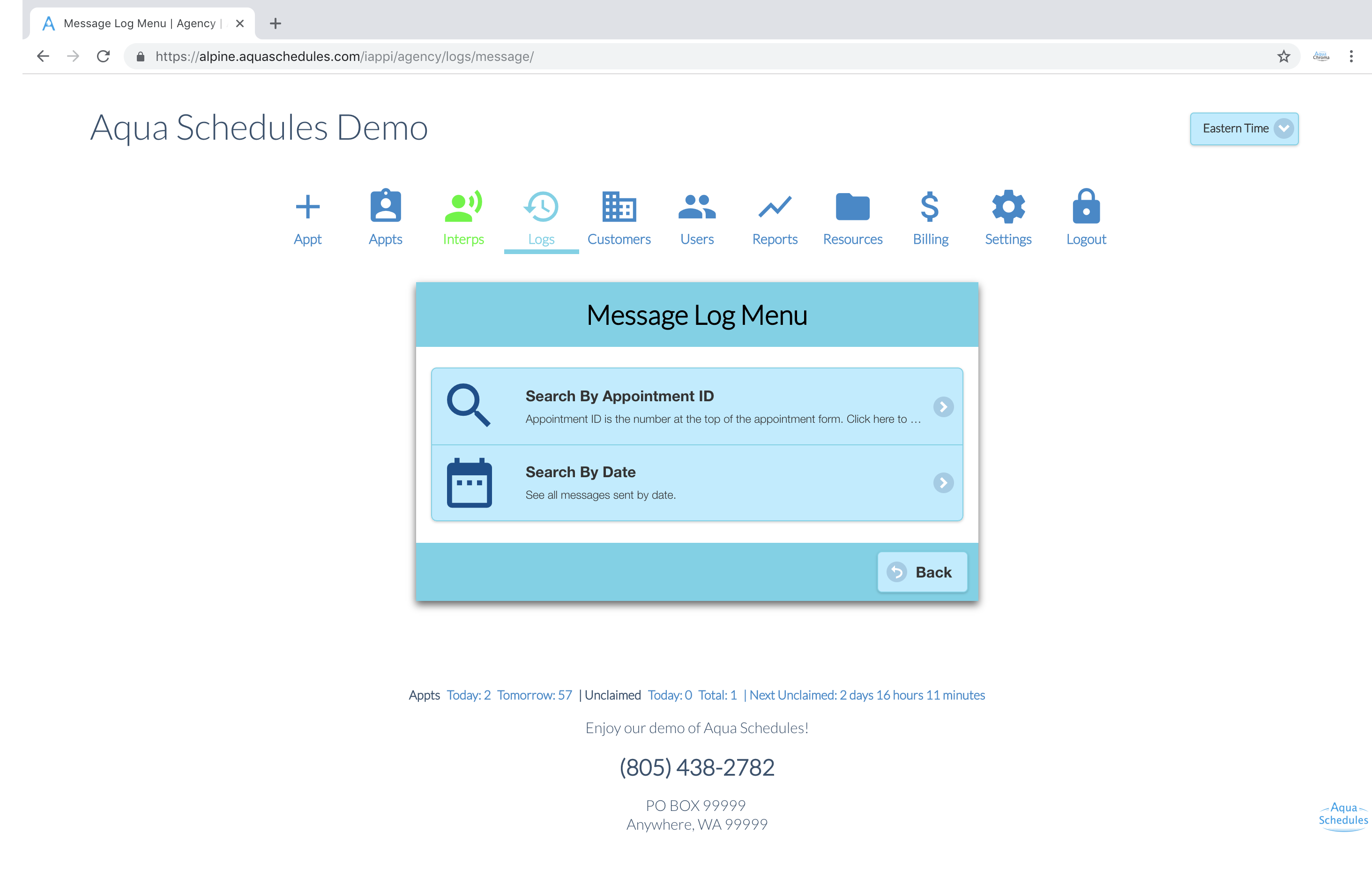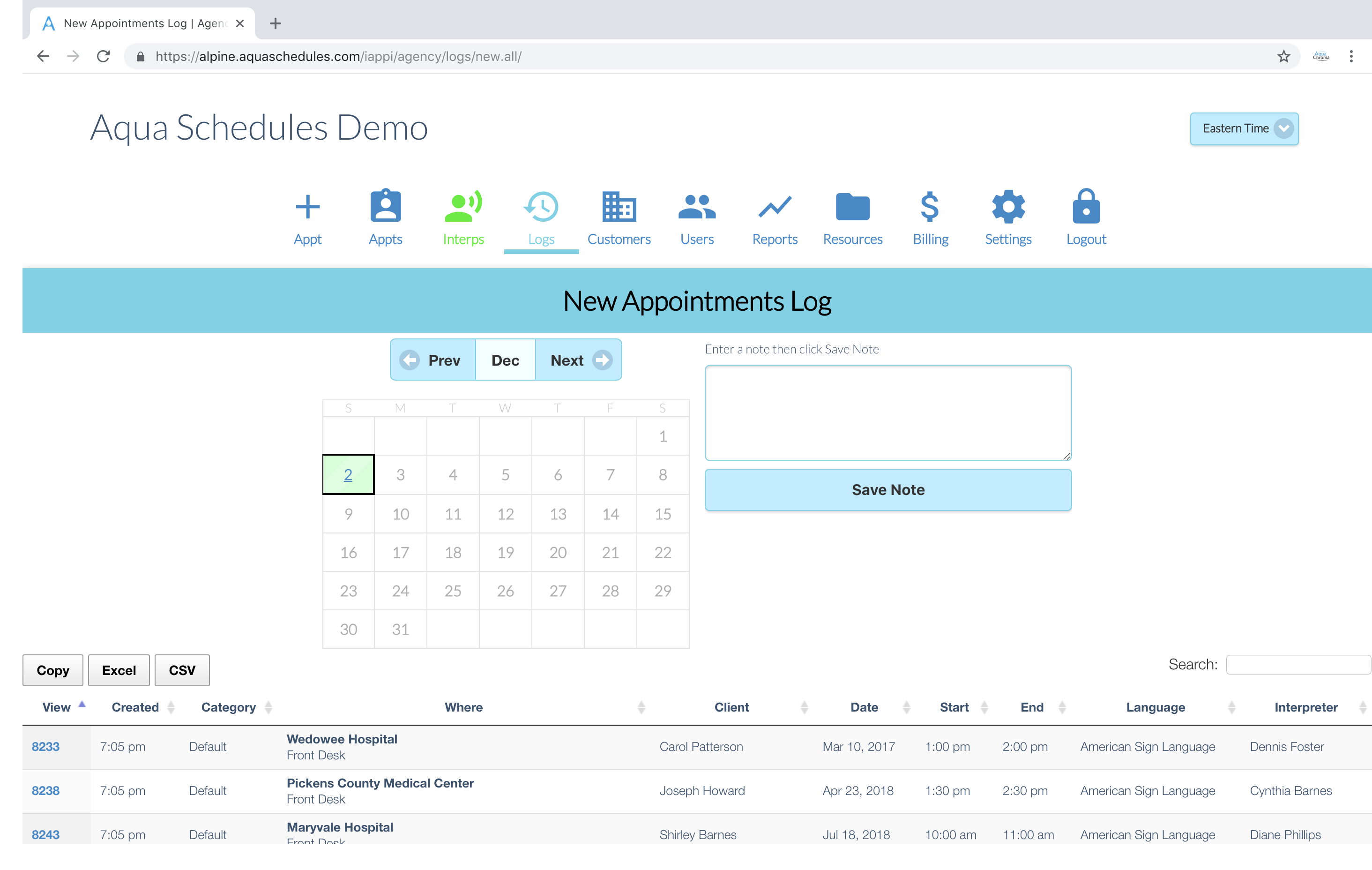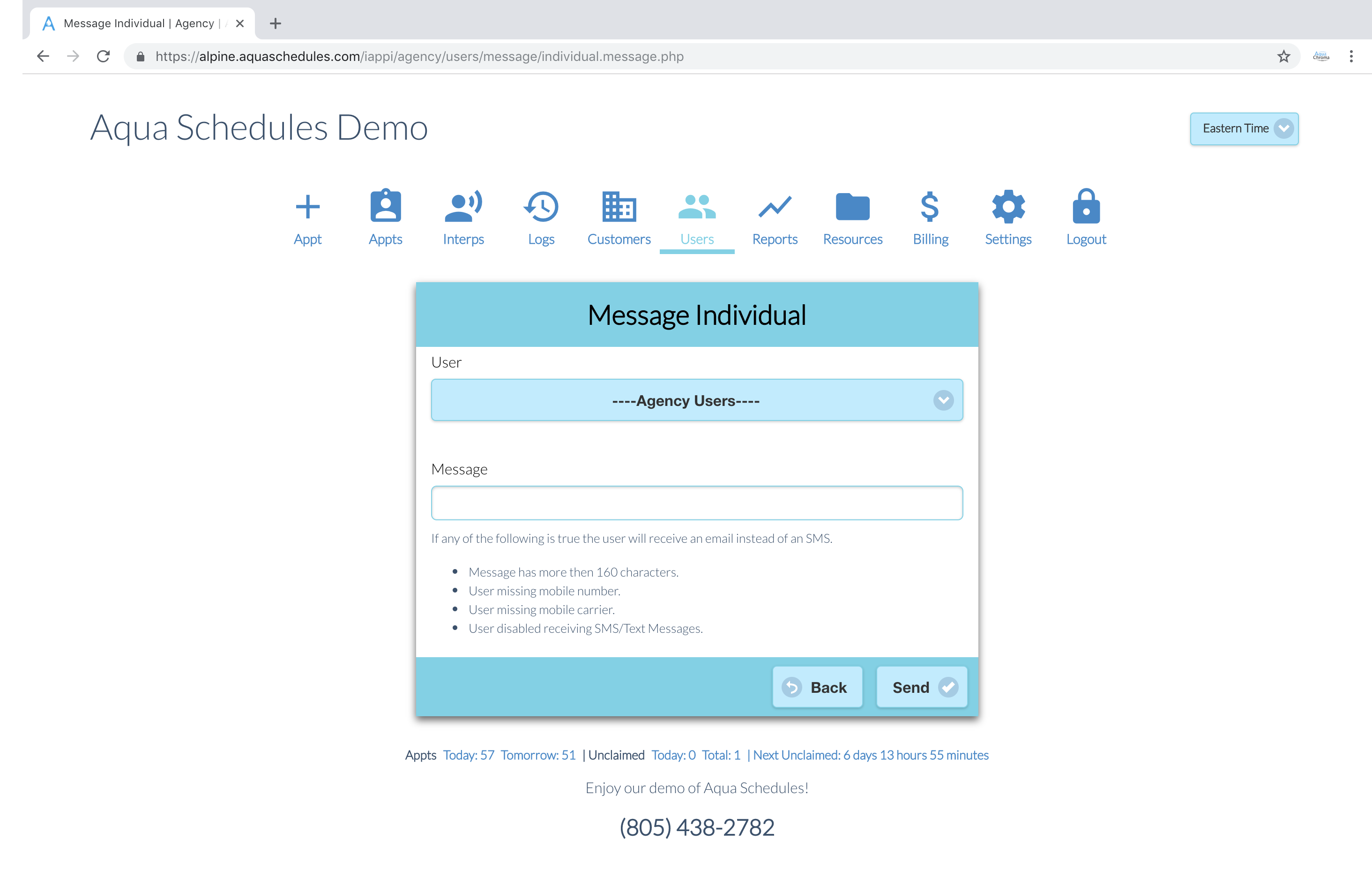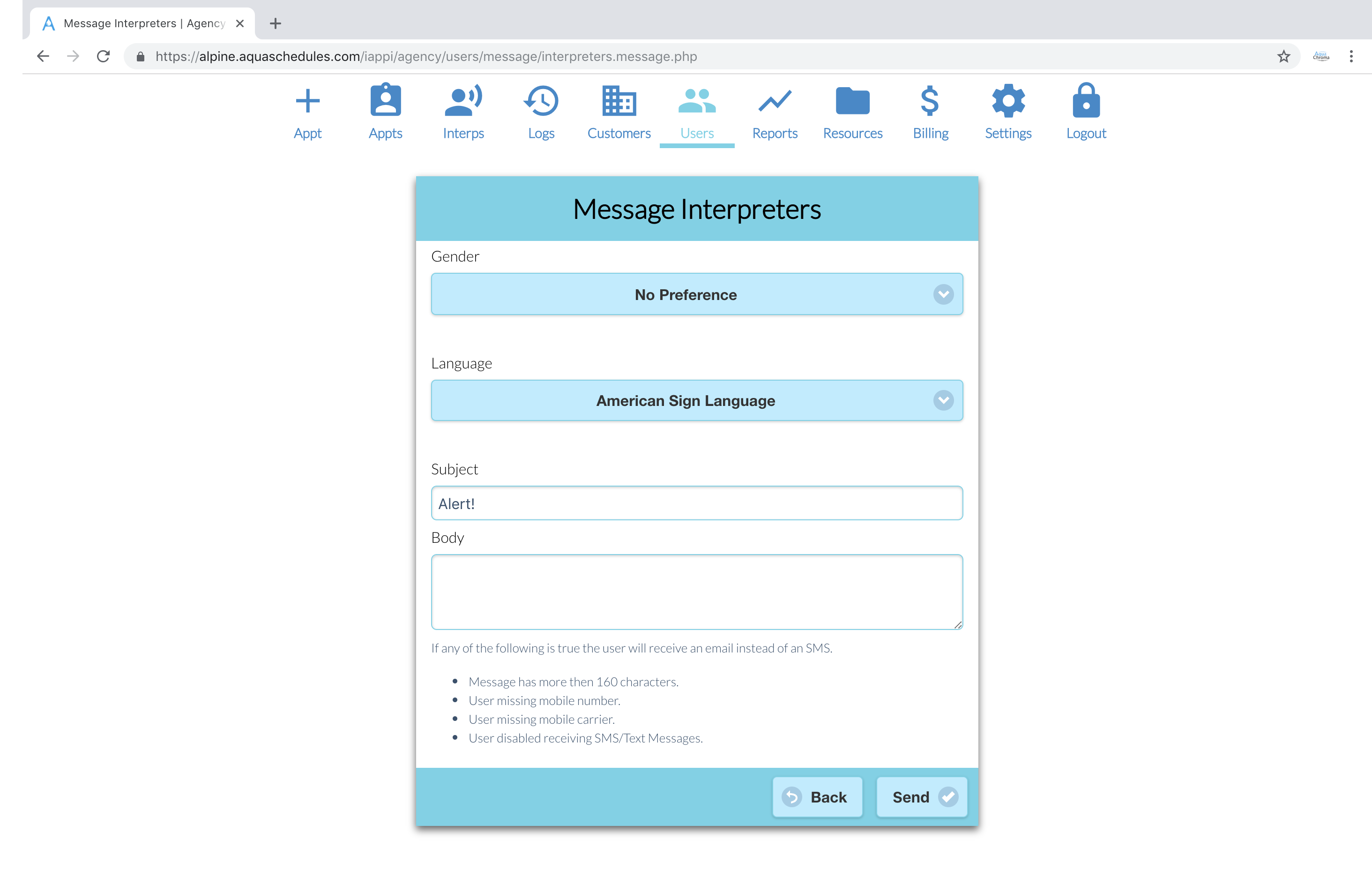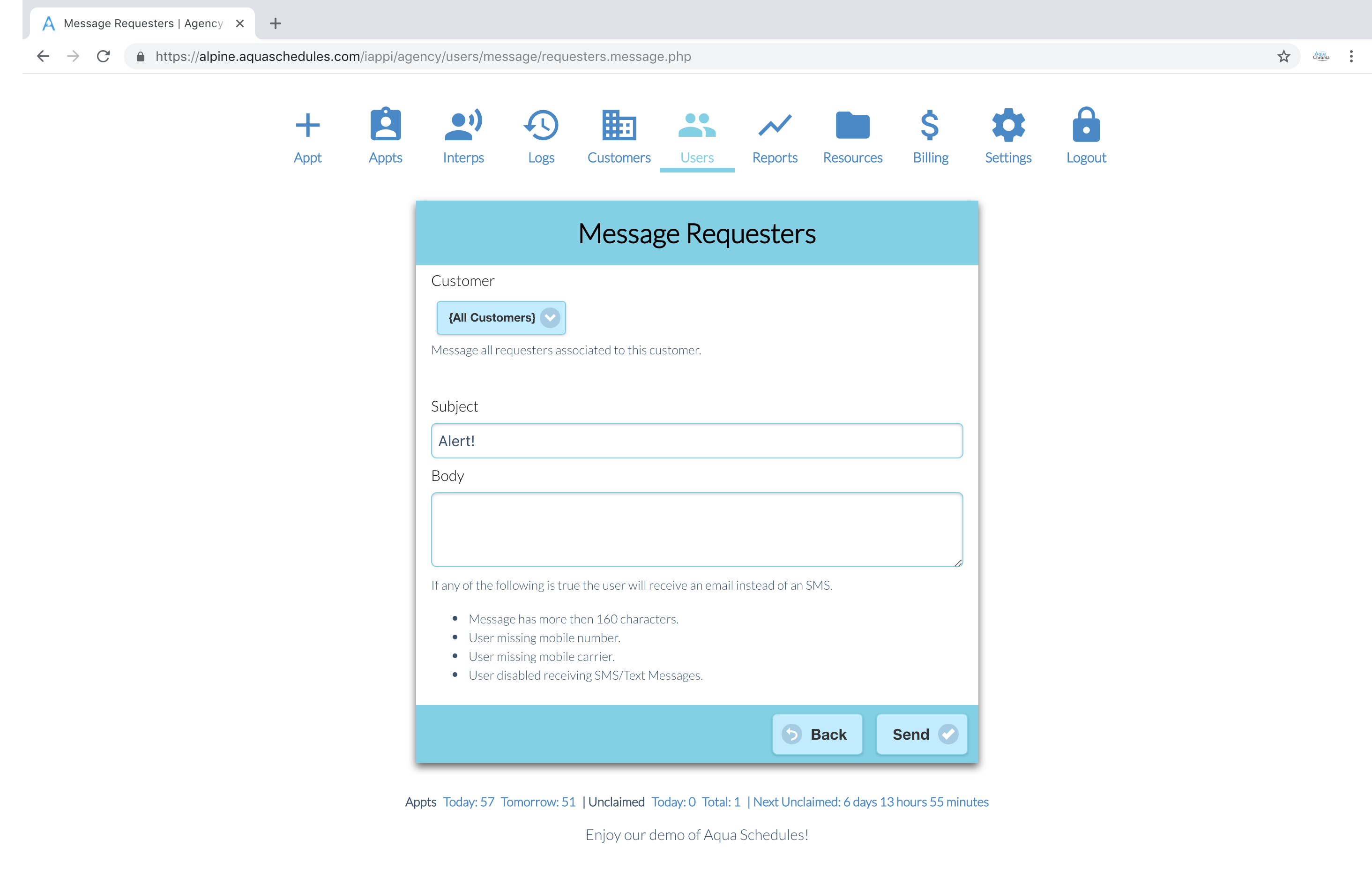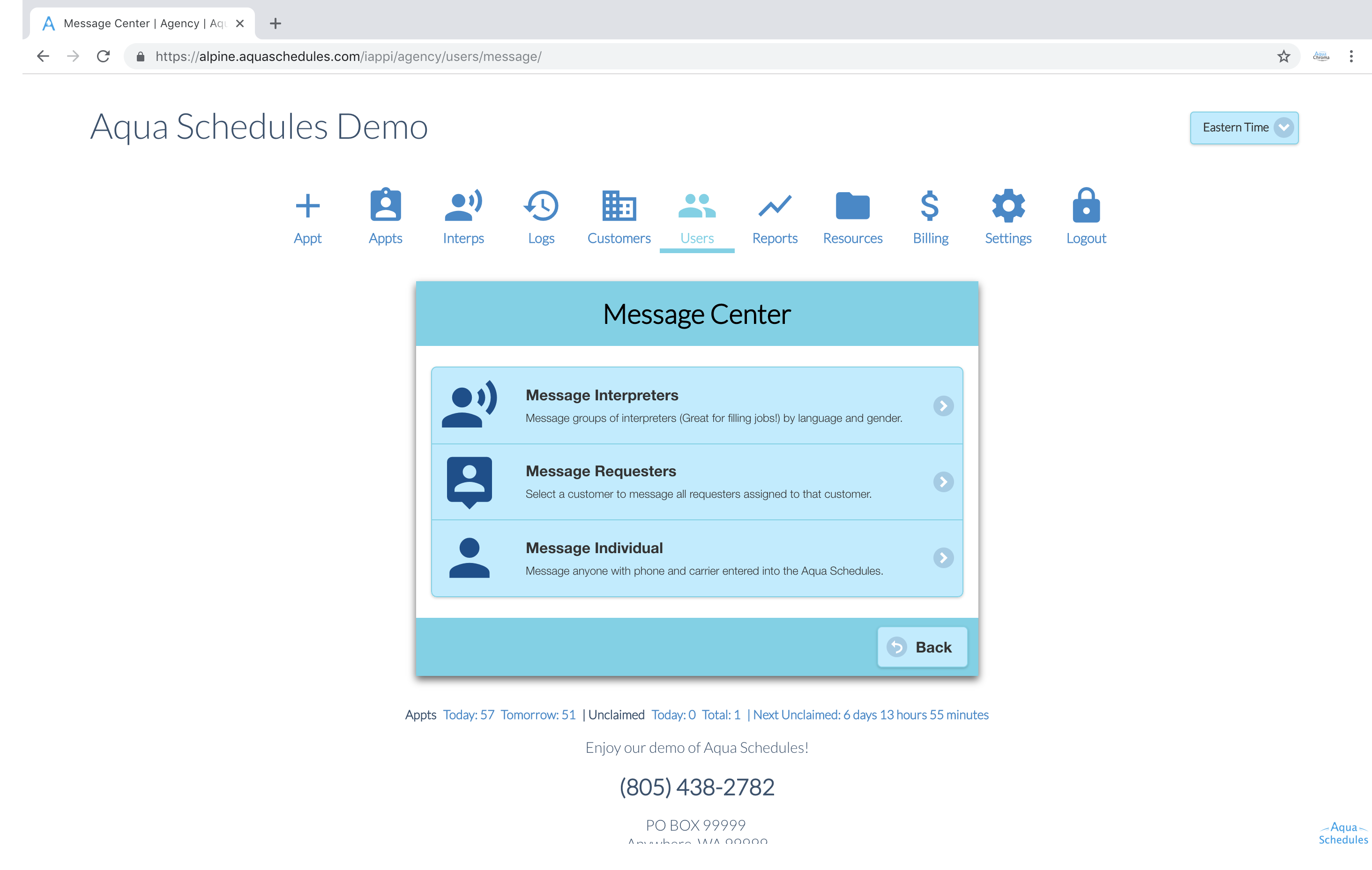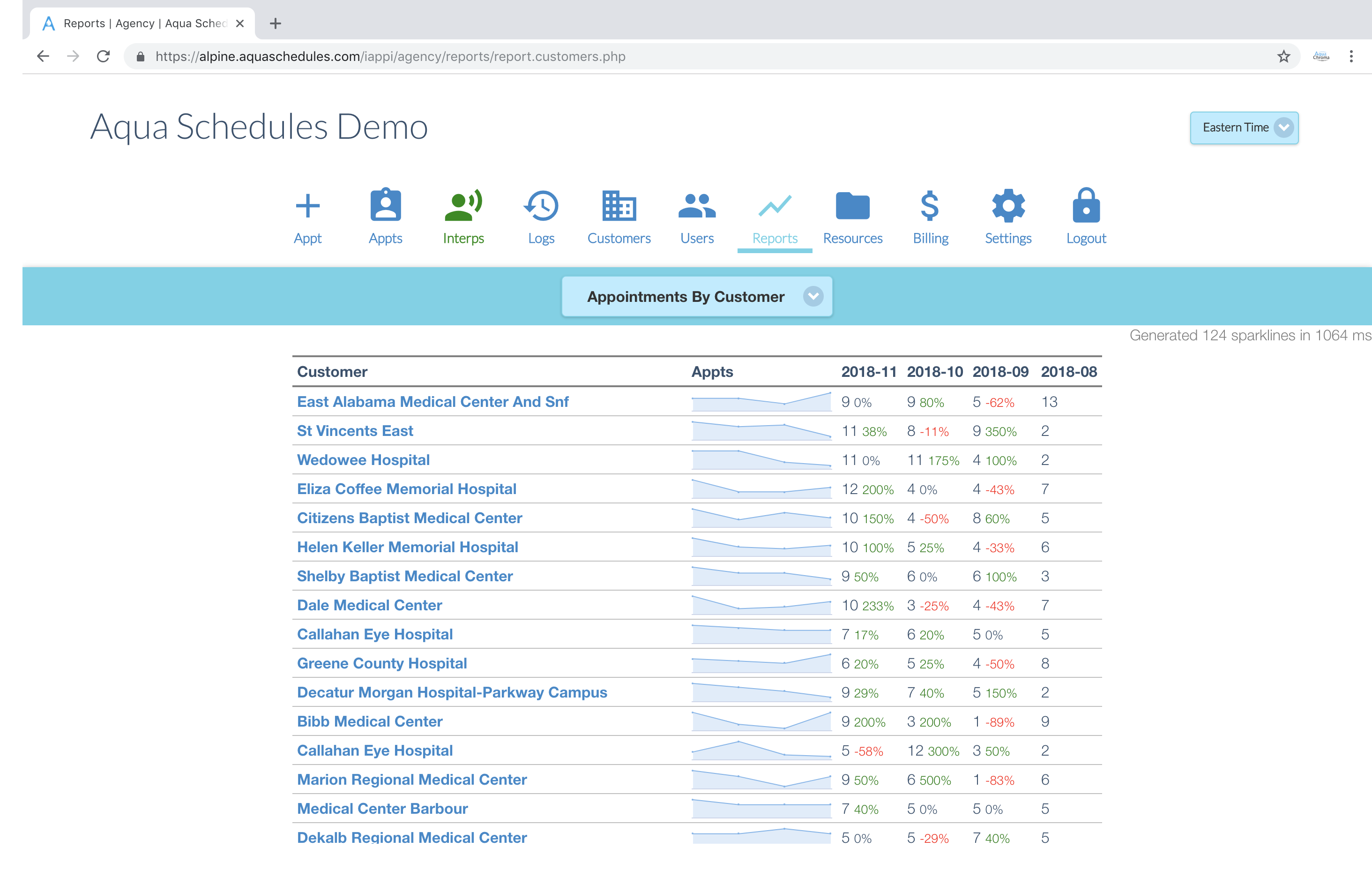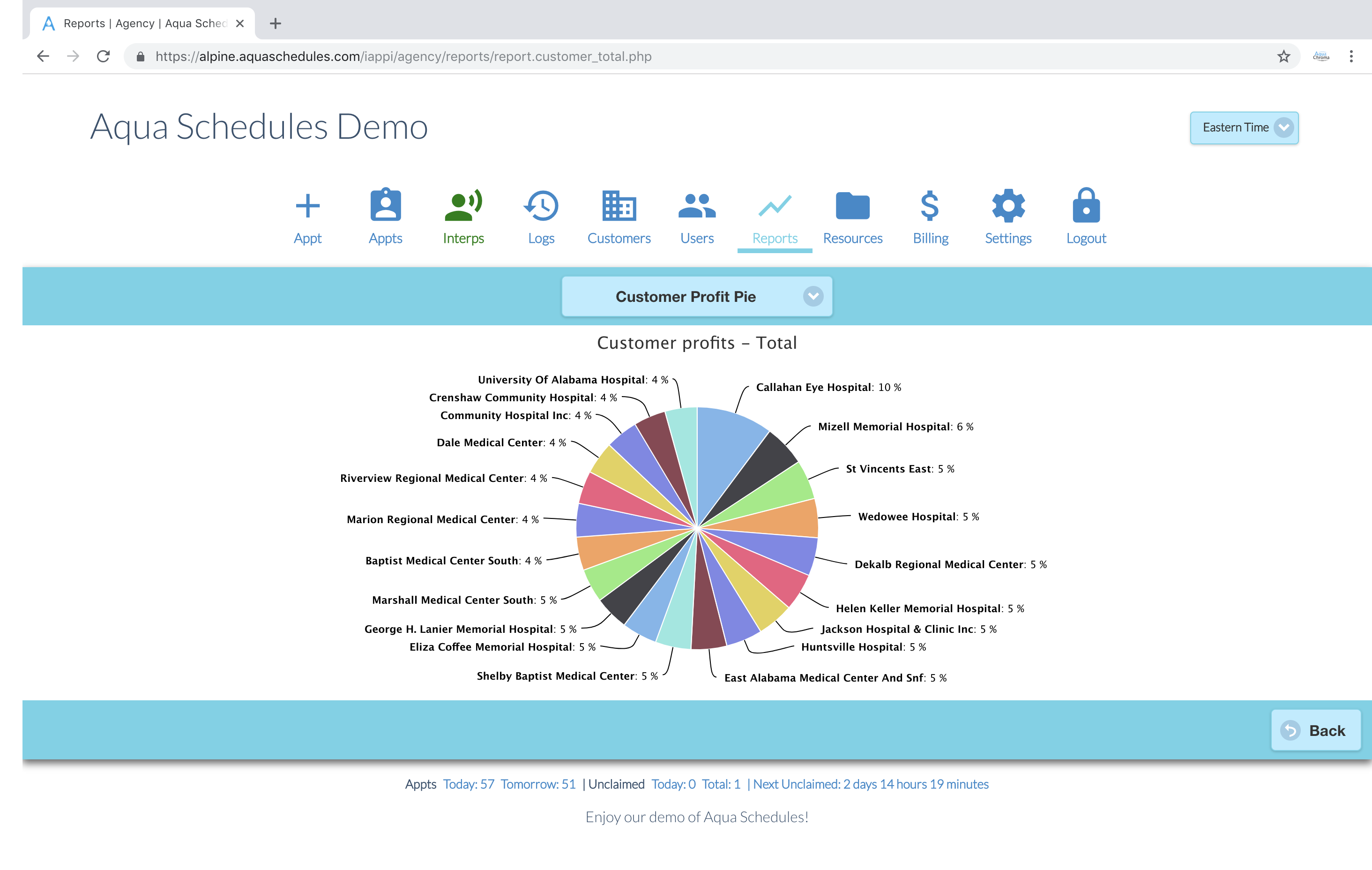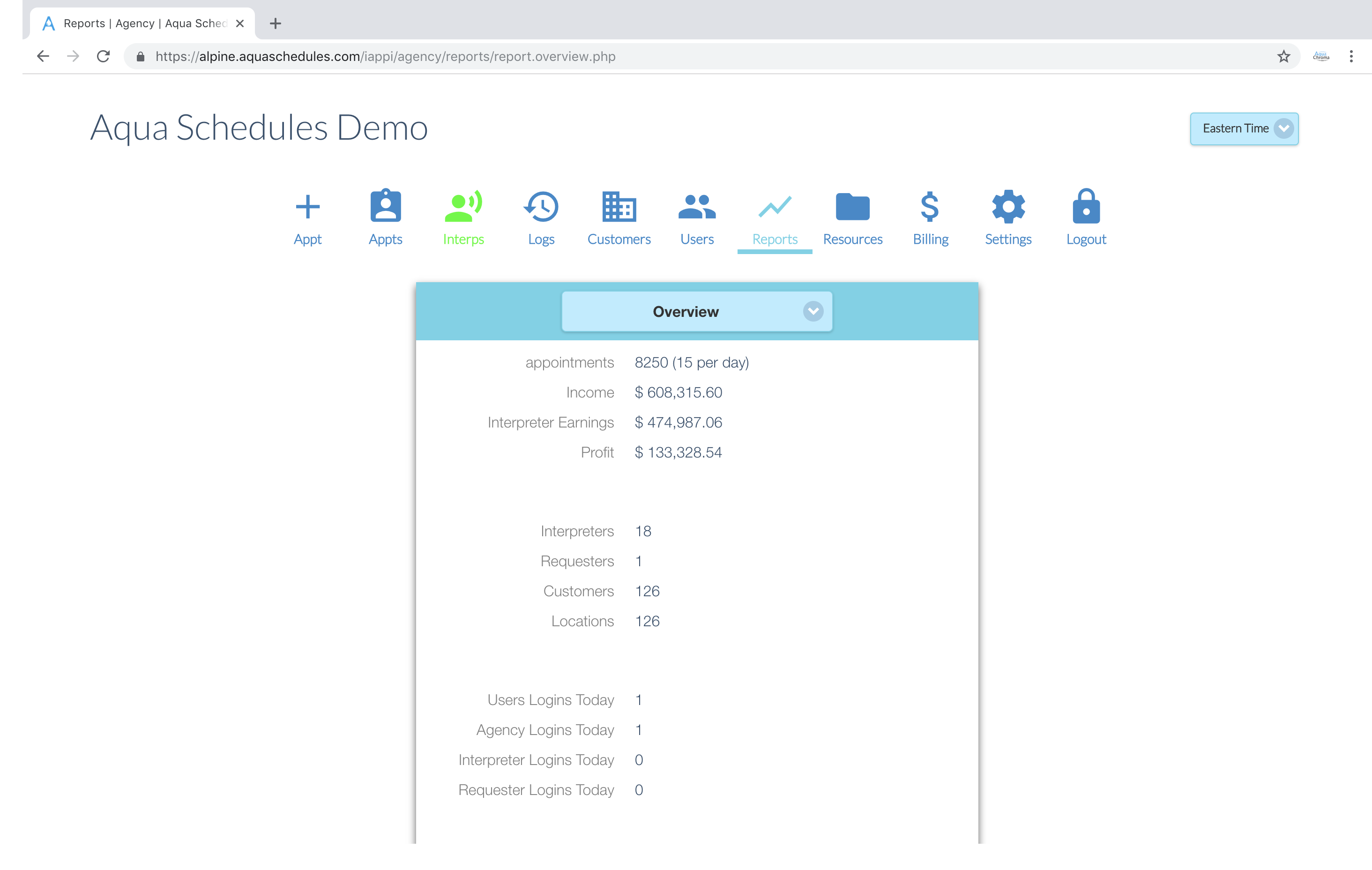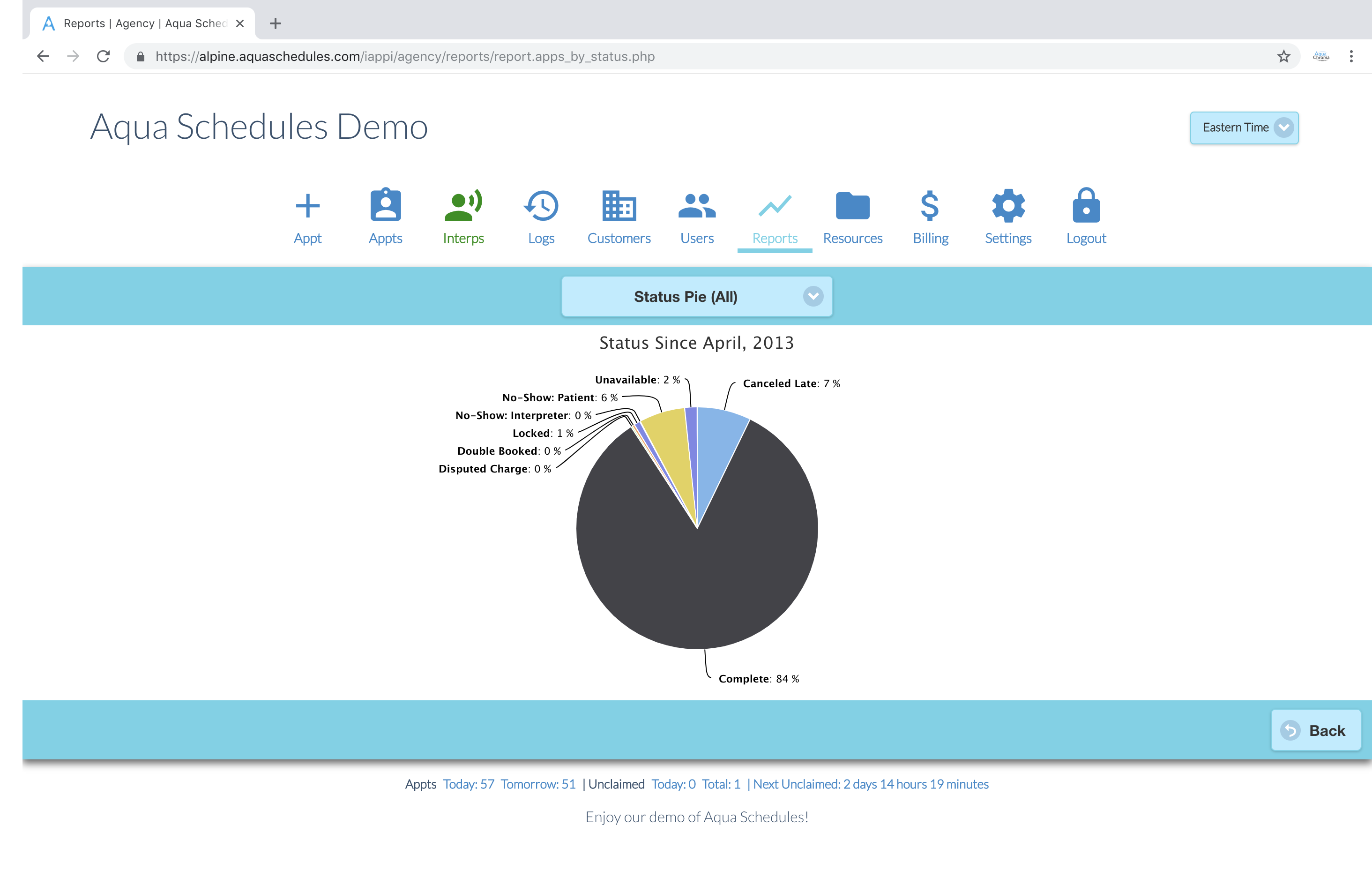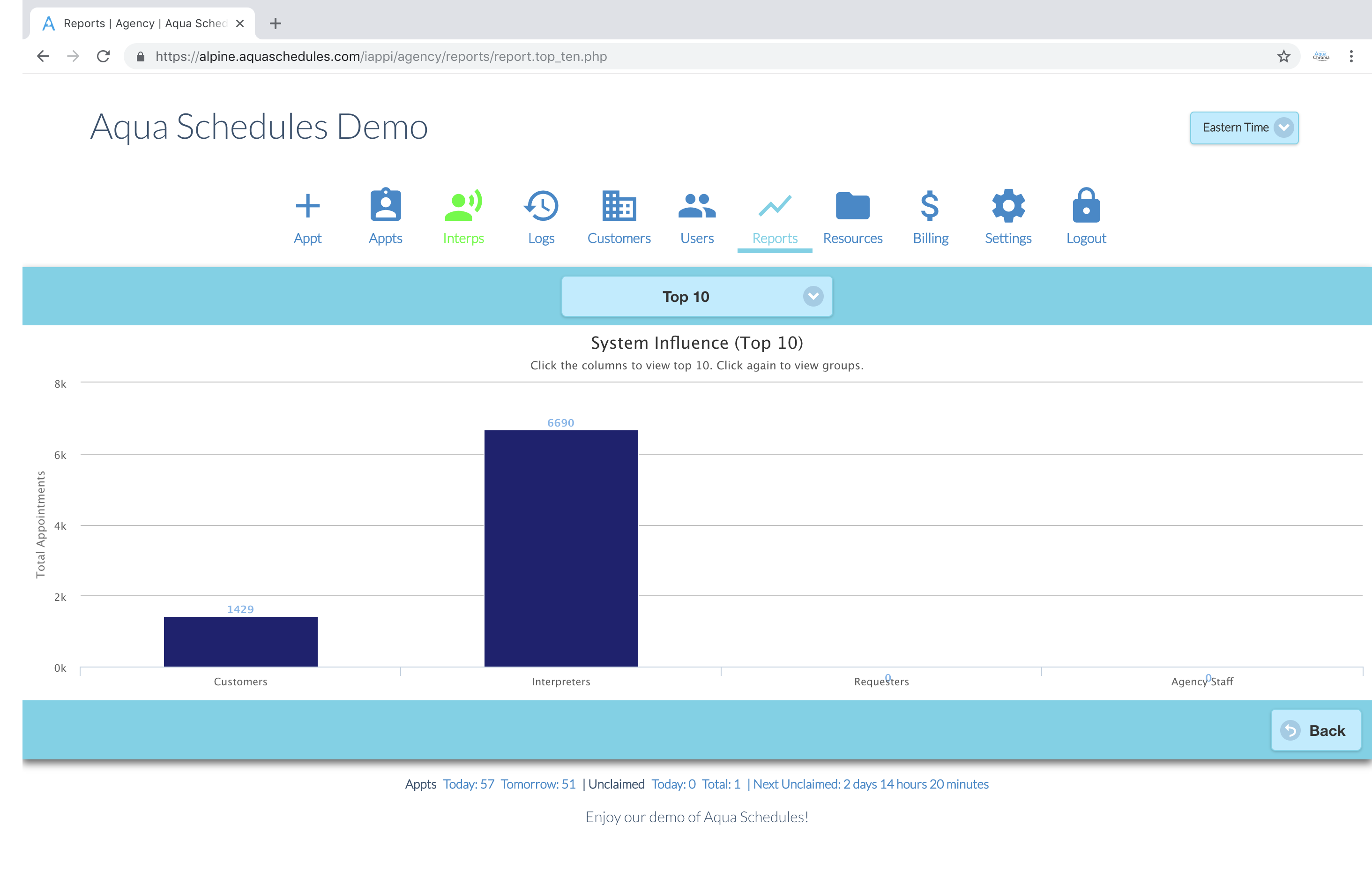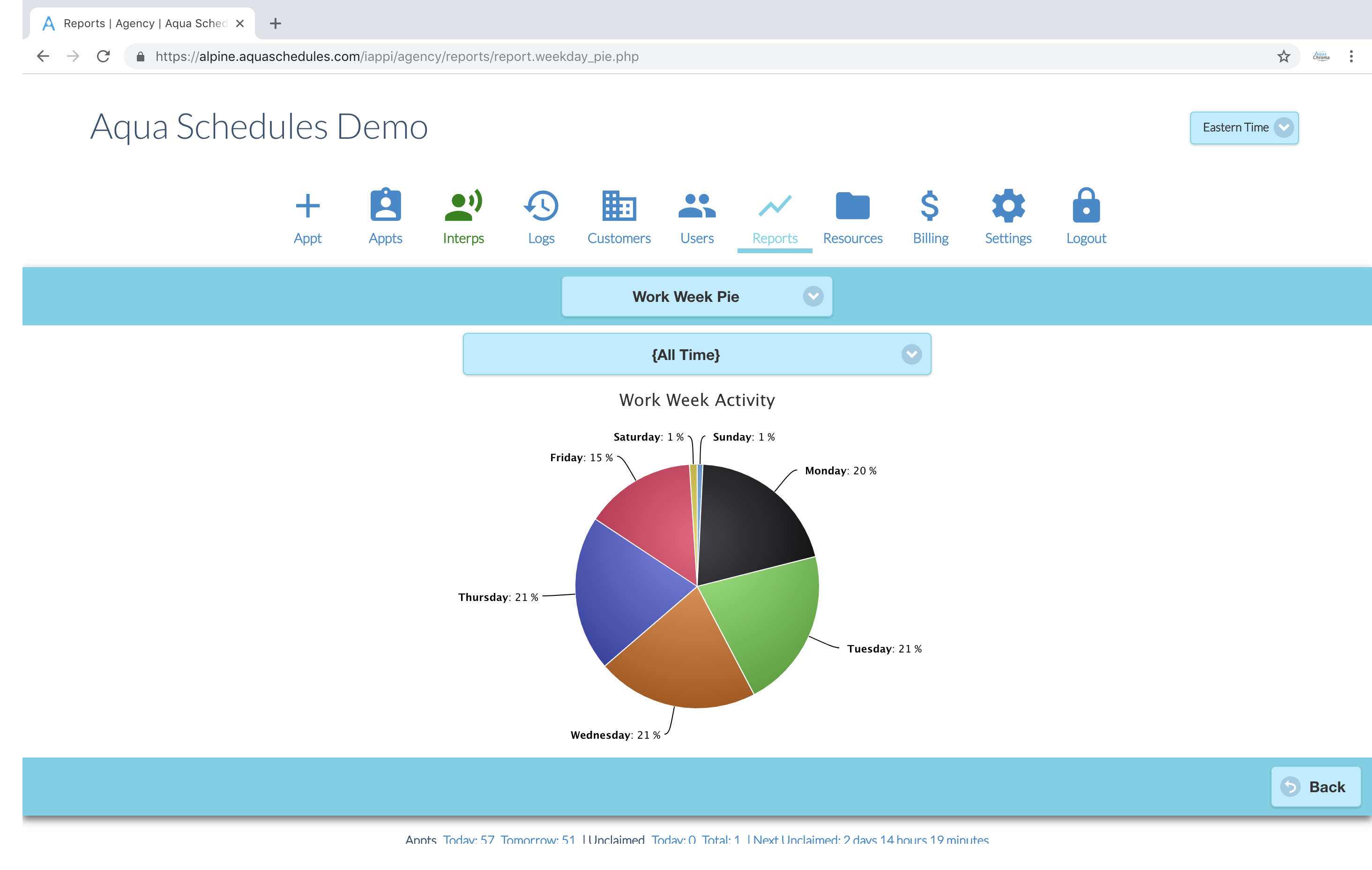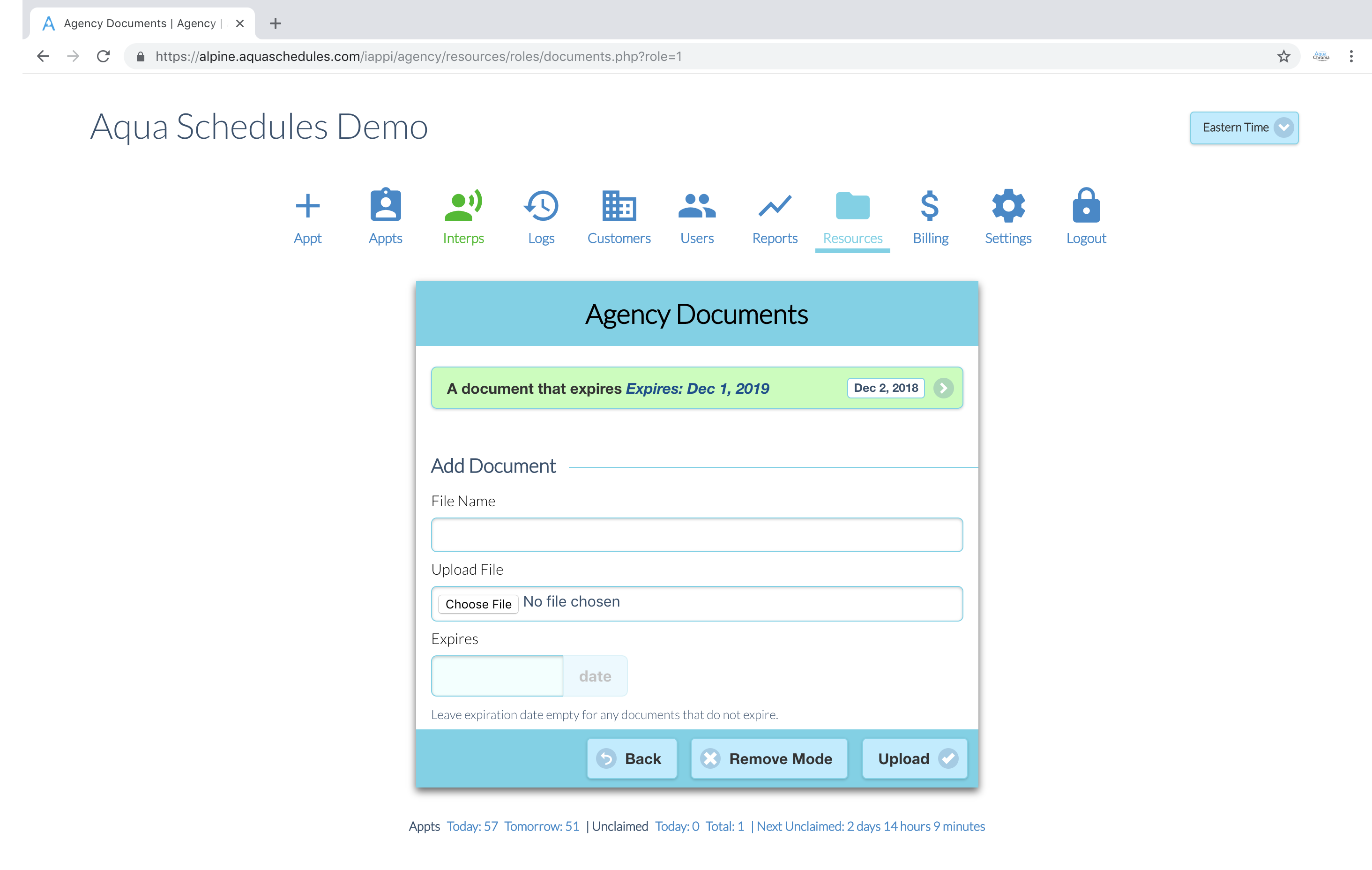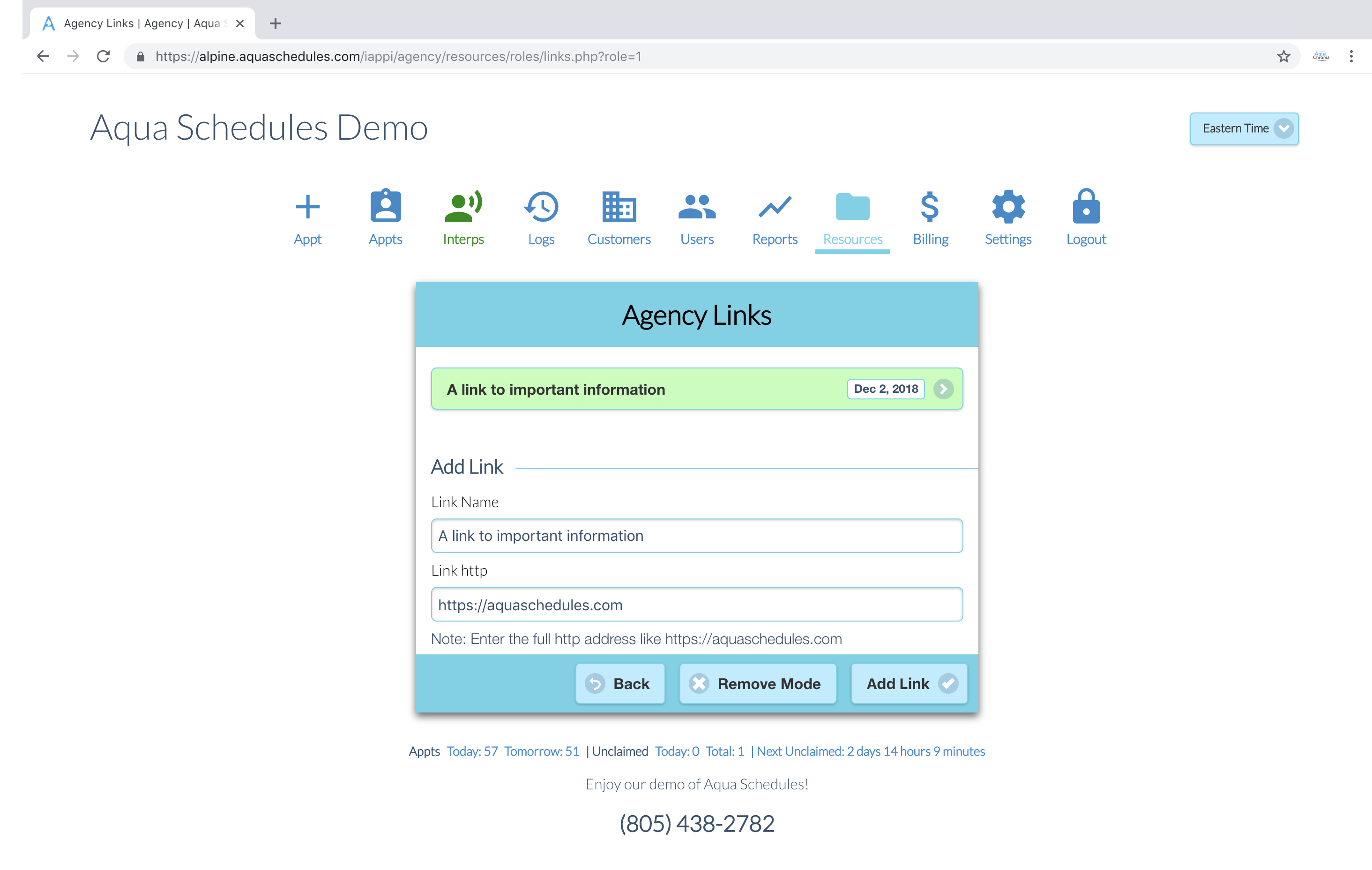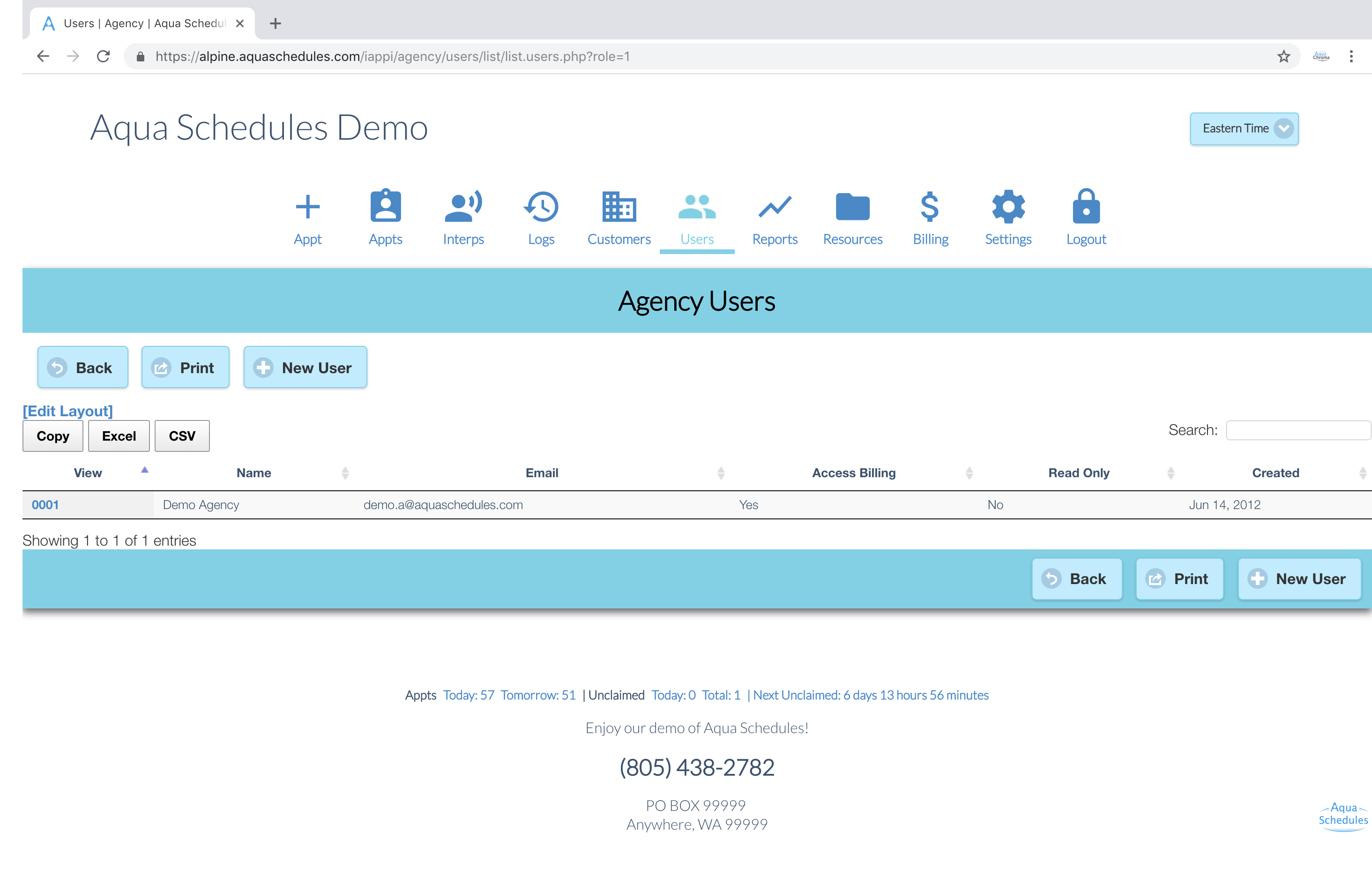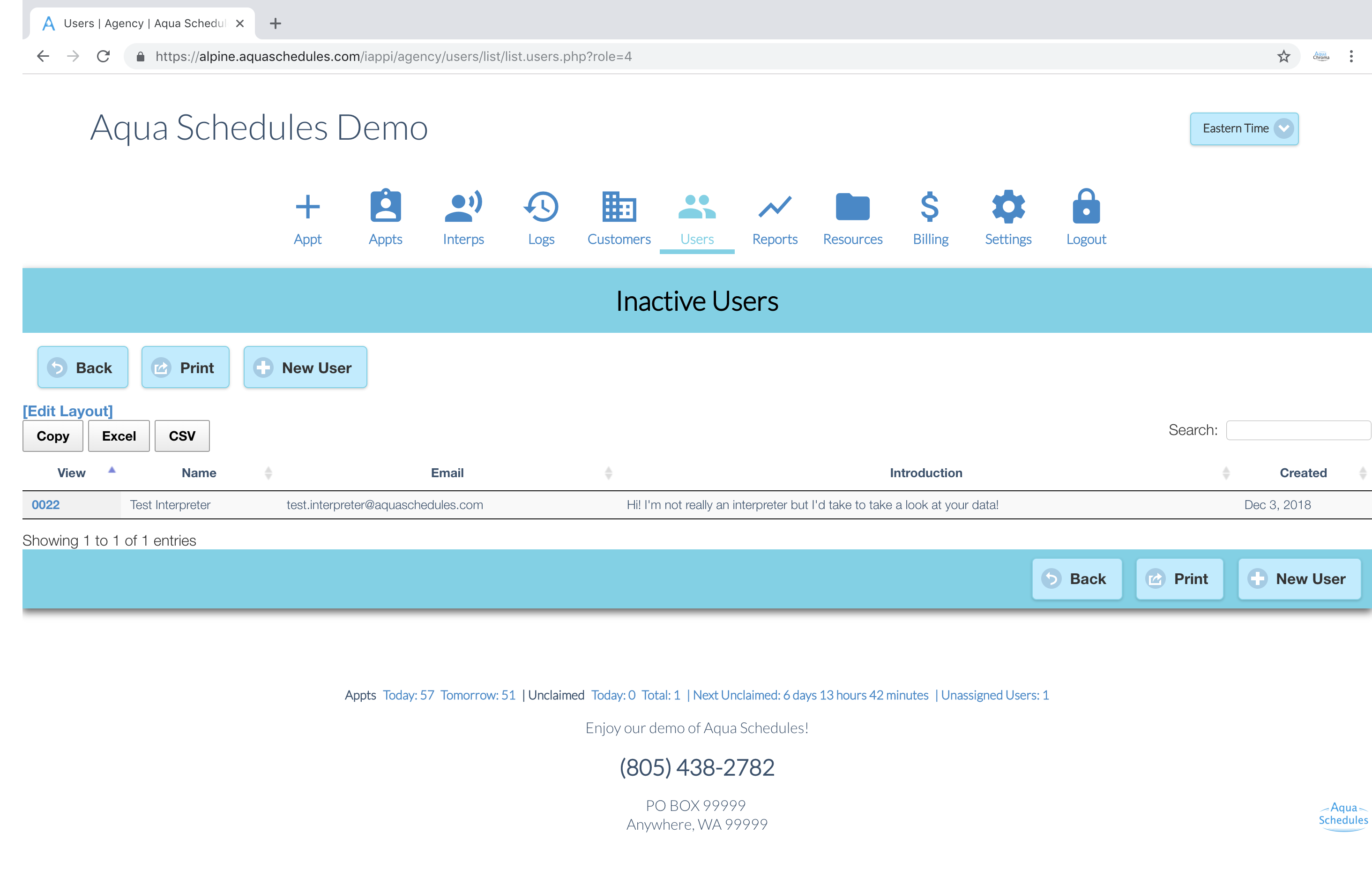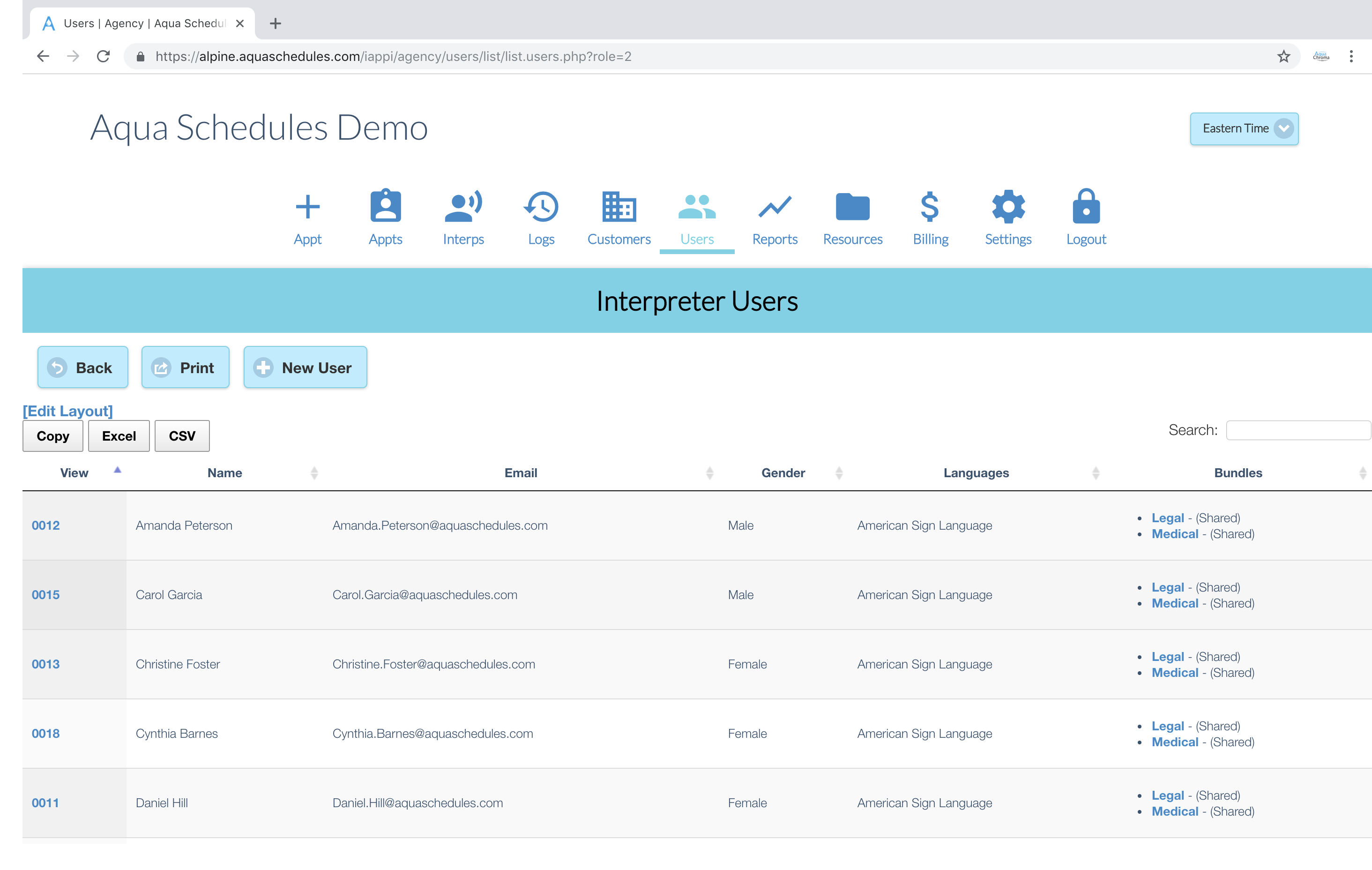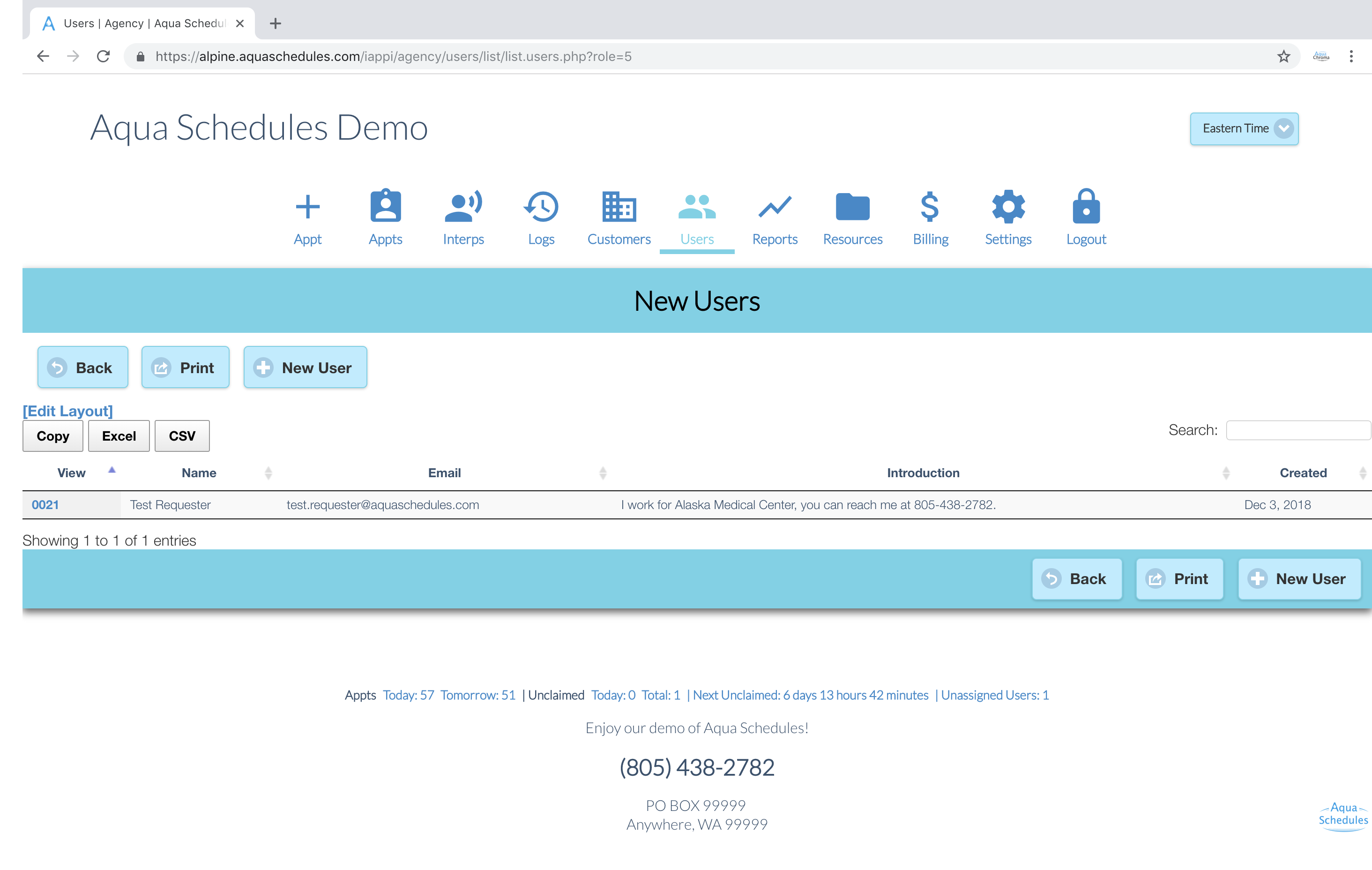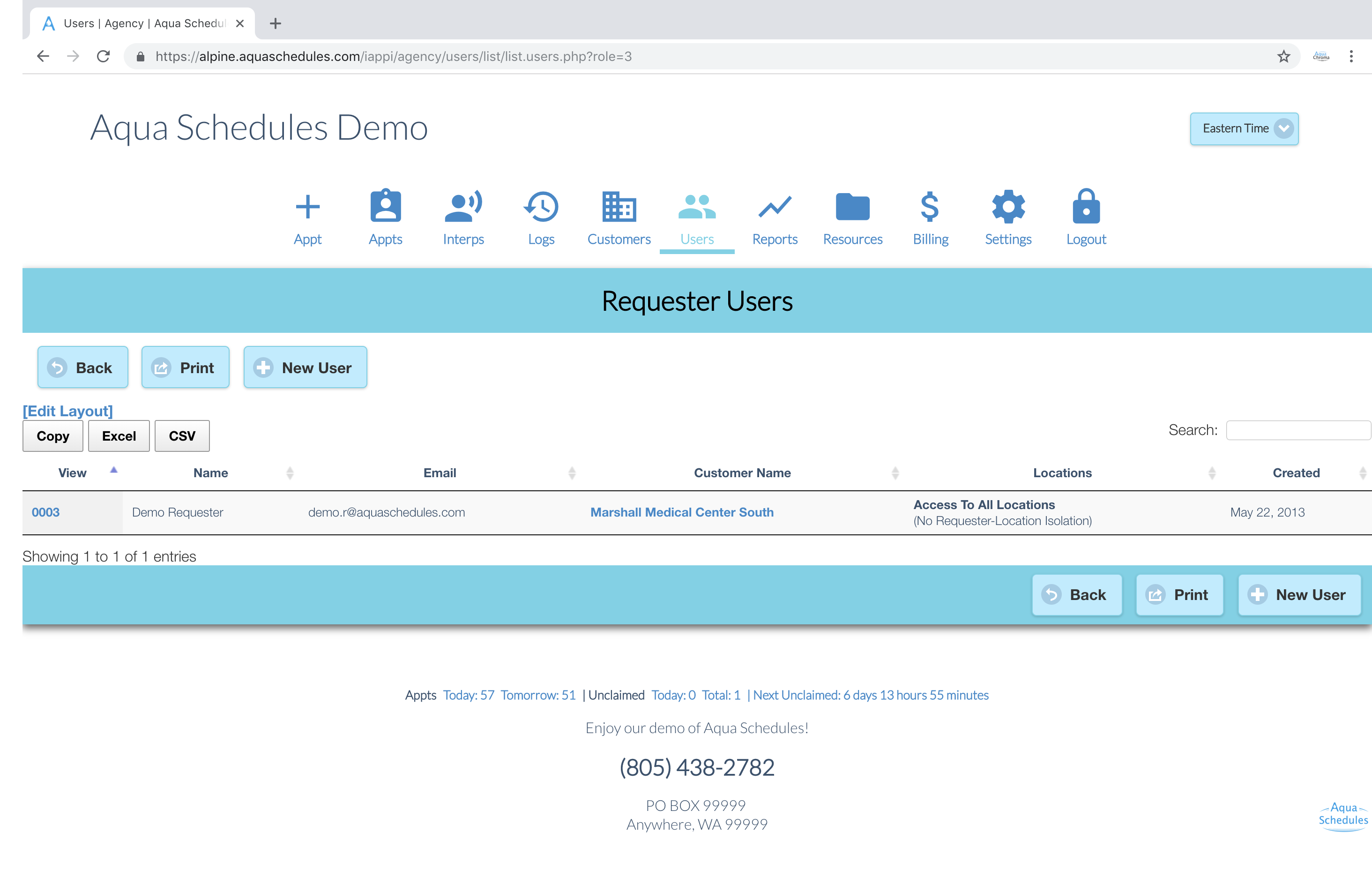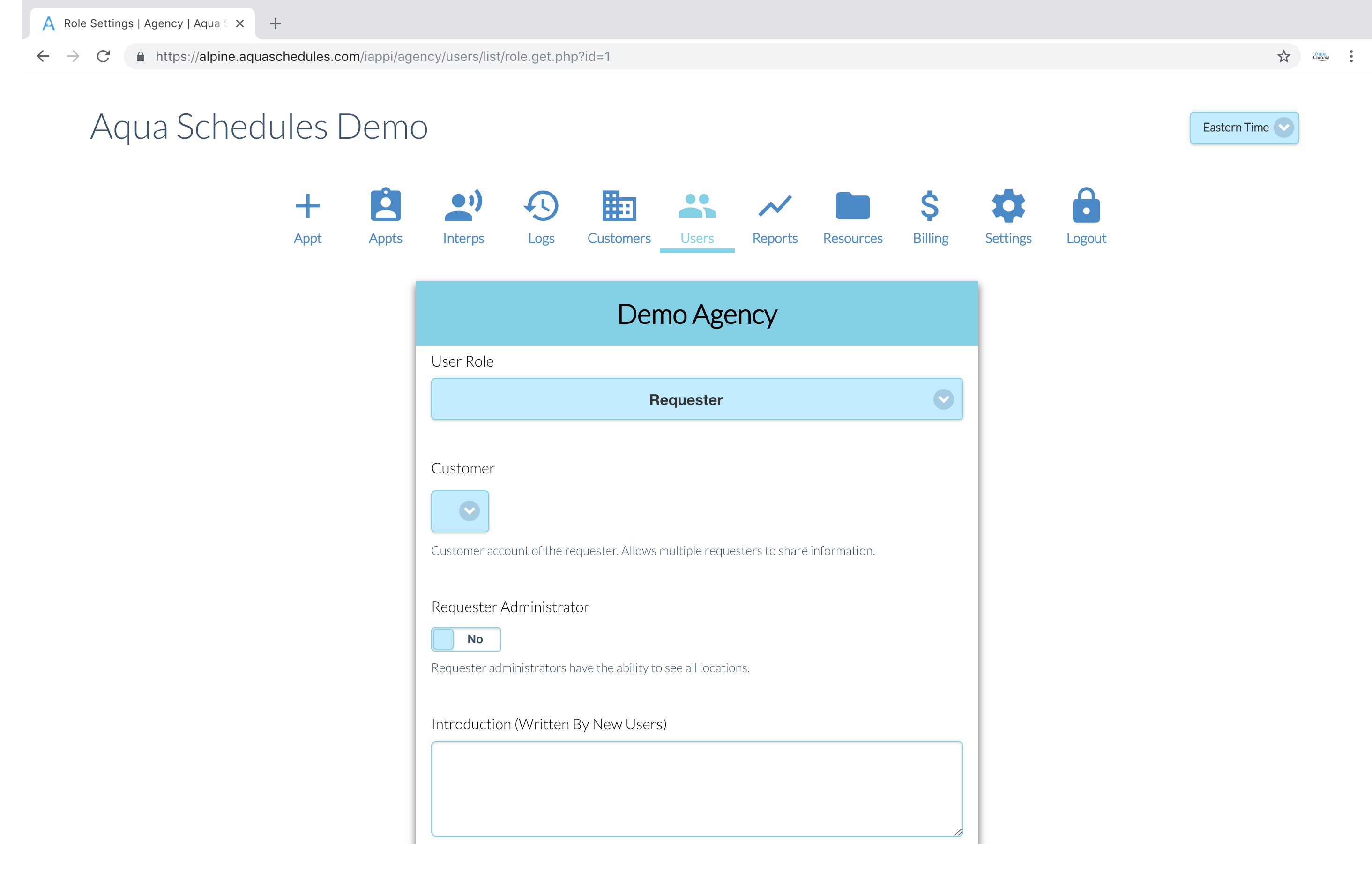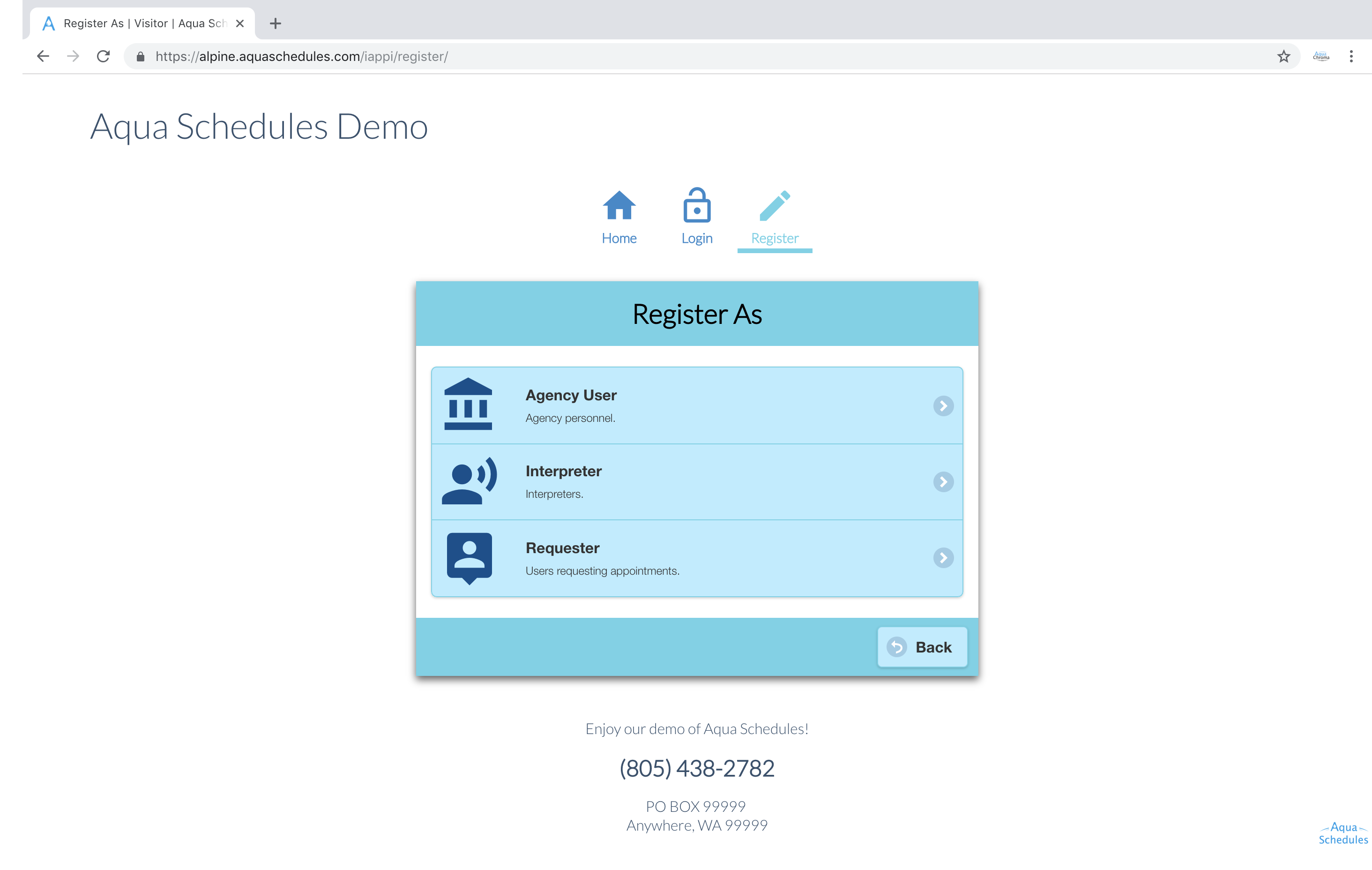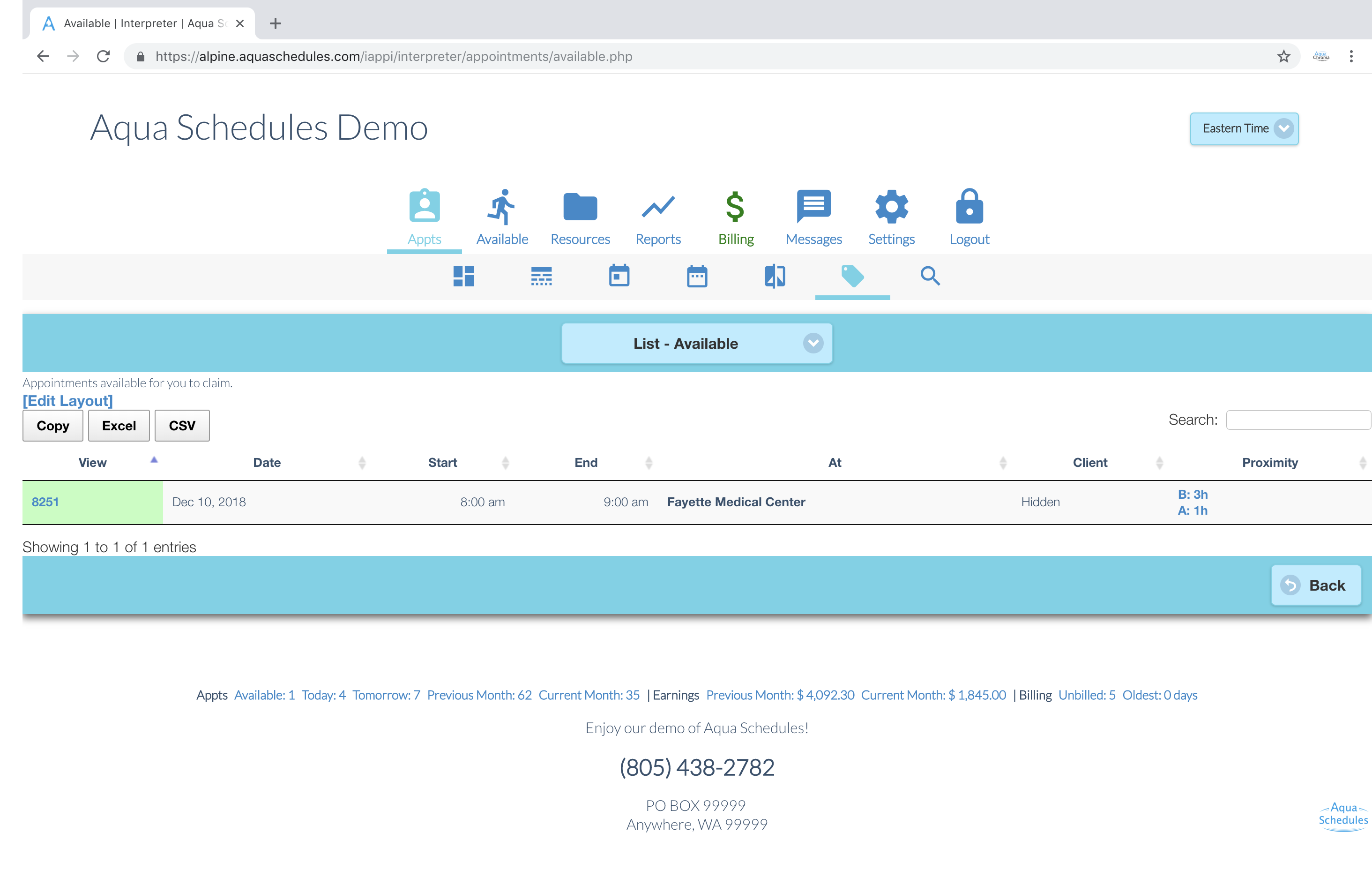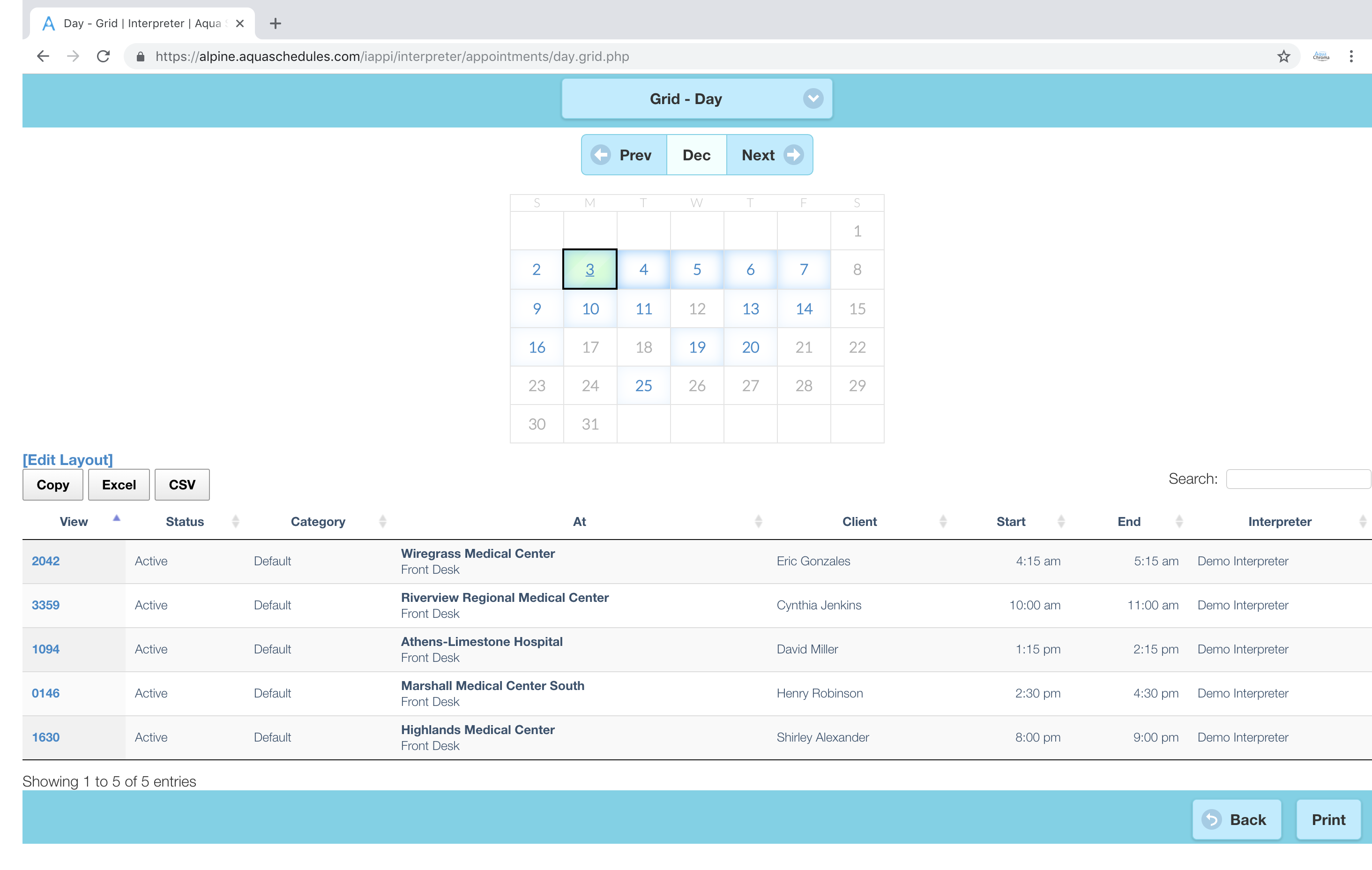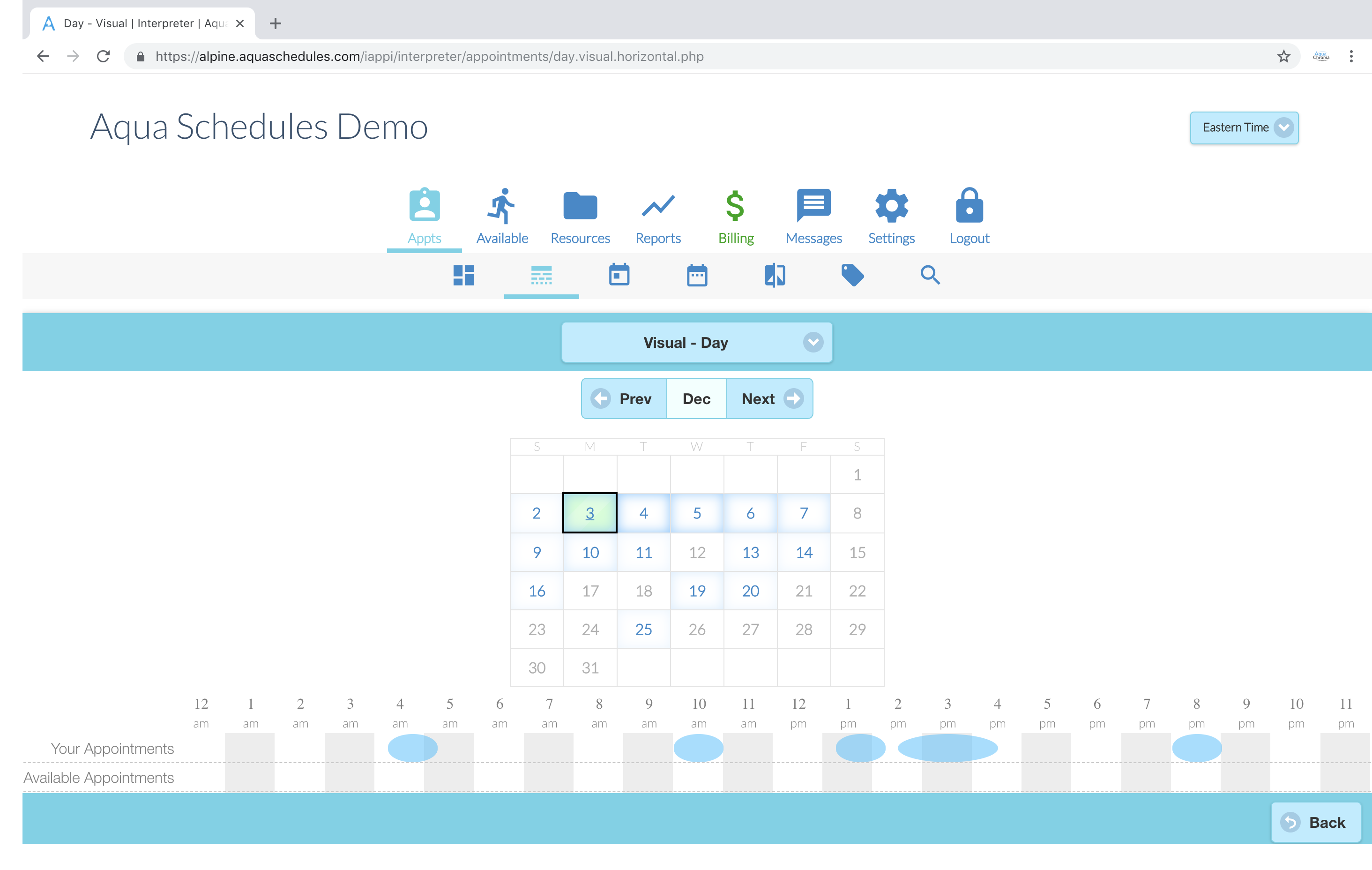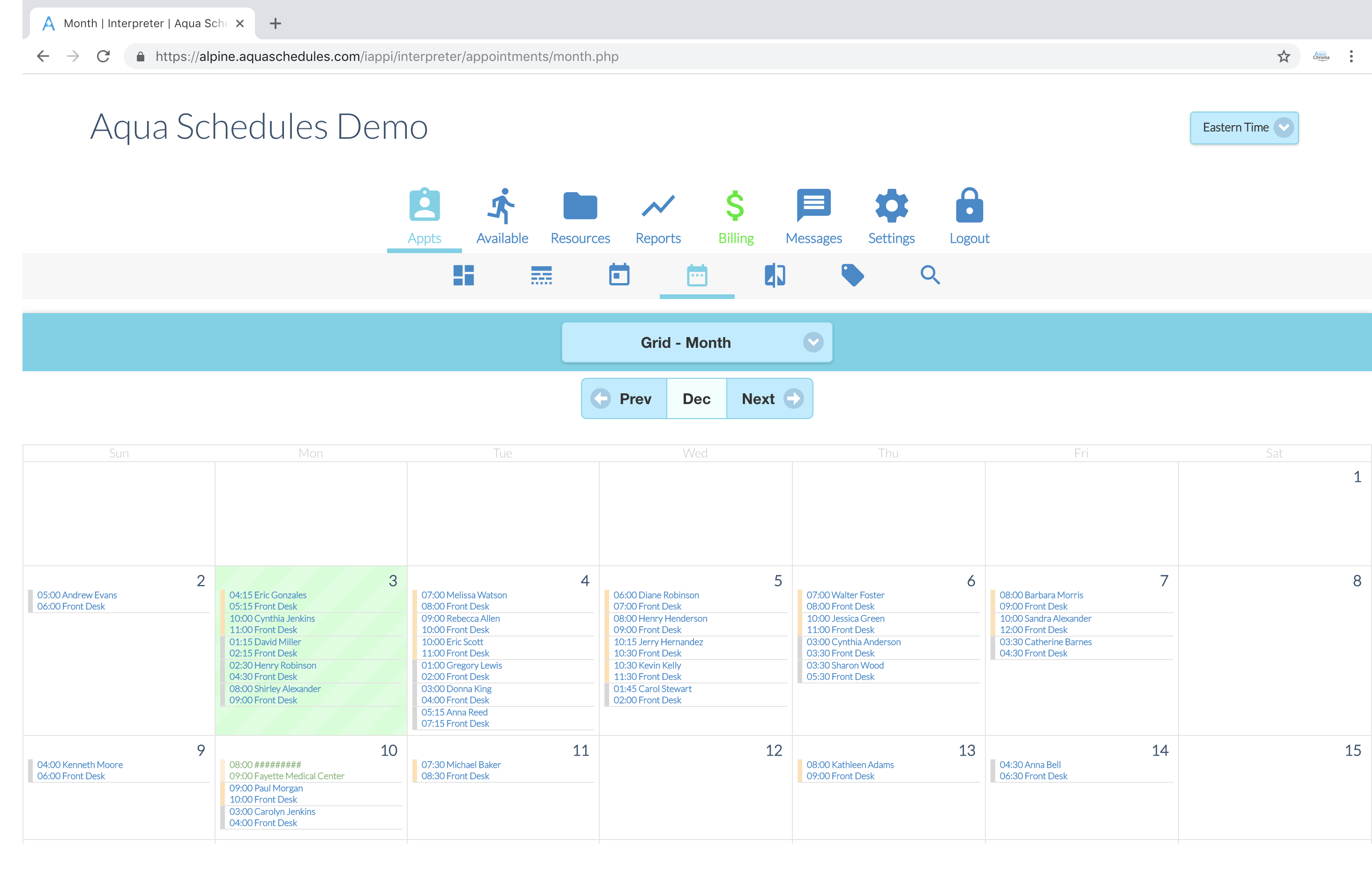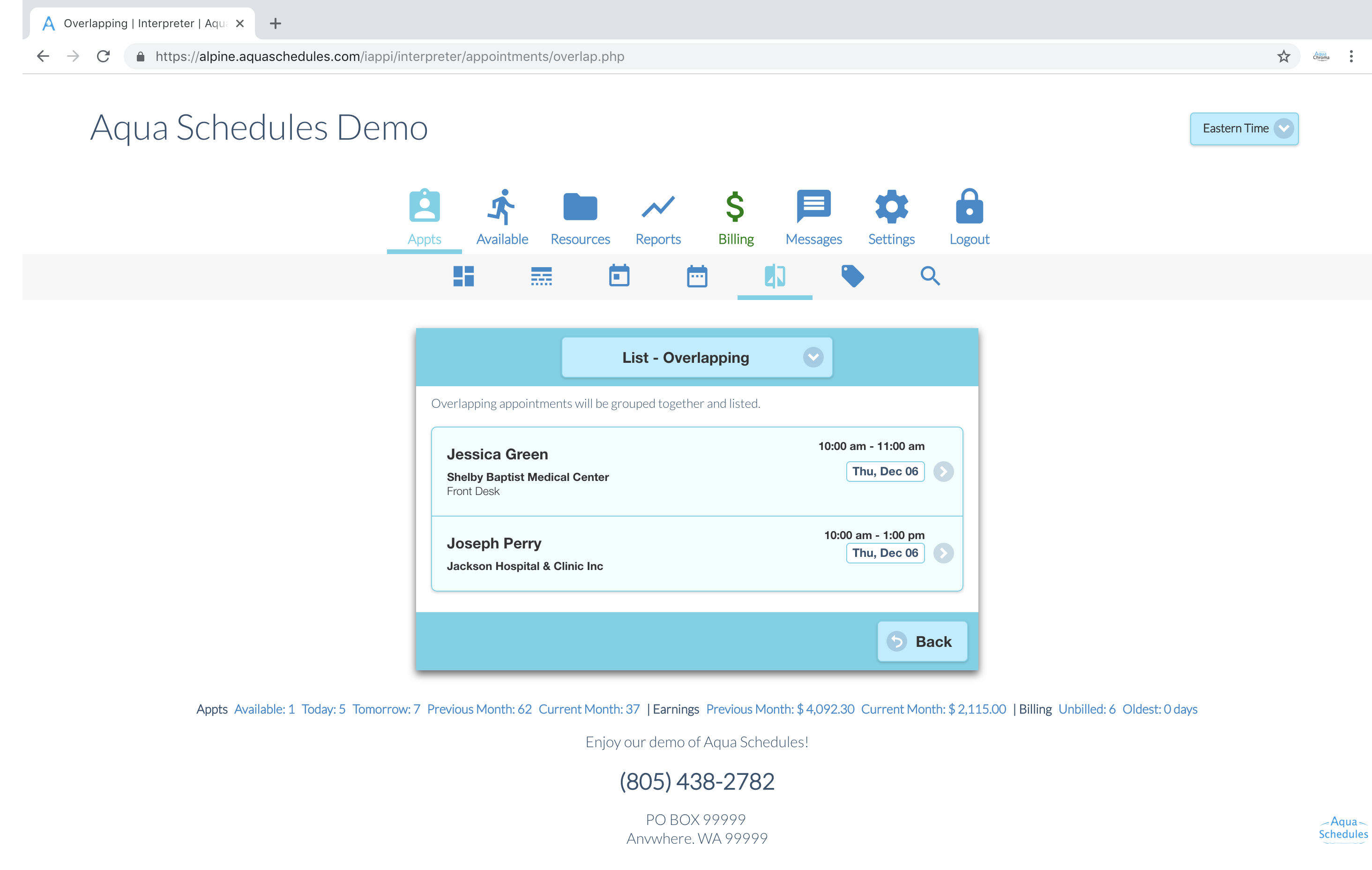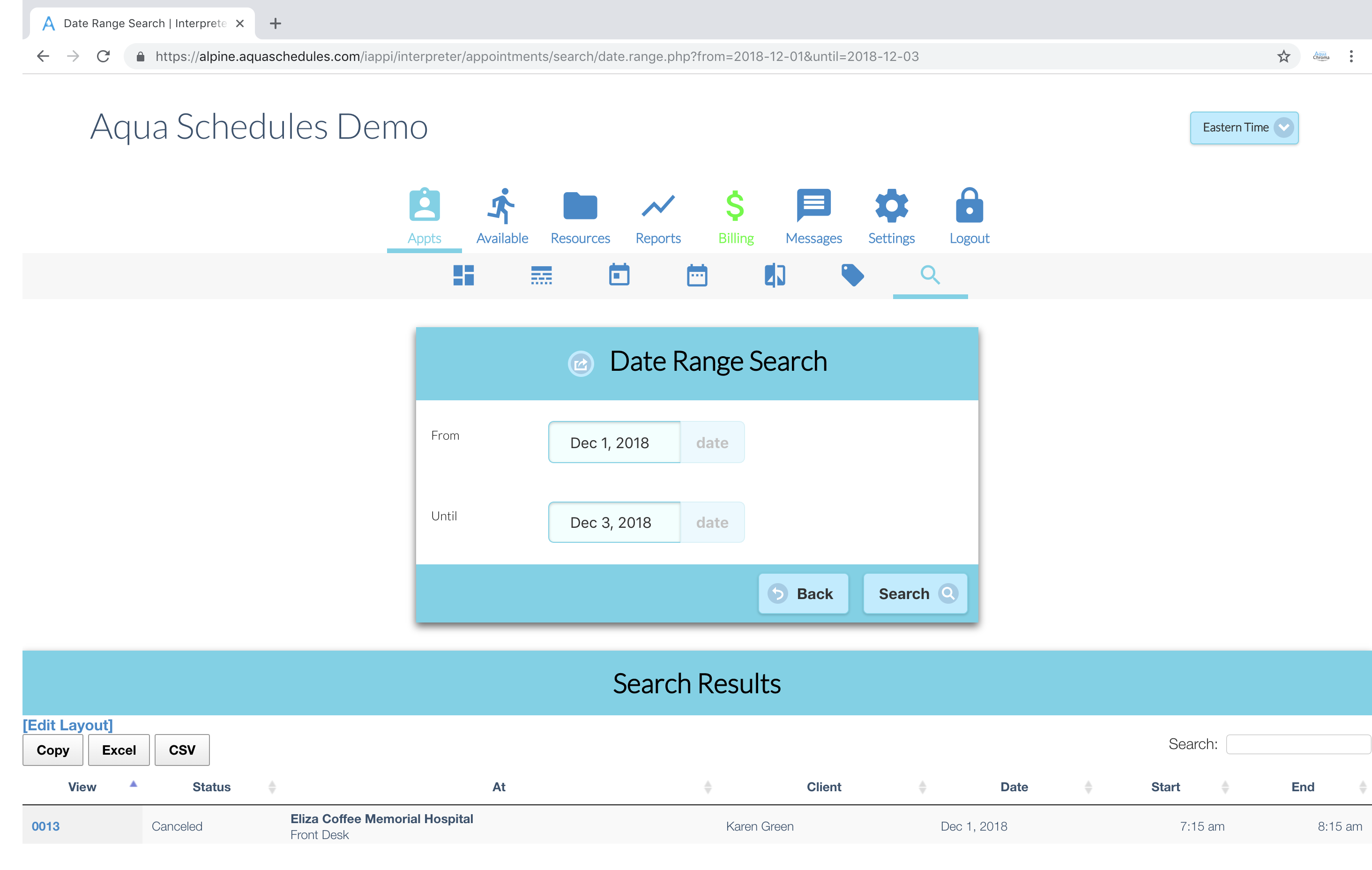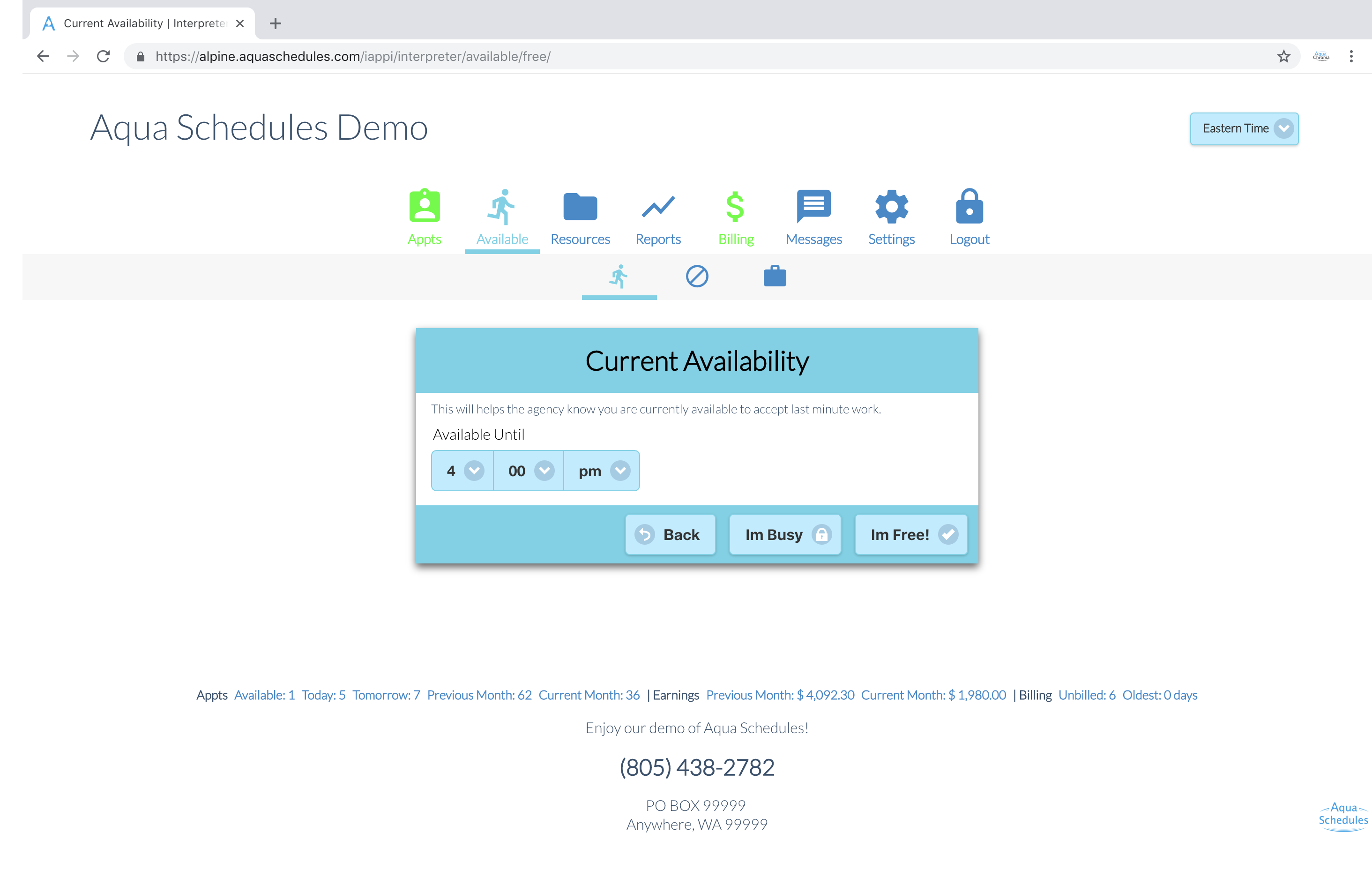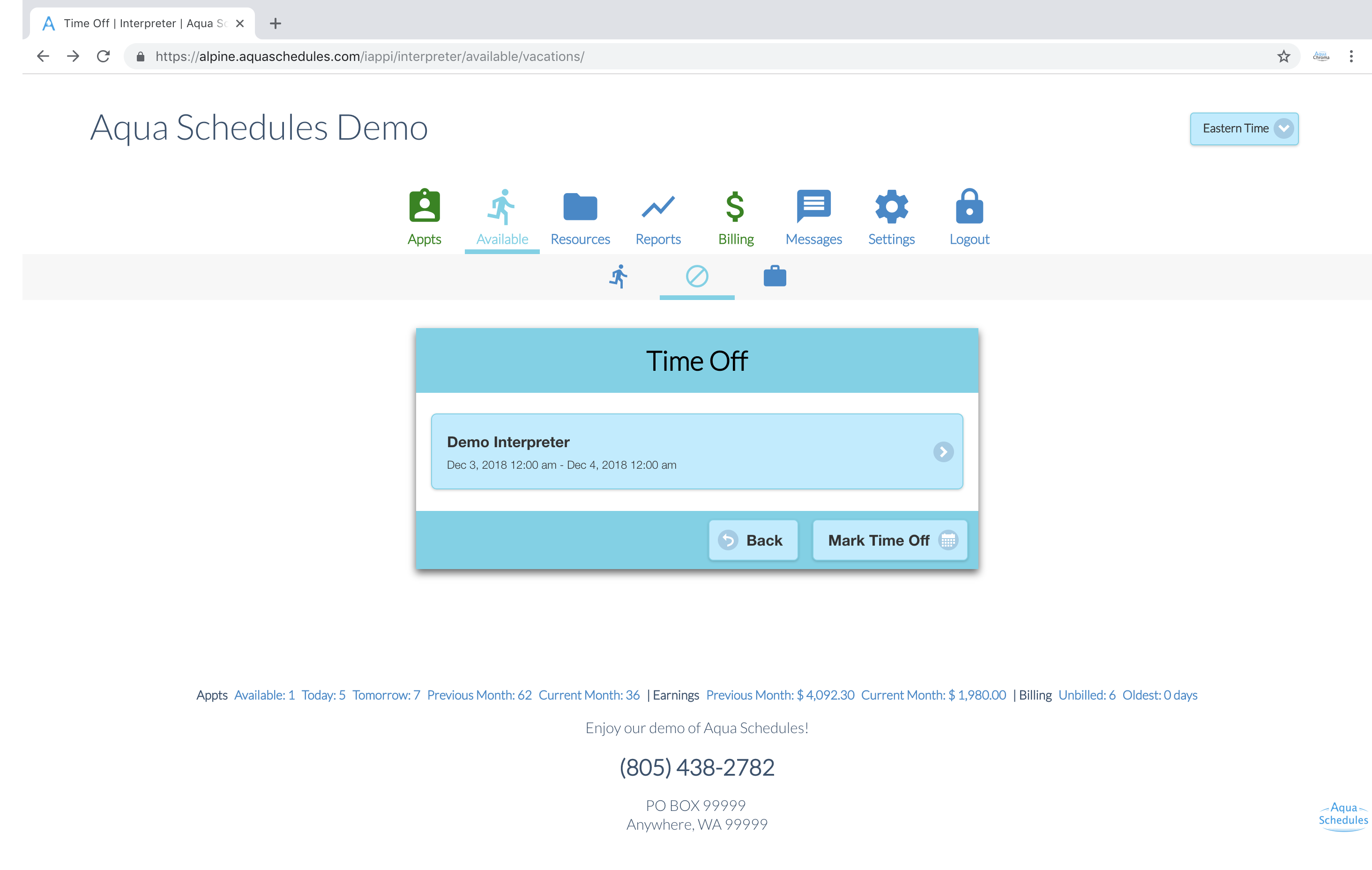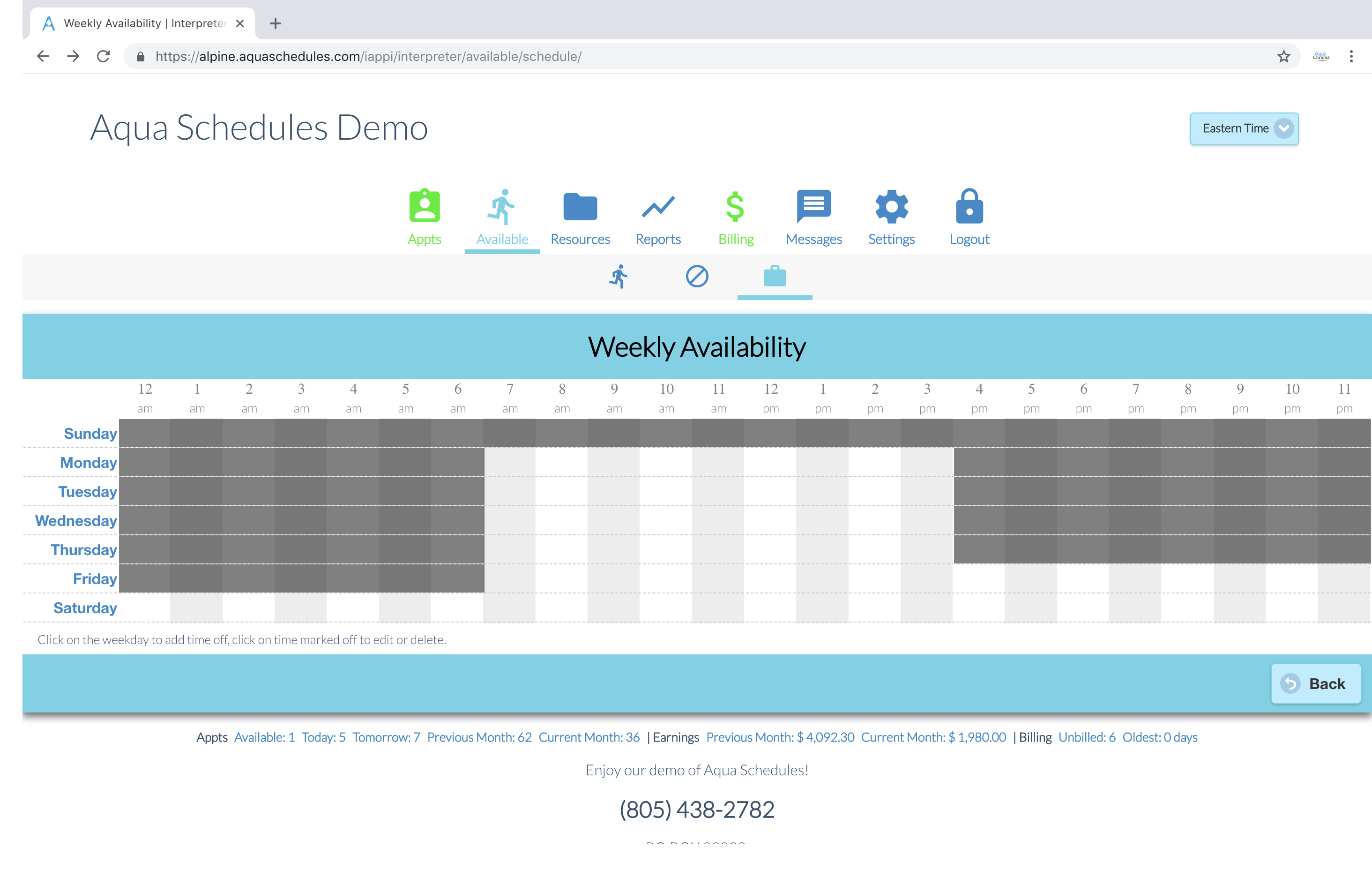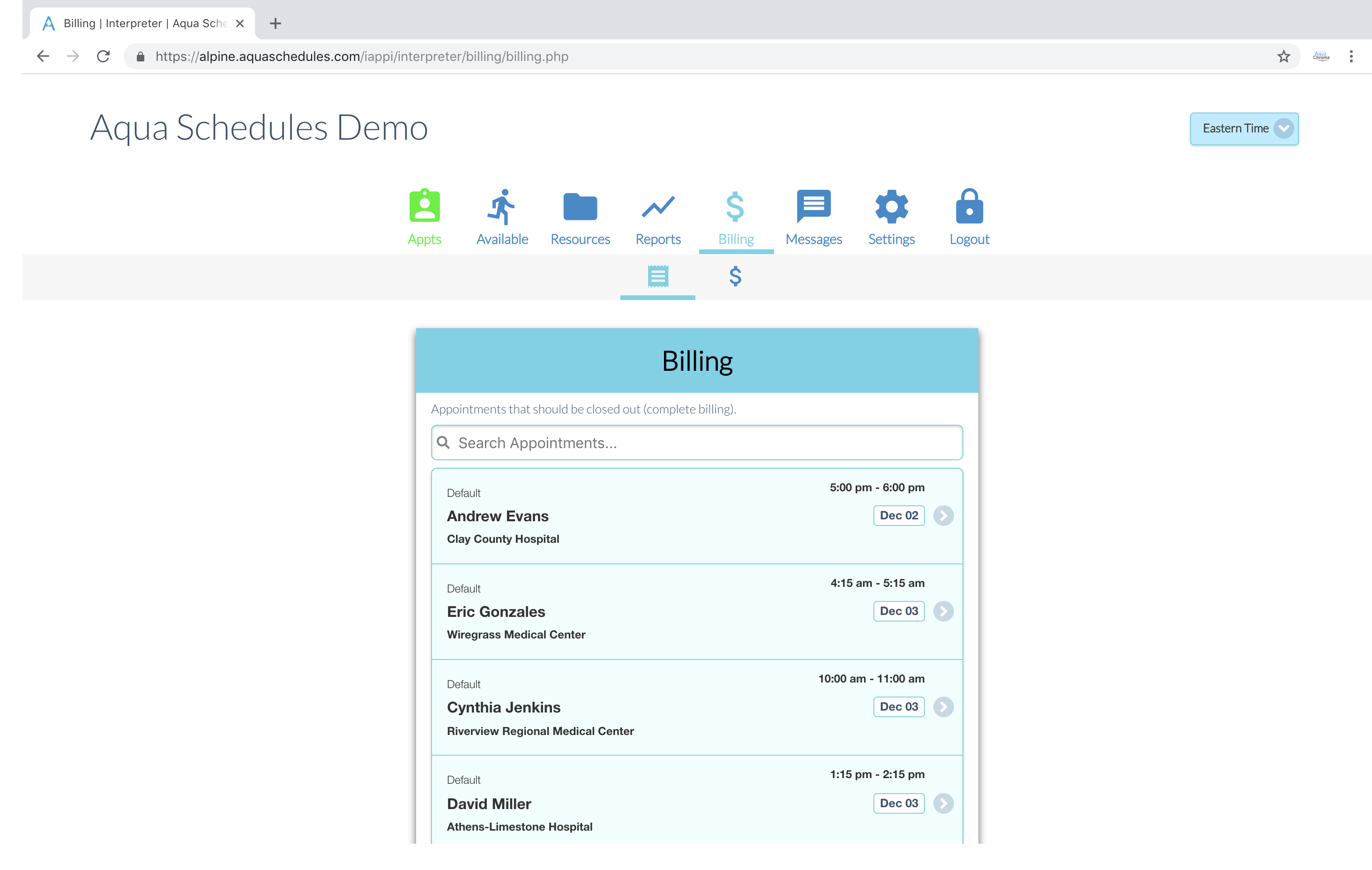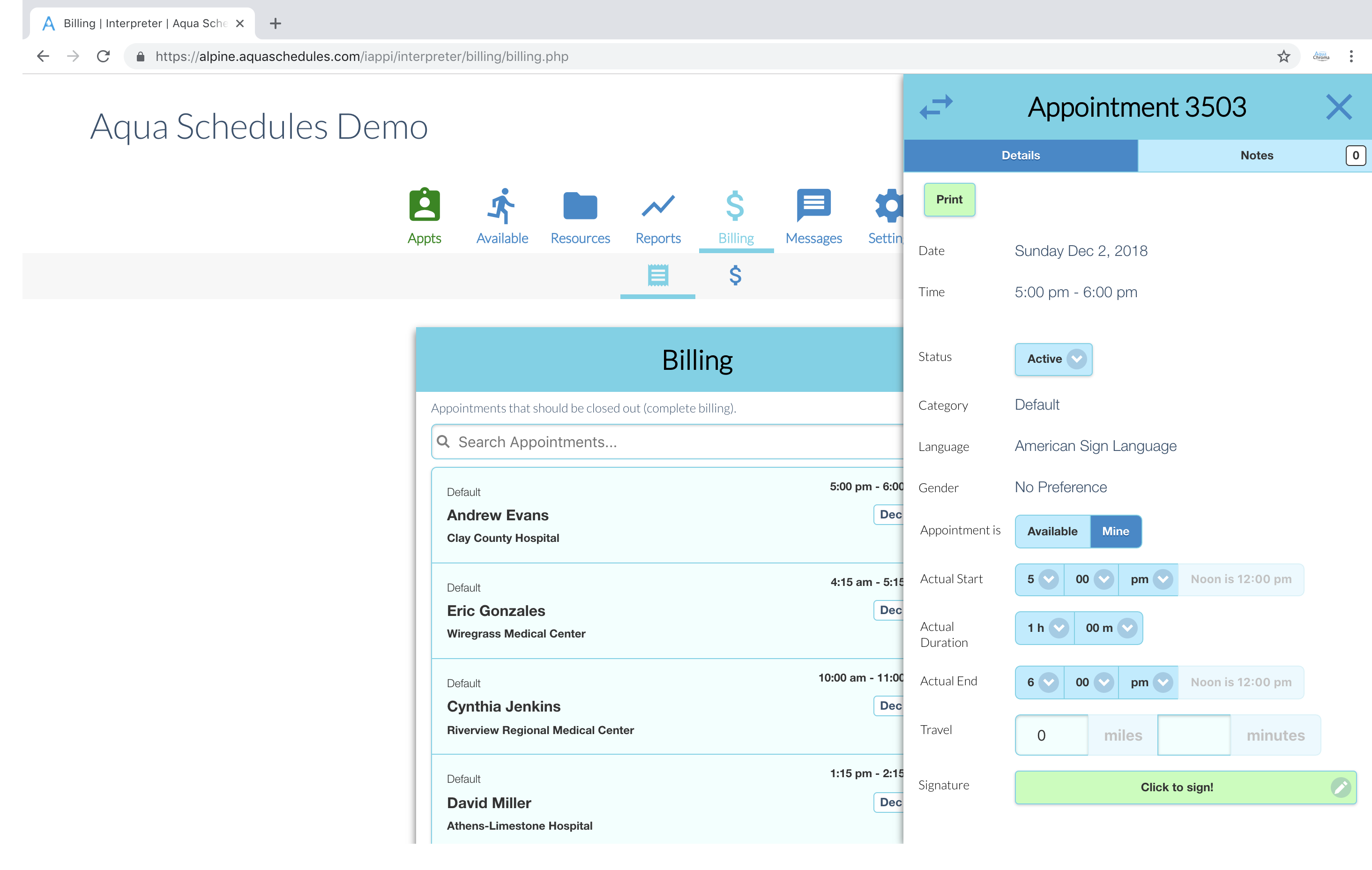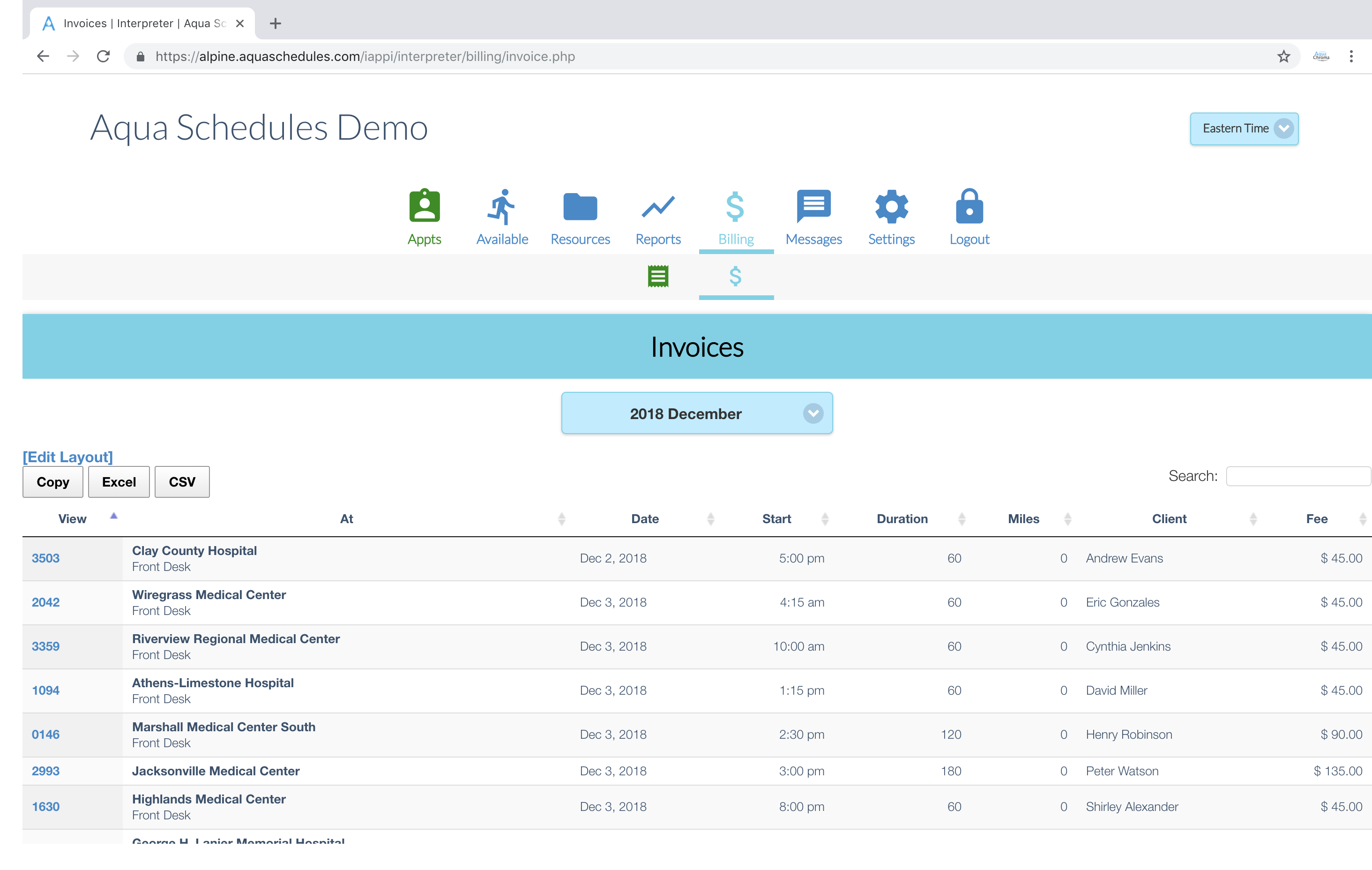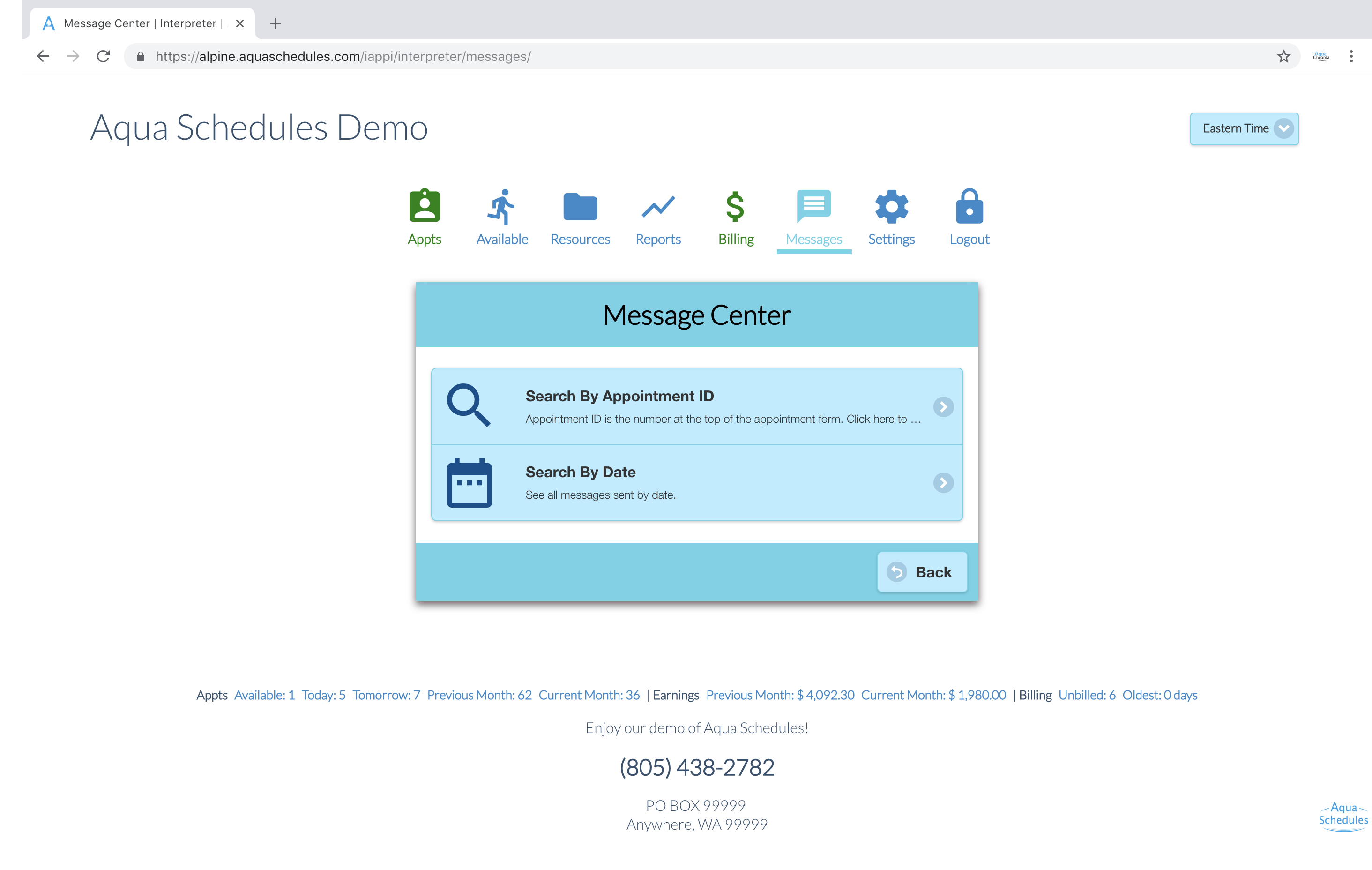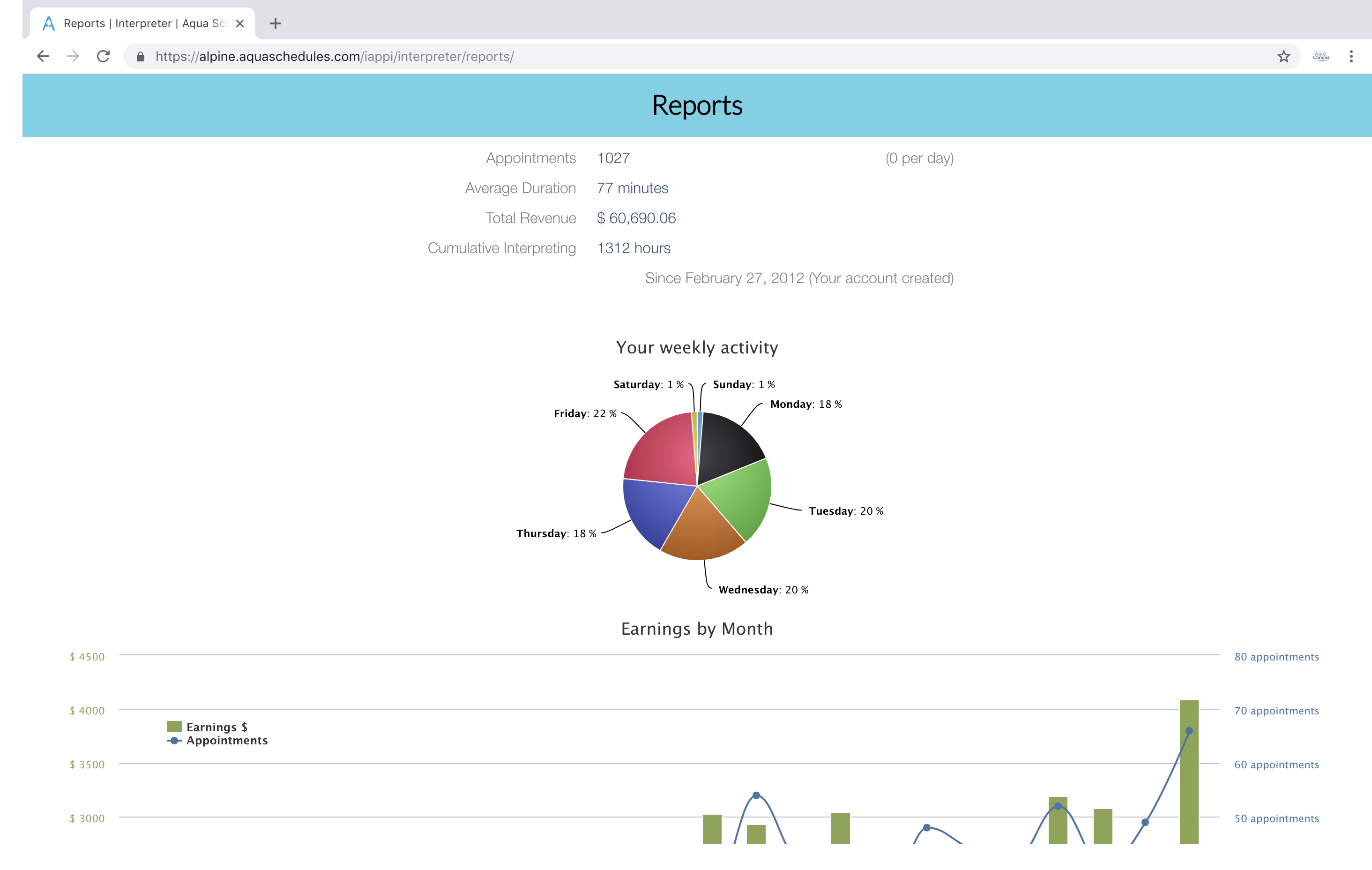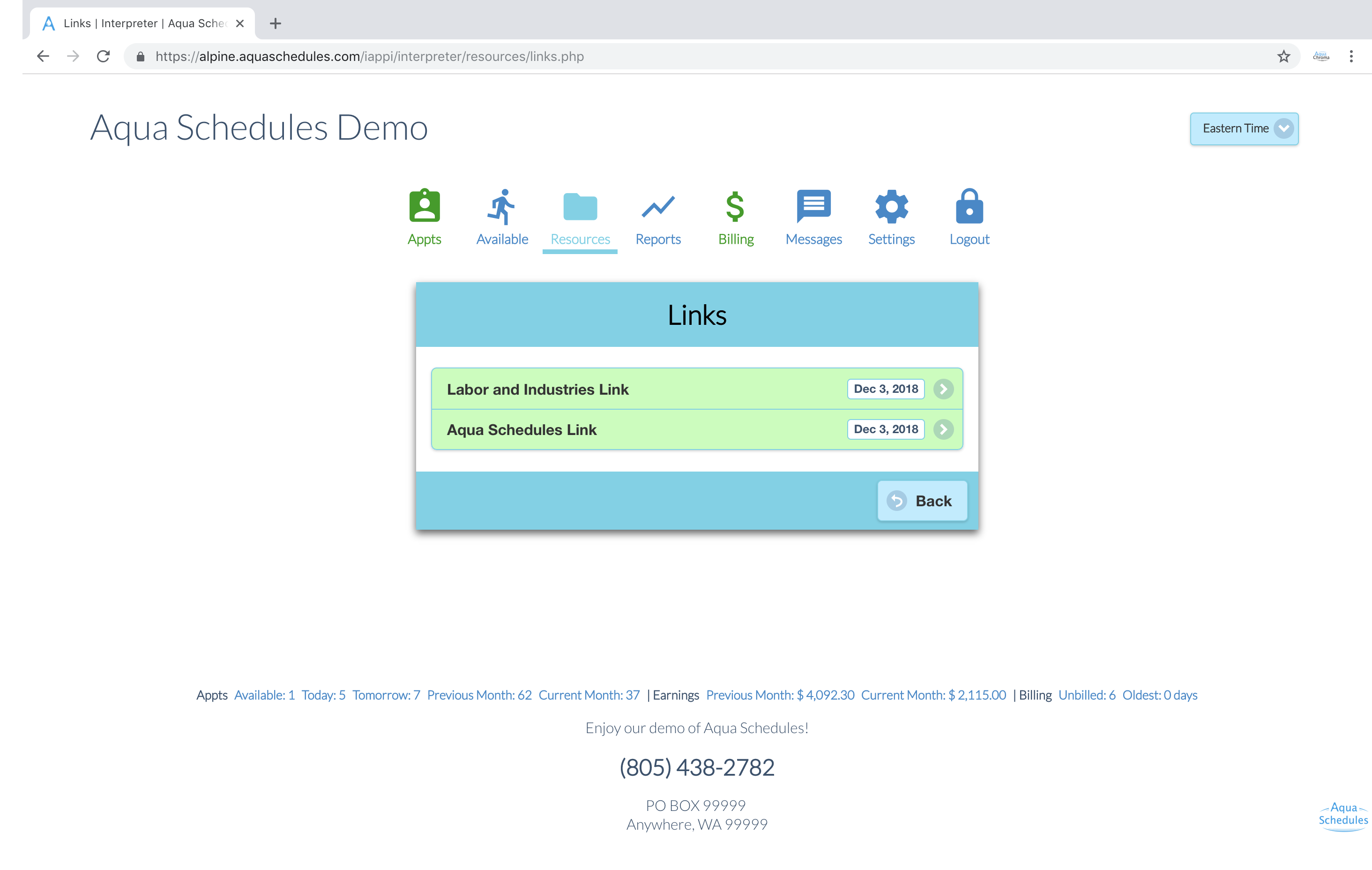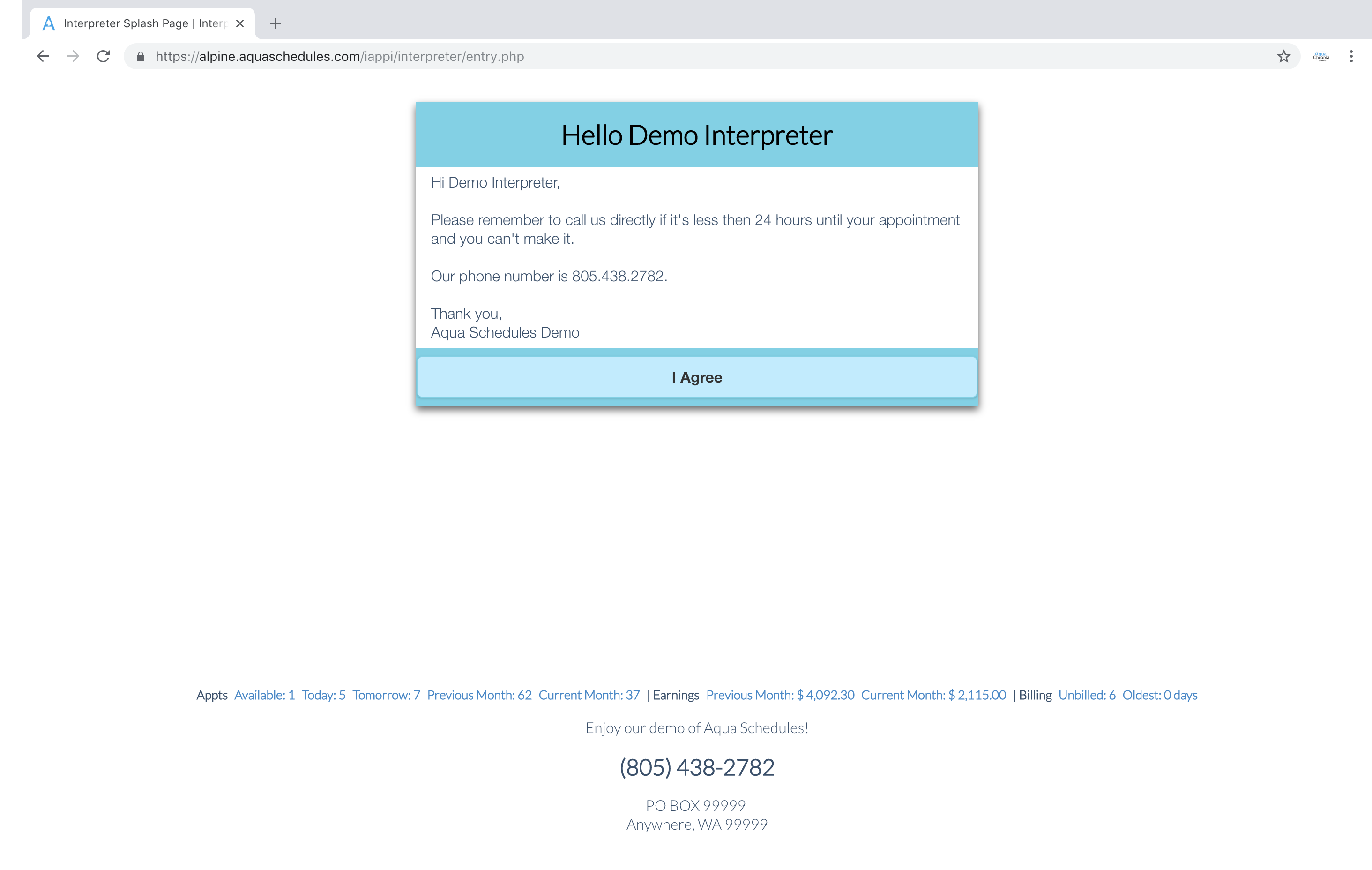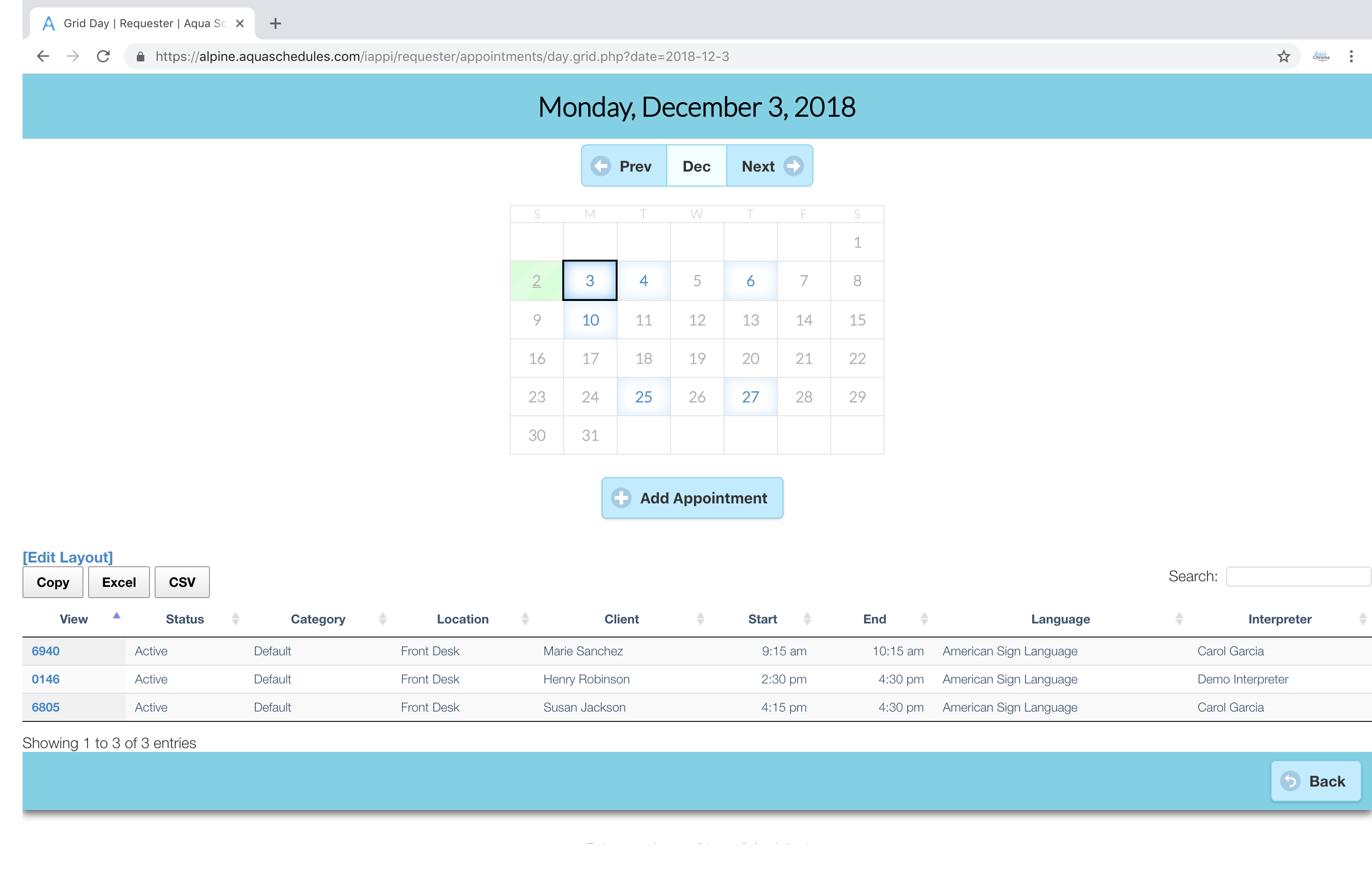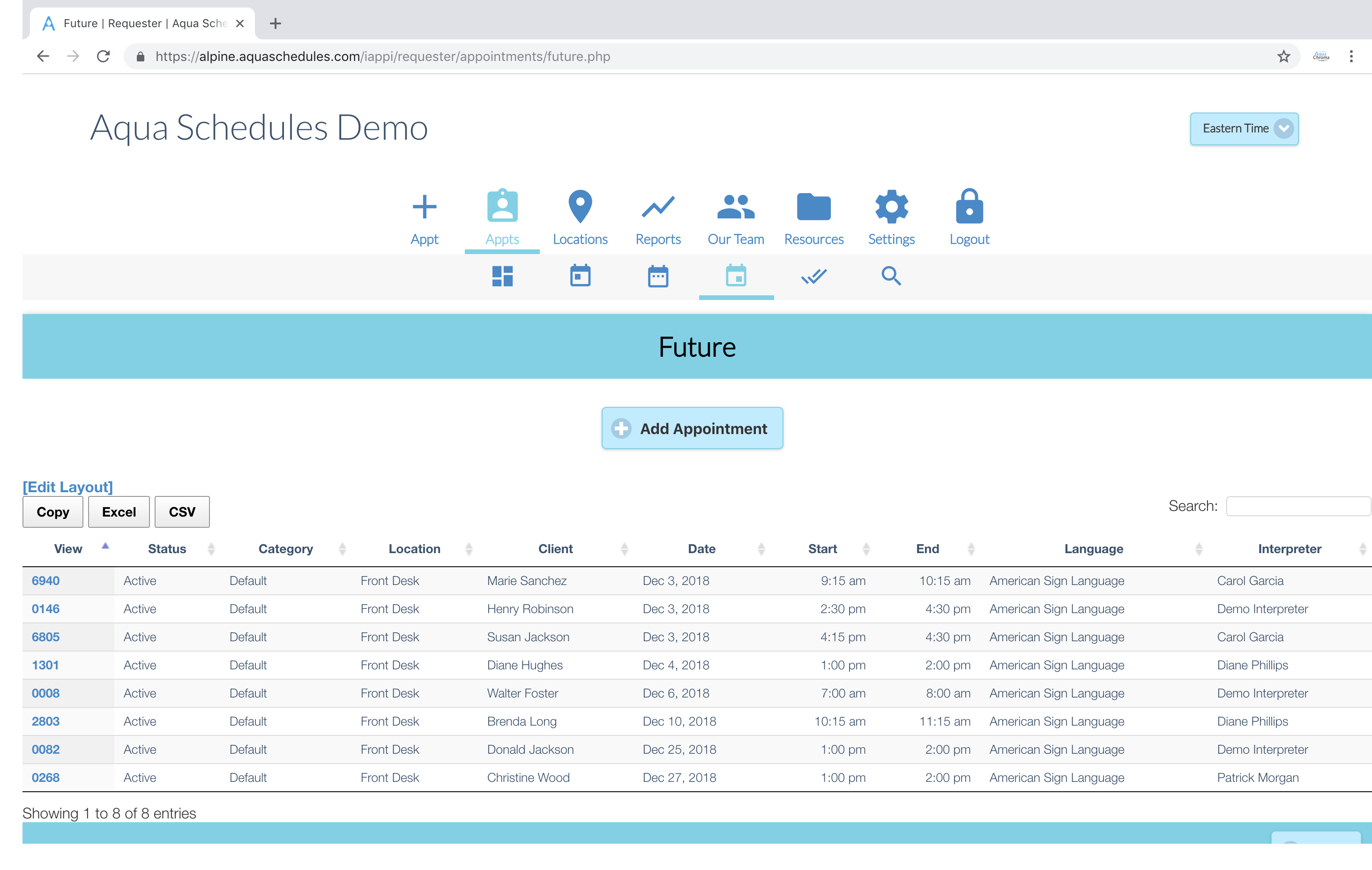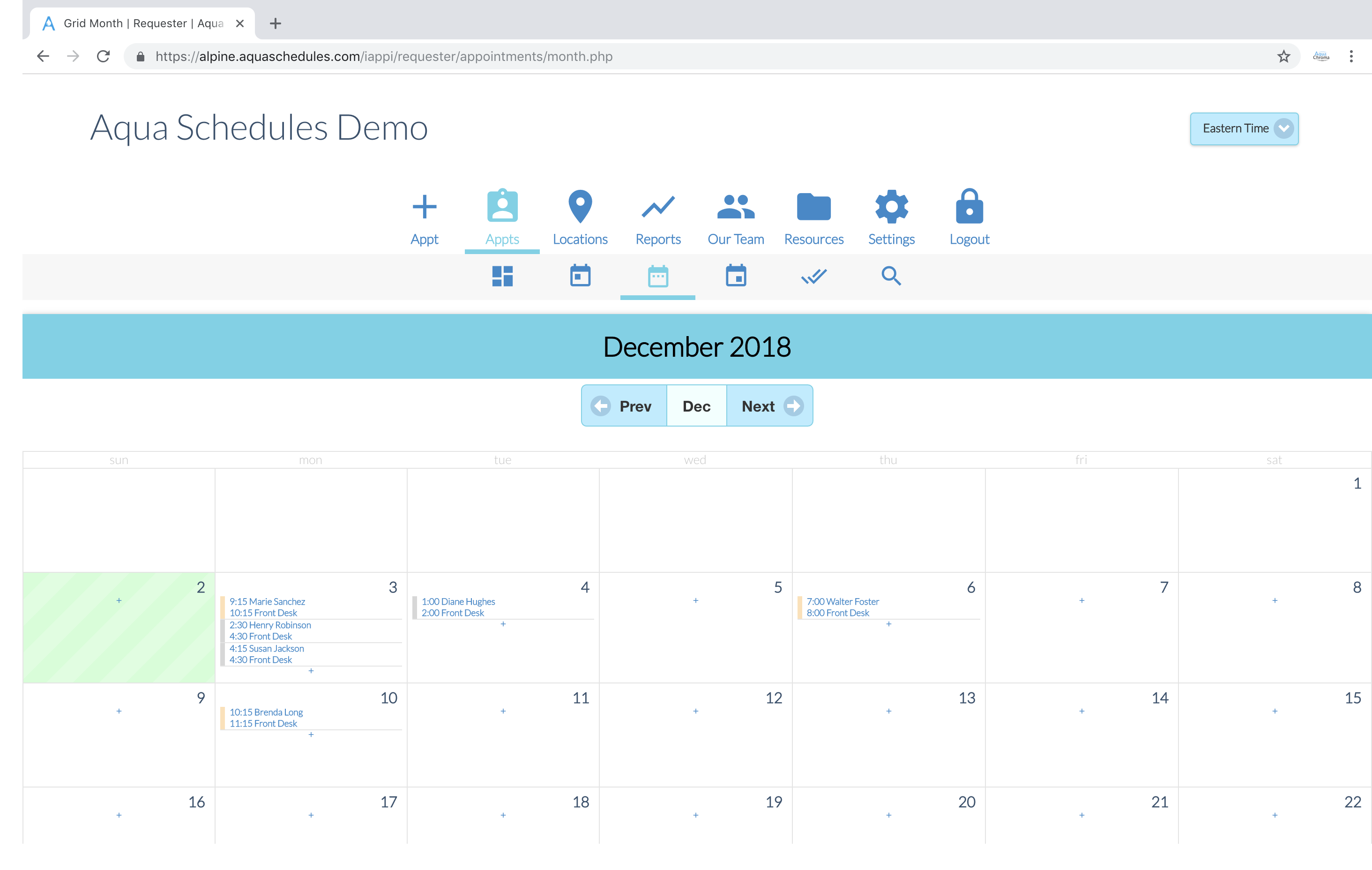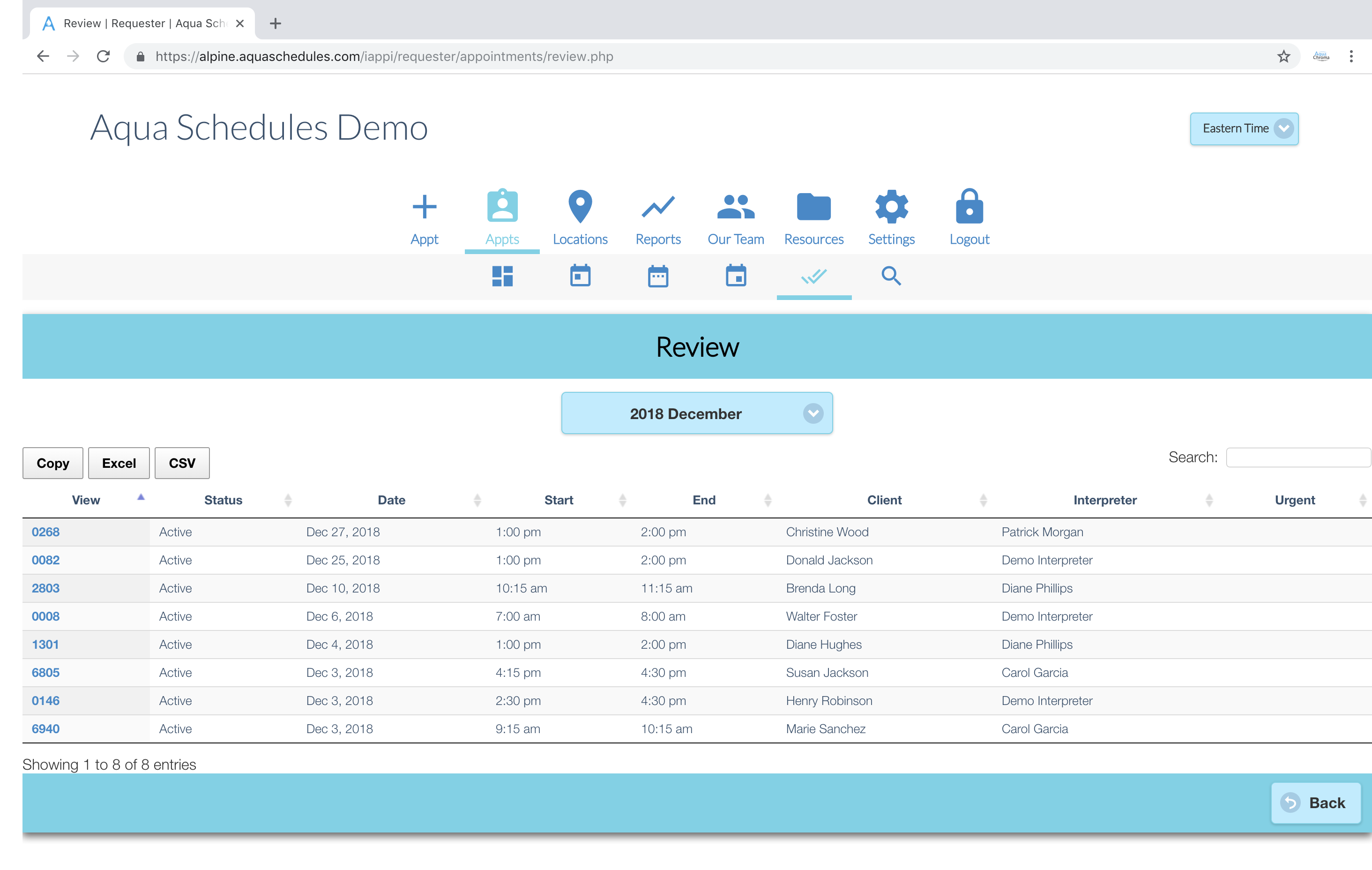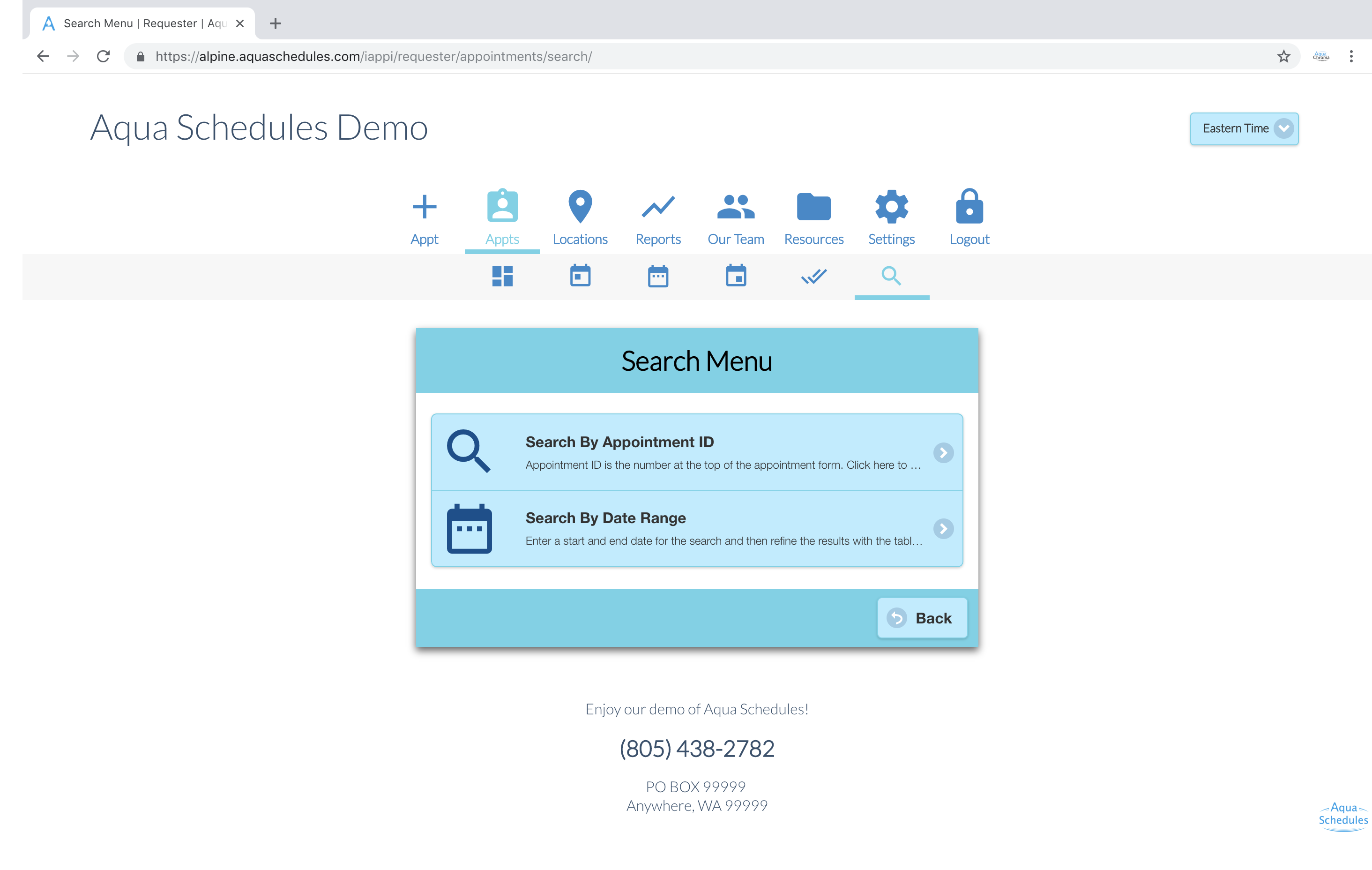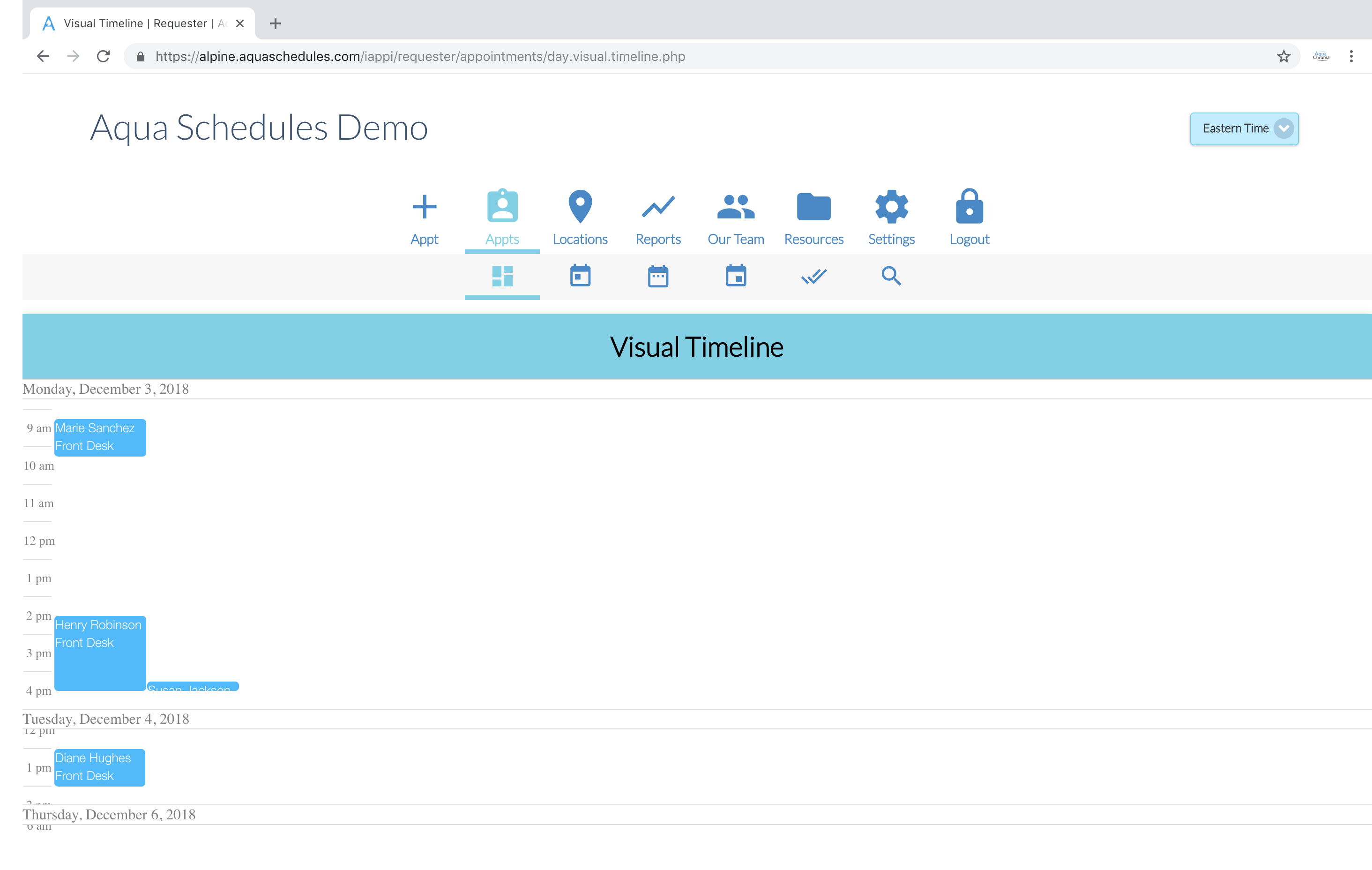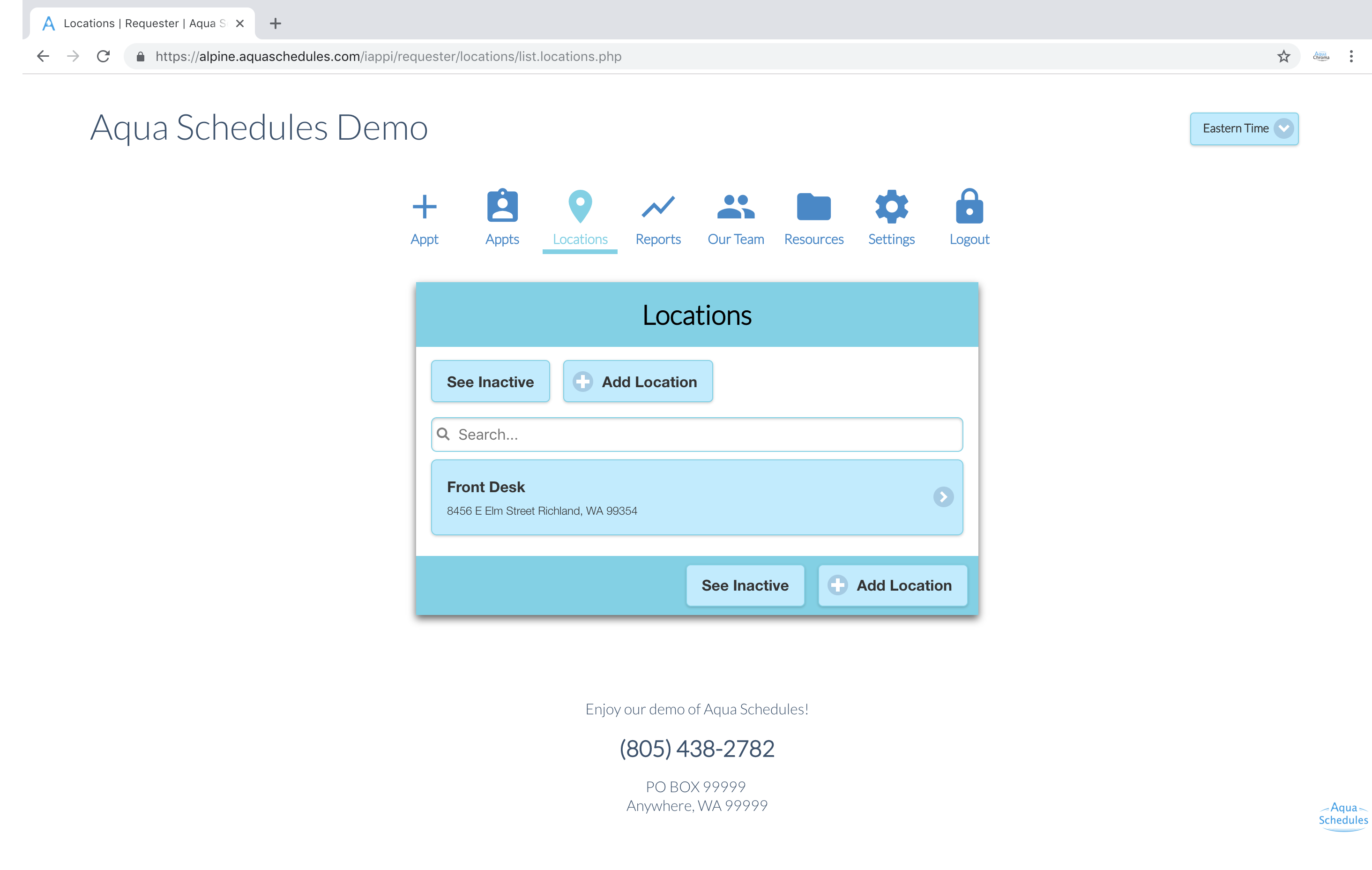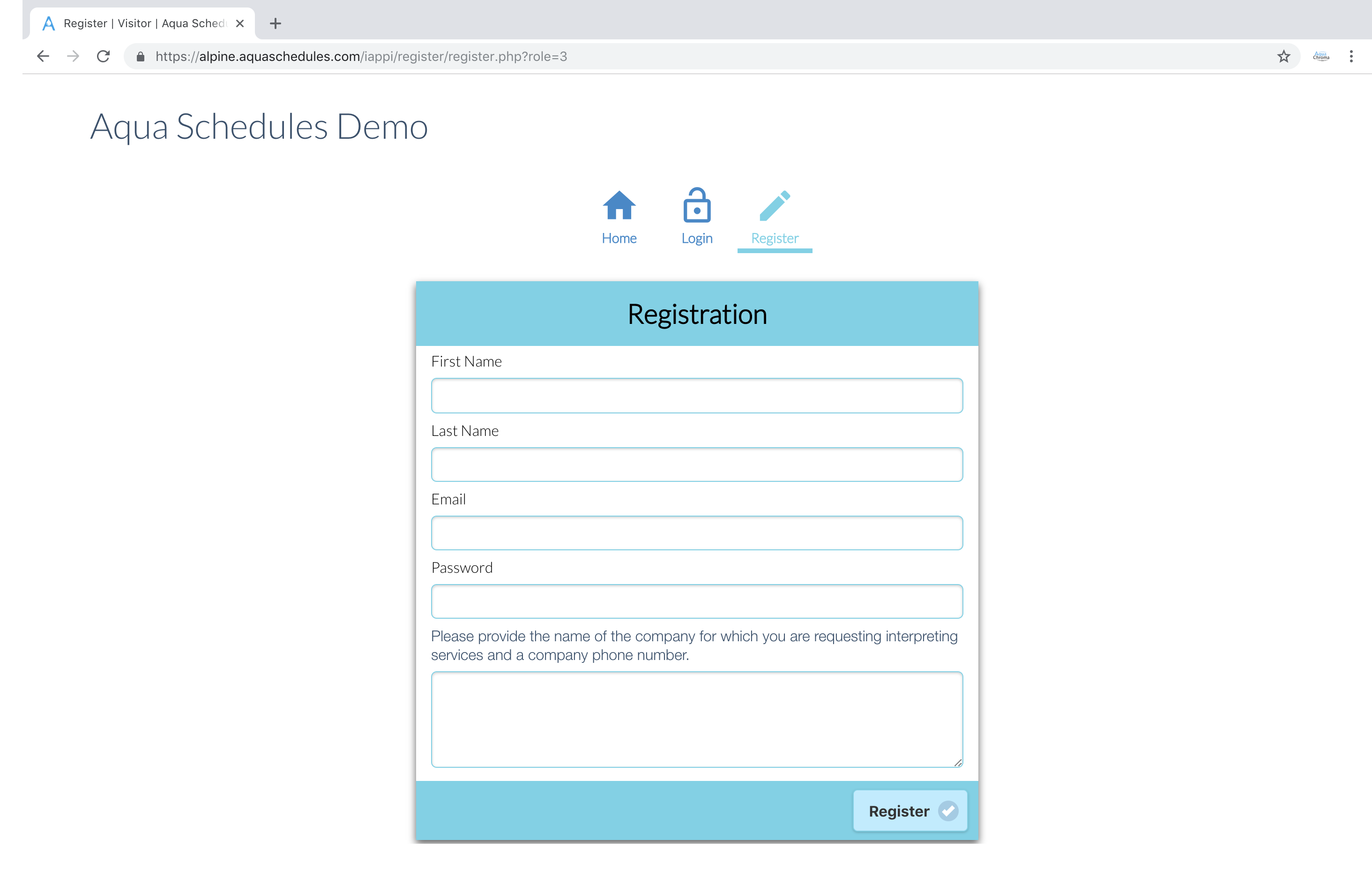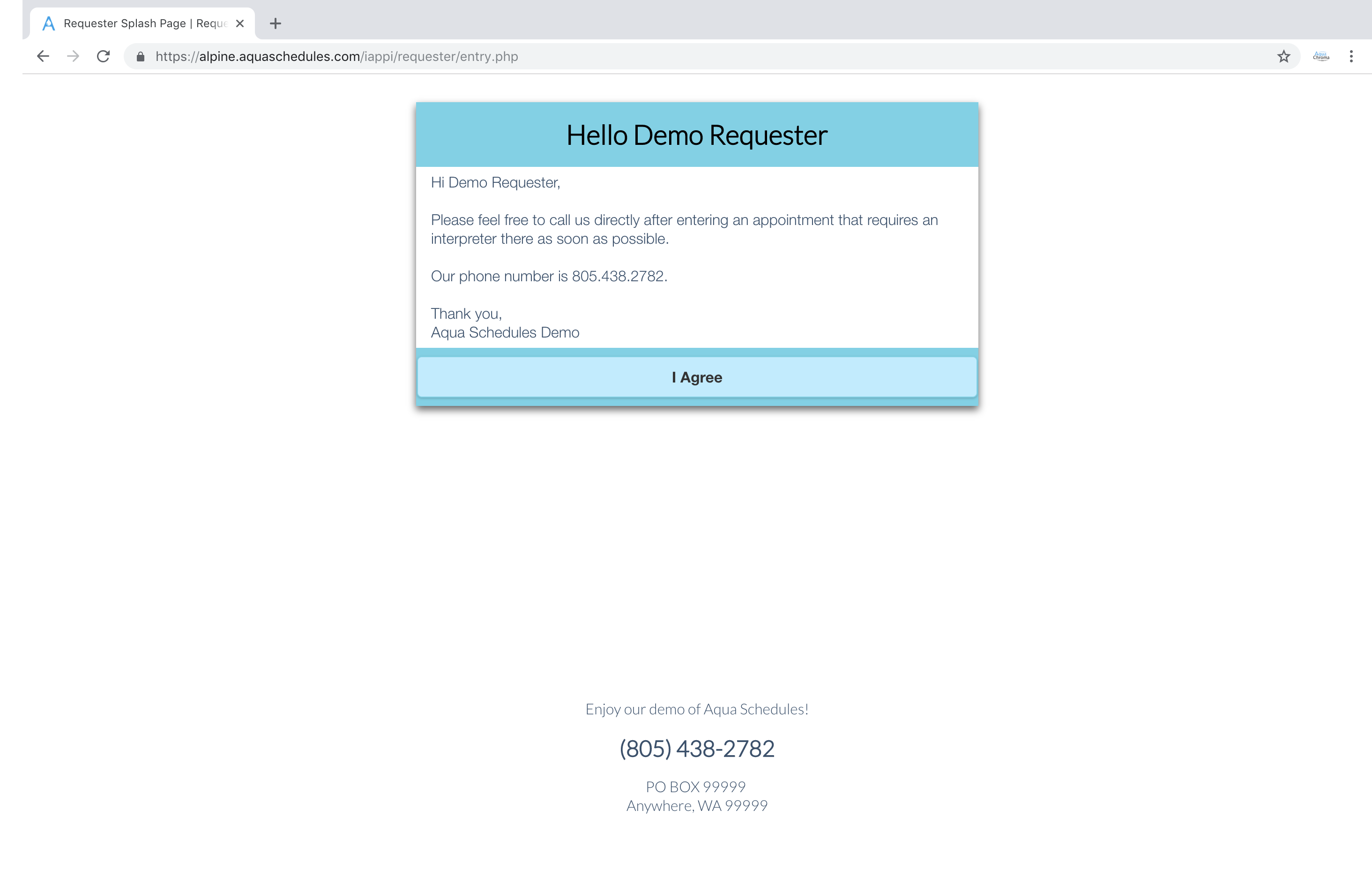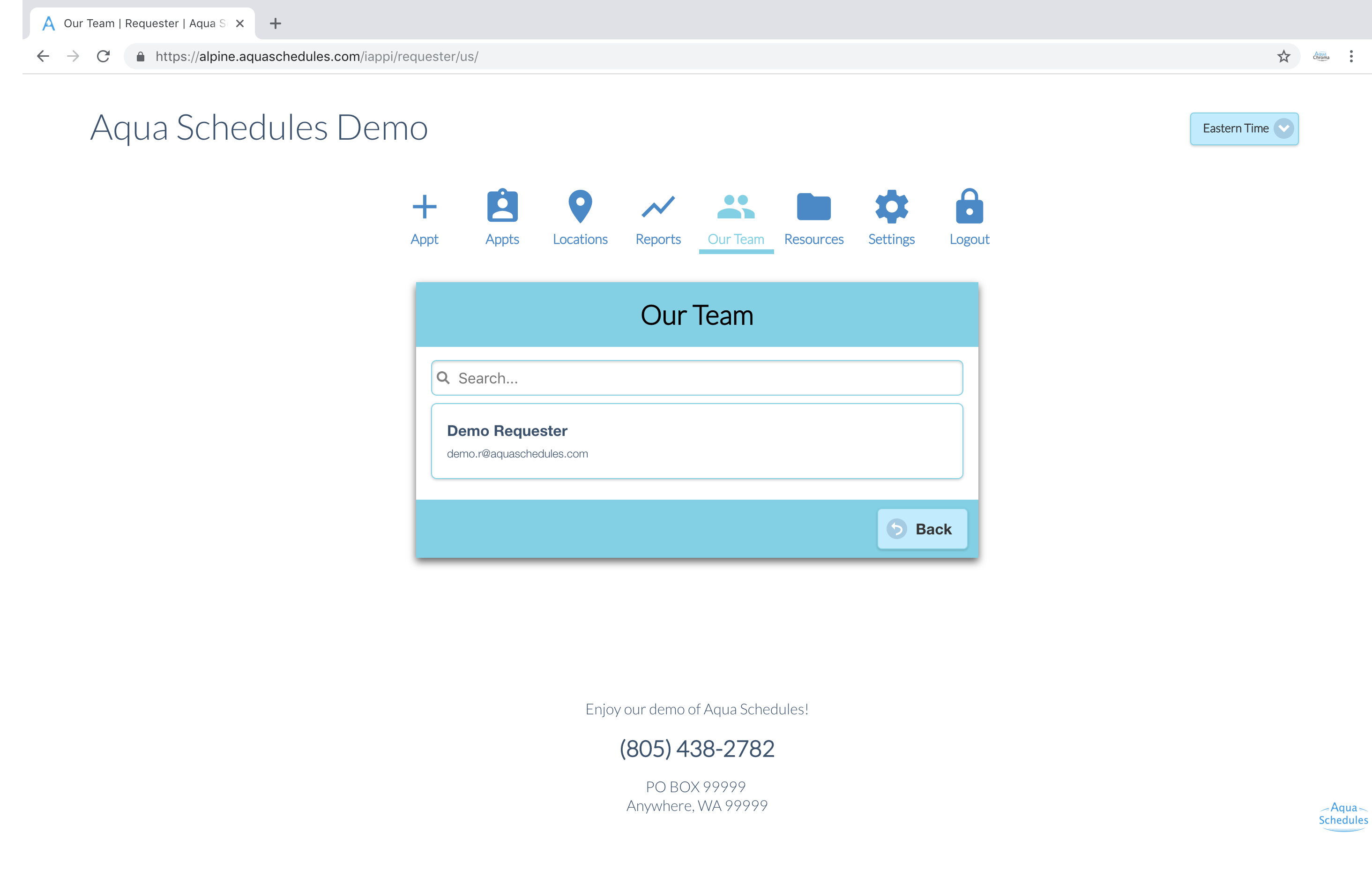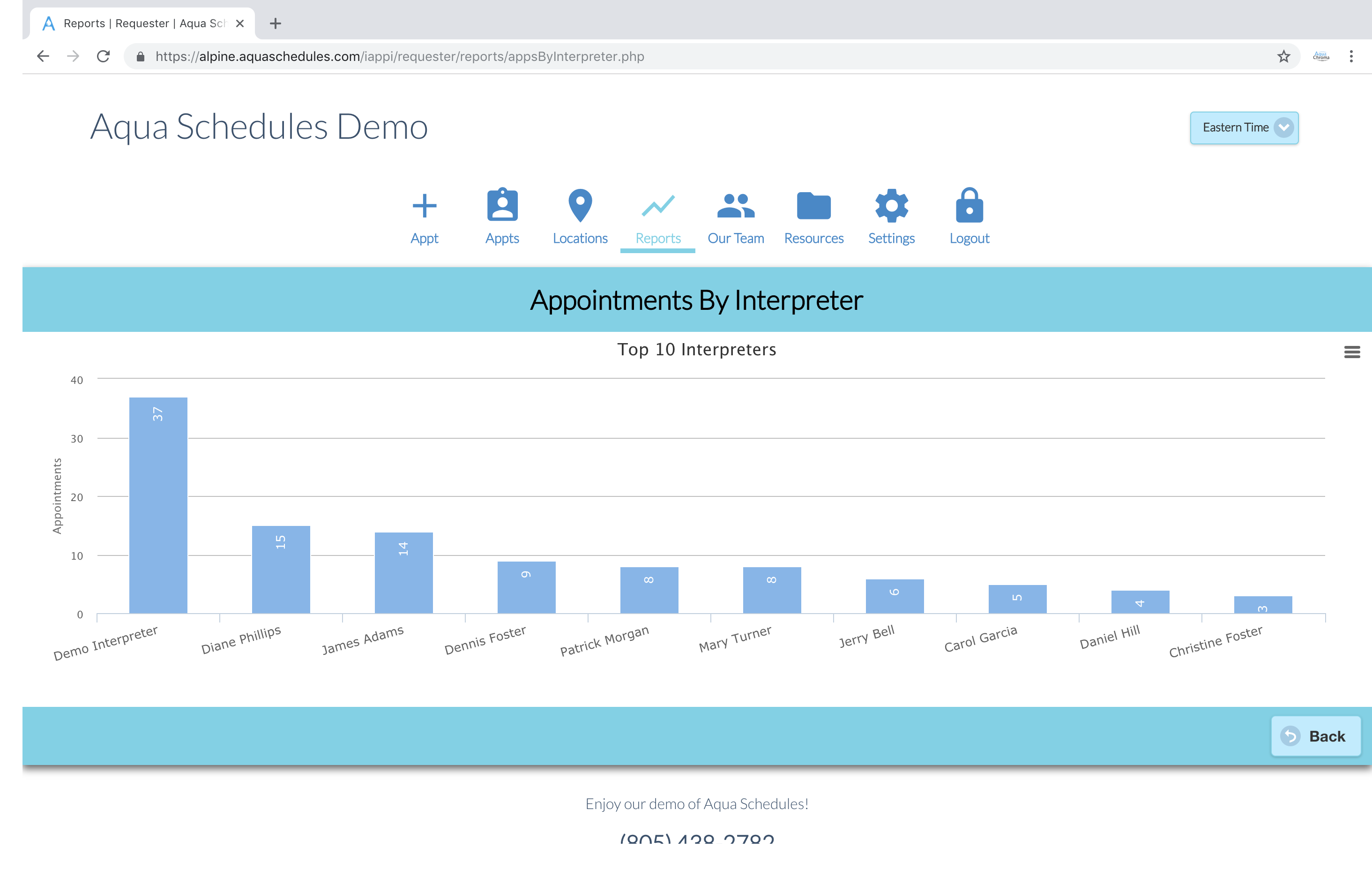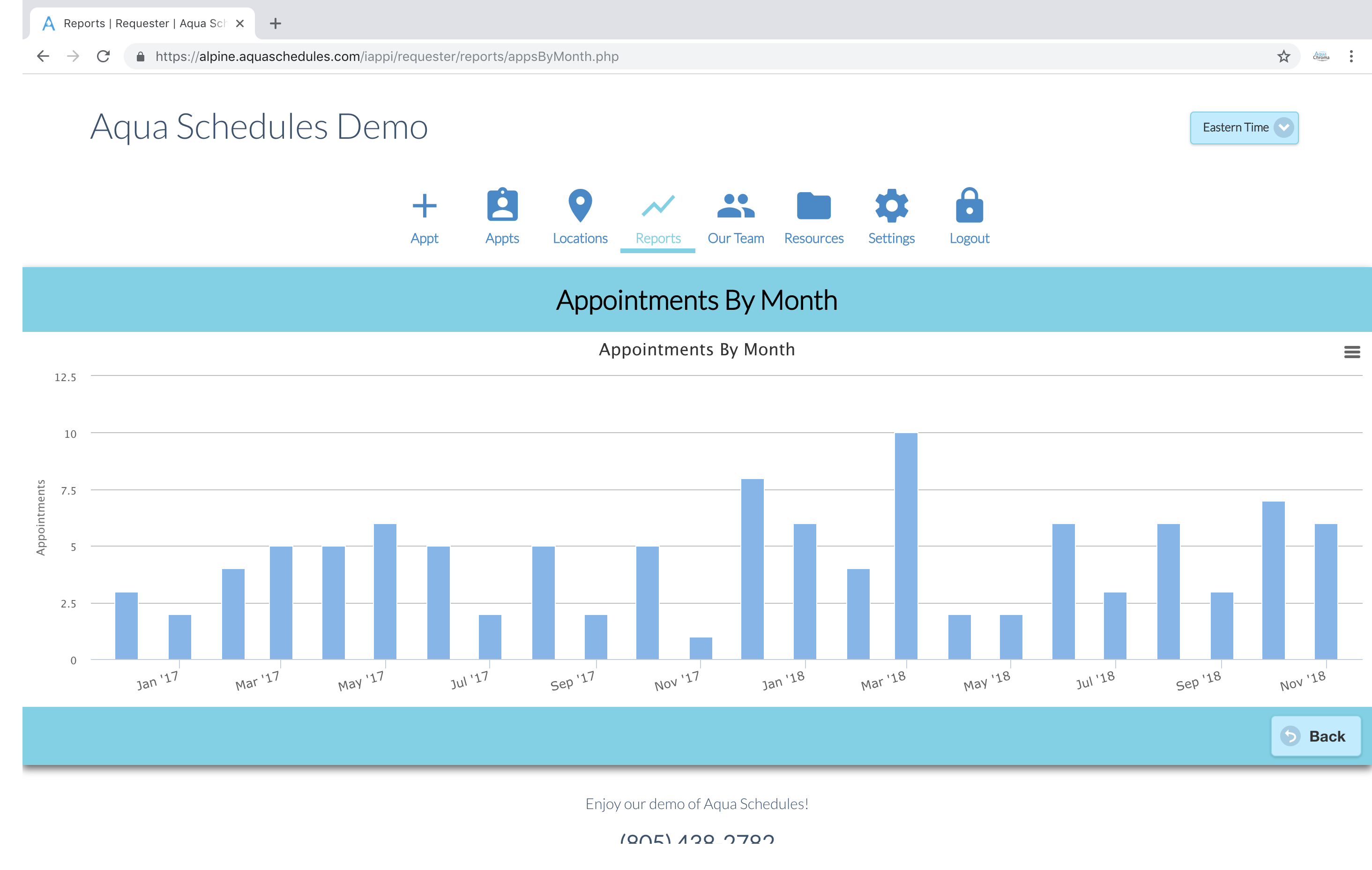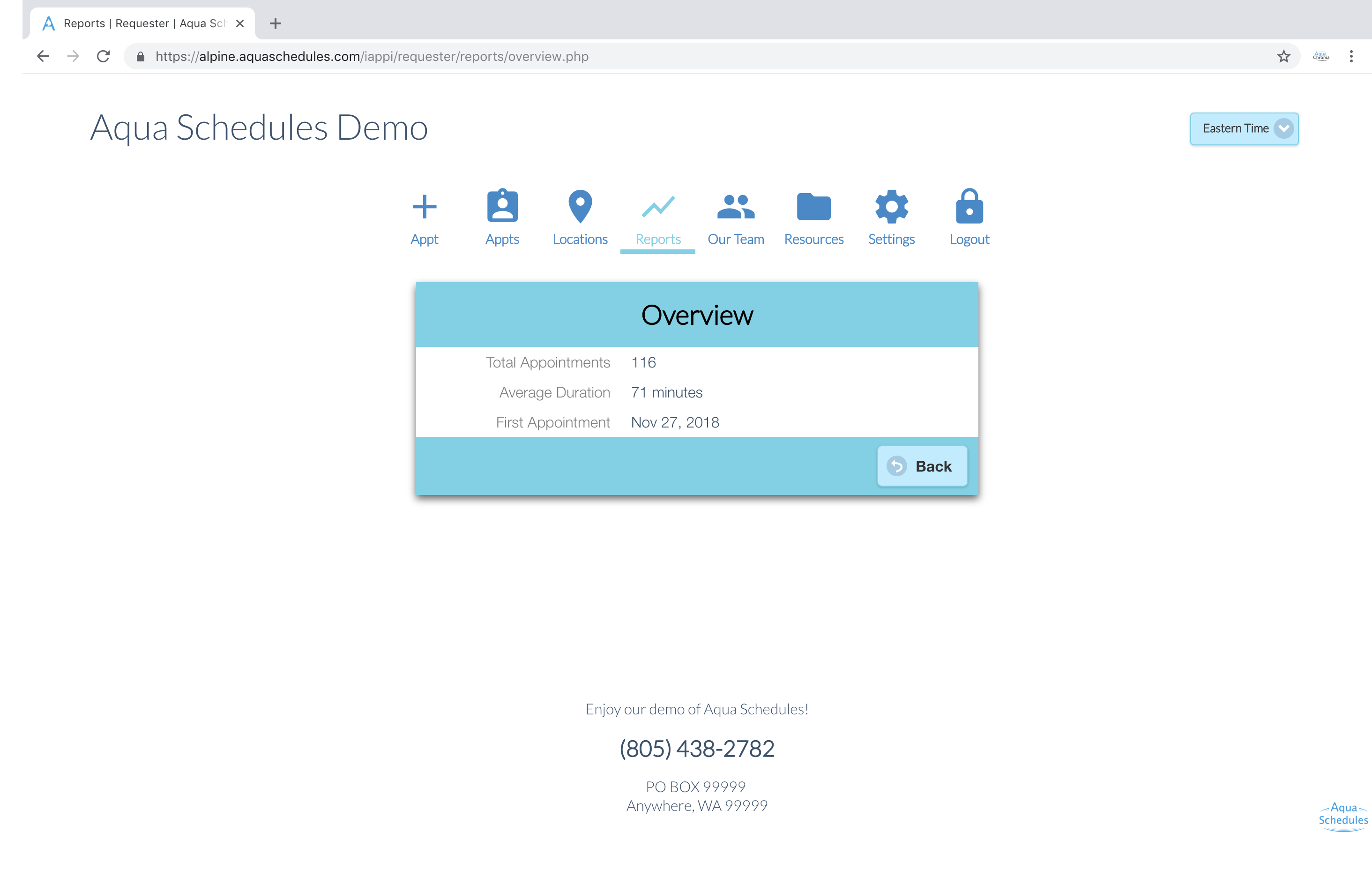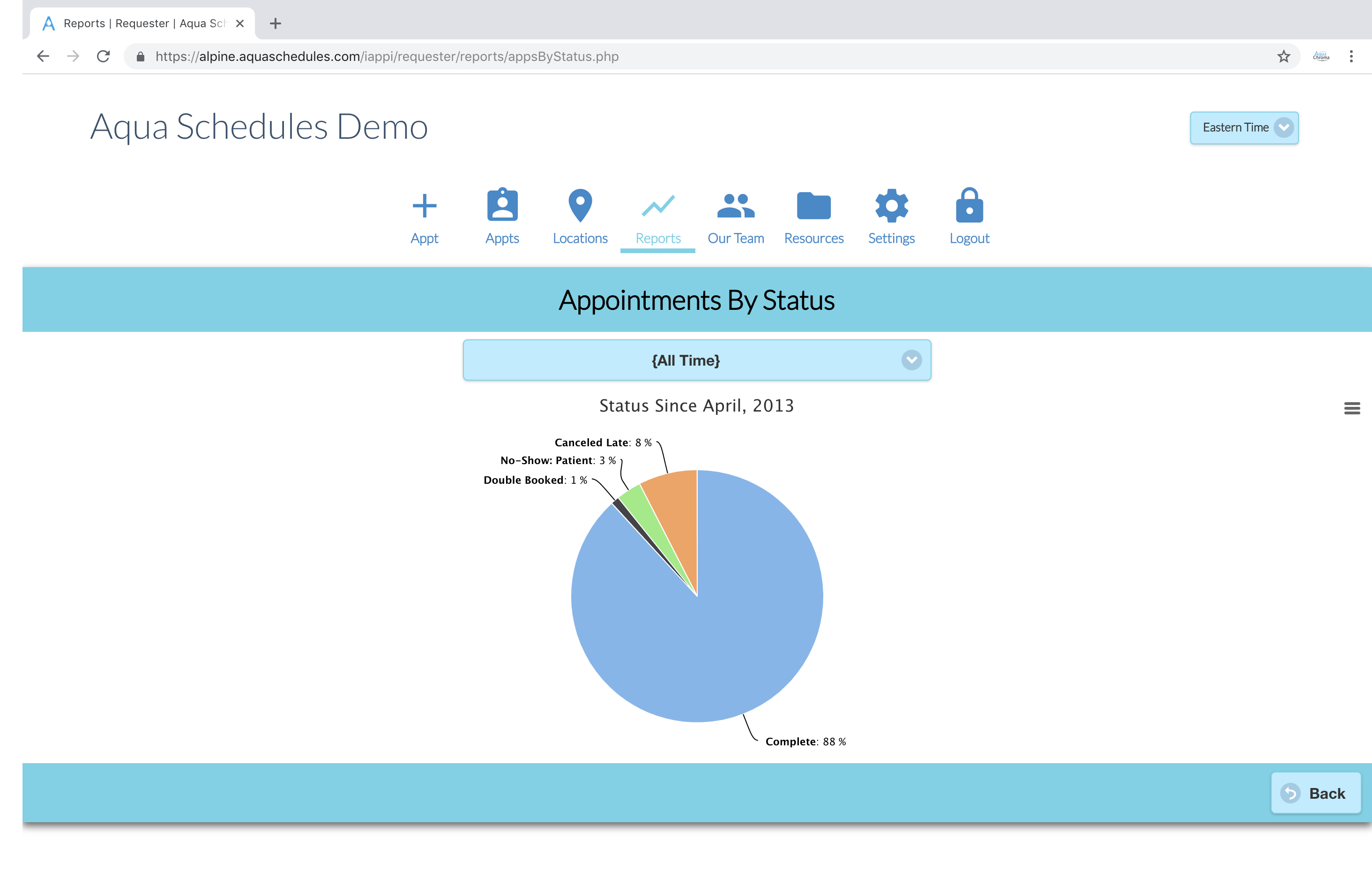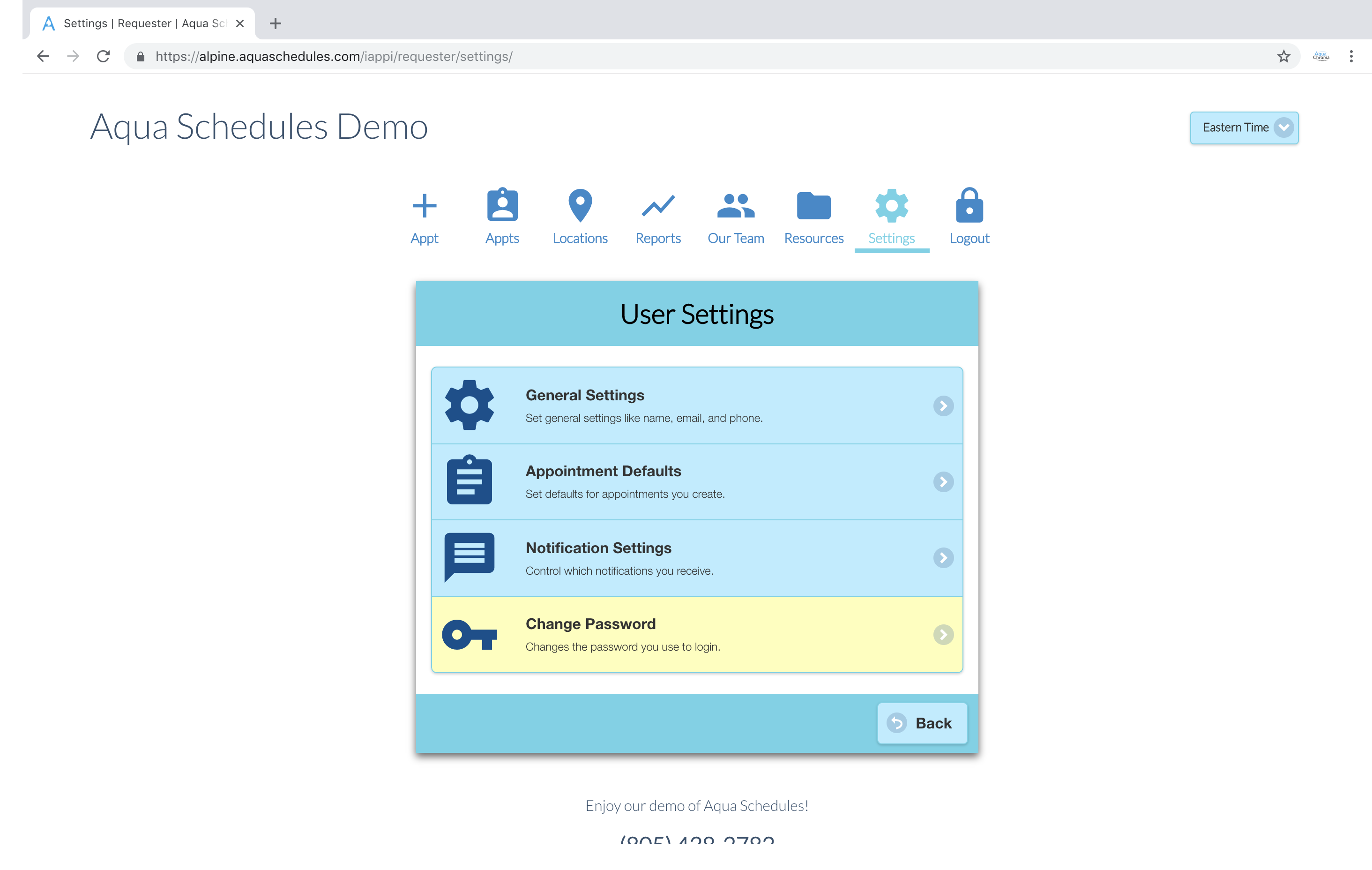Google Calendar Walkthrough
This walkthrough helps the agency establish a link to the third party service Google Calendar.
Google Calendar Service
Please text your questions to our +1.805.438.2782 number so we can provide more information in the walkthrough specific to your question.
Summary
Many years ago interpreters using both Android and iPhone could have calendar events that mirrored their schedule and could be automatically updated or canceled. Eventually Google placed some requirements that we couldn't commit to with what we feel is the right amount to charge for a small agency starting up. We've now decided to allow agencies to take ownership of their link to Google Calendar and then input the credentials into their Aqua Schedules system to automatically fill the interpreters calendar with their Aqua Schedules appointments.
Costs
The Google Calendar service is currently free at the time of writing.
Sign In Or Register
The owner of the agency needs to take charge of registering this very important account, to protect access to sensitive data. This is the link to register for your Google Calendar API account.
https://console.cloud.google.com
You might already have a Google account or you'll need to create one.
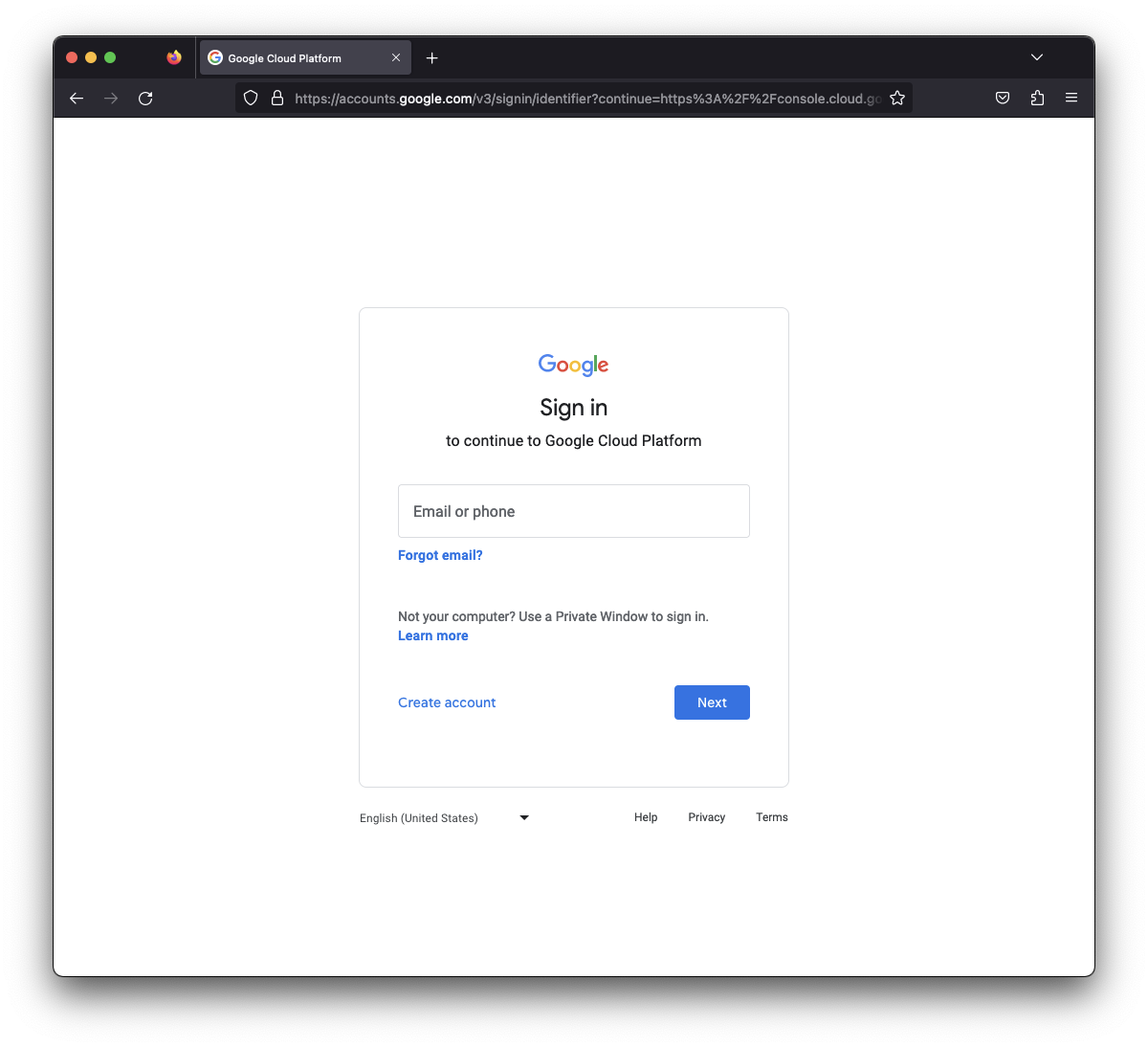
Terms and Compliance
Read the terms for being a Google Developer then check this box if you comply.
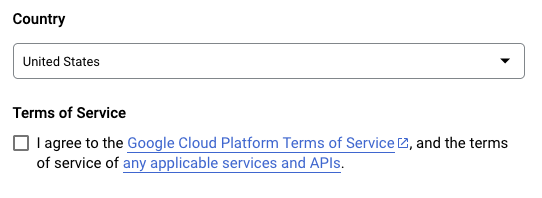
Create A Project
Click Select a project then NEW PROJECT
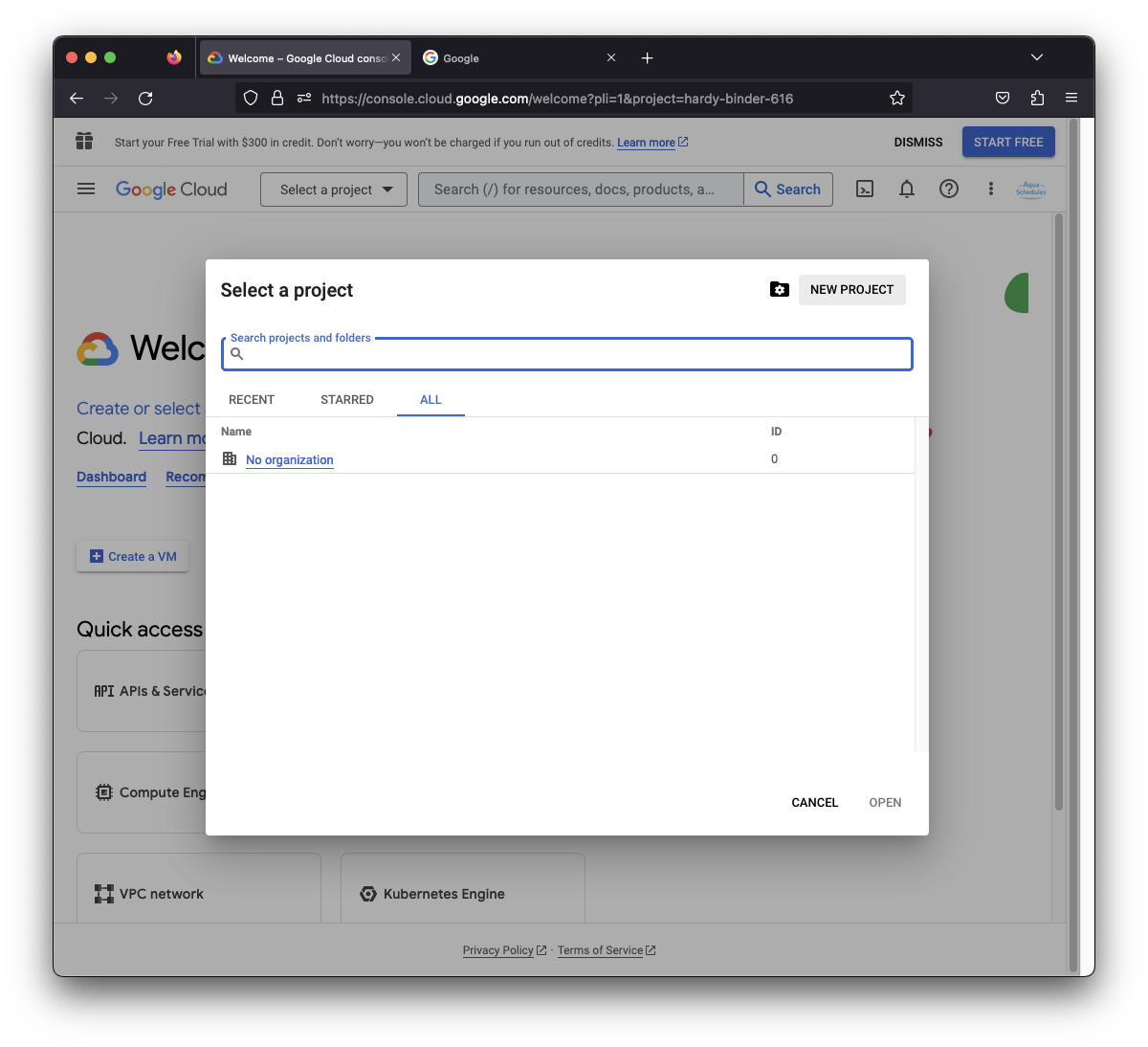
Name Your Project
- Project Name -- Aqua Schedules
- Location -- Select your organization if you have an option available. This test account didn't have an organization configured.
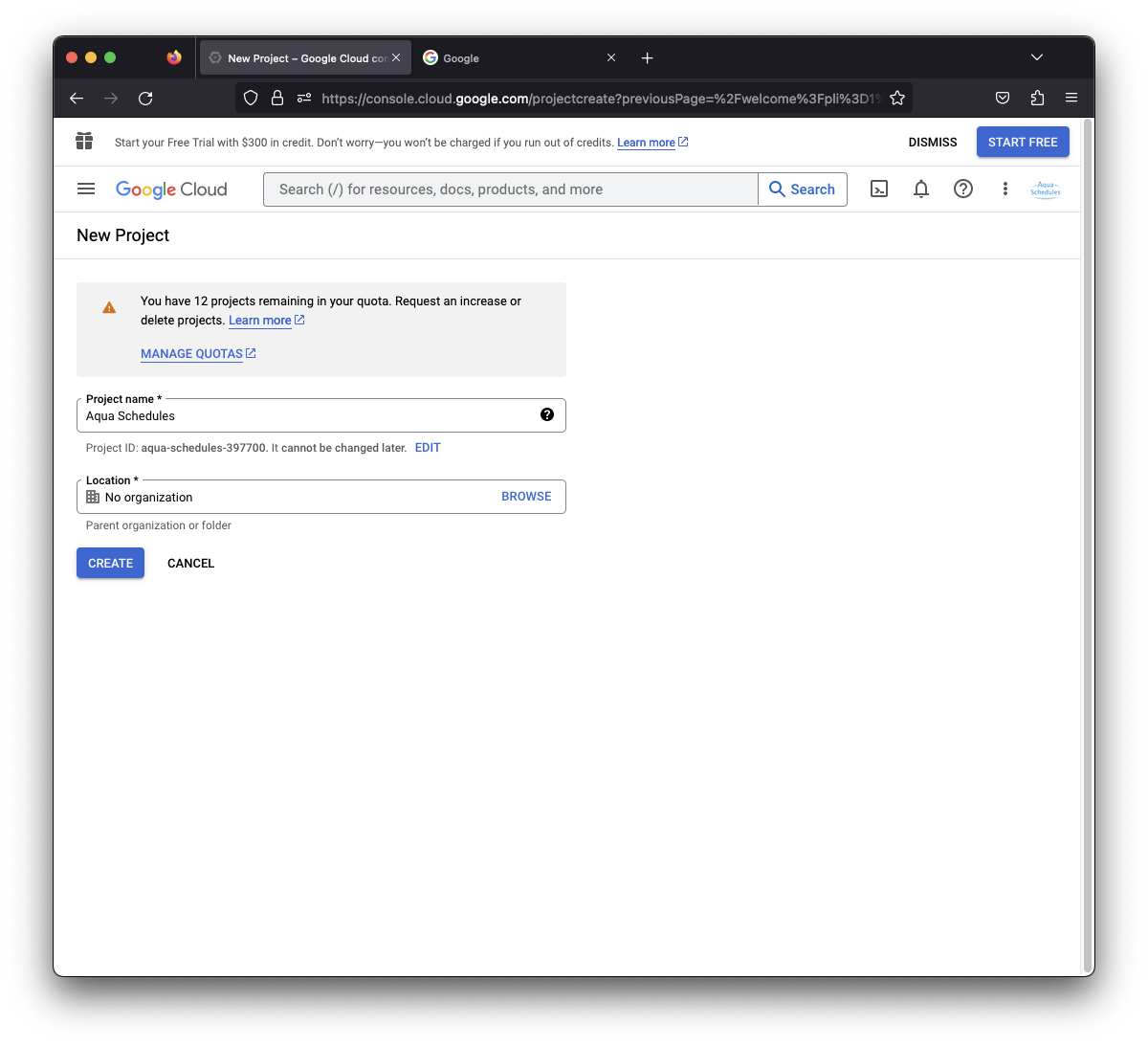
Select Project
Click SELECT PROJECT to activate that project after creating and naming it.
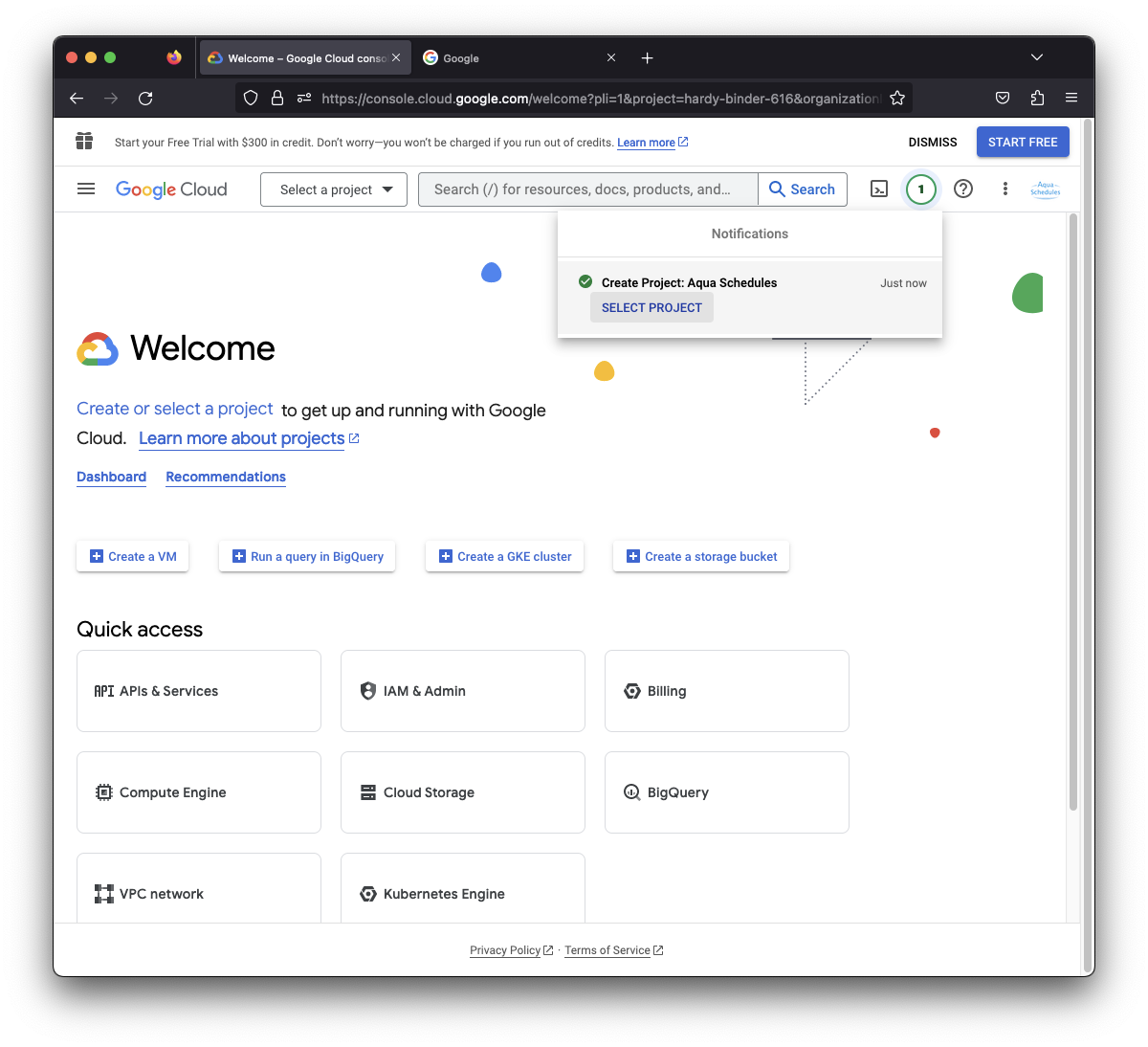
Find Google Calendar API
Select the search bar next to Aqua Schedules and type in Google Calendar select it in the MARKETPLACE area shown in the image below.
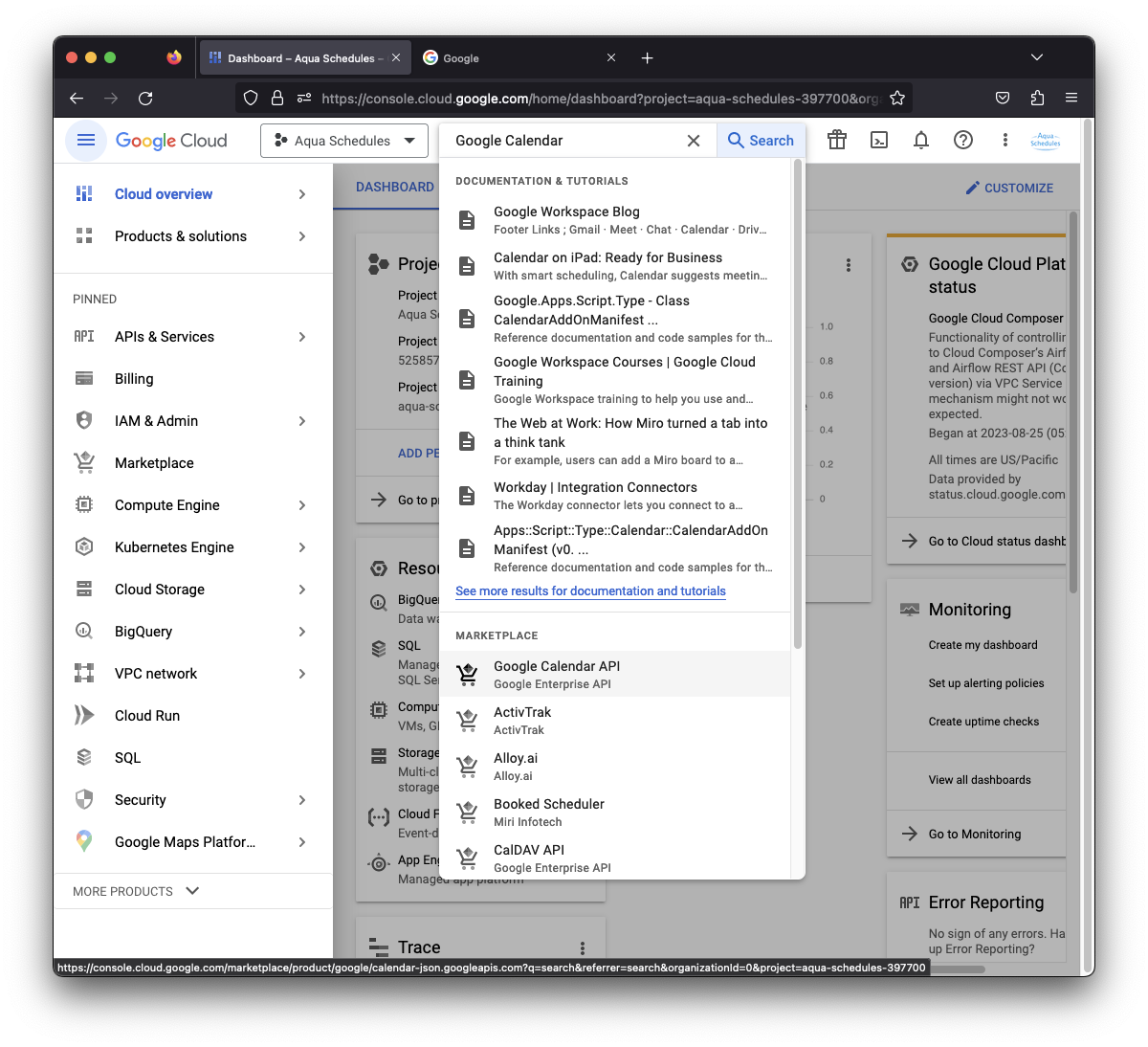
Enable Google Calendar API
Click ENABLE to activate the Google Calendar API for your project.
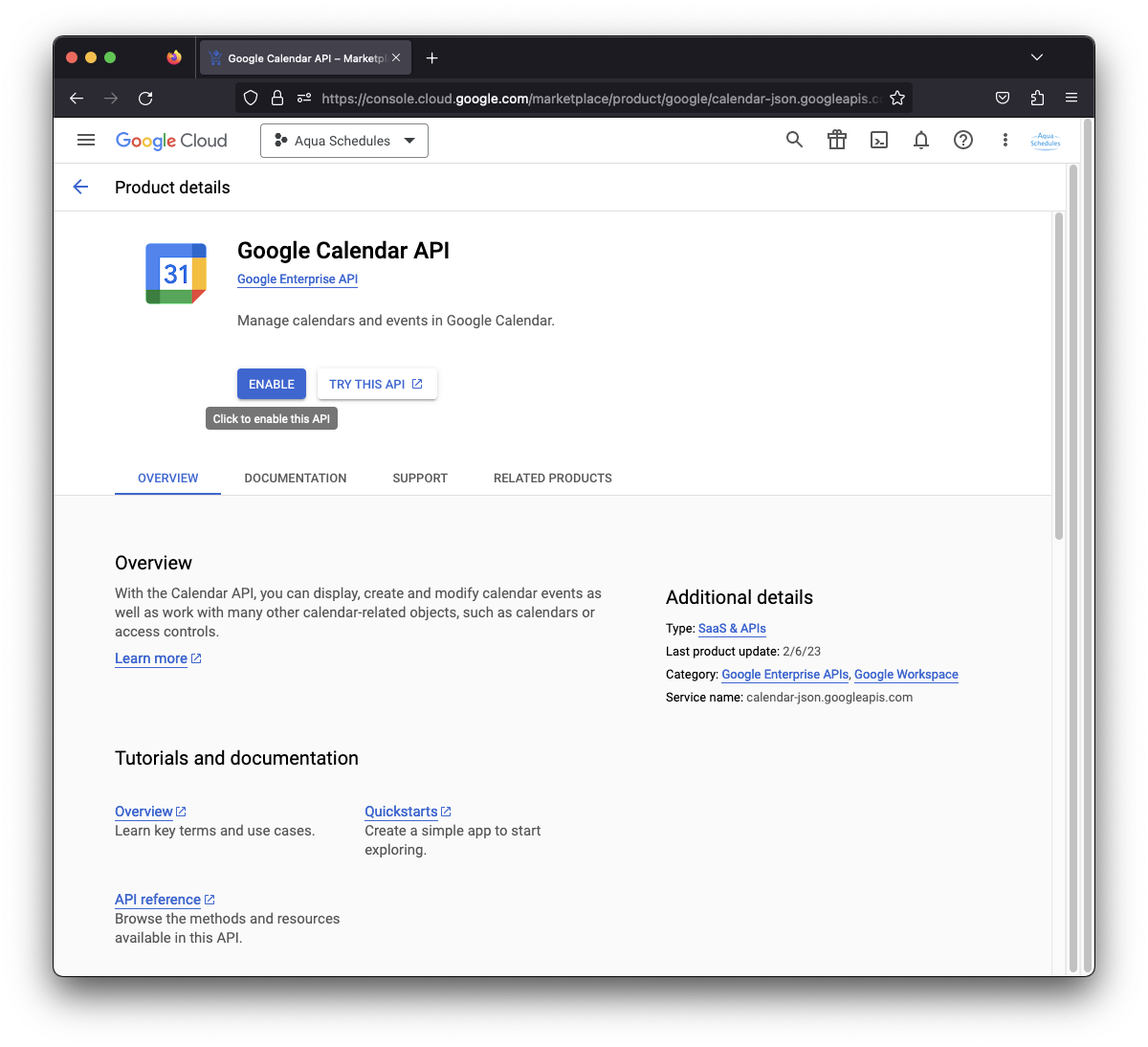
Create Credentials
Click CREATE CREDENTIALS.
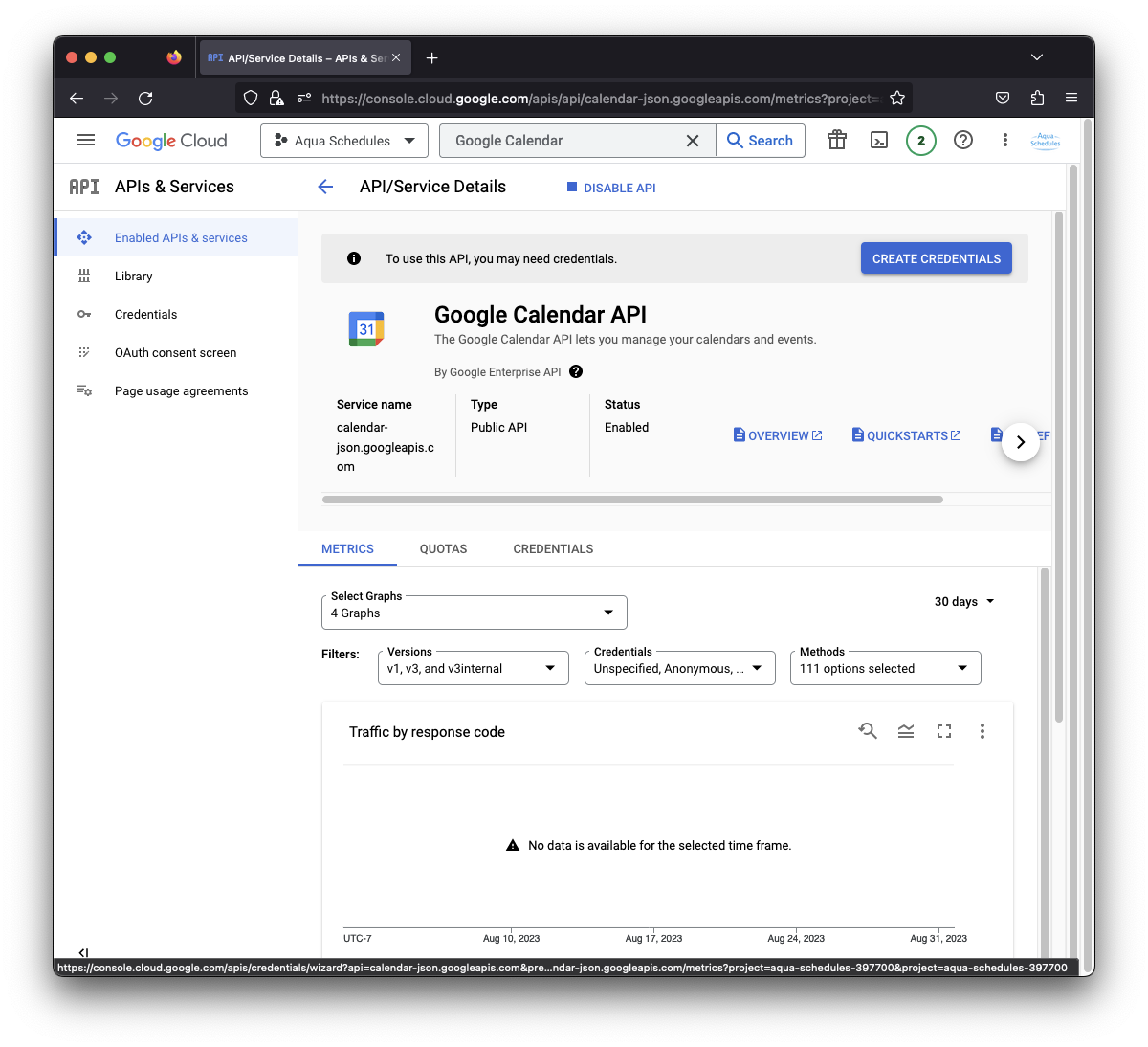
Credential Type
Select the radio circle next to User Data then click NEXT.
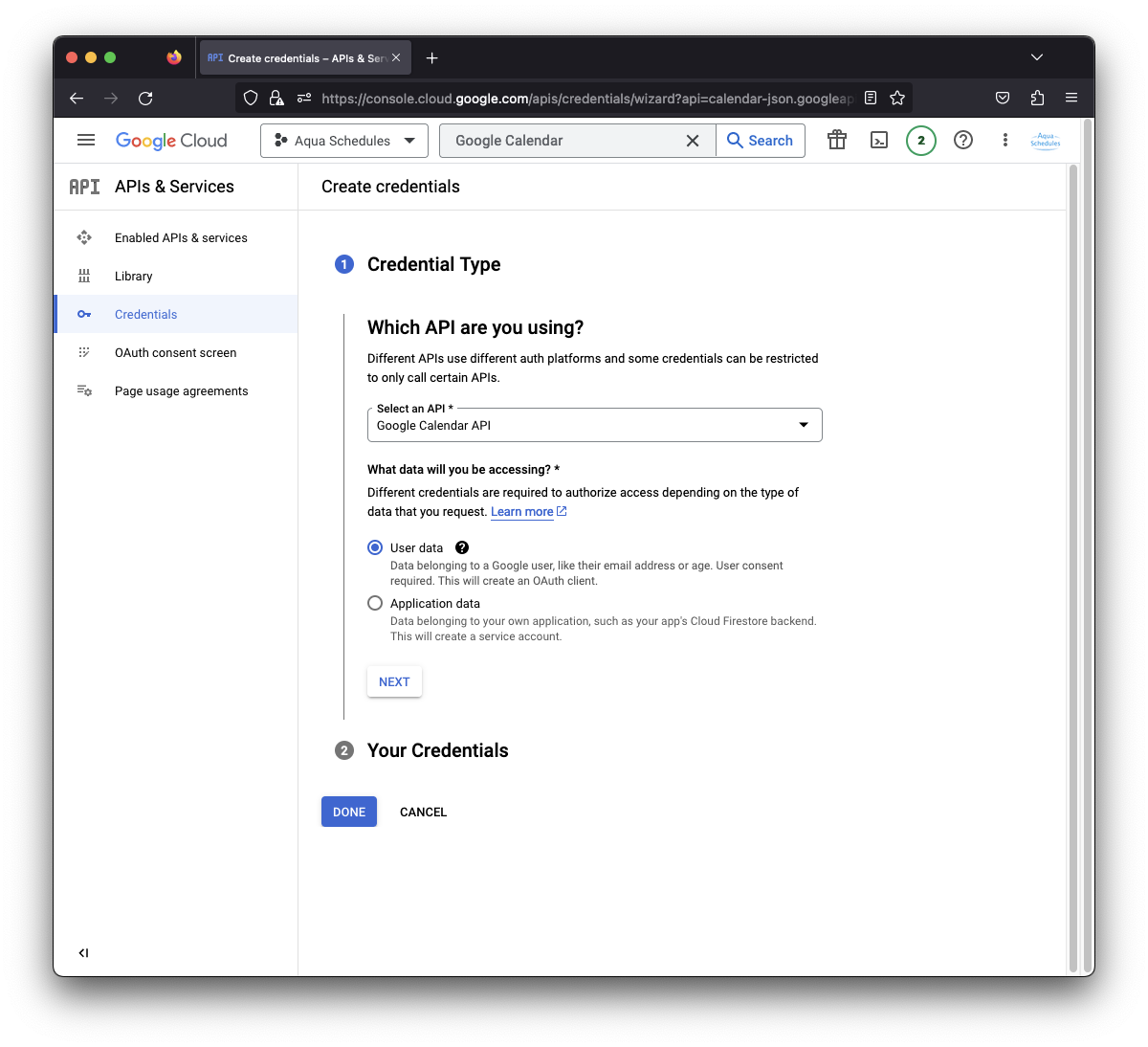
OAuth Consent Screen
Although this area seems optional you'll have to add the scopes eventually so let's do that now. Upload a logo shown to the interpreter when they are linking Aqua Schedules to Google Calendar or feel free to download our logo and then upload it to the Aqua Schedules project shown in the following images. Enter your email address to be notified of important changes to the Google Calendar API.
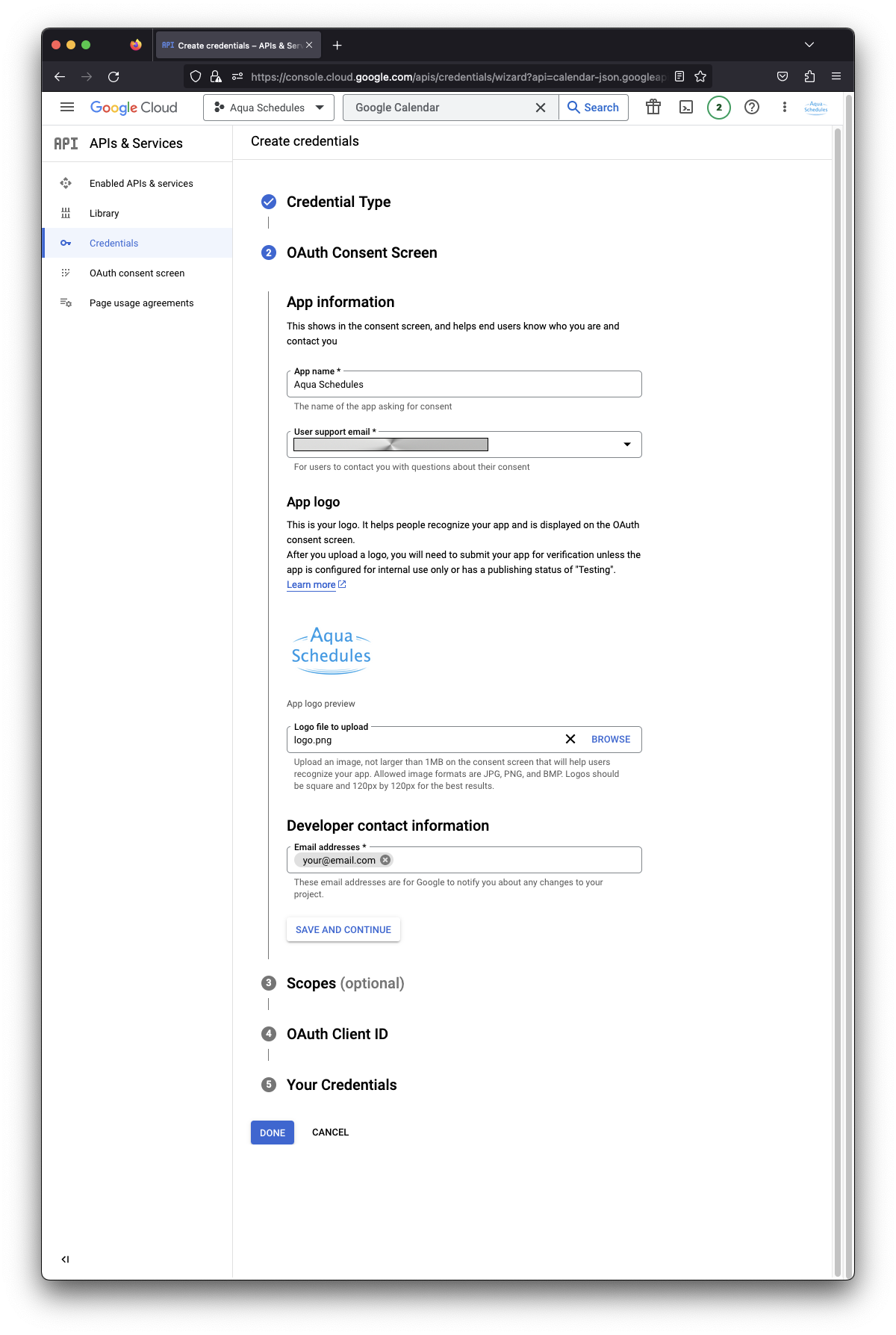

Add Scopes
Click ADD OR REMOVE SCOPES then carefully find the following 12 options shown in the images and click the check box next to each to mark them for this project. Then select UPDATE.
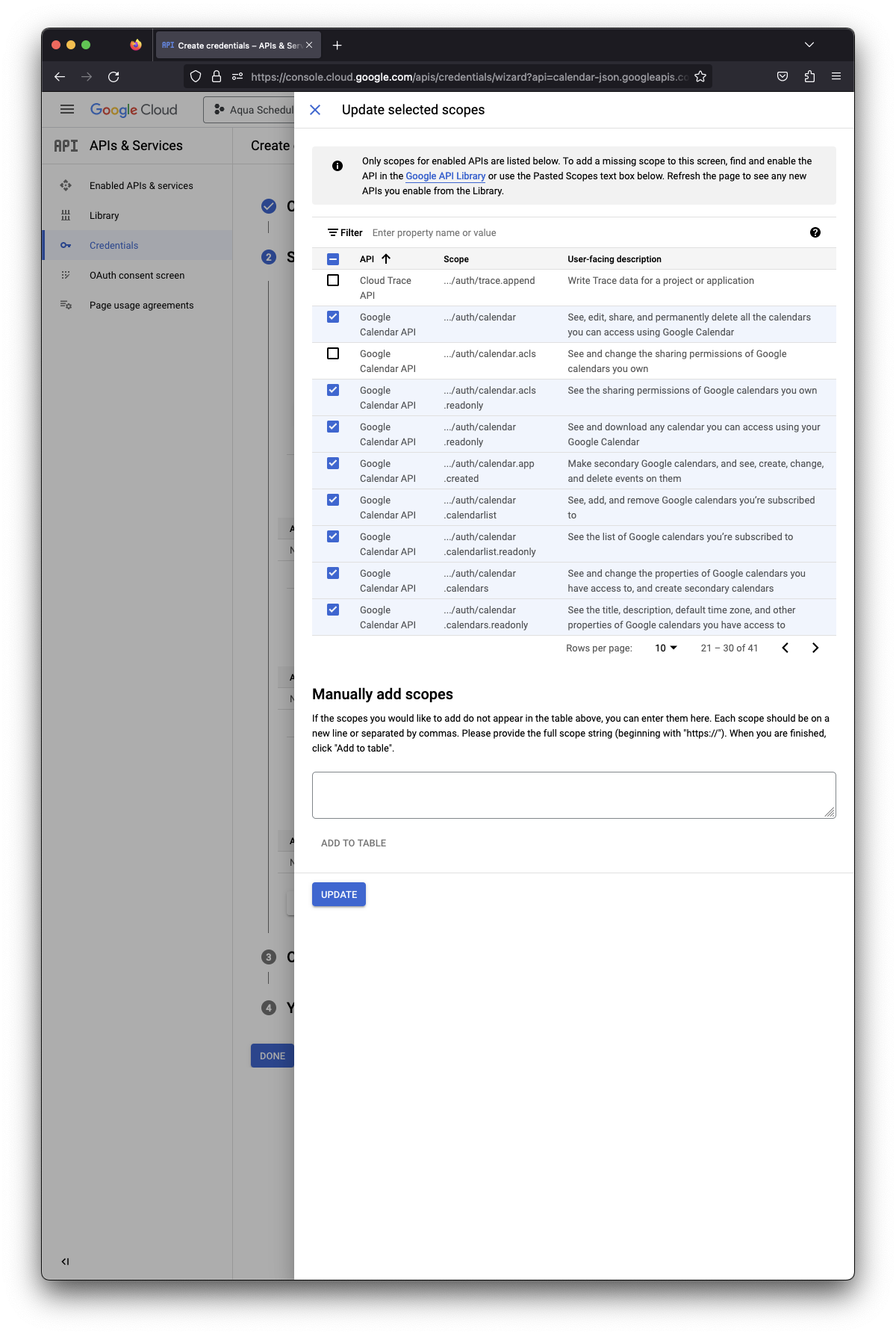
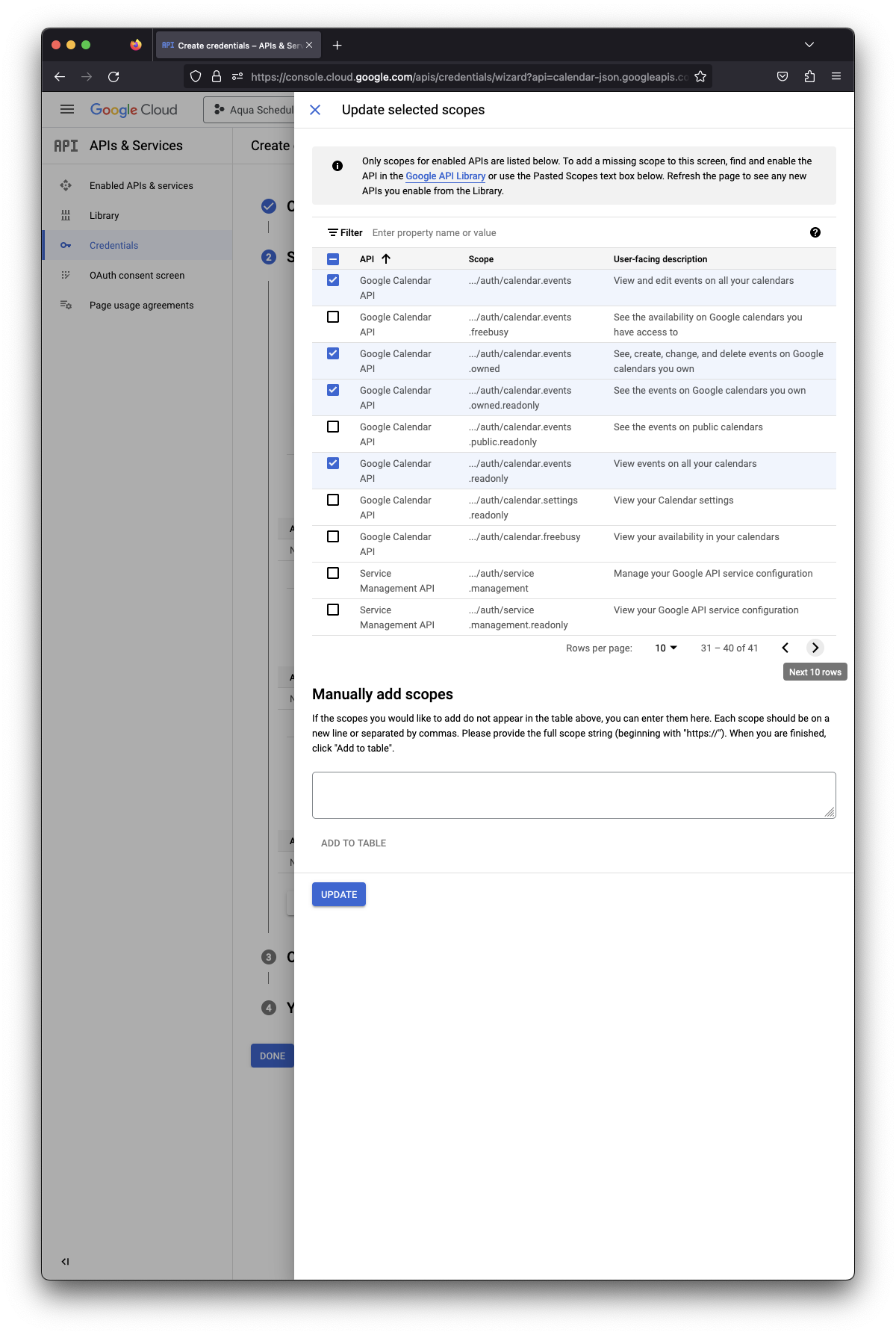
Check Scopes
Carefully verify the 12 scopes are attached and are the correct choices.
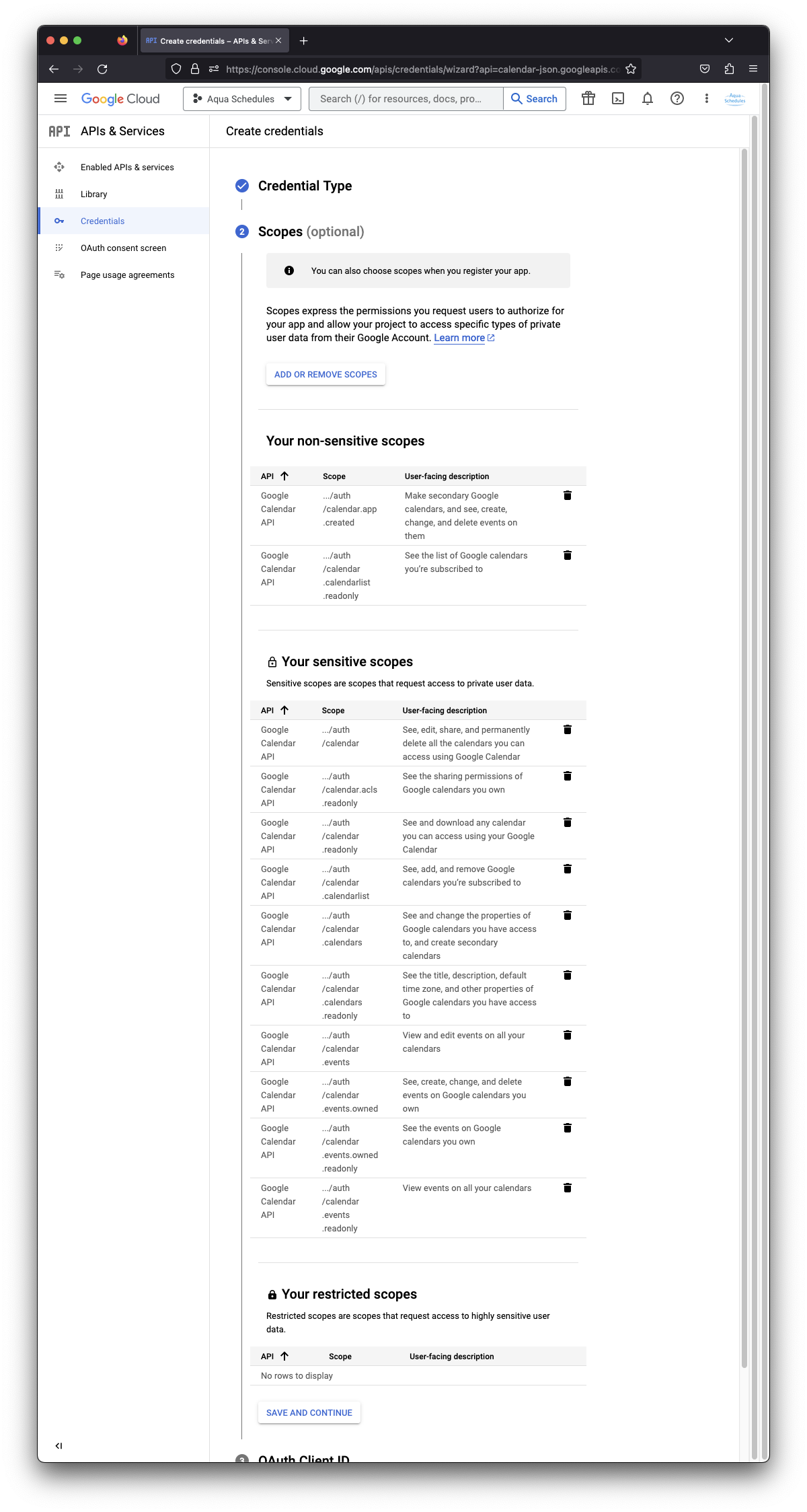
0Auth Client ID
- Application Type -- Web Application
- Name -- Aqua Schedules Client
- Authorized JavaScript origins -- https://{domain}
- Authorized redirect URIs -- https://{domain}/iappi/interpreter/settings/
The {domain} is the most fundamental part of the link to your scheduling system, like youragency.scheduling.online or scheduling.youragency.com. Then click CREATE.
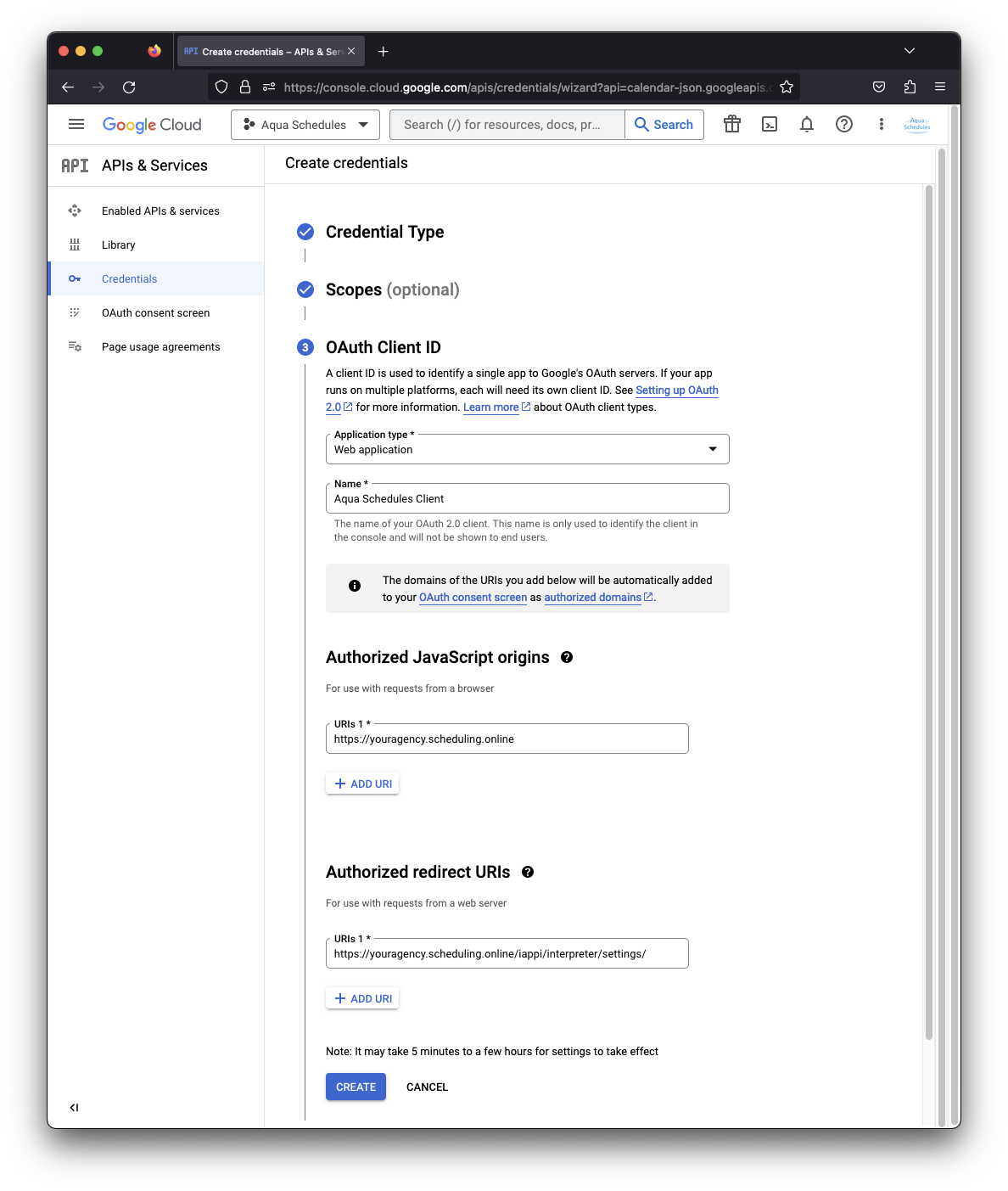
Copy Client ID
Click the double boxes on the right of the Client ID field to copy the client ID and paste that into Aqua Schedules. In Aqua Schedules navigate to Settings => Google Settings and then paste the Client ID into the Google ID field. Back in the Google API tab click DONE.
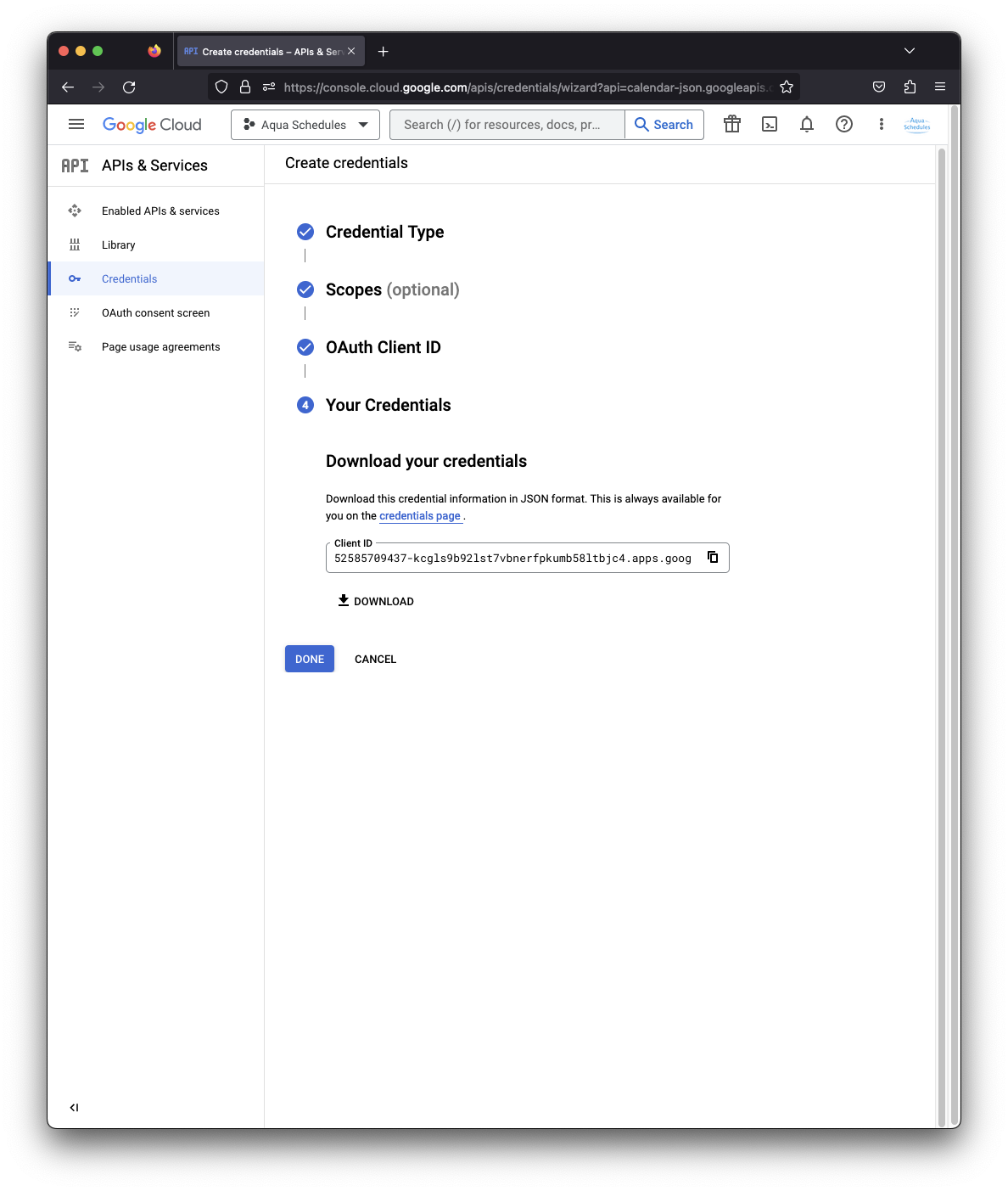
Copy Client Secret
In the Additional Information on the right you'll see Client Secret. Click the double boxes on the right of the Client secret field to copy the client secret and paste that into Aqua Schedules. In Aqua Schedules navigate to Settings => Google Settings and then paste the Client secret into the Google Secret field.
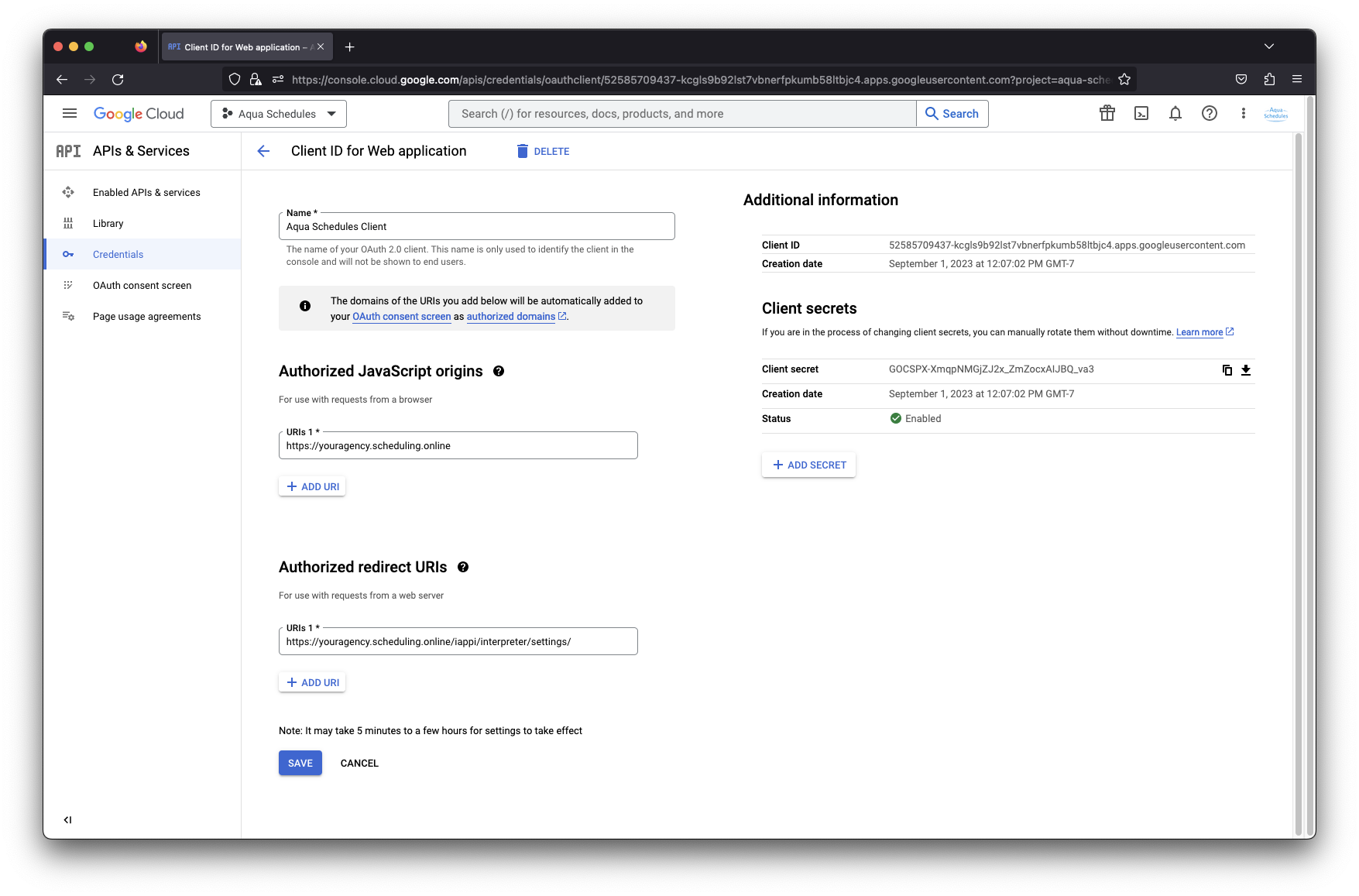
OAuth consent screen
In the left side bar click OAuth consent screen. Then click PUBLISH APP.
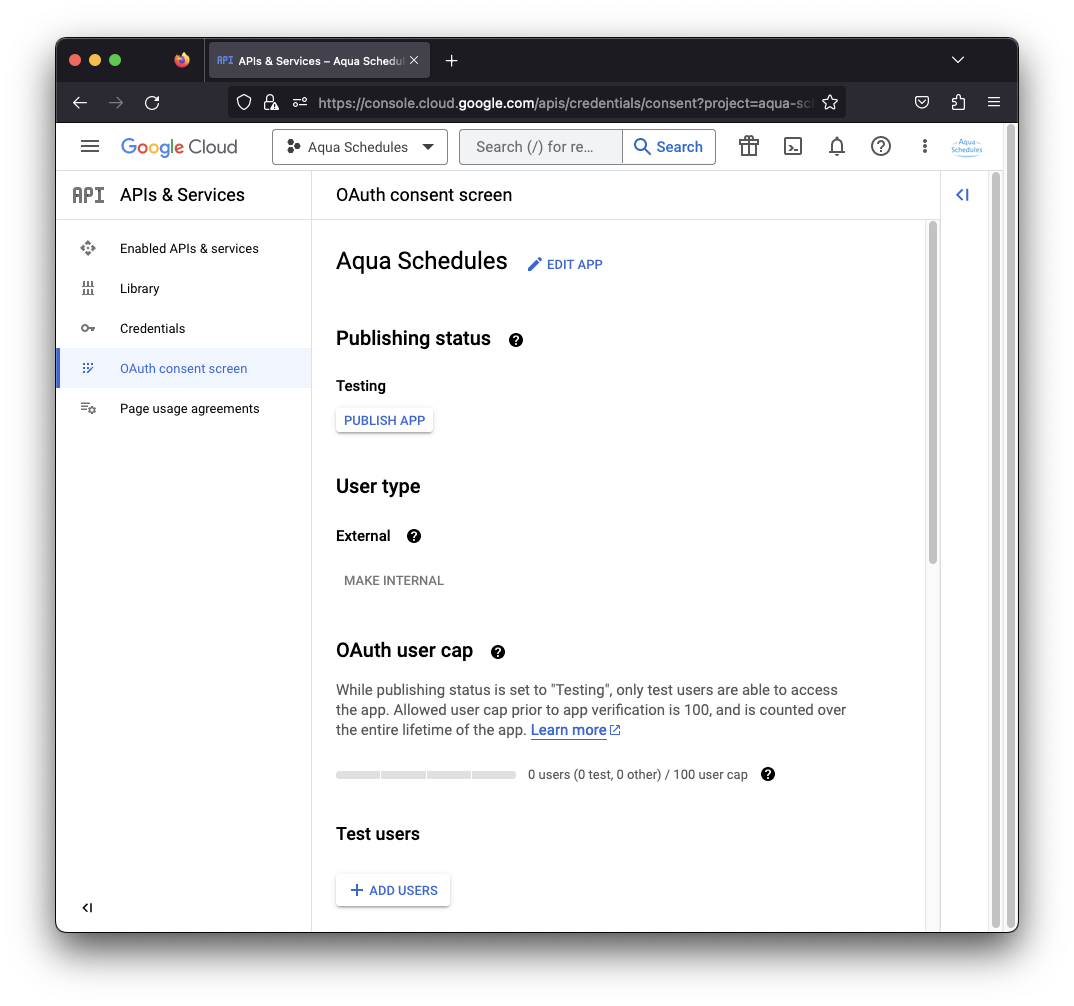
Push to production?
Click CONFIRM to start the verification process.
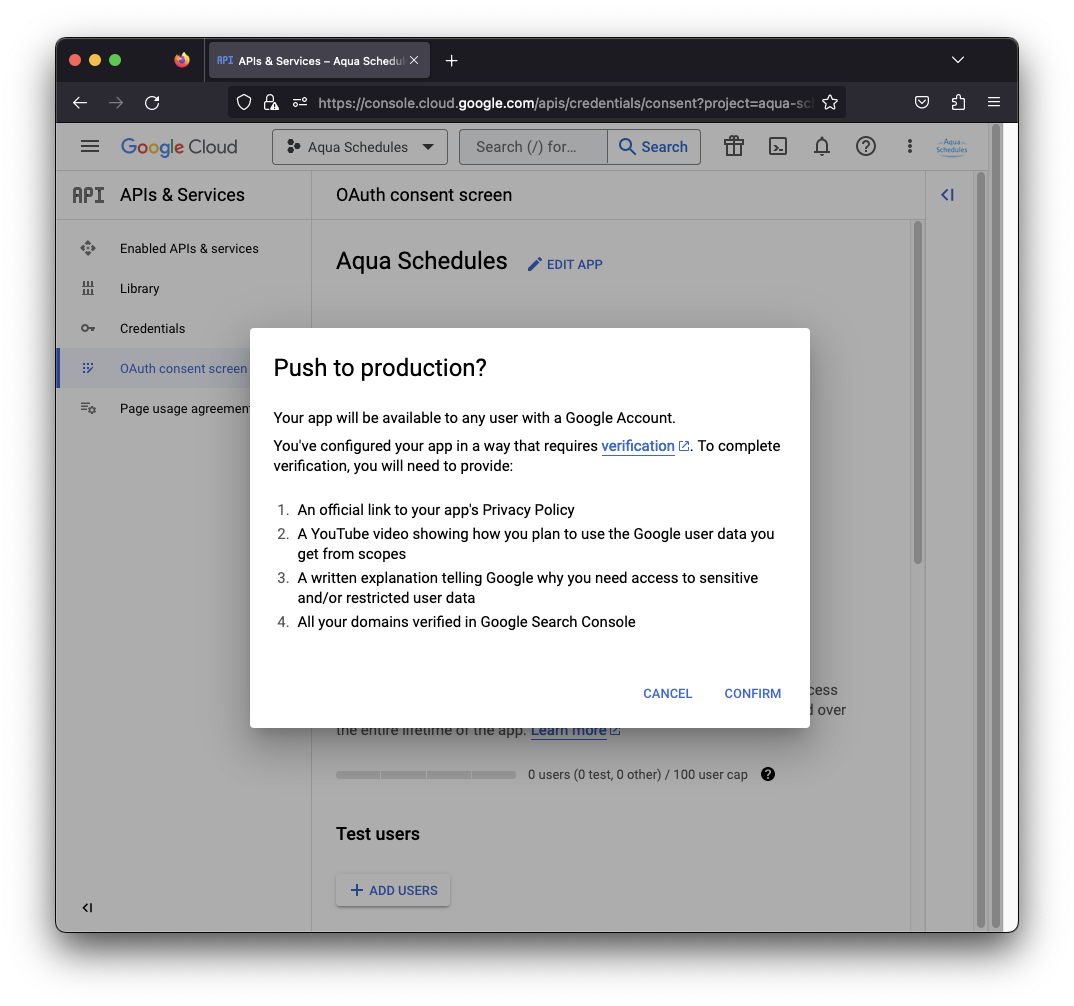
Prepare For Verification
Click PREPARE FOR VERIFICATION.
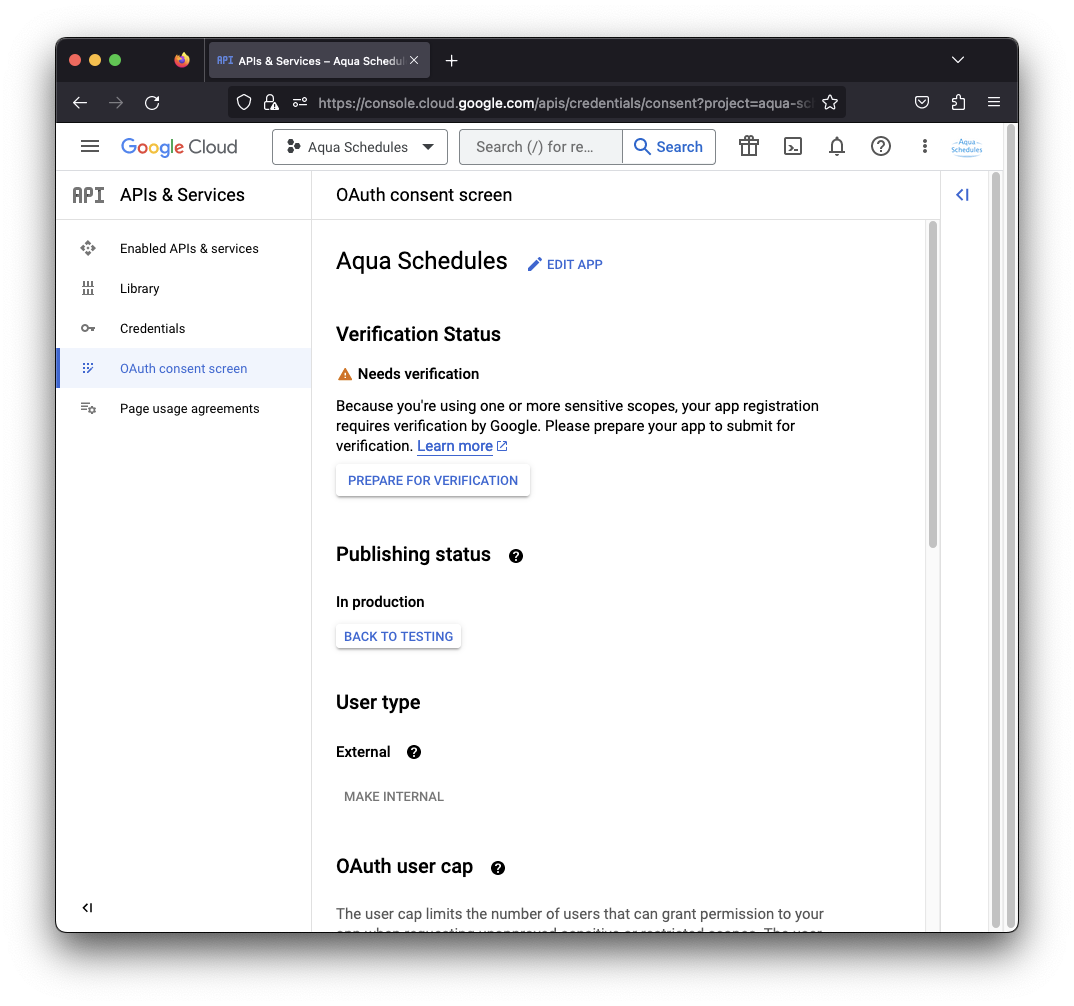
App Information
This area should all be prefilled with what was entered earlier. Scroll down to App Domain
App Domain
- Application home page -- https://{domain}
- Application privacy policy link -- https://{domain}/privacy.php
- Application terms of service link -- https://{domain}/terms.php
The {domain} is the most fundamental part of the link to your scheduling system, like youragency.scheduling.online or scheduling.youragency.com.
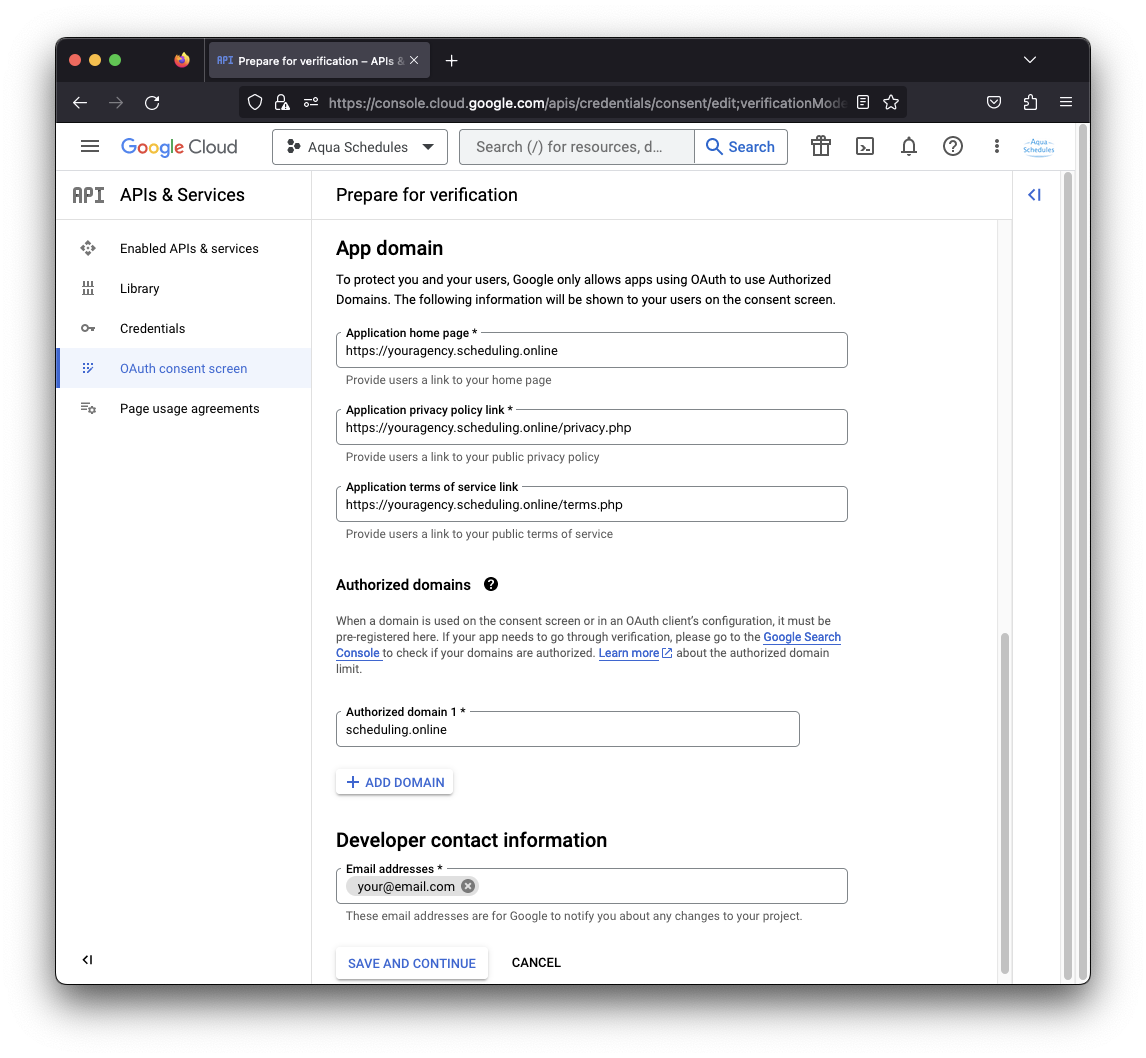
How Will the Scopes Be Used?
If you skipped adding the scopes before then please scroll up this walkthrough to follow the same steps to add them here.
Enter the following Justification
People who have linked their Google Calendar with their work schedule need us to be able to create, edit, and remove events.
We read the list of calendars to see if they have one called Aqua Schedules and create it if needed. Then in that Aqua Schedules calendar we manage their events on their behalf. That includes creation of events, and deletion of the events to recreate if needed for modifications or cancellations.
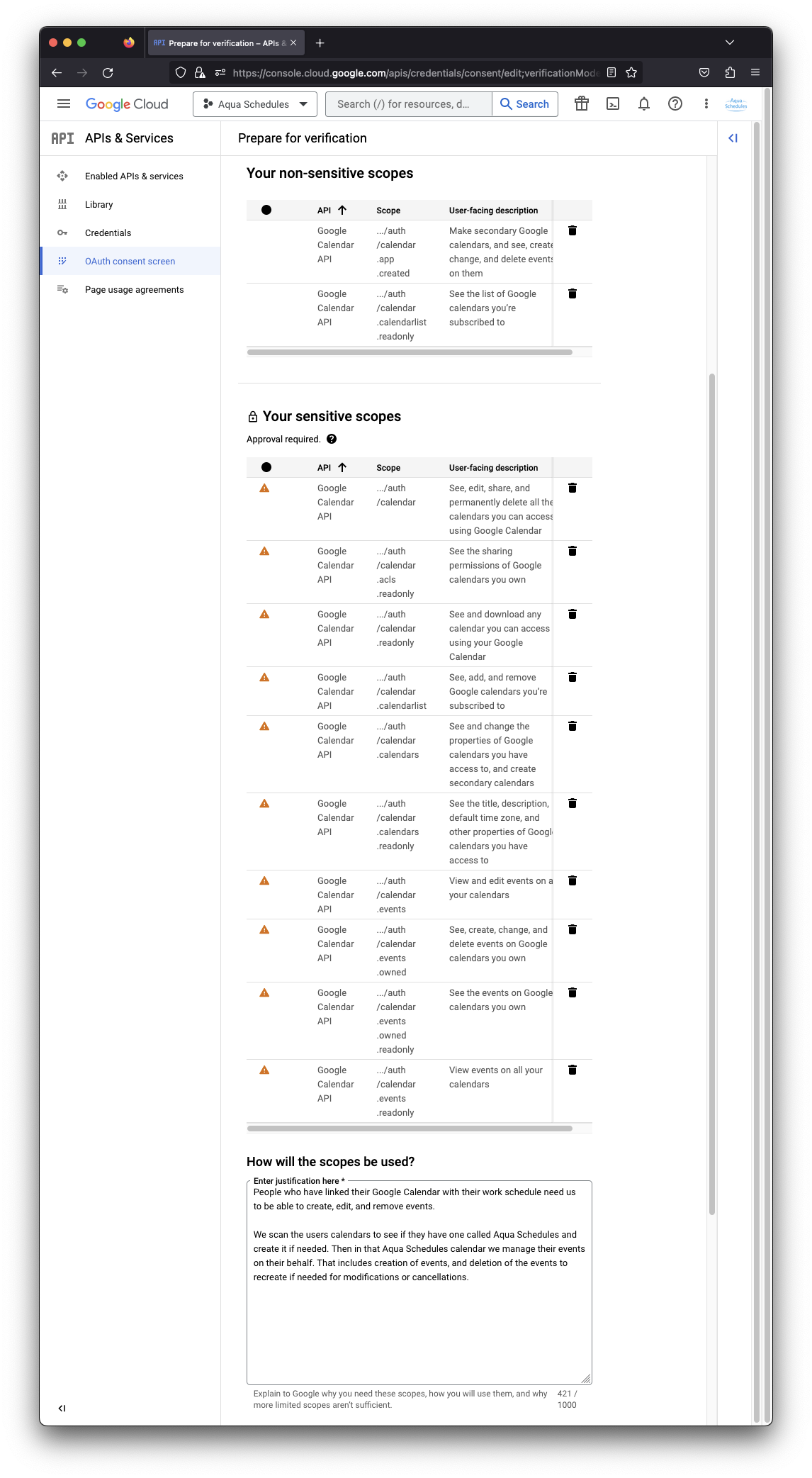
Demo YouTube Video
When Google Calendar started requiring publishing a YouTube Video for each domain (agency) we lost our ability to help. Without this verification you have the ability to attach 100 interpreters to their Google Calendar. Find a way to work with an interpreter and create a screen recording of how that interpreter interacts with your scheduling system. You'll need to show in that video at least the following requirements:
- website address/url to your scheduling system
- an interpreter going to Settings then clicking Connect Google Calendar
- going through all the steps of the consent pop-up to link Aqua Schedules to Google Calendar
- how Aqua Schedules creates events in their Google Calendar by creating a test appointment to not show actual sensitive information
We think Google is looking for coverage of essentially all parts of how Google Calendar works with Aqua (excluding this walkthrough and Agency => Google Settings). You may need Google Support or to read their documentation on how to publish that video for more information.
If you're here for the first time then click CANCEL, work on publishing a YouTube Video then when it's complete return here to paste the link.
If added a YouTube Video then click SAVE AND CONTINUE.
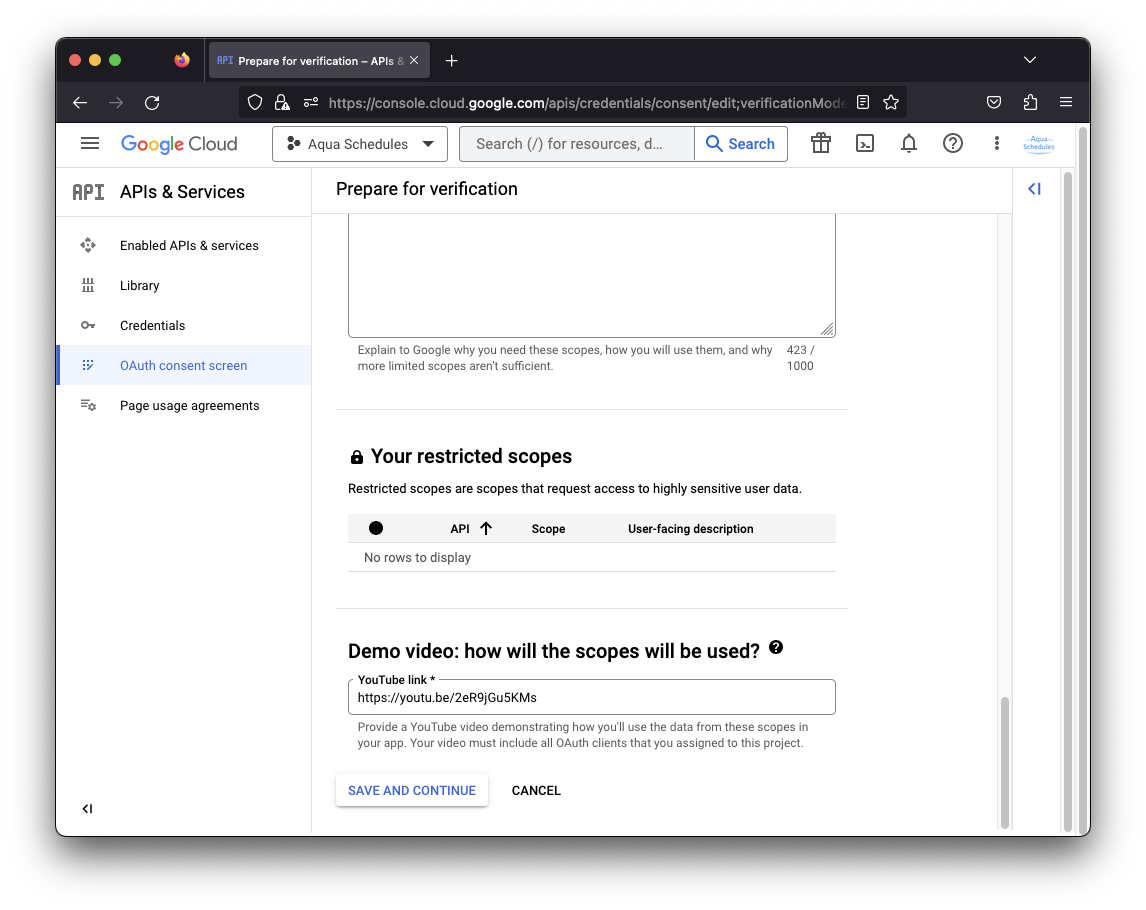
Optional Information
If you receive guidance from Google Support on how to create the video or any conversations about the verification you should list those email contacts.
The following two links may be helpful for their verification, consider adding them to Relevant documentation.
If added a YouTube Video then click SAVE AND CONTINUE.
- https://aquaschedules.com/features.php?&role=Agency&category=Google%20Calendar&feature=Google-Calendar-Walkthrough
- https://aquaschedules.com/features.php?&role=Agency&category=Google%20Calendar&feature=Google-Calendar-Access
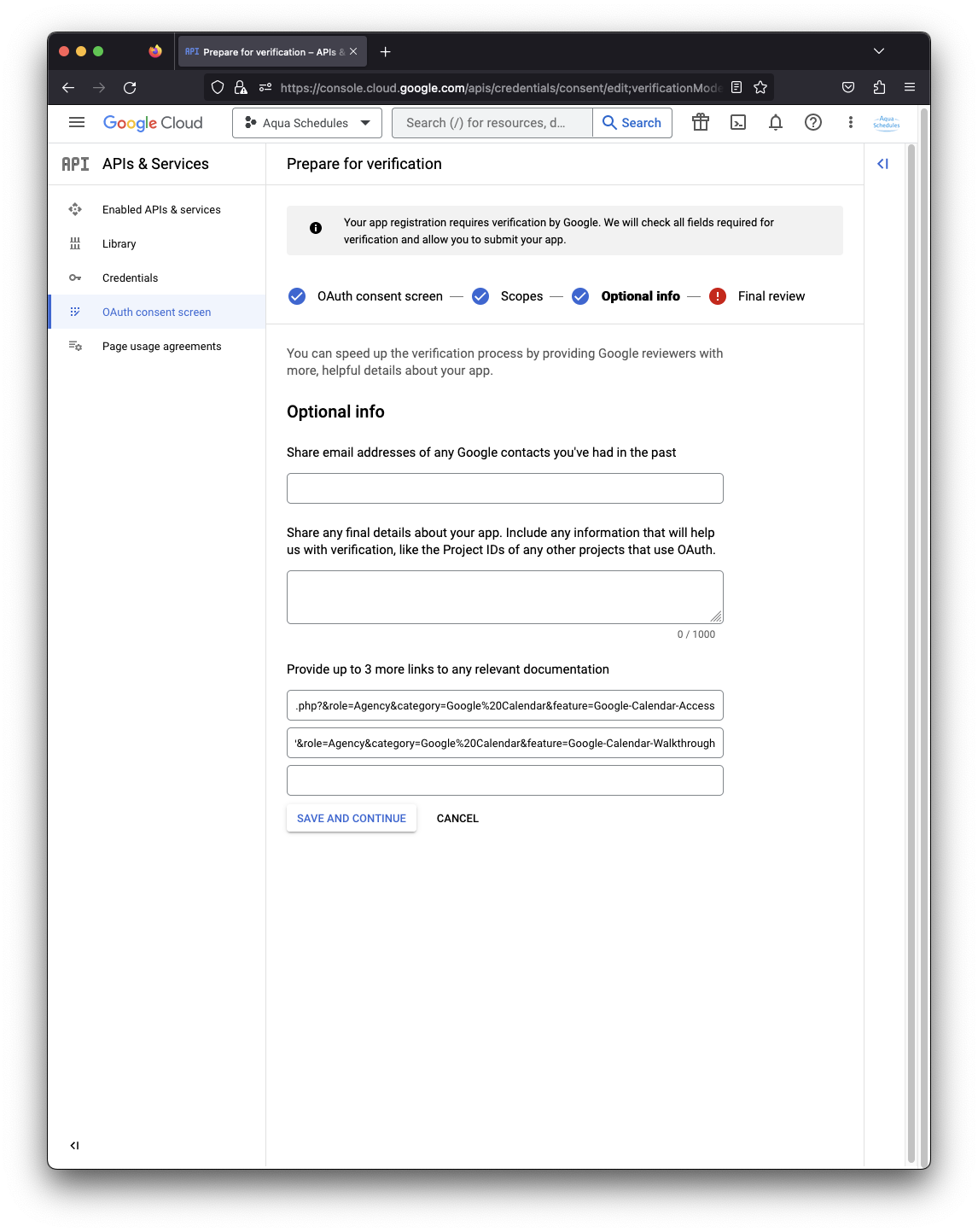
Submit For Verification
Click SUBMIT FOR VERIFICATION.
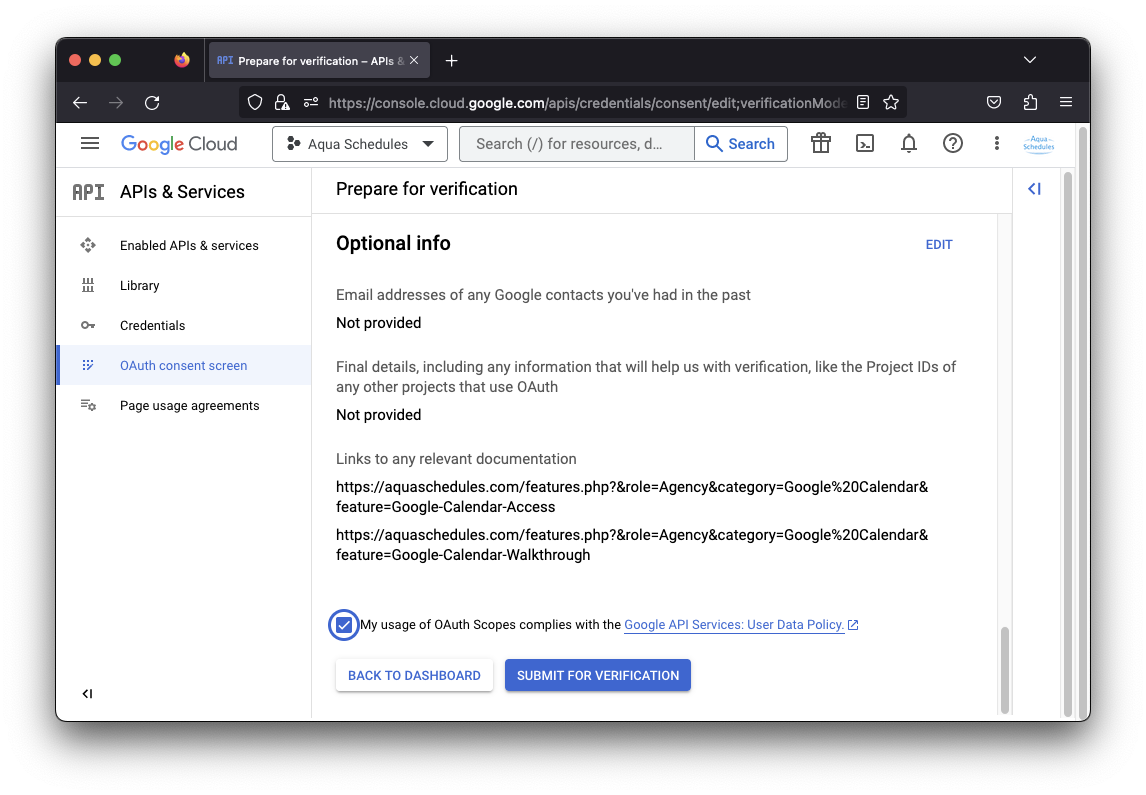
Success!
Once these steps are completed interpreters should be able to connect to Google Calendar.